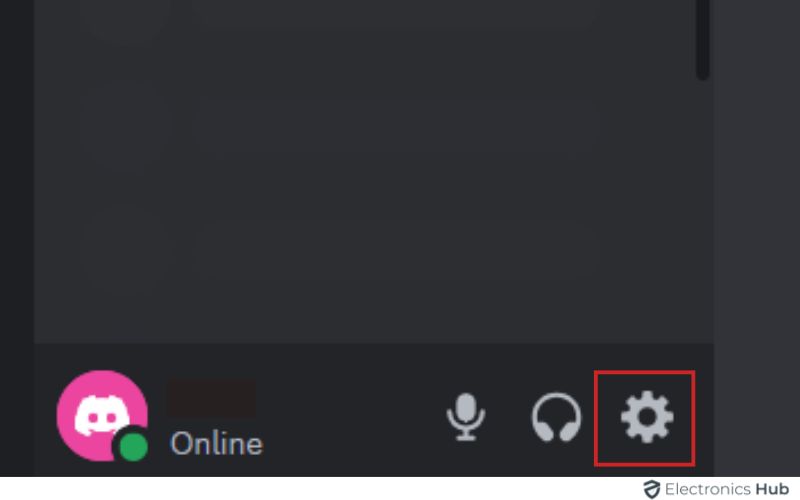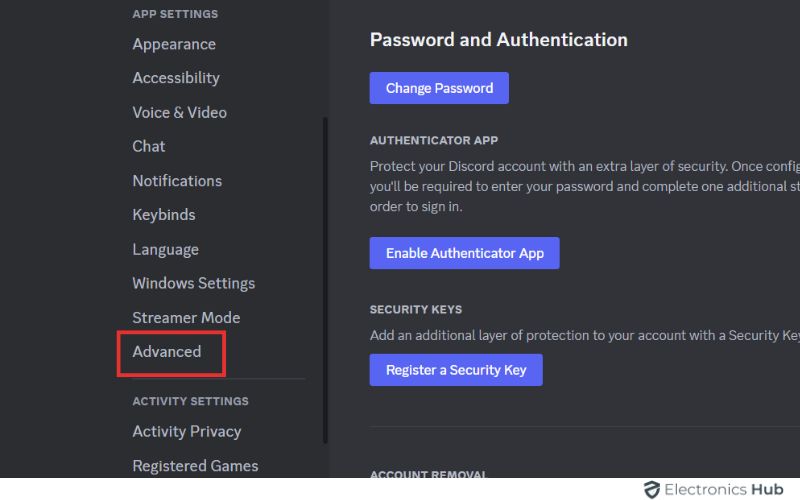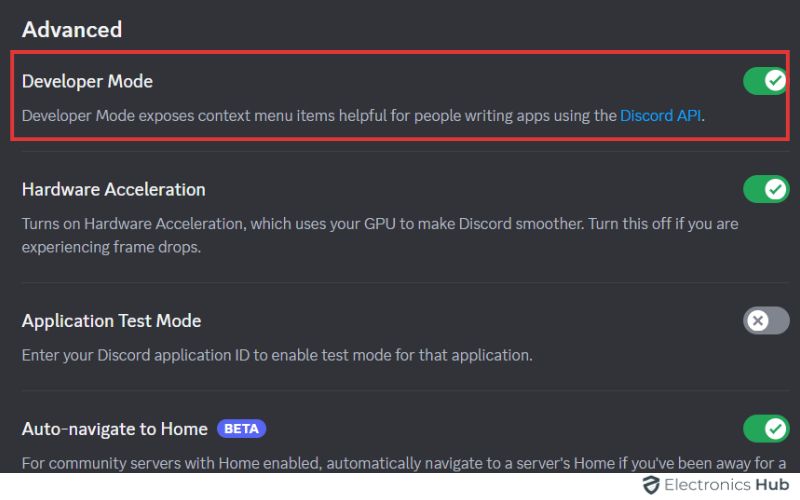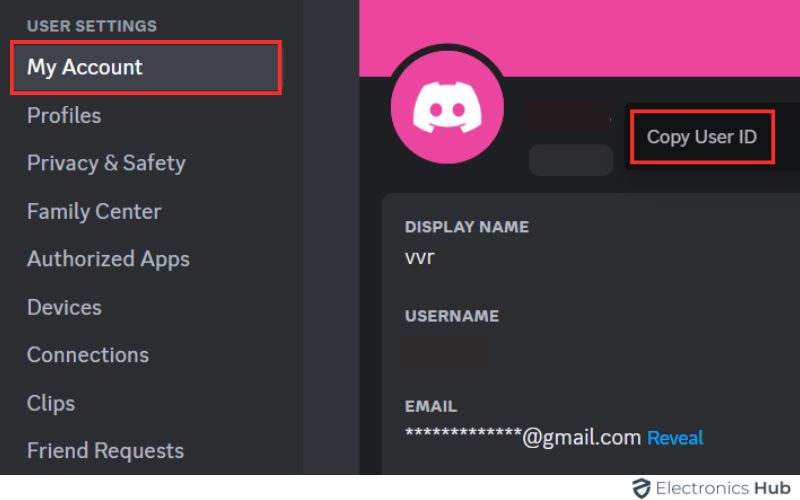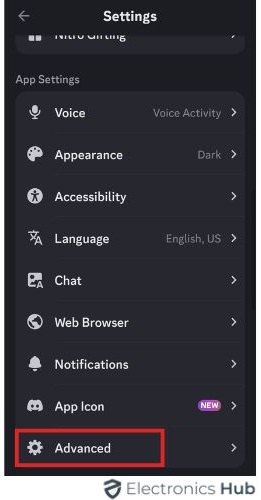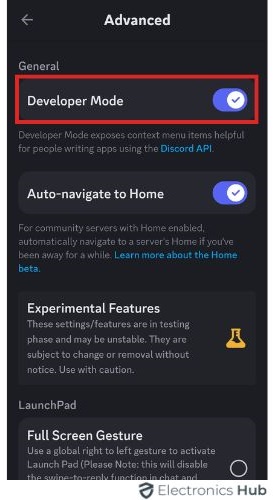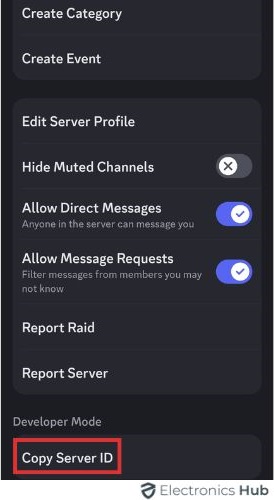Your Discord username and tag (like “CoolName#1234”) are how everyone knows you on the platform. But behind the scenes, there’s another unique identifier: your Discord User ID. This 18-digit code might seem mysterious, but it’s actually quite useful.
This post will walk you through exactly how to find your Discord User ID on both desktop and mobile, plus explain some situations where you might need it. So, whether you’re a Discord pro or just getting started, keep reading to learn how to unlock the power of your User ID!
Outline
ToggleWhat Are User IDs On Discord?
User IDs on Discord are unique 18-digit numbers that act like account identifiers behind the scenes. They’re different from your public username and tag (Username#discriminator).
Here’s a Breakdown of User IDs:
- Uniqueness: Every Discord user has a unique ID, like a social security number for your account.
- Invisibility: User IDs are not normally visible on the platform. They exist for internal purposes and troubleshooting.
- Functionality: In some cases, IDs are used to reference specific users in server administration or when contacting Discord support.
For everyday Discord use, you likely won’t need to know your User ID. But if you’re curious or need it for troubleshooting, you can find it by enabling Developer Mode in Discord settings.
How To Find A Discord User ID On Desktop?
Finding your Discord ID might not be straightforward because it’s not visible by default and needs developer mode activated. To complete the following steps, utilize the Windows desktop application. Alternatively, you can also apply these steps using the desktop application on a Mac.
To access your Discord user ID, follow these steps:
- Open the Discord app or visit the Discord homepage in your web browser.
- Log in to your Discord account.
- Find and click on the gear icon next to your Discord tag to access your user settings.
- On the left side of the screen, choose “Advanced” under App Settings.
- Toggle on Developer Mode.
- Go back to your settings, select “My Account,” and click the three horizontal dots next to your Discord username.
- Click “Copy ID” to copy your user ID.
How To Find A Discord User ID On Mobile?
Discord’s mobile app keeps your User ID a little more hidden than the desktop version. Here is a step-by-step guide on how to find the 18-digit code using the Discord mobile app.
To access your Discord ID on mobile, follow these steps:
- Open the Discord app or install it from the mobile app store.
- Tap your Discord user profile icon twice.
- Choose “App Settings” > “Advanced.”
- Turn on Developer Mode.
- Return to Discord and tap your user profile listed on a server.
- Tap the horizontal dots at the top of your user profile.
- Select “Copy ID” from the drop-down menu.
For Discord servers, channels, and messages, simply tap and hold their names or messages, then select “Copy ID.”
How To Use A Discord ID?
Discord IDs serve as unique identifiers within the Discord app. They distinguish users, messages, and servers from one another.
When creating a Discord bot or integration, you may utilize Discord IDs to determine user permissions or specify which servers the bot operates on.
In the event of seeking assistance from Discord’s customer support, they may request your Discord ID or that of others to aid in resolving issues.
It’s important to note that Discord IDs are public information and cannot be exploited maliciously. Therefore, there’s no need to be concerned if someone becomes aware of your ID.
Frequently Asked Questions
You can only copy someone else’s ID if you share a server with them. Here’s how:
*Right-click on their username in the server member list or chat.
*Select “Copy User ID.”
No, Developer Mode is required to see and copy User IDs on both Desktop and Mobile versions of Discord.
The minimum age to use Discord is 13 to comply with COPPA (Children’s Online Privacy Protection Act) in the United States. This law regulates how online services collect, use, and disclose information from children under 13.
No, a Discord ID is different from your username. Your username is the public name you choose to be displayed on Discord. Your user ID is a unique four-digit tag appended to a “#” symbol after your username. For example, your username might be “GamerGirl” and your ID could be “1234”.
Discord usernames can be non-unique. If someone else already has your desired username, you’ll be assigned a random four-digit code after your chosen name. This ensures everyone has a unique user ID for adding friends and other functionalities.
Sharing your User ID generally isn’t risky. However, avoid sharing it with untrusted sources or websites.
Conclusion
To sum up, discovering your Discord User ID is straightforward once you understand where to find it. As mentioned earlier, enabling Developer Mode allows you to easily copy your ID and the IDs of other users in the server. Did this article assist you? Feel free to reach out if you have any further inquiries about Discord!