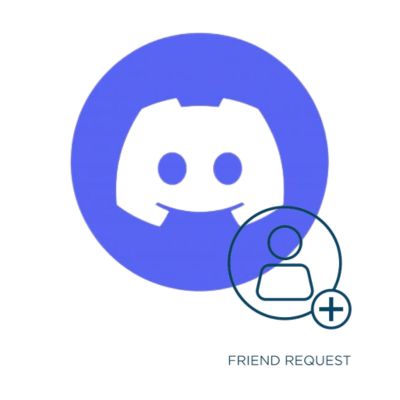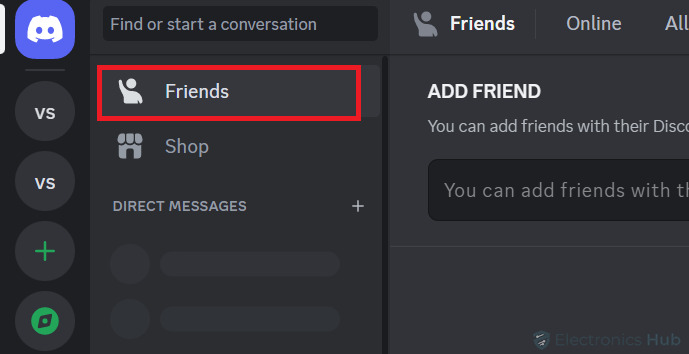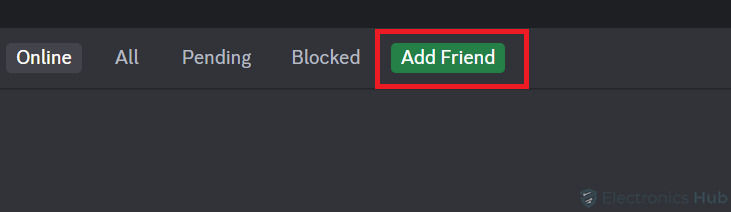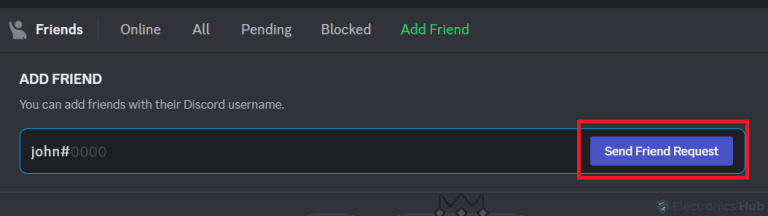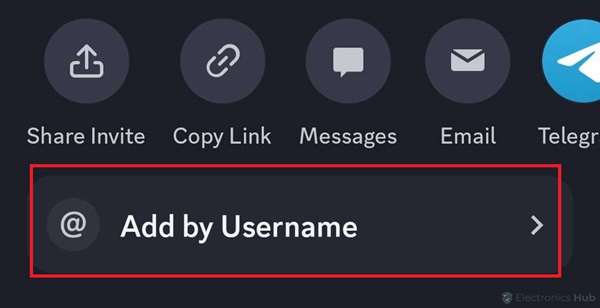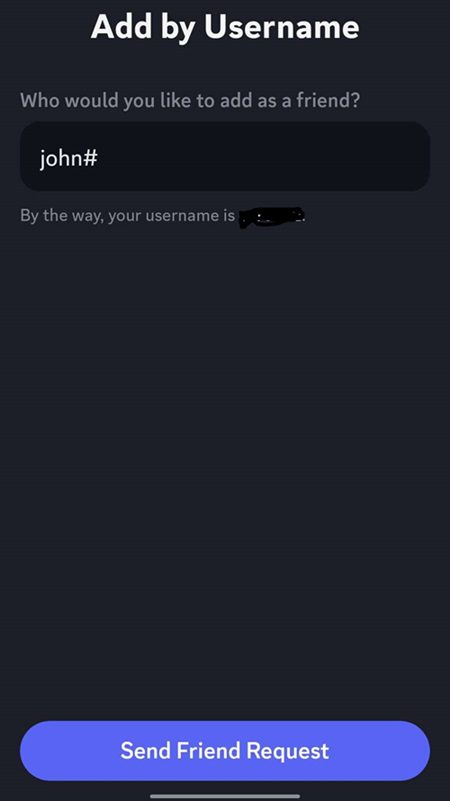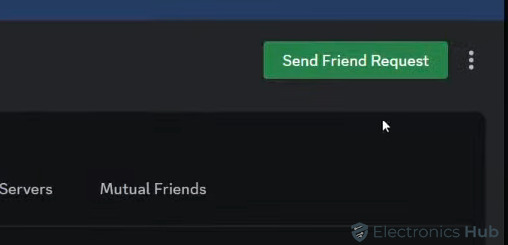Discord is more than just a platform for gamers—it’s a vibrant community where friendships are forged and communities thrive. Adding friends on Discord is a fundamental step in connecting with others and exploring all that the platform has to offer. However, for those new to the platform, the process of adding friends can be confusing. If you’re wondering how to add friends on Discord, you’ve come to the right place. In this guide, we’ll walk you through the steps to easily add friends and expand your Discord network.
Outline
ToggleHow To Add Friends On Discord?
Ready to grow your Discord friends list? Adding friends on Discord is easy and lets you connect with others. Here, we’ll explain how to add friends using different methods, like their username or adding them from a server. Read on to learn how.
1. Add Friends By Using Their Username
In Discord, a username includes the user’s chosen name, which is case-sensitive, followed by a “#” sign and a unique four-digit number. If you know the username of the person you want to add to your Discord friend list, you can send them a friend request easily. Here’s how:
On Desktop App or Web:
- Open Discord on your computer or use the web version. Sign in if you’re not already.
- Click “Home” in the top-left corner, then choose “Friends.”
- Click “Add Friend” at the top of the “Friends” screen.
- Enter the user’s Discord Tag (username and four-digit number) in the “Add Friend” section, then click “Send Friend Request.”
- Once your friend request is accepted, the user will appear in your “Friends” list.
On Mobile (iPhone, iPad, or Android):
- Open the Discord app on your mobile device.
- Tap the person icon at the bottom to go to the “Friends” page.
- Tap “Add Friend” in the top-right corner (icon of a person with a plus sign).
- Enter the user’s Discord Tag in the text box, then tap “Send Friend Request.“
- After acceptance, the user will be added to your friends list.
2. Add Friends From Server
If you don’t know the username of the person you want to add to your friend list but you’re on a shared server where that person is also a member, you can send them a friend request directly from that server. Here’s how:
On Desktop App or Web:
- Go to the server where you and the person you want to add are members.
- Find the person’s username in the member list.
- Click on their username, then right-click to open a menu.
- Choose “Profile” from the menu, then select “Send Friend Request.”
- Your request will be sent. Once accepted, they’ll be in your friends list.
On Mobile (iPhone, iPad, or Android):
- Open Discord on your device.
- Select the server where you want to add friends.
- Tap the user icon in the top-right corner to see the member list.
- Find the user you want to add and tap on them.
- On their profile page, tap “Add Friend.”
- Your request is sent. After approval, you can chat with them in the “Friends” section.
Add Friends On Discord – FAQs
Ans: Yes, you can add someone as a friend on Discord without being in the same server. You can send a friend request using their Discord username or tag, regardless of whether you share a server.
Ans: Once your friend accepts your request, their status in your Friends list will change from “Friend Request Sent” to “Friends.” You’ll be able to message and interact with them as a friend on Discord.
Ans: Yes, you can cancel a friend request before it’s accepted by going to your Friends list, finding the pending request, and selecting the option to cancel it.
Ans: If your friend request is declined, the user won’t be added to your Friends list. However, you can still interact with them on shared servers if you both belong to the same community.
Conclusion
In short, making friends on Discord can make your time on the platform more enjoyable. Whether you’re a gamer, creator, or community member, connecting with friends adds to your social experience. By following the steps in this guide, you can easily add friends and make your Discord experience even better. Don’t wait, start adding friends on Discord today and enjoy connecting with others!