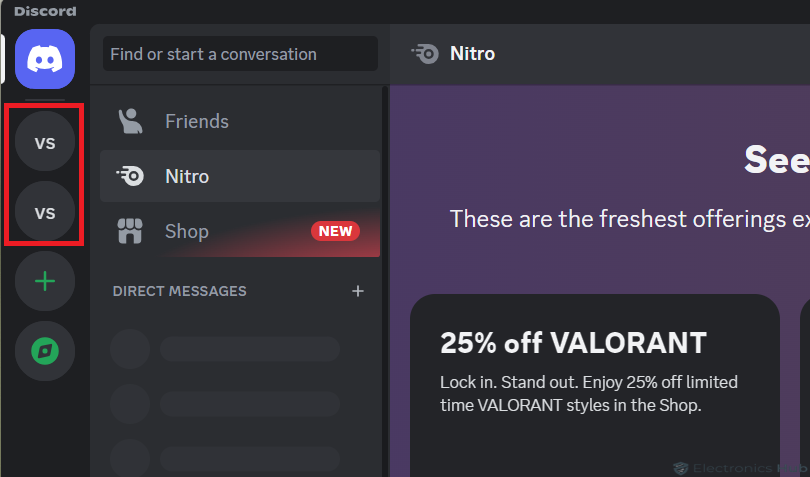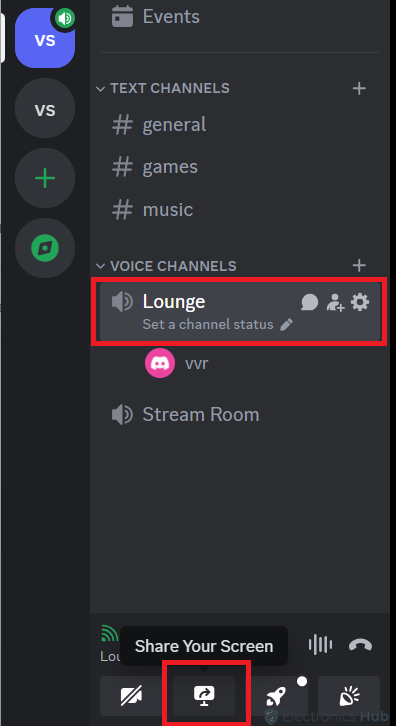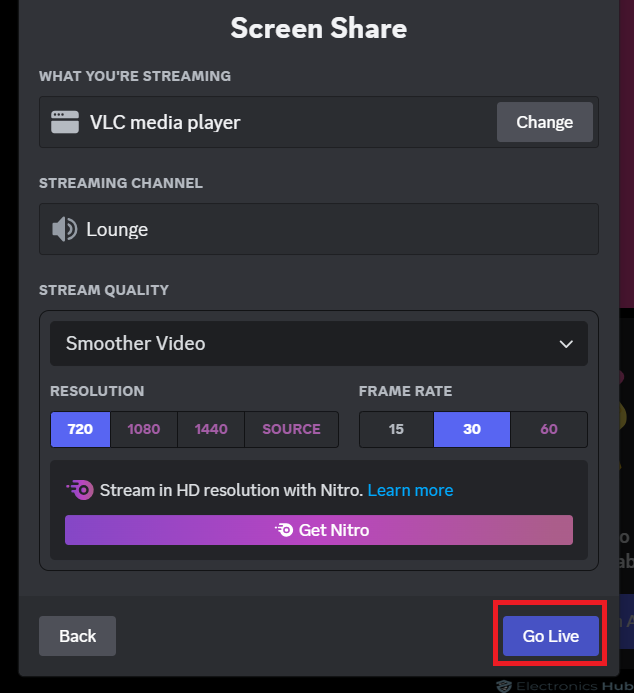For many gamers, Discord is the go-to platform for connecting with friends and fellow enthusiasts. But what if you want to elevate your online interactions and share the thrill of your latest Nintendo Switch conquest? While the Switch itself lacks a direct streaming integration with Discord, there’s a straightforward solution to achieve this.
This guide provides a comprehensive overview for streamers of all experience levels, detailing the necessary equipment, software, and step-by-step instructions to configure your Nintendo Switch stream on Discord. Whether you’re a seasoned streamer or just starting out, this guide will equip you with the knowledge to showcase your Switch gameplay to your Discord community.
Outline
ToggleThings Required To Stream Nintendo Switch Gameplay
To stream Nintendo Switch gameplay on Discord, you’ll need a few key items. While there’s no direct way to stream from the Switch, a workaround exists using specific tools and equipment. Let’s take a look at what’s required:
- Nintendo Switch: Ensure your Nintendo Switch is in good condition and ready for streaming.
- Video Capture Card: This is essential for capturing and transmitting your Nintendo Switch gameplay to your computer. However, if your computer or laptop has an HDMI input port, you can connect your Switch directly without the need for a video capture card.
Check : Best Video Capture Cards
- Computer or Laptop: A reliable computer or laptop with decent specifications acts as the central hub for processing and streaming your Nintendo Switch gameplay.
- Streaming Software: Choose the right streaming software for a seamless experience. Popular options like VLC and OBS (Open Broadcaster Software) offer features for smooth streaming and compatibility with Discord.
- HDMI Cables: These cables ensure proper connectivity between your Nintendo Switch, video capture card (if used), and computer or laptop, enabling the transmission of high-quality gameplay footage.
- Internet Connection: A stable internet connection is crucial for streaming your gameplay on Discord without interruptions.
How To Stream Nintendo Switch On Discord?
Once you’ve gathered all the required equipment, you can start streaming your Nintendo Switch gameplay on Discord. Let’s walk through the step-by-step process, so you can start sharing your gaming adventures with friends and communities.
1. Setup Your Switch To Stream On Discord
Setting up your Nintendo Switch for streaming on Discord is the first step towards sharing your gaming experiences with others. Let’s walk through the process of preparing your Nintendo Switch for seamless streaming on Discord.
- Insert Your Switch into its Dock: Ensure the dock is powered and disconnected from other monitors or TVs to avoid signal diversion.
- Connect the Dock to the Capture Card: Use an HDMI cable to connect the Dock’s HDMI Out port to the “In” port on the capture card, ensuring the transmission of information to your computer.
- Connect the Capture Card to your Computer: Use the capture card’s USB cable to connect it to your computer or laptop.
- Install and Launch the Capture Card Software: If required, install and launch the video capture card software on your computer. This software may have been provided in the packaging or prompted upon connecting the USB cable.
- Install Streaming Software: Install and set up streaming software like VLC on your computer.
- Turn On your Nintendo Switch: Use the POWER button located in the top left corner to turn on your Switch.
- Launch the Streaming Software: Open the streaming software on your computer and add your capture card as a video source. If everything is set up correctly, you should now see the live feed of your Switch gameplay screen on the streaming software.
2. Setup Discord For Streaming
Setting up Discord for streaming is the final step in sharing your Nintendo Switch gameplay with others. Let’s explore how you can configure Discord for streaming:
- Open Discord and Join a Server: Find and click on the server you want to join in the left column. If you haven’t joined yet, select a server from the list.
- Join a Voice Channel: Double-click on a voice channel with a speaker icon under “Voice Channels.“
- Start Screen Sharing: Look for the screen share icon (a monitor with a sharing arrow) at the bottom of the channels list and click on it.
- Choose the VLC Screen: In the screen sharing options, go to the “Applications” tab, and select your VLC screen (the software you’re using).
- Begin Streaming: Click on “Go Live” to start streaming your Nintendo Switch gameplay.
- End the Stream: To stop streaming, click on the monitor icon with an X inside the thumbnail.
Stream Nintendo Switch On Discord – FAQs
Ans: It depends. If your computer or laptop has an HDMI input port, you can directly connect your Switch to it without requiring a video capture card. Otherwise, a video capture card facilitates the connection between your Switch and computer.
Ans: Unfortunately, streaming Nintendo Switch gameplay on Discord typically requires a computer or laptop to act as the intermediary device for processing and broadcasting.
Ans: Ensuring all connections are secure, using compatible cables, and configuring software settings correctly can help mitigate black screen issues.
Ans: Discord doesn’t have a specific time limit for streaming. However, ensure your streaming software and internet connection can support extended streaming sessions.
Ans: Discord currently supports streaming to a single server at a time. If you want to reach multiple audiences, consider creating dedicated channels on a primary server.
Conclusion
Streaming your Nintendo Switch gameplay on Discord is a fantastic way to engage with your gaming community and swap experiences. It might seem daunting at first, but with the correct equipment and software, setting up your stream is a breeze. Whether you’re a newbie or a pro at streaming, the process outlined in this guide equips you with what you need to showcase your Switch gameplay on Discord. Get ready with your controller, set up your stream, and dive into gaming!