Discord is a popular VoIP, instant messaging, and digital distribution platform. It is used by millions of people around the world to communicate with friends and family, play games, and join communities. However, in some cases, Discord may be blocked by schools, workplaces, or governments.
Discord unblocked refers to the ability to access Discord even when it is blocked. There are a number of ways to unblock Discord, including using a VPN, proxy, or DNS changer. It is also possible to unblock Discord using the web version or mobile app.
This article is for anyone who wants to learn how to unblock Discord. We will explain the different methods of unblocking Discord in detail, and provide links to relevant resources.
Also Check:
Outline
ToggleWhy Is Discord Blocked or Restricted?
Discord is essentially a type of social networking platform. Unlike Twitter or Facebook, Discord is more of a closed-room chatting system. You can create a channel and add your friends to that channel.
Only the members of the channel can participate in text or voice communication/. This is very useful for online gamers who play multiplayer games.
They can integrate Discord into the game and communicate with other players directly from the game.
If Discord is a simple communication app for text or voice chatting, then why is it blocked or restricted?
We can assess this in two ways. First, most schools and universities block Discord within their networks. They do this to prevent students from engaging in chatting sessions or sending files using Discord during class timings.
This is not only with Discord but other social media platforms might also face this restriction.
Another type of restriction that Discord faces are due to government policies or censorship laws. As Discord is a chat room, there is a scope for people to post controversial content associated with politics, religion, race, or other extreme stuff.
If you take countries such as China, North Korea, Iran, etc. Discord is permanently banned here without any exceptions.
How To Unblock Discord?
It is really frustrating when our favorite in-game chat application has restricted access at your school or workplace. Is there any way to unblock Discord? Let us see some basic ways to bypass restrictions on Discord access and unblock it.
Use VPN
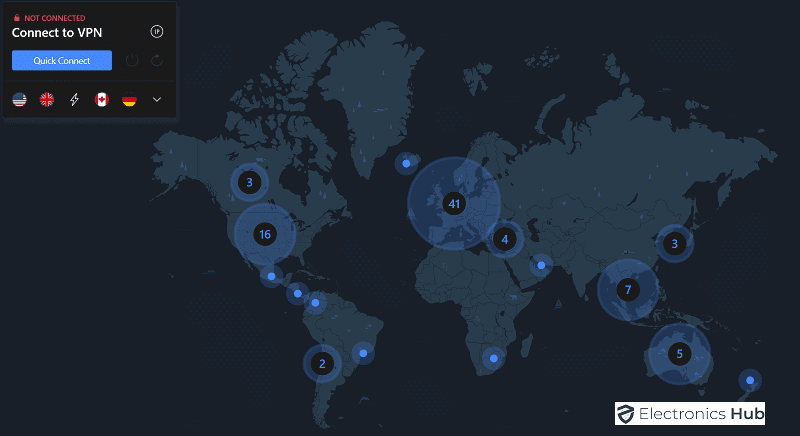
Using VPN, you can route your internet traffic through a special encrypted path rather than going through your ISP-specified path.
One of the main applications of a VPN is to unblock restricted websites. In our case, we can use a VPN Service to unblock Discord.
Before starting the Discord app on your computer, launch the VPN Service that you subscribed to. Connect to a server that you are sure doesn’t block or restrict access to Discord. Or you can follow the steps to use the VPN
To use a VPN to unblock Discord, you will need to:
- Choose a VPN provider. There are a number of VPN providers available, both free and paid. we recommend using a paid VPN provider, as they are generally more reliable and secure than free VPN providers. Few examples are : Nord VPN, Atlas VPN, Panda VPN, Express VPN, Surf Shark etc.
- Download and install the VPN software on your computer or mobile device.
- Connect to a VPN server in a country where Discord is not blocked.
Now, you can open the Discord App on your computer and access it.
Use Proxy
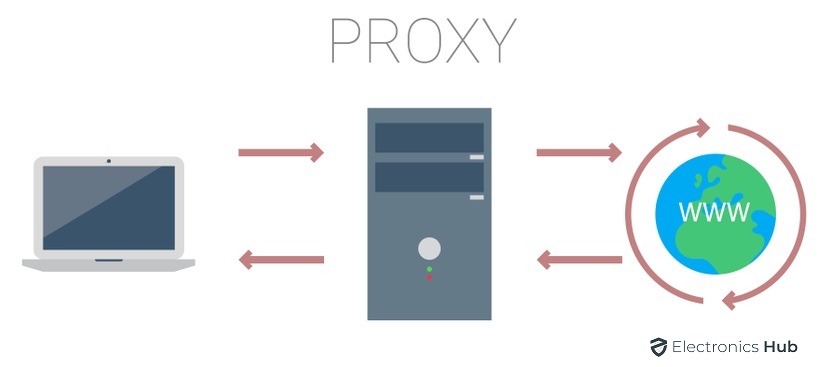
You can also overcome the geographical restrictions and access a blocked website which is Discord in this case.
To use a proxy to unblock Discord, you will need to:
- Find a proxy server that allows access to Discord.
- There are a number of free and paid proxy servers available. where you just type the URL of the blocked or restricted website and it will take you to a “proxy” website without any restrictions.
- Configure your web browser or Discord client to use the proxy server.
- Open Discord and start using it as usual.
Change DNS
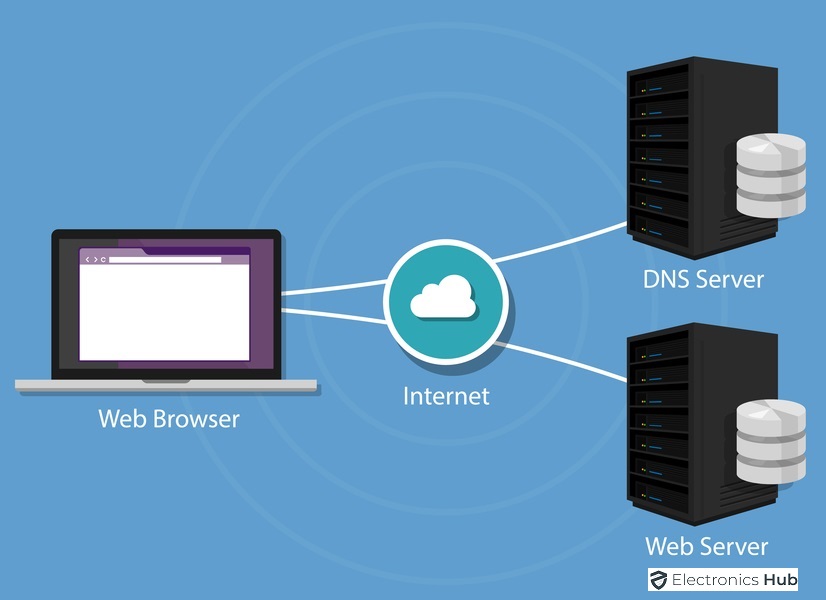
If your school or university network blocked Discord, then you can change the DNS Server and try to assign a new DNS Server to your computer.
In this way, your computer will not access your school network’s DNS but rather goes through the server that you specified.
There are several third-party DNS Servers such as Google, AdGuard, Cisco, Cloudflare, etc. Use the Sever Addresses of any of these DNS Servers and then try to access the Discord App on your computer.
- Find a DNS server provider that allows access to Discord. There are a number of free and paid DNS server providers available.
- Change your DNS settings on your computer or mobile device.
- Open Discord and start using it as usual.
Use Web Version
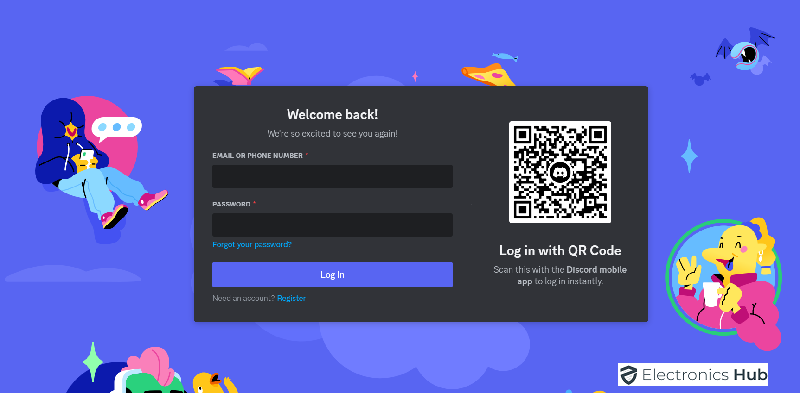
If your school or university network blocks downloading the desktop app for your computer, then you can try the web browser version of Discord. Of course, this is assuming that your school hasn’t blocked the web version of Discord.
To use the Discord web version, simply visit the Discord website in your web browser and log in to your account. You will then be able to access all of the same features as the Discord app, such as text chat, voice chat, and video chat.
Access Discord With IP Address
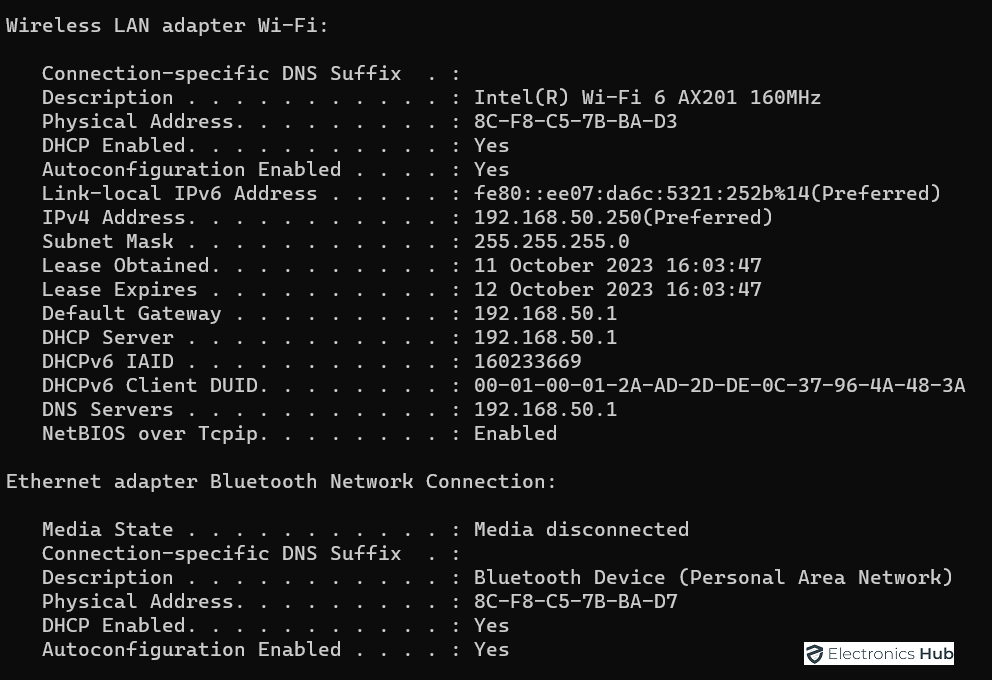
But how to get the IP Address of Discord? It is very simple. If you are using a Windows system, open Command Prompt. To do this, first press Windows and R Key together (Win + R) to bring the Run Command. Then type “cmd” and click on OK.
In the command prompt, type “tracert discord.com” and hit enter. You will get a response as “Tracing route to discord.com [xxx.xxx.xxx.xxx]” followed by some additional information.
The value next to discord.com in the above response is the IP Address of Discord.
Copy this IP Address, type it in a web browser, and hit enter. Depending on your network, this might or might not work. Most of the time, you will get an error from Cloudflare saying “Direct IP access not allowed”.
Use Discord On Smartphone
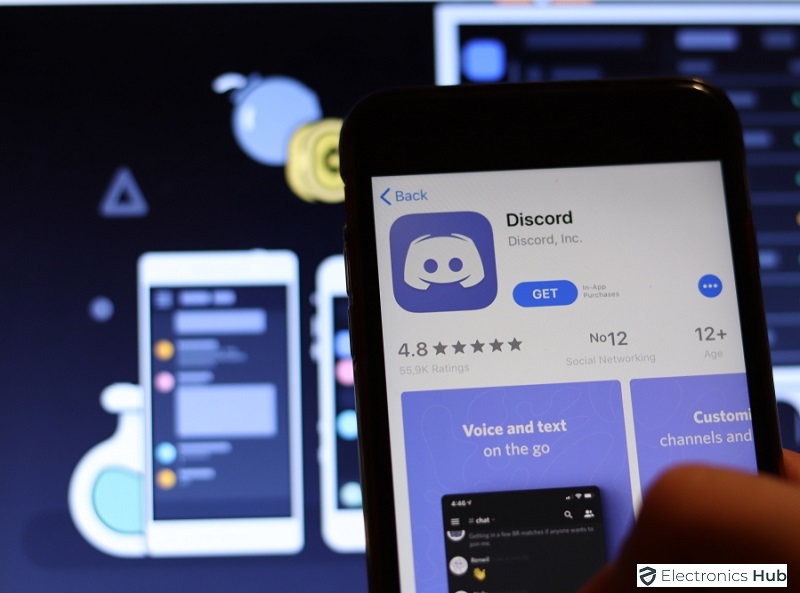
Use your mobile data. You can also use your mobile data on your school or work laptop by enabling a hotspot or tethering (USB or Bluetooth).
Discord Unblocked App
If none of the above-mentioned methods worked for you, then you can try the Discord Unblocked app. This is available as an extension for Chrome Browser. In case you are using a Chromebook, Discord Unblocked appears as an application.
This is a free app that can bypass any restrictions on Discord. Although this app is designed with ChromeOS in mind, you can use it on any Chrome Web Browser as an extension.
There are no advertisements in Discord Unblocked. Also, the CPU usage by this app is very little. You will receive all the updates as soon as Discord releases them.
Just search for “Discord Unblocked” in Chrome Web Store and add the extension to the Chrome browser.
Conclusion
Discord, while being a free VoIP and text messaging platform, has been blocked in certain areas or networks. With these restrictions, you cannot directly access the Discord App or the web page.
You have to look at different methods to bypass the restrictions on Discord. In this guide, we saw some reasons why Discord is blocked.
We also saw some simple ways to unblock Discord in your school, university, or even if your country has put a permanent ban on Discord.
VPN, Proxy, DNS, and Discord Unblocked are some of the common ways to bypass Discord restrictions and access Discord.
There may be other ways to unblock or access Discord. If you feel that we missed a method or two, then do let us know in the comments section down below. This will not only help us but also other readers.

