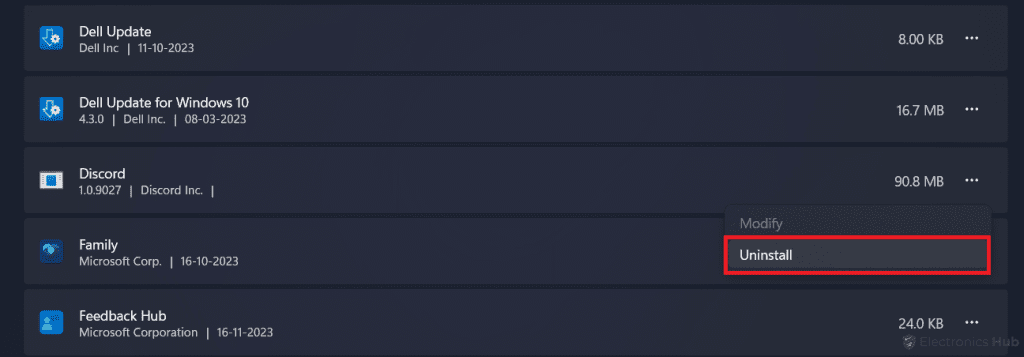Discord, the leading communication platform for gamers and communities, is constantly evolving with new features and improvements. To ensure you’re benefiting from the latest updates, it’s important to keep Discord up to date. While Discord typically updates automatically when you open the app, it’s wise to check for updates manually if you’re unsure. In this guide, we’ll walk you through the simple steps to update Discord on various devices, ensuring you’re always connected and up to date.
Outline
ToggleHow To Update Discord On Windows/ Mac?
To update Discord on your Windows or Mac device, you can use Discord’s automatic update feature. But if you prefer to update manually or want to make sure your app is up to date, we’ll guide you through the process step by step. Keep reading to learn how to update Discord on Windows or Mac for the best communication experience.
1. By Reopening The Discord
If you’ve recently launched Discord but suspect you haven’t received the latest update, a simple solution is to close the application completely and reopen it. To do this, click on the ‘Cancel’ button in the top-right corner of the Discord window, or right-click on the Discord icon in the task manager and select the ‘Quit‘ option.
Once the application is completely closed, reopen it by double-clicking the shortcut or locating Discord in your applications and opening it. Discord will automatically check for updates during the opening process and download any available updates. After the update process completes, Discord will restart, and you’ll be running the latest version.
2. By Refreshing The Discord
When you want to update Discord without closing and reopening the application, you can simply refresh the Discord application. This method allows you to check for and apply any available updates without interrupting your Discord experience.
Here’s how to do it:
- Open the Discord application on your Windows or Mac computer and maximize the window to see the entire application interface.
- To refresh Discord, press Ctrl + R if you’re using Windows, or Cmd + R if you’re using a Mac. Pressing a keyboard shortcut in Discord triggers a refresh, which checks for and installs any updates.
3. By Reinstalling The Discord Application
If you’re unsure whether you have the latest version of Discord, reinstalling the app is a reliable method to ensure you’re up to date. Here are the steps to do so:
Uninstall Discord:
- For Windows: Go to Settings > Apps > Installed Apps, find Discord, and uninstall it.
- For Mac: Open Finder, go to Applications, find Discord, drag it to the Trash, and empty the Trash.
Download and Install the Latest Version:
- Visit the official Discord website and download the latest version for your device.
- Once downloaded, install Discord. Any available updates will be applied automatically during installation.
How To Update Discord On Android/iOS?
To make sure you have the latest version of Discord on your mobile device, simply check for updates in the Play Store for Android or the App Store for iPhone and iPad. Here’s how:
On Android
- Open the Play Store app on your mobile device.
- Type “Discord” in the search bar and press Enter.
- Select the Discord app from the search results.
- If you see an “Update” option next to Discord, tap on it to update.
- If you don’t see the “Update” option, you’re already on the latest version.
On iPhone/ iPad
- Open the App Store on your iPhone or iPad.
- In the search bar, type “Discord” and tap Enter.
- Find Discord in the search results and tap it.
- If there’s an update, you’ll see an “Update” button.
- Tap “Update” to download and install the latest version.
Update Discord – FAQs
Ans: Discord frequently releases updates, aiming to enhance user experience and introduce new features. The frequency can vary, but it’s advisable to check for updates regularly to stay current.
Ans: Updating Discord ensures you have access to the latest features, improvements, and security fixes. It enhances your overall user experience and keeps you aligned with the evolving platform.
Ans: If automatic updates fail, manually check for updates within the application settings. If issues persist, consider reinstalling Discord following the provided steps in the guide.
Ans: Discord doesn’t support rolling back to previous versions once you’ve updated. It’s essential to stay updated to benefit from security patches and new features. Providing feedback to Discord can influence future updates based on user preferences.
Conclusion
Updating Discord is important for smooth and secure communication. Although Discord typically updates on its own, it’s wise to manually check for updates if you’re unsure. The steps in this guide will help you update Discord on any device, ensuring you have the latest features. Hope this guide helped.