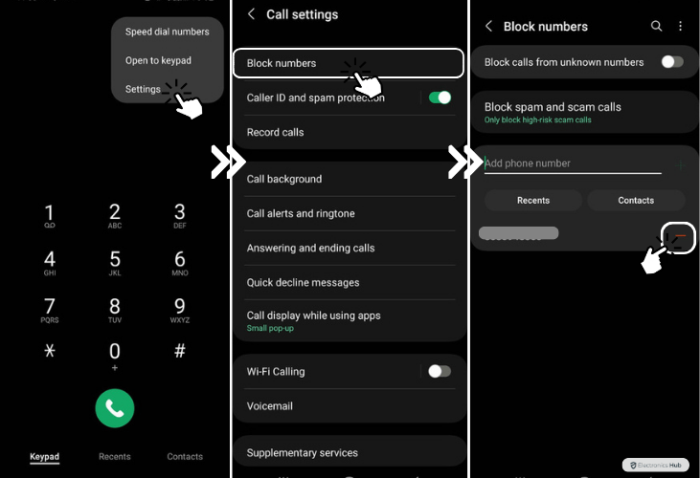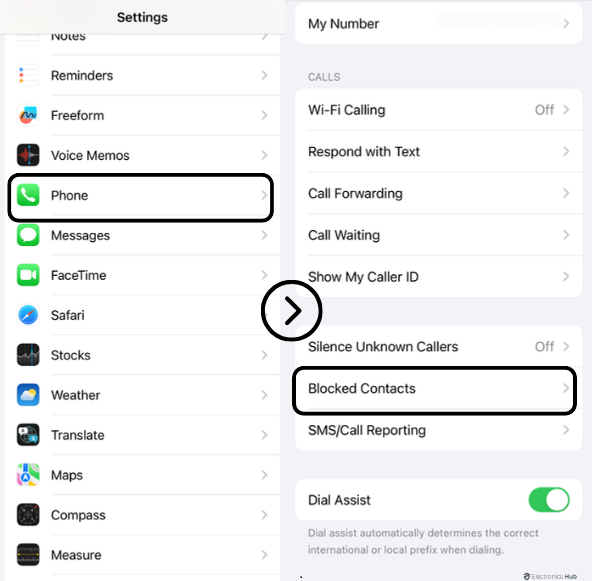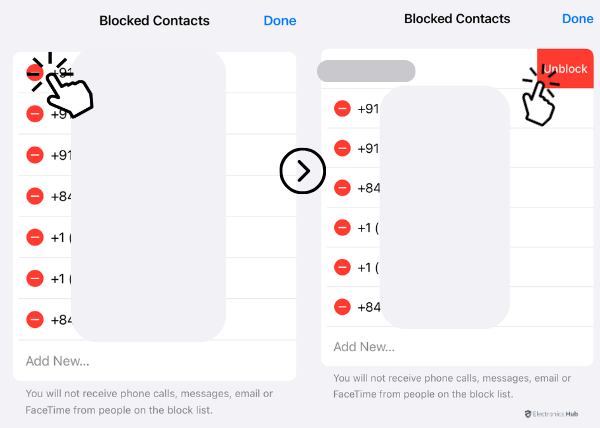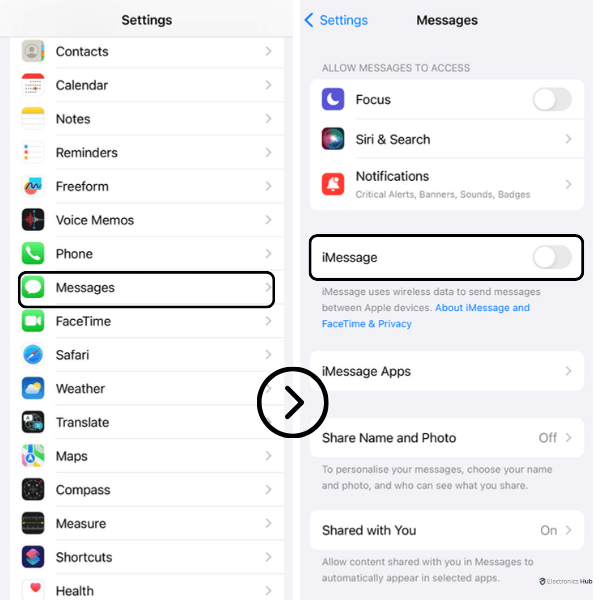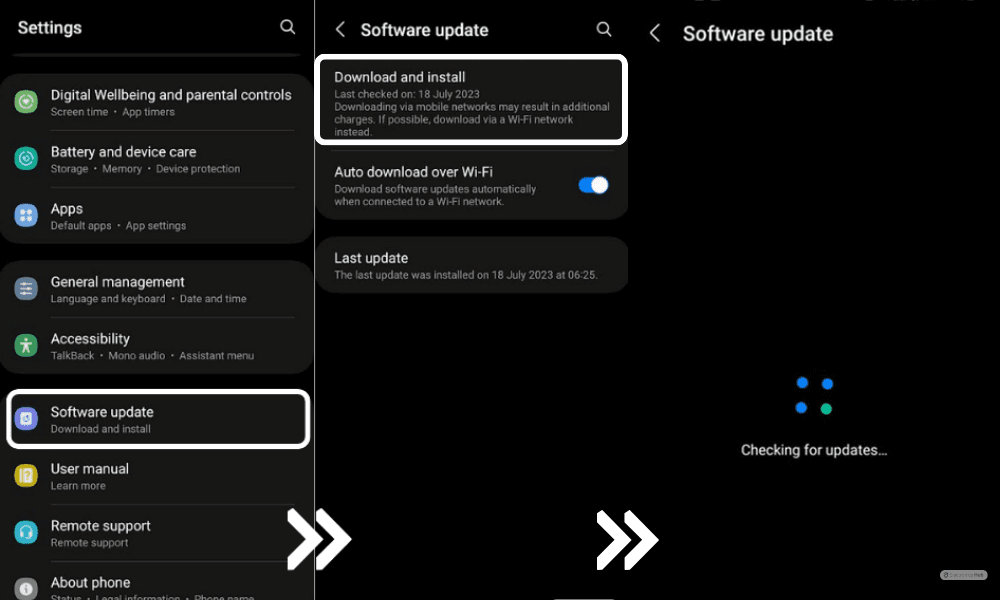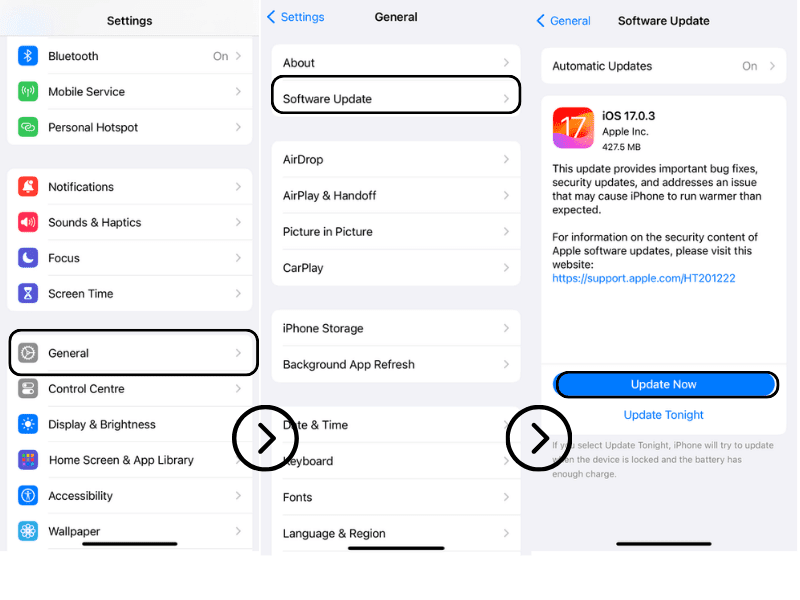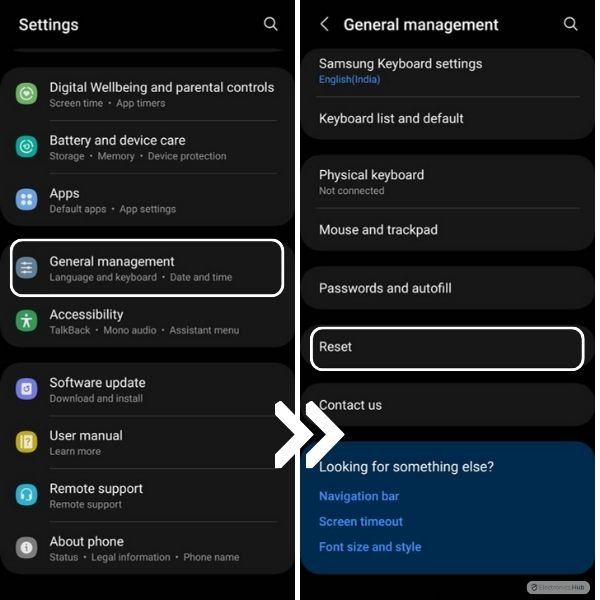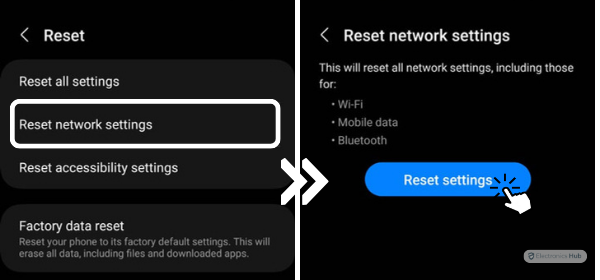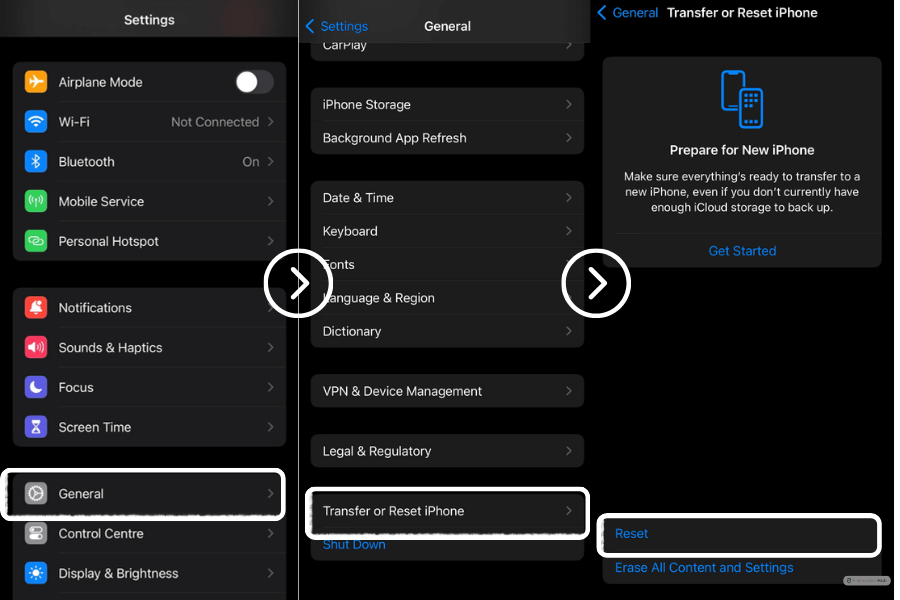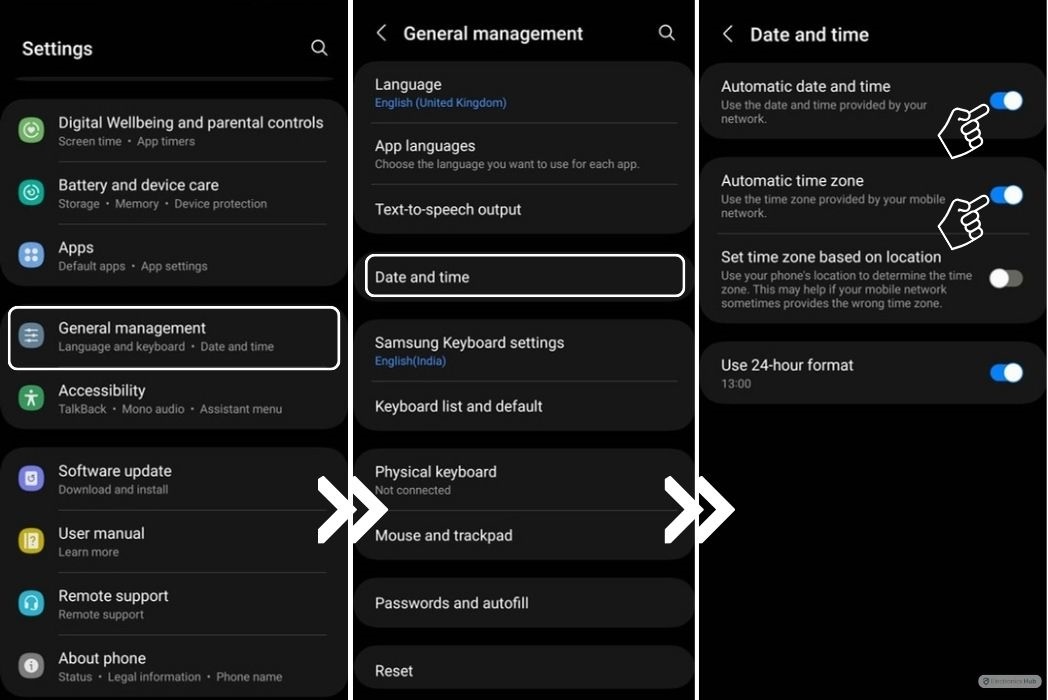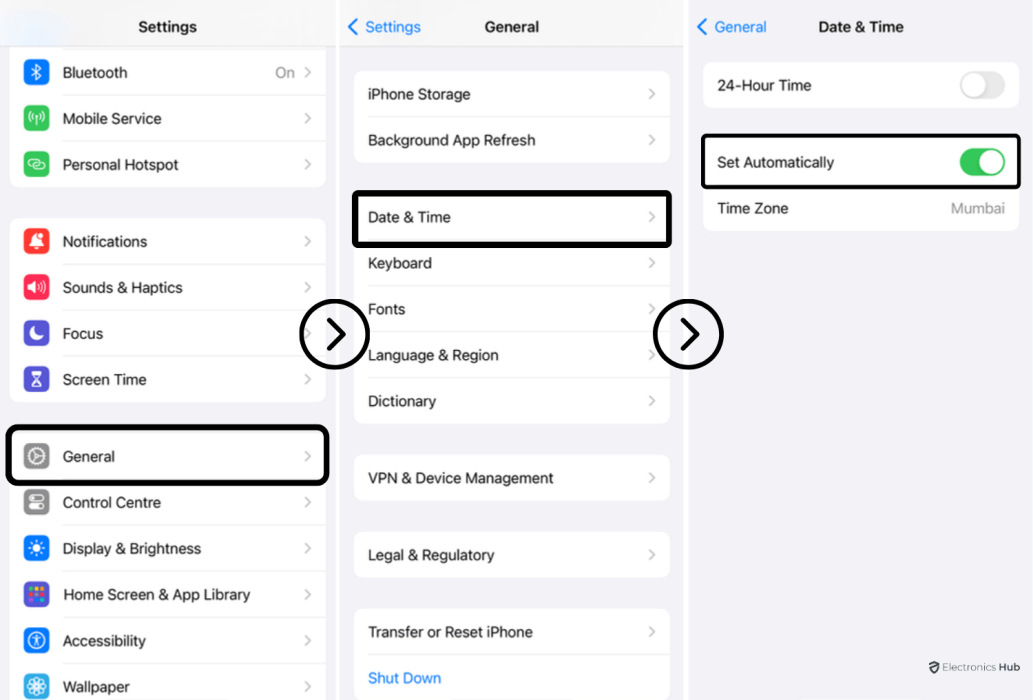Typically, “message blocking is active” refers to a setting on a mobile phone or other device that blocks the receipt of incoming text or SMS messages. This function might be helpful for preventing the receipt of messages when the user is unable to react as well as for blocking undesired messages like spam or unsolicited commercial messages. Additionally, some carriers offer message blocking as a function, which the user can enable and disable through their account settings.
Outline
Toggle- Why Message Blocking Gets Enables on Android and iPhone?
- How to fix the Message Blocking Active?
- 1. Unblock the Blocked Phone Number on Your Phone
- 2. Connect with Your Cellular Carrier for Professional Help
- 3. Process of Reinserting the SIM Card
- 4. Turn off iMessage on Your iPhone
- 5. Get Your Mobile Plan Checked it With Your Carrier
- 6. Update the Operating System of Your Phone
- 7. Make Premium SMS Access Available on Your Android Device
- 8. Reset the Network Settings on Your Phone
- 9. Fix Incorrect Time and Date on Your Phone
- Conclusion:
Why Message Blocking Gets Enables on Android and iPhone?
- The user has enabled a message-blocking feature in their device settings. This can be done to block unwanted messages, such as spam or marketing messages.
- The device is in “Do Not Disturb” mode, which can block incoming messages.
- The user has installed a third-party messaging app that includes a message-blocking feature.
- The user has blocked a specific phone number or contact through the device’s settings.
- The carrier may have activated the message-blocking feature, which can be controlled through the user’s account settings.
- The phone is turned off or out of the service area.
- The SIM card is not inserted properly.
- The device is jailbroken or rooted.
It’s important to remember that blocking messages can be controlled and set up in different ways depending on the device and operating system. Users should check the documentation for their device or contact their carrier for more information on how to manage blocking messages on their specific device.
How to fix the Message Blocking Active?
There are numerous causes for message blocking to be enabled on your phone, and there are numerous solutions to the issue as well. The various solutions to message blocking on Android and iPhone will all be covered in this post.
1. Unblock the Blocked Phone Number on Your Phone
a. On Android
- Get the Phone app open.
- In the top right corner, tap the three dots.
- Choose “Settings.“
- Select “Blocked numerals.”
- Tap the “–” next to the number you wish to unblock after finding it.
- Verify your want to unblock the number.
b. iPhone
- Launch the Settings app.
- Tap “Phone“.
- Tap on “Call Blocking & Identification“
- Swipe left on the phone number you wish to unblock to find it.
- Click “Unblock.“
Keep in mind that the procedures may change significantly based on the individual phone type and operating system version you are using.
2. Connect with Your Cellular Carrier for Professional Help
If you are unable to unblock a phone number on your Android or iPhone device, you can contact your cellular carrier for assistance. Here are some general steps to follow when contacting your carrier for help:
- Gather all relevant information: Have the phone number that you are trying to unblock and any error messages you have received handy.
- Contact customer service: You can reach out to your carrier’s customer service department by phone or online.
- Explain the issue: Clearly explain that you are unable to unblock a specific phone number on your device, and provide the number.
- Follow the carrier’s instructions: Your carrier may ask you to verify your identity and account information before providing assistance. Follow any instructions provided by the customer service representative.
- Wait for a resolution: Once you have provided all the necessary information and followed the carrier’s instructions, wait for a resolution. The carrier may need to investigate the issue and may take some time to resolve it.
You can connect with the carrier’s supervisor for further support.
3. Process of Reinserting the SIM Card
Reinstalling your SIM card may occasionally be able to remedy difficulties with blocked phone numbers or other service-related concerns.
- Turn off your phone: Before removing the SIM card, make sure your phone is completely turned off.
- Find the SIM card tray: Typically, the SIM card tray may be found on the phone’s side or behind the rear cover. For information on the exact placement of the SIM card tray on your phone, go to the user manual.
- To remove the SIM card, carefully push the SIM card tray out of the phone using the SIM card ejector tool (if one was included with your phone) or a small paperclip and further remove the SIM card from the tray with care.
- The SIM card should be gently cleaned with a clean, dry cloth. Verify that the card is free of any dirt or debris.
- Reinstall the SIM card by carefully putting it back into the tray and ensuring that it is facing the right direction. Re-insert the tray slowly into the phone.
- Once the SIM card has been reinserted, turn on your phone. Wait for the phone to connect to the network and finish booting up.
- Try to unblock the number again: After reinserting SIM card try to unblock the number again if the issue still persist, you should contact your cellular carrier for help.
4. Turn off iMessage on Your iPhone
To turn off iMessage on an iPhone:
After you turn off iMessage, your phone will stop sending and receiving iMessages. Instead, all correspondence will be sent via ordinary SMS text messages. If you turn off iMessage and then desire to use it again, you can simply repeat these steps to turn it back on.
Please be aware that turning off iMessage won’t unblock any prohibited phone numbers; it will just change how you send and receive texts on your device. You should adhere to the instructions given in the preceding response in order to unblock a phone number.
5. Get Your Mobile Plan Checked it With Your Carrier
Checking your mobile plan with your carrier can help you understand if there are any restrictions or limitations that could be causing issues with blocked phone numbers or other problems with your phone’s service. Here are some things to check with your carrier:
- Verify your account status: Make sure your account is in good standing and that there are no past due balances or other issues that may be impacting your service.
- Check for any restrictions or limitations: Some mobile plans may have limitations on the number of texts or calls you can make, or may block certain types of calls or messages.
- Check for any add-ons or services: Some carriers offer additional services, such as call blocking or spam filtering, that can impact your ability to send or receive messages.
- Check for any outages or maintenance: Carriers may have outages or be performing maintenance that can impact your service.
- Check for any roaming or international restrictions: If you are traveling or calling/texting to an international number make sure you have the proper plan or add-ons for that.
You can check these details by visiting your carrier’s website or by contacting their customer service department. If you are still unable to resolve the issue, you can ask the carrier to escalate your case to a higher level of support.
6. Update the Operating System of Your Phone
Updating your phone’s operating system can help resolve issues with blocked phone numbers or other problems with your device. Here are the general steps to follow for updating the operating system on an Android and iPhone device:
a. On Android:
- Navigate to the device’s settings page.
- Click “System” after scrolling down.
- Press “Software Update” once.
- Verify if an update is available.
- Click “Download and Install” to see if an update is available.
- To finish the update procedure, adhere to the given instructions.
b. On iPhone:
- Wi-Fi your iPhone by connecting to one.
- Navigate to the device’s settings page.
- Click “General.”
- Press “Software Update” once.
- Verify if an update is available.
- Click “Download and Install” to see if an update is available.
- To finish the update procedure, adhere to the given instructions.
It’s worth noting that updates may vary depending on the specific model of phone and version of the operating system you are using. Also, before updating the operating system, it’s always a good idea to backup your important data, in case something goes wrong during the update process.
7. Make Premium SMS Access Available on Your Android Device
Premium SMS is a sort of SMS messaging service that enables users to vote in television contests, buy ringtones, and pay for other services or content by adding the cost to their phone bill. These steps may be necessary to enable premium SMS access on an Android device:
- Open the phone’s settings app
- Tap on “Wireless & Networks” or “Connections”
- Tap on “More” or “Advanced“
- Tap on “Cellular Networks” or “Mobile Networks“
- Tap on “Access Point Names” or “APN“
- Select the appropriate APN for your carrier
- Check for the option to enable premium SMS, or add a new APN with the settings provided by your carrier
- Save the changes
It’s worth noting that the steps and options may vary depending on the specific model of phone and version of the Android operating system you are using. Also, it’s important to check with your carrier for any potential charges or fees associated with premium SMS services before enabling this feature.
8. Reset the Network Settings on Your Phone
Problems with blocked phone numbers or other connectivity-related issues can often be solved by resetting the network settings on your phone.
a. On Android:
- Navigate to the device’s settings page.
- Click “System” after scrolling down.
- Click “Reset” once.
- Tap on “Reset Network Settings“.
- Tap “Reset Settings” to confirm the action.
- Hold off till the procedure is over.
b. On iPhone:
- Navigate to the device’s settings page.
- Click “General.“
- Click “Reset” once.
- Tap on “Reset Network Settings“.
- If asked, enter your passcode.
- By tapping on “Reset Network Settings,” you may confirm your action.
- Hold off till the procedure is over.
The saved Wi-Fi passwords and cellular settings will be lost if the network settings are reset, thus you will need to reconfigure them following the reset. Before resetting the phone, it’s a good idea to backup any crucial data.
9. Fix Incorrect Time and Date on Your Phone
On a phone, having the wrong time and date can affect a variety of functions and apps. The following general procedures can be used to correct the incorrect time and date on an Android or iPhone smartphone:
a. On Android:
- Go to the settings menu of your device
- Tap on “System“
- Tap on “Date & Time“
- Toggle on “Automatic date & time” or “Automatic time zone” to let the device set the time and date automatically based on the network.
If the option is not available, you can set the time and date manually by toggling off the automatic option and adjusting the settings manually.
b. On iPhone:
- Go to the settings menu of your device
- Tap on “General“
- Tap on “Date & Time“
- Toggle on “Set Automatically” to let the device set the time and date automatically based on the network.
If the option is not available, you can set the time and date manually by toggling off the automatic option and adjusting the settings manually.
It’s worth noting that these steps may vary slightly depending on the specific model of phone and version of the operating system you are using. Also, the device should be connected to the internet to automatically set the time and date.
Conclusion:
In conclusion, there can be multiple reasons for message blocking on an Android or iPhone device. Some common reasons include the recipient’s phone being turned off or out of service area, the recipient’s phone being not compatible with the sender’s phone, the recipient’s phone having a full inbox, the recipient having blocked the sender’s number, the carrier or network the recipient is using experiencing technical difficulties, the message being sent to the wrong number or address, the message containing certain keywords or phrases that are flagged as spam, and the message exceeding the maximum character limit or containing illegal or inappropriate content.