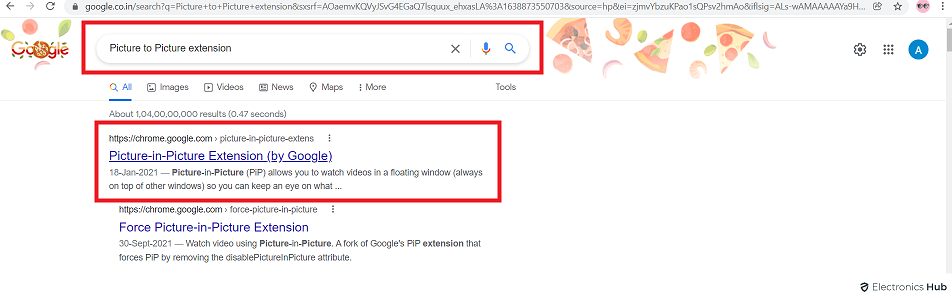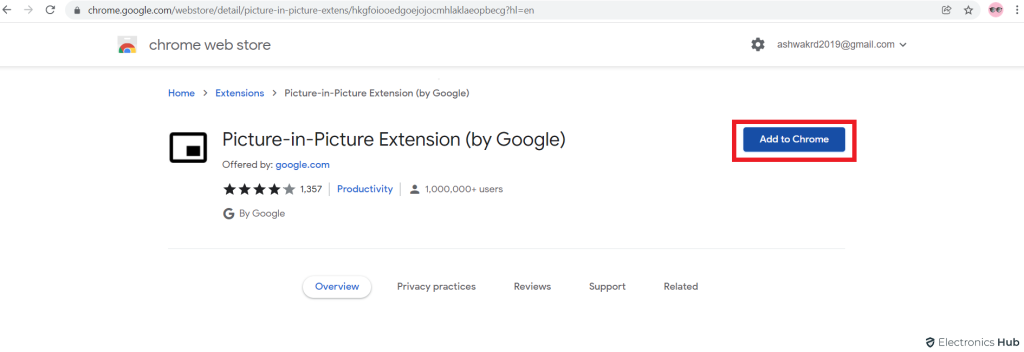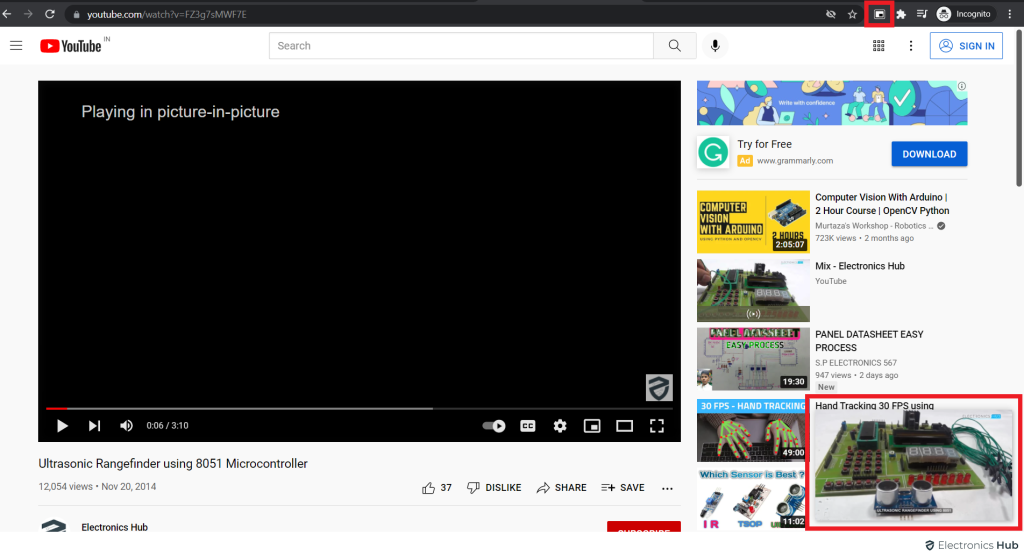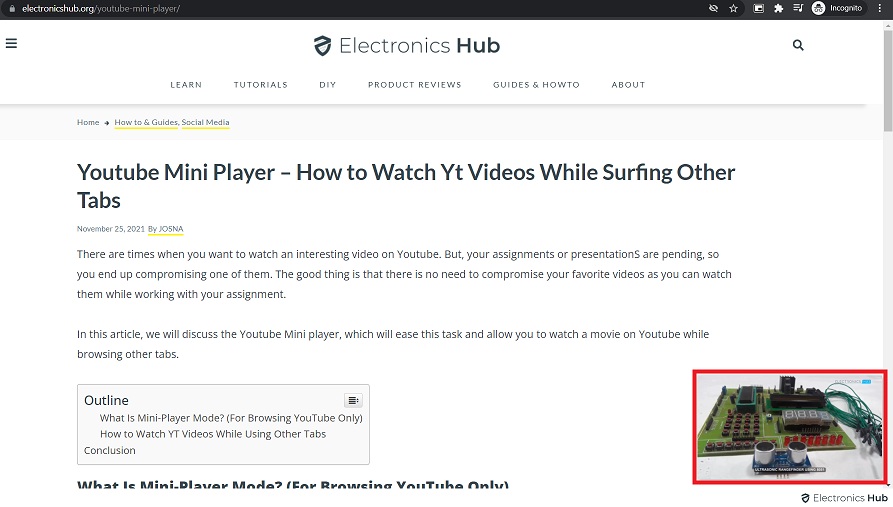There are times when you want to watch an interesting video on YouTube. But, your assignments or presentations are pending, so you end up compromising one of them. The good thing is that there is no need to compromise your favorite videos as you can watch them while working with your assignment.
In this article, we will discuss the Youtube Mini player, which will ease this task and allow you to watch a movie on YouTube while browsing other tabs.
Outline
ToggleWhat Is Mini-Player Mode On YouTube? (For Browsing YouTube Only)
Youtube also offers its users a small Mini Mode, which allows them to use it in a minimized window. But there is a restriction; if you change the tab, then the minimized screen won’t work. So to ease this process now, websites use the Picture to Picture extension, which allows users to reduce the player and keep watching the video even if they change tabs.
You can easily access the minimize screen on Youtube by clicking on the small box button present at the bottom of the player labeled MiniPlayer.
How To Watch YouTube Videos While Using Other Tabs?
Follow the steps listed below to watch YouTube videos while using other tabs.
- Open your browser and search for an extension titled Picture to Picture.
- Click on the first link in the search results and download the extension in your browser.
- The extension will start the download, and when the extension is downloaded, this will change the downloading option to Remove from Chrome.
- Now open YouTube on your browser and play the video you want to watch in a mini player.
- Now right-click on the player and look for the Picture to Picture option. If it is not available, then right-click on the vacant region at the bottom of the mini-player.
- Now click on the Picture to Picture option visible.
- Now your mini player would function even if you change the tab.
Frequently Asked Questions
There are two ways to activate the Mini Player:
While watching a video, click the shrink icon in the bottom right corner of the player.
Start playing a video and navigate to another part of YouTube or the web. The video will automatically shrink to the Mini Player.
The Mini Player allows you to:
* Play, pause, and adjust the volume of the video.
* Seek forward or backward in the video.
* Close the Mini Player or return it to full screen.
No, the YouTube Mini Player cannot be resized manually. However, it will automatically adjust its size to fit different screen sizes.
The YouTube Mini Player is available on most web browsers on desktop and laptop computers. It is currently not available on the YouTube mobile app.
Yes, YouTube Premium users can enjoy all the benefits of the Mini Player, including background playback (video continues playing even when the YouTube tab is not active).
Conclusion
YouTube remains one of the most used video streaming platforms, providing users with the latest in trend videos. But users face only one issue in this platform: they cannot watch the video while using another tab, so in this article, we discussed the fix. Hope it will clear your doubts.