In the modern era of technology, streaming services have become an indispensable aspect of our daily existence, providing a boundless array of entertainment choices instantly accessible to us. Among these platforms, YouTube, the leading video-sharing website globally, has elevated its offerings with the introduction of YouTube Premium Family, a subscription package tailored to accommodate the varied interests of every member of the household. Within this piece, we shall delve into the characteristics, advantages, and factors that make YouTube Premium Family the ultimate source of entertainment for families across the globe.
Outline
Toggle- What is YouTube Premium?
- How to Sign Up for YouTube Premium Family
- Youtube Premium Family FAQs
- Conclusion
What is YouTube Premium?
YouTube Premium is a subscription service offered by YouTube that provides an enhanced viewing experience with a range of exclusive features. Subscribers can enjoy ad-free videos, offline playback, background play, and access to YouTube Originals, which are premium shows and movies produced by YouTube. However, YouTube Premium Family takes this experience a step further by allowing up to six family members to access all the benefits of YouTube Premium under a single subscription.
How to Sign Up for YouTube Premium Family
Signing up for YouTube Premium Family is a breeze. Follow these simple steps to get started:
In Desktop
Here are the steps on how to subscribe to the YouTube premium family plan.
Step 1: Open the YouTube application on the desktop
Step 2: Click on the profile picture at the right corner
Step 3: You need to tap on the option of “Purchases and Membership”
Step 4: Tap on the option of “Learn More”
Step 5: Tap on “Save money with family membership“. You will land on family plan page.
Step 5: On the next page, you will know about the details of cost. The next step will be to tap on the option of “Try it for free“. This is available in a form of a blue-colored button.
Step 6: Once you get the family plan details, you will have to set up your family group. You will now have to tap on “Continue”.
Step 7: In the last step, you will have to make payment to subscribe to the YouTube premium family plan.
In IOS
Step 2: Select “Purchases and Membership”
Step 4: Tap on “a family member”
Step 5: Then give a click on “Try it for free”
Step 6: Click on “Continue”
Step 7: Now you can take the subscription
In Android
Step 1: Click on profile icon
Step 2: Select “Purchases and Membership”
Step 3: Click on “Learn more”
Step 4: Click on “Or save money with an annual, family or student membership”
Step 5: Tap on “Try it for free”
Step 6: At last you will make a payment for subscription
Also Read: How Much Does YouTube TV Cost?
The Advantages of YouTube Premium Family
1. Access to Ad-Free Content
One of the primary perks of YouTube Premium Family is the elimination of ads. With traditional YouTube, ads can interrupt your viewing experience and disrupt the flow of content. However, with YouTube Premium Family, you can say goodbye to those pesky ads and enjoy uninterrupted entertainment. Whether you’re watching your favorite vlogs, music videos, or tutorials, the absence of ads enhances the overall viewing pleasure.
2. Offline Playback and Background Play
Another notable advantage of YouTube Premium Family is the ability to download videos and watch them offline. This feature is especially beneficial for families on the go or in areas with limited internet connectivity. Simply download your favorite videos while connected to Wi-Fi and enjoy them later, even without an internet connection. Additionally, background play allows you to listen to videos with the screen off or while using other apps, providing a seamless multitasking experience.
3. YouTube Music Premium
With a YouTube Premium Family subscription, you also gain access to YouTube Music Premium, a music streaming service that offers millions of songs, albums, and playlists. This means that in addition to enjoying ad-free videos, you can listen to your favorite tracks without interruptions. Discover new artists, create personalized playlists, and enjoy a seamless music streaming experience for the whole family.
4. YouTube Kids
For families with young children, YouTube Premium Family offers the added benefit of YouTube Kids. This separate app provides a safe and age-appropriate environment for kids to explore educational content, music, and entertainment. Parents can set up parental controls, customize content options, and ensure a worry-free viewing experience for their children.
Setting Up YouTube Premium Family
1. Creating a Family Group
To set up YouTube Premium Family, you need to create a Family Group. The Family Group acts as a central hub where you can manage your family members’ access to the Premium features. As the family manager, you have control over the subscription and can invite up to five additional family members to join.
2. Adding Family Members
Once you’ve created a Family Group, you can start adding family members to your YouTube Premium Family plan. Family members must accept the invitation and have their own Google accounts to join the plan. This allows each family member to personalize their recommendations, watch history, and enjoy a tailored experience.
3. Managing Family Settings
As the family manager, you have the flexibility to manage family settings and control what content is accessible to each family member. This includes setting age restrictions, enabling or disabling features, and ensuring a safe and suitable viewing environment for everyone.
Enhanced Parental Controls
YouTube Premium Family prioritizes the safety and well-being of its young users. It offers enhanced parental controls that allow parents to restrict access to certain types of content, set screen time limits, and monitor viewing activity. With these controls in place, parents can feel confident that their children are enjoying age-appropriate content within a secure environment.
The Cost and Value of YouTube Premium Family
YouTube Premium Family comes at a reasonable monthly subscription fee, considering the wealth of features and benefits it offers. The cost of the subscription varies by country, but it provides excellent value for families who frequently use YouTube and want an enhanced viewing experience without the interruptions of ads. Additionally, the ability to share the subscription with up to five other family members makes it a cost-effective choice for households with multiple users.
How to Manage The Sharing of YouTube Premium with Family Members?
You will have to note that sharing services is only done through invitation. It does not require any credentials. However, there is also an option to add or remove family members at any time you want. Also, you need to note that you can change a member once a year from one family group. Here are the steps on how to manage to share YouTube Premium with other members of the group.
- The first step will be to sign in to the YouTube Premium account.
- Once you are in there, you will have to tap on the “Profile” icon. Keep in mind that you can also go through it by signing in to your Google account. Follow it by going to youtube.com/paid_memberships on your web browser.
- You will now come across another page, wherein you will have to choose “Paid memberships” which is on the right side of the screen.
- Next, you will have to go to the “Membership page“. Now you need to choose “Manage Membership“.
- From the menu, you will have to tap on the option of “Edit“. You can now tap on “Family sharing settings“.
- You will now come across the page where the members will appear. To add a new family member, you will have to select the “+” icon.
- You can also remove any member from the group by tapping on their name and selecting the appropriate option.
Youtube Premium Family FAQs
Ans: No, YouTube Premium Family is specifically designed for sharing the subscription with members of your immediate family residing in the same household. Sharing the subscription with friends or individuals outside your family group would violate the terms of service.
Ans: You can add up to six family members, including yourself, to a YouTube Premium Family plan. Each member will have their own personalized experience and access to all the Premium features.
Ans: Yes, each family member with their own Google account added to the Family Group can enjoy personalized recommendations, watch history, and preferences. This ensures that each member can explore content tailored to their interests.
Ans: Yes, YouTube Premium Family is available in many countries worldwide. However, availability may vary by region, so it’s best to check the availability in your specific location.
Ans: Yes, if you already have an individual YouTube Premium subscription, you can switch to a Family plan. Simply create a Family Group and add your family members to start enjoying the benefits of YouTube Premium Family together.
Conclusion
YouTube Premium Family presents an all-in-one solution for families seeking a superior entertainment experience. From ad-free viewing and offline playback to exclusive access to YouTube Originals and YouTube Music Premium, it offers a comprehensive package that caters to the diverse preferences of every family member. With robust parental controls and the ability to customize content options, YouTube Premium Family ensures a safe and enjoyable environment for viewers of all ages. Embrace the world of limitless entertainment and create lasting memories with YouTube Premium Family.

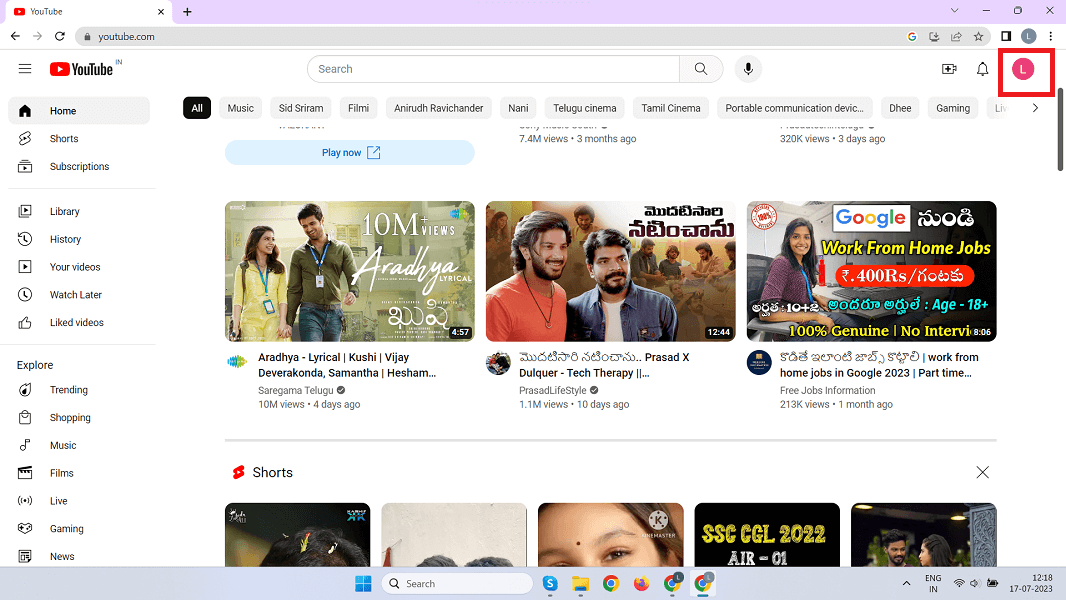

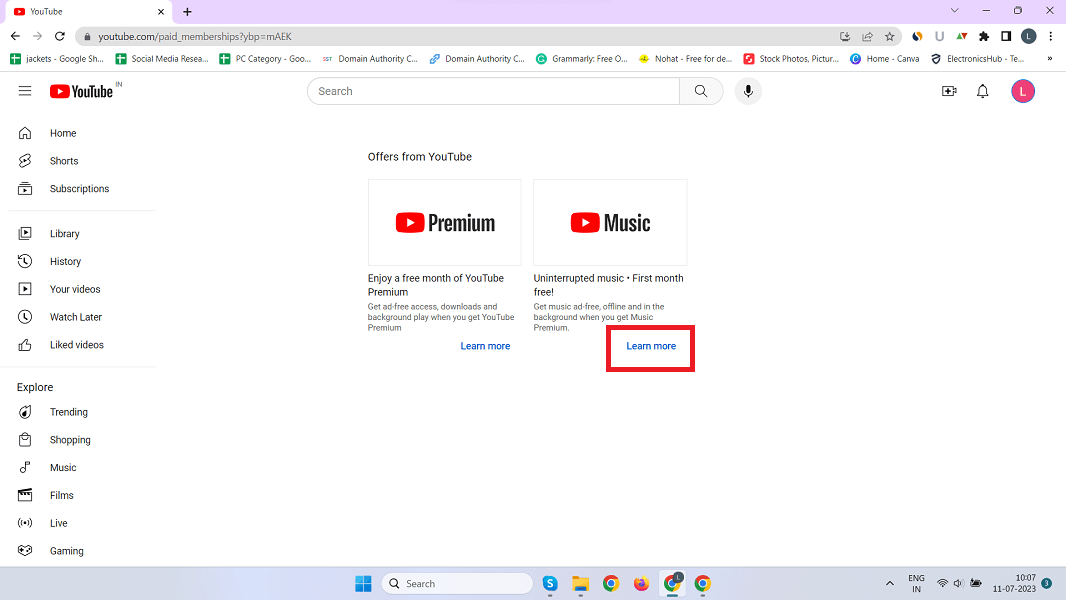
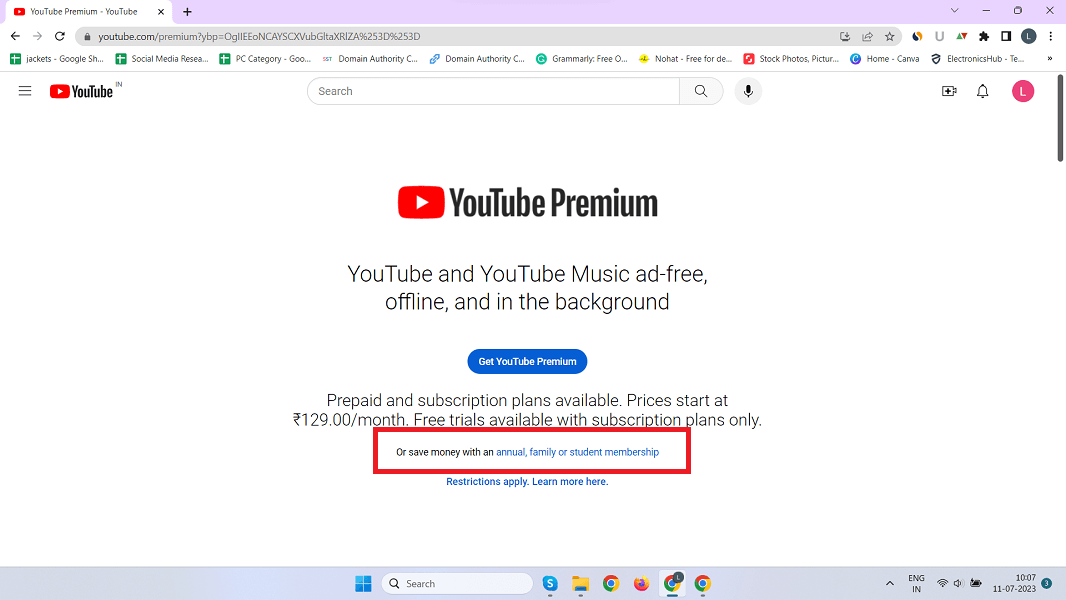
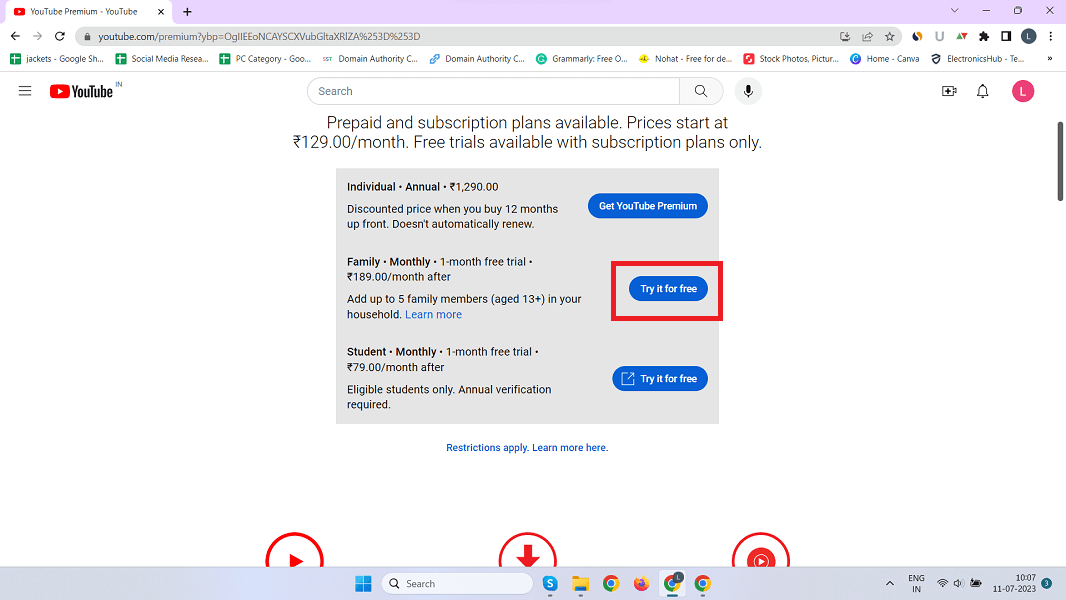
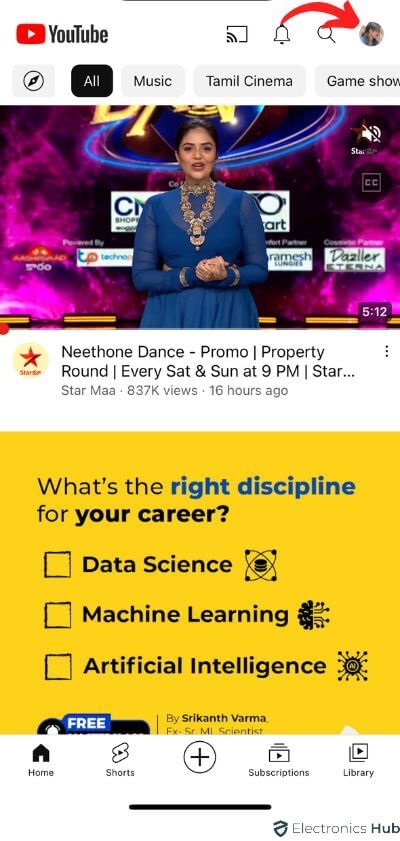
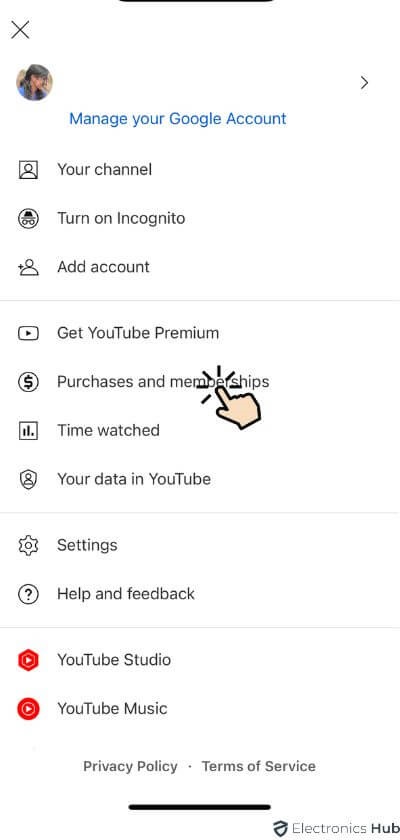
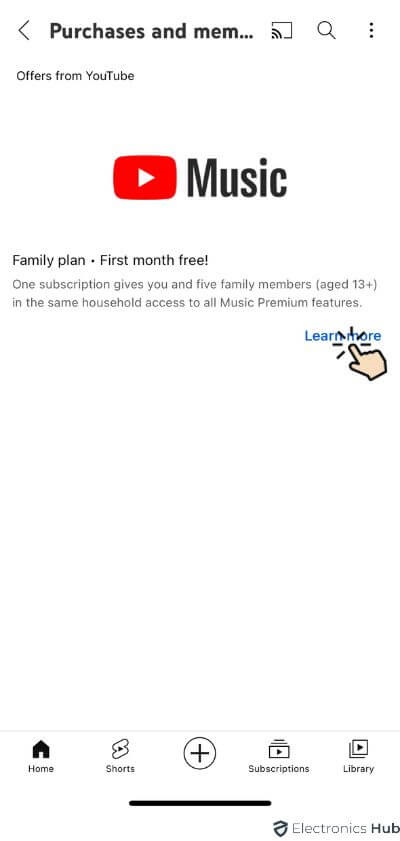
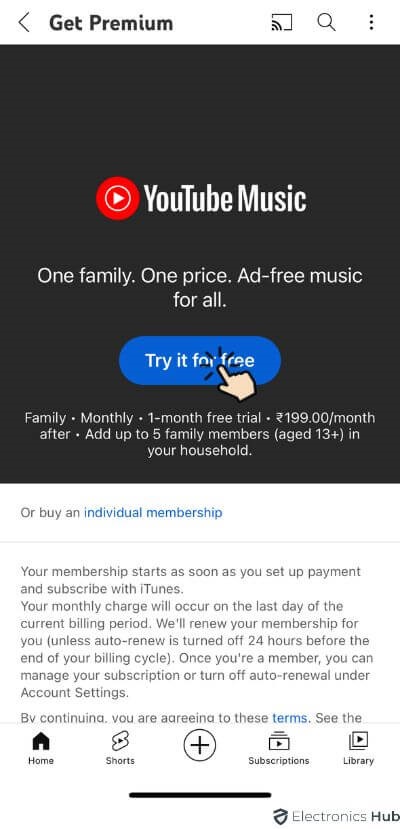
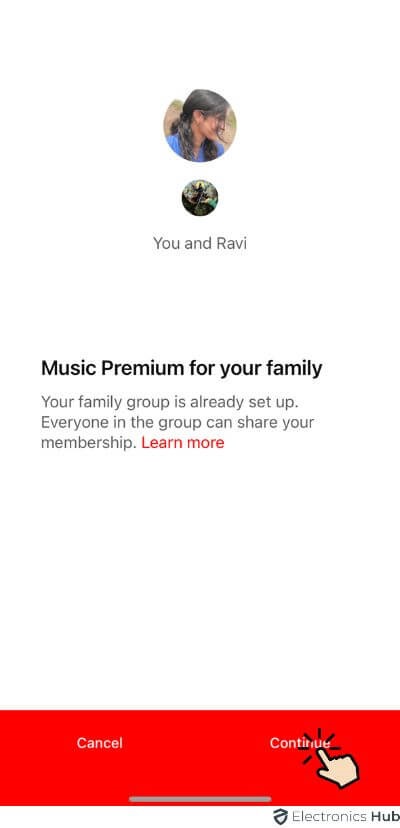
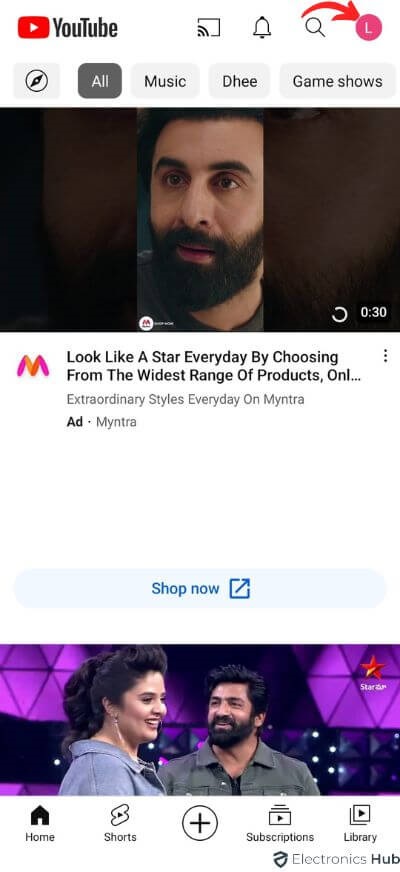
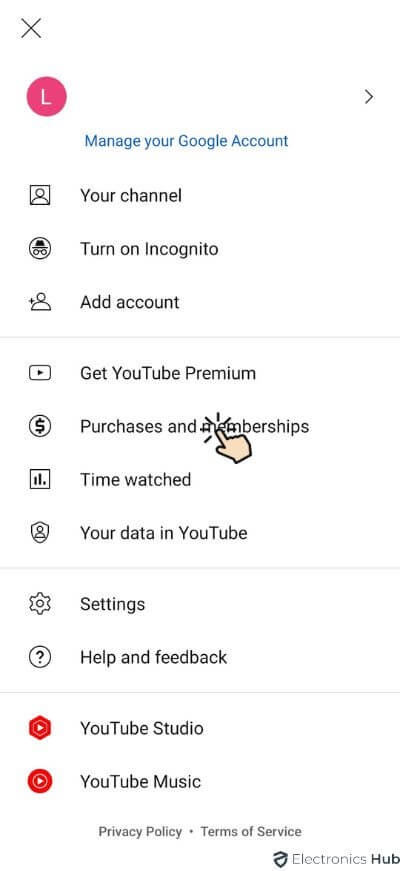
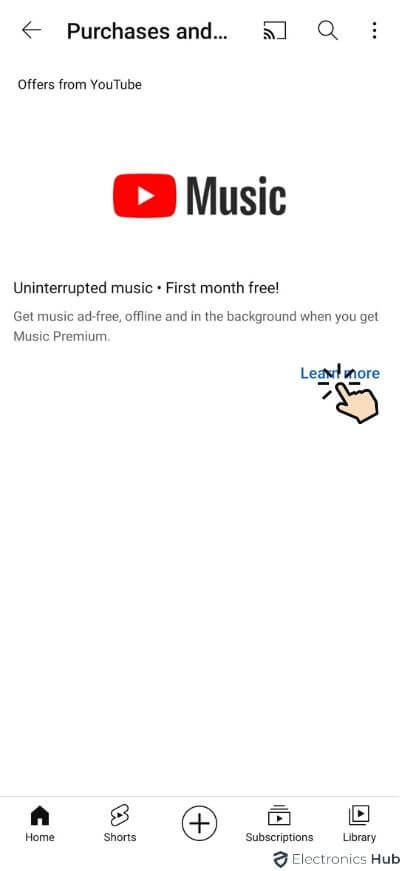
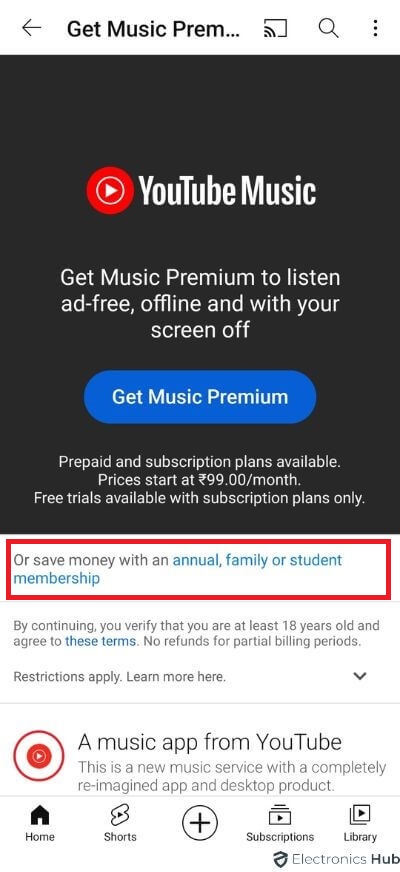
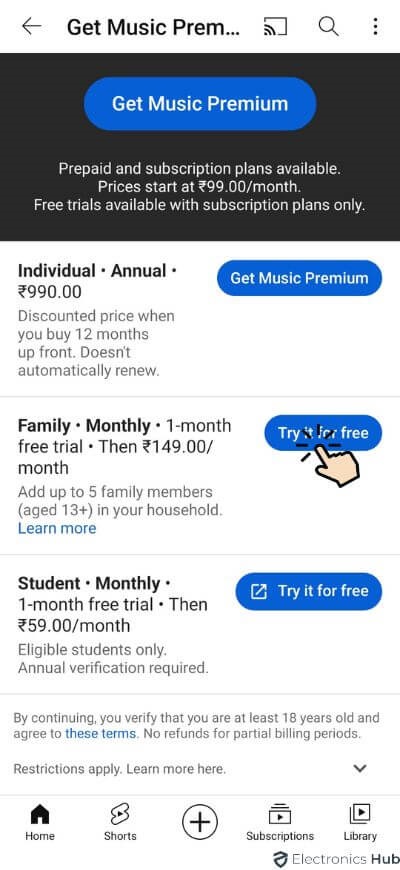

One Response
My brother signed me up to his family premium plan and all is gone through, however, im not getting the premium. Im seeing ads and no background play. Help me please