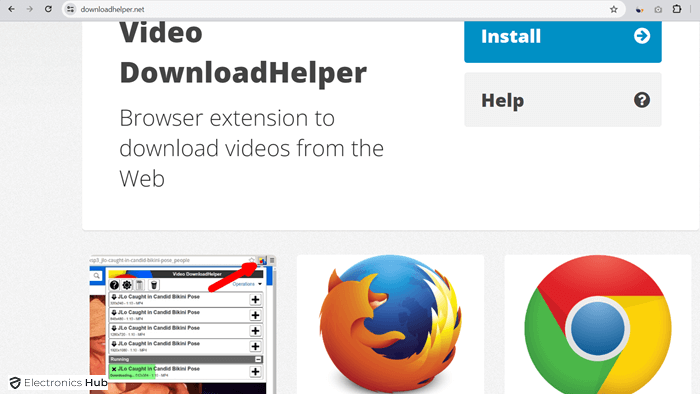Want to download your favorite YouTube videos to watch offline on your laptop? Whether you’re planning a long flight, a road trip, or just want to save data, downloading YouTube videos onto your laptop is a handy skill to have. Fortunately, there are several methods available, from using YouTube Premium to third-party software and browser extensions.
In this guide, we’ll explore various ways to download YouTube videos directly to your laptop, including free methods and those that require a subscription. Let’s check out!
Outline
ToggleHow to Download YouTube Videos on Your Laptop
Using YouTube Premium
YouTube Premium offers a convenient way to download videos directly from the YouTube platform. Here’s how you can do it:
Benefits of YouTube Premium:
YouTube Premium subscription not only allows ad-free viewing but also provides access to YouTube Music and YouTube Kids. One of its key features is the ability to download videos for offline viewing.
Step-by-step guide to downloading videos:
- Start the YouTube app or open YouTube in a browser and ensure you’re signed in and subscribed to YouTube Premium.
- Find the video you want to download and select the three-dot menu under the video.
- Choose the “Download” option from the dropdown menu.
- If using the YouTube app on a mobile device, the option may be labeled “Download Video.”
- To access the downloaded video, navigate to the Downloads section within the YouTube app or browser.
Using Third-Party Software
If you prefer not to subscribe to YouTube Premium, you can use third-party software like ClipGrab to download YouTube videos. Here’s how:
Introduction to ClipGrab:
ClipGrab is a free program available for Mac, Windows, and Linux users. It allows you to download videos from various websites, including YouTube.
Step-by-step guide to downloading videos with ClipGrab:
- Visit ClipGrab.org and download the software for your operating system.
- Install ClipGrab on your computer and launch the application.
- Copy the URL of the YouTube video you want to download.
- Paste the URL into ClipGrab and select your preferred video format and quality.
- Click on the “Download” button to start the download process.
- Once the download is complete, you can access the video file on your computer.
Using Browser Extensions
Another option for downloading YouTube videos is to use browser extensions like Video DownloadHelper. Here’s how:
Introduction to Video DownloadHelper:
Video DownloadHelper is a popular browser extension available for Firefox. It allows you to download videos from various websites, including YouTube, with ease.
Step-by-step guide to downloading videos with Video DownloadHelper:
- Start by downloading the Video Download Helper extension from the Firefox Add-ons store.
- Once installed, open the YouTube video you want to download in Firefox.
- Let the video play for a few seconds to allow Video Download Helper to detect it.
- Click on the Video Download Helper icon in the Firefox toolbar.
- Choose from the available download options, including different video formats and qualities.
- Select the desired option to start the download process.
- Once the download is complete, you can find the video file in the designated download folder on your computer.
Using VLC Player
VLC Player, a popular multimedia player, can also be used to download YouTube videos. Here’s how:
Introduction to VLC Player:
VLC Player is a versatile media player available for various operating systems, including Windows, Mac, and Linux. In addition to playing multimedia files, it can also download online videos.
Step-by-step guide to downloading videos with VLC Player:
- Open VLC Player on your computer.
- Go to the “Media” menu and select “Open Network Stream.”
- Paste the URL of the YouTube video you want to download into the provided text field.
- Click on the “Play” button to start streaming the video.
- Once the video starts playing, go to the “Tools” menu and select “Codec Information.”
- In the codec information window, copy the video URL from the location field.
- Paste the copied URL into your web browser and press Enter.
- Right-click on the video and select “Save video as” to download it to your computer.
Also Read: What Is YouTube TV?
How to Download YouTube Videos on Mobile Devices
If you prefer to download YouTube videos directly to your mobile device, here are methods for both iPhone/iPad users and Android users:
Method for iPhone/iPad Users:
- iOS users can download YouTube videos using a third-party app called Documents.
- Start by searching for the video you want to download within the YouTube app.
- Tap on the share icon below the video and select “Copy Link.”
- Open the Documents app and tap on the web browser icon.
- Paste the copied YouTube video URL into the browser’s address bar and navigate to the website.
- Choose the desired video quality and tap on the download button.
- Once the download is complete, the video will appear in the Downloads section of the Documents app.
Method for Android Users:
- Android users can download YouTube videos directly from the YouTube app using YouTube Premium.
- Start by watching the video you want to download in the YouTube app.
- Tap on the download button below the video player.
- Choose the video quality and wait for the download to complete.
- Once downloaded, you can find the video in the Library or Downloads section of the YouTube app.
Tips for Safe and Legal Downloading
- Choosing reputable tools: When downloading YouTube videos, it’s essential to use reputable tools and software to ensure a safe and secure experience. Opting for well-known programs and browser extensions helps mitigate potential risks.
- Understanding copyright laws: Understanding copyright laws is crucial to avoid infringing on creators’ rights. While downloading videos for personal use may be permissible in some cases, redistributing or using copyrighted material without permission is illegal.
- Avoiding potential risks: To minimize risks associated with downloading YouTube videos, users should exercise caution when accessing third-party websites or downloading software. Avoiding suspicious sources and keeping antivirus software up to date can help mitigate security risks.
Download YouTube Videos to PC – FAQs
Ans: It depends on the jurisdiction and the intended use of the downloaded videos. In some cases, downloading videos for personal offline viewing may be considered fair use, while in other cases, it may infringe on copyright laws. It’s best to check the laws in your region and consider the terms of service of the platform.
Ans: While there are many free online tools available for downloading YouTube videos, it’s important to exercise caution. Some of these tools may violate YouTube’s terms of service or pose security risks. It’s recommended to use reputable software or browser extensions for downloading videos.
Ans: There are several online tools and software available for converting YouTube videos to MP3 format. You can use websites like YTMP3, or software like ClipGrab, which allows you to choose the desired audio format during the download process.
Ans: Yes, once you have downloaded YouTube videos to your laptop, you can transfer them to a USB drive by simply copying and pasting the video files onto the USB drive using File Explorer (Windows) or Finder (Mac).
Ans: Yes, YouTube Premium offers a legal way to download videos for offline viewing. Subscribers can download videos directly from the YouTube app and watch them offline without violating copyright laws.
Ans: To ensure the safety of downloaded YouTube videos, it’s recommended to use reputable software or browser extensions for downloading. Additionally, regularly update your antivirus software and avoid downloading videos from suspicious sources.
Conclusion
Downloading YouTube videos on both mobile devices and laptops offers users the flexibility to enjoy their favorite content offline. While methods may vary between platforms, utilizing reputable tools and adhering to legal guidelines ensures a safe and compliant experience. Whether through YouTube Premium for convenient mobile downloads or third-party software for laptop usage, users can access their desired videos with ease. To enhance your viewing experience while respecting copyright laws and safeguarding against potential risks, understand the process and consider legal alternatives.