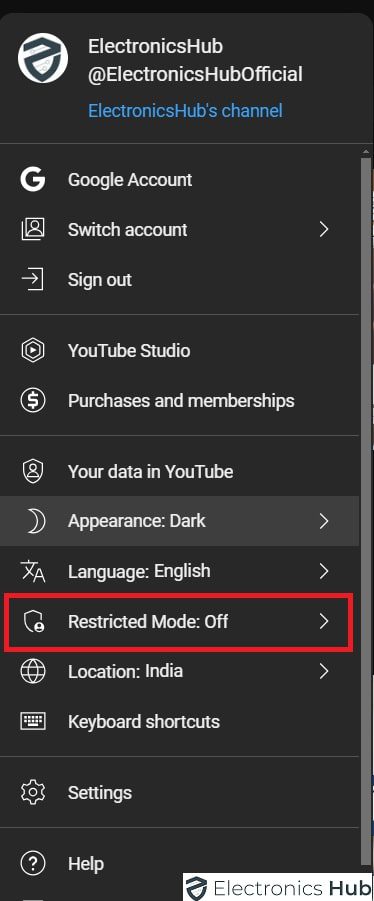Want to know how to turn off YouTube’s Restricted Mode? It’s a feature meant to keep mature content away, great for schools or parents monitoring what kids watch. But sometimes, it blocks stuff you actually want to see. This guide will walk you through disabling it on different devices and help if you run into problems.
Outline
ToggleWhat Is YouTube’s Restricted Mode?
YouTube’s Restricted Mode is a setting that limits the availability of potentially mature or inappropriate content. It uses signals such as video title, description, metadata, Community Guidelines reviews, and age restrictions to identify and filter out content that may not be appropriate for all audiences. This mode is optional and can be enabled or disabled by users.
How To Turn-Off Restricted Mode On YouTube:
There are several ways one can disable the Restricted Mode on YouTube. Below are some methods, and respective steps that you can take advantage of.
On Your Chromebook, Mac, Or PC
- Go to YouTube in your web browser.
- Log in to your YouTube account.
- Click on your profile icon at the top right.
- Scroll down, Find “Restricted Mode”.
- Turn off Restricted Mode by toggling the switch.
On iPad, iPhone, And Android Phones and Tablets
- Open the YouTube app.
- Log in to your YouTube account.
- Tap your profile icon at the bottom.
- Access “Settings.”
- Choose “General.”
- Locate “Restricted Mode.”
- Switch off Restricted Mode.
On Android TV
- Open YouTube on your Android TV.
- Log in to your YouTube account.
- Go to “Settings.”
- Locate “Restricted Mode” under “General.”
- Switch off Restricted Mode.
How To Fix If YouTube Restricted Mode Won’t Turn Off?
If you follow the steps above and Restricted Mode remains active, here are some troubleshooting tips:
1. Reboot your device
A simple restart can often resolve temporary glitches that might be preventing Restricted Mode from being disabled.
2. Manage Browser Extensions
Sometimes browser extensions can interfere with YouTube settings.
- Open your web browser.
- Go to your browser’s extension settings.
- Disable all extensions and see if Restricted Mode can be turned off.
3. Check Network Administrator Restrictions
Network administrators in schools, workplaces, or public networks might enforce Restricted Mode.
- If you are on a managed network, contact the network administrator to see if they have enabled Restricted Mode.
- You can try using a VPN to bypass network restrictions, but ensure it is permitted in your environment.
4. Clear Your Browser Cache
Clearing the cache can sometimes fix issues with YouTube settings.
- Go to your browser’s settings.
- Find the option to clear browsing data or cache.
- Choose “All Time” and clear the cache.
5. Clear the YouTube App Cache
For mobile devices, clearing the YouTube app cache can help.
- Go to your device’s settings.
- Select “Apps” or “Application Manager”.
- Find and tap on YouTube.
- Select “Storage” and then “Clear Cache”.
6. Review Account Restrictions
Ensure there are no account-level restrictions on your YouTube account.
- Go to YouTube and access your account settings.
- Ensure your account is not restricted by family settings or parental controls.
Restricted Mode Vs. Age Restrictions On YouTube
YouTube offers two features to control content accessibility: Restricted Mode and Age Restrictions, each with distinct functions.
Restricted Mode is an optional setting allowing users to filter out potentially mature content they prefer not to see, or don’t want others in their family to encounter while using YouTube. It can be easily toggled on or off in user settings and is commonly used in educational institutions or workplaces to block inappropriate content.
On the other hand, Age Restrictions are enforced by YouTube itself and are not optional. Videos marked as age-restricted are inaccessible to users who are not logged in or are under 18 years old. This restriction is based on the video’s content, including adult content, violence, or other mature themes. Its purpose is to ensure that content intended for mature audiences is only accessible to appropriate viewers.
Frequently Asked Questions
By turning restricted mode off, you’ll be able to see all content on YouTube, including videos that might be considered mature or sensitive.
Turning restricted mode off means you might see content that you find inappropriate. It’s important to be aware of this before disabling the filter.
Absolutely! You can follow the same steps to turn restricted mode back on at any time through your YouTube settings.
Unfortunately, there isn’t a keyboard shortcut or quick access option to toggle restricted mode on or off. You’ll need to go through the settings menu each time.
No, turning restricted mode on or off doesn’t affect your watch history or recommendations. YouTube might suggest a wider range of videos based on your browsing habits after the change.
Conclusion
Turning off Restricted Mode on YouTube allows you to access a broader range of content. However, it’s crucial to ensure that this change is suitable for all users of the device. By following the above steps, you can easily manage and troubleshoot Restricted Mode on various devices, ensuring a viewing experience that aligns with your preferences or parental controls.