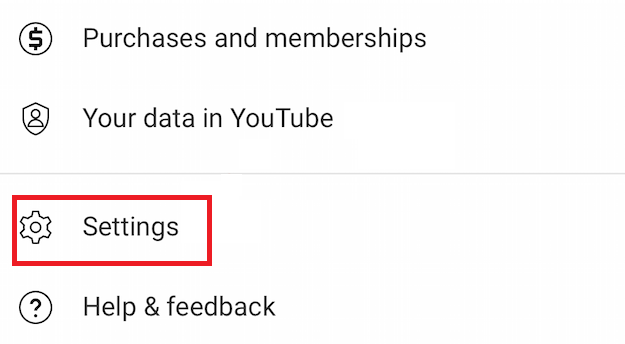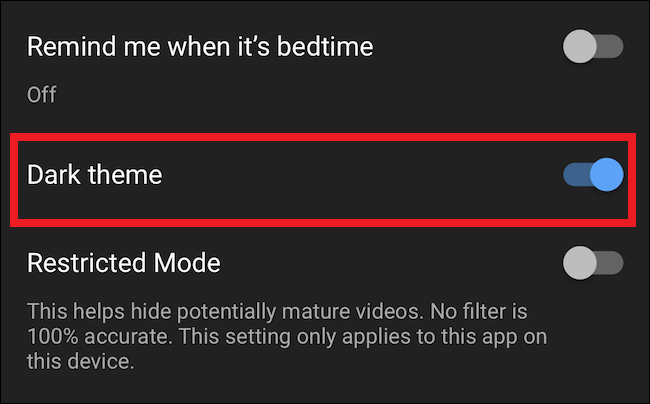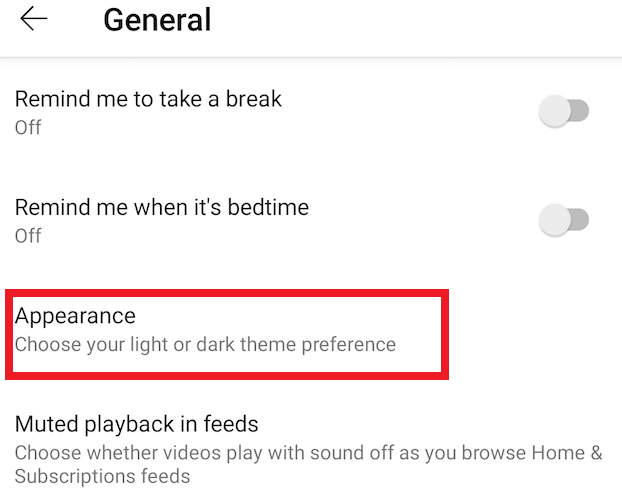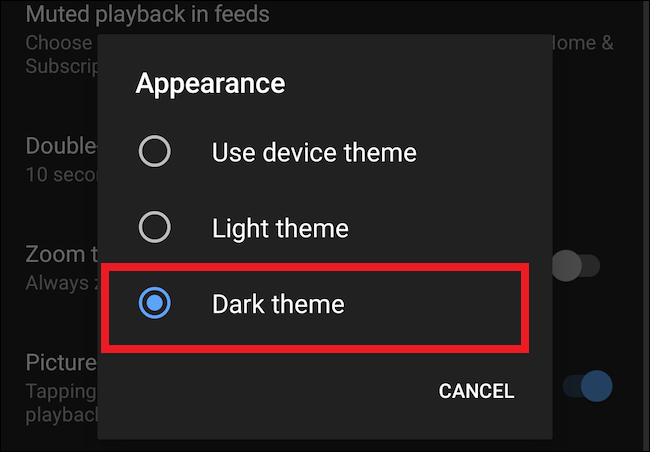When you are using your iPhone or iPad in a room that does not have enough lights to make the surroundings bright enough, you may experience eye strain and find it difficult to focus on the screen due to the brightness of the screen of the device. That is why Apple has introduced the Dark Mode to make it comfortable for the users to use iPhone and iPad in the dark. With Dark mode on, the overall experience gets better, but it is not that effective while accessing apps like YouTube.
That is why YouTube has finally introduced Dark Mode. YouTube Dark Mode can be used on different mobile operating systems. However, many iPhone and iPad users find it difficult to turn it on. This is because the steps differ based on the version of iOS on an iPhone or iPad. In this article, we will explain how to enable Dark Mode on YouTube on iPhone or iPad.
Also check:
Outline
ToggleWhat Is YouTube Dark Mode?
You must be hearing about YouTube Dark Mode for the first time. However, you may have come across dark mode on various apps and even on iPhone and iPad. YouTube Dark Mode is a setting that changes the white and bright parts of the app into dark colour.
When you are using YouTube to watch videos, there is already enough light affecting your eyes. The remaining parts of the app, other than the video playing area, add to the eye strain and discomfort when you watch videos in the dark for a relatively long time.
To reduce this discomfort to the minimum possible level, YouTube Dark Mode is highly effective. It reduces exposure to harmful blue light. It further helps to reduce eye strain which can happen due to prolonged screen time. It also lets you save the battery and makes sure you can focus on the video comfortably.
How to enable Dark Mode on YouTube Video tutorial
Also Read: What Is YouTube TV?
How to Turn On Dark Mode on YouTube on iPhone or iPad?
We have already stated that the steps to enable Dark Mode in YouTube are going to be slightly different based on the iOS version you have installed on your iPhone and iPad.
For iOS 13 (or newer version) users:
- Tap On Profile Icon
Launch YouTube on your iPhone or iPad. If not logged in, log into your YouTube account.
Once you are logged in, you will have to tap on your Profile icon located at the top right corner.
- Tap On Settings
On the next screen, you will come across a lot of options. You will have to select “Settings” option.
- Tap On General
On tapping the Settings option, you will come across a new screen having different options. From them, you need to select the “General” option.
- Turn On Dark
Finally, you will have to tap on the option of “Dark Theme“. This helps to toggle on the option and turn on Dark Mode on YouTube.
For Earlier iOS users:
YouTube even allows iPhone and iPad users having older iOS versions to enable the dark mode. For this, you will have to follow these steps.
- Tap On Profile Icon
Go to YouTube on your device. Log into your account if not already. The next step will be to tap on your Profile icon at the top right corner.
- Tap On Settings
Now you will have to hit on “Settings” option. Once you do it, you will come across many options.
- Tap On Appearance
From those many options, you will have to tap on “Appearance“.
- Turn on Dark Theme
When you tap on Appearance, it will let you choose either Dark or Light theme. You can easily turn on the Dark theme by toggling it on.
Conclusion
You should turn on Dark Mode on YouTube whenever you are using the app in the dark or at night. This is going to be soothing for your eyes, and you can watch videos for a longer period of time without your eyes paining and watering. Make it a habit, and watching videos on YouTube at night time is no more going to be a problem.