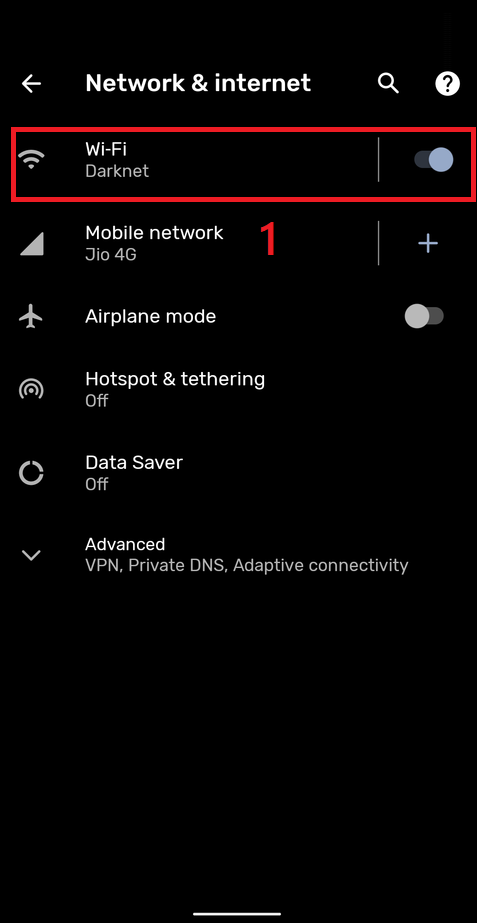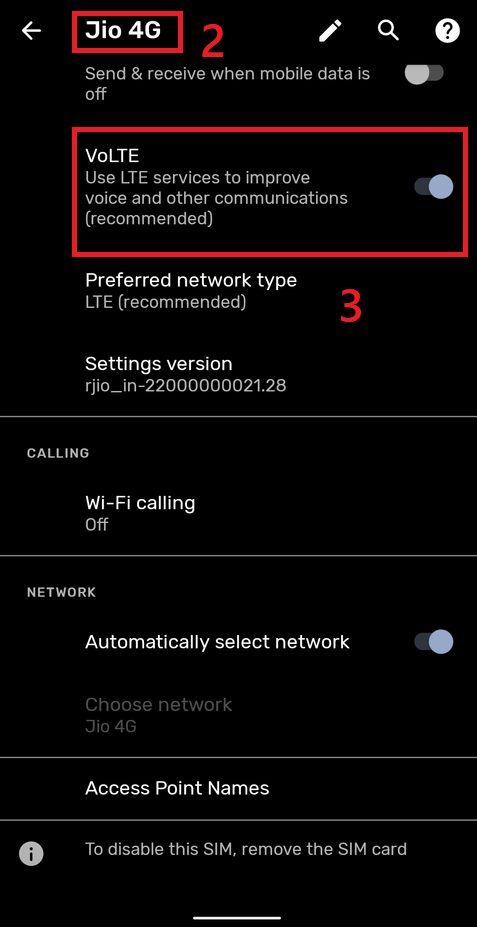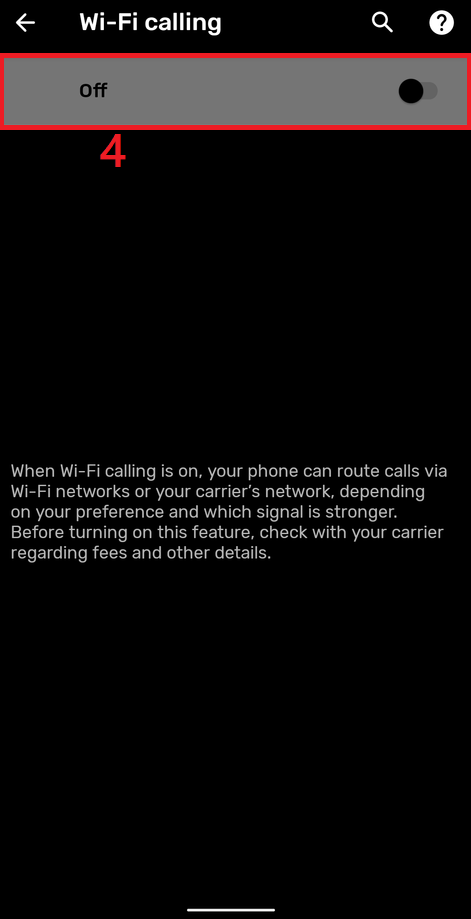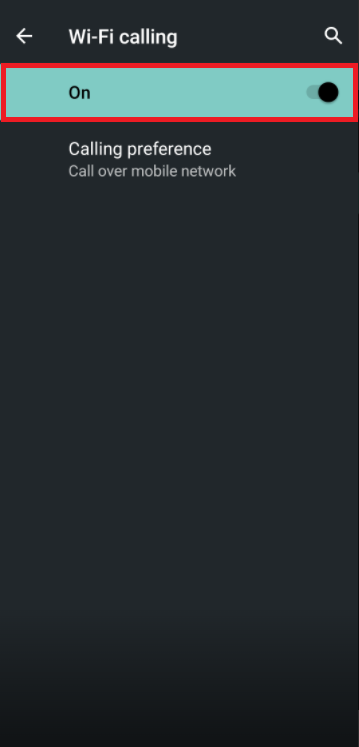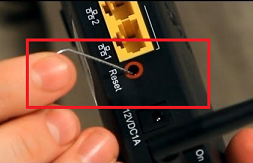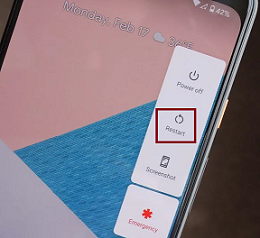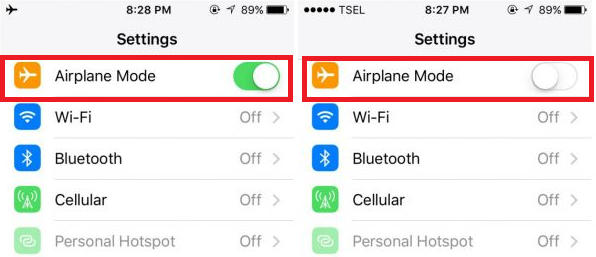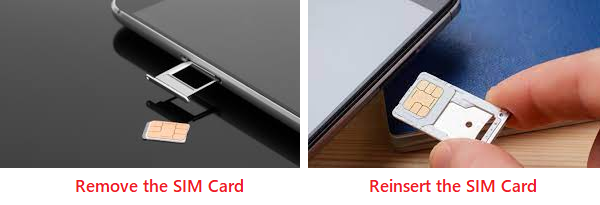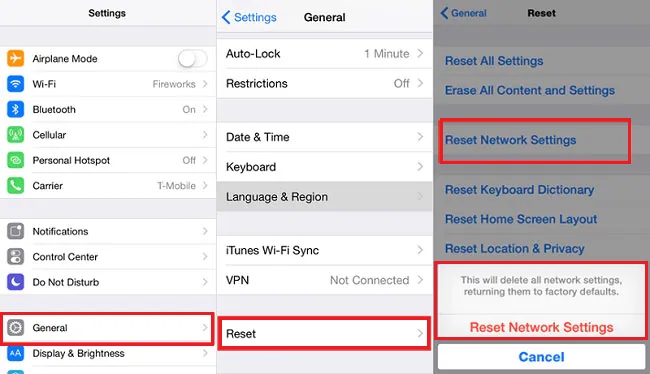We have been using mobile phones to make calls for more than 3 decades now. And, over this period of time, we have seen so many new technologies evolving right in front of us. Almost every generation of cellular network technology comes out to be better than the previous one and aims to provide a better calling quality to the users.
That being said, there’s one feature that’s available on almost everybody’s phone these days is Wi-Fi calling. Well, many users have benefited from it as it offers a more stable and better call quality than 4G and 5G cellular networks. But, in case you are facing a problem using the Wi-Fi Calling feature on your phone, this post will help you out and fix it for you. So, let’s begin!
WiFi Calling Not Working Problem
Wi-Fi Calling is quite a beneficial feature that you can use on your smartphone and enjoy stable and HD calling quality on your phone. Although most of the newly released smartphones have this feature built-in, some users reported that they are facing problems using it as it fails to work, or they are not able to turn it On on their smartphones. No matter what the issue is, this post will cover it all and provide you with multiple fixes that will resolve the Wi-Fi Calling Not Working Problem on your smartphone.
1. How does WiFi calling work?
If you are not aware of how this technology works, let us give you a brief explanation. You must be aware of VoLTE which is also called Voice over LTE, which is basically a call over 4G network. Similarly, Wi-Fi calling is also referred to as VoWiFi which also aims to provide better call quality.
When Wi-Fi Calling is enabled on a smartphone, the signals while you are on a call are routed through Wi-Fi networks, instead of cellular networks. Hence, chances of experiencing interference are quite less, and the connection stability improves a lot. It’s even beneficial to use when the network signals are poor, you will still be able to make stable calls without an issue if WiFi calling is available on your phone.
2. Is Wi-Fi Calling supported by your phone/network?
In case you are facing issues using Wi-Fi Calling on your smartphone, or can’t find the option to turn it on, you must check if this feature is even supported by your phone/network or not. Generally, you get the option to turn On Wi-Fi Calling under the SIM card network settings section.
However, if it’s not available there, your phone does not support this feature. Apart from that, in case the feature is available, but you are not able to turn it On, maybe your network carrier doesn’t support it. You can confirm it by calling the customer support of your network carrier and collecting information about it.
3. Enable WiFi Calling
The Wi-Fi Calling feature is something that you need to turn on manually to use it. So, in case you are not aware of it and think that your phone does not support it, you just may not have turned it On yet. So, it’s important to check whether your phone has a Wi-Fi Calling feature or not. And, if your phone/network supports it, you should turn it on right away. Here’s how you can turn on the Wi-Fi Calling feature on most smartphones:
First of all, go to Settings.
1. Now, go to the Network & Internet Settings section.
2. Here, tap on the SIM card name that you are using.
3. You will end up on a page where you can adjust all the settings related to your SIM card.
4. Look for the Wi-Fi Calling feature, and turn it On.
Fixes for WiFi Calling Not Working
For those people who were able to use the Wi-Fi Calling feature in the past, but it’s not working for them anymore for some reason, here are some ways you can try out to fix it.
1. Restart Your WiFi Router and Phone
To fix almost any problem related to the network, or with your mobile device, the best and easiest solution is to restart the devices. In this case, since it is related to the Wi-Fi network, you should also try to restart your Wi-Fi router as it will reset the network and might solve the problem.
2. Toggle Airplane Mode On and Off
There are cases where mobiles are not generally able to switch over to Wi-Fi from cellular networks due to some issue with the mobile itself or the network. In such situations, resetting the cellular network might help you solve this problem. To do so, you can simply turn On the Airplane Mode. This will block the cellular network and stop your SIM cards from functioning. Wait for a minute and turn Off Airplane Mode back, and your SIM cards will come back to life once again. This will reset the cellular network on your phone and hopefully, it should also fix the Wi-Fi calling problem for you.
3. Remove and Reinsert the SIM Card
If the Airplane Mode method does not seem to work for your smartphone, here’s an alternate method that you can try. Instead of using the Airplane mode, you can simply reset the network by taking out the SIM card from your smartphone. Make sure to turn off the mobile phone before you pull out the SIM card from it. Thereafter, wait for a minute, and reinsert the SIM card back inside the slot. Then, switch on your smartphone and see if the problem still persists or not.
4. Reset Network Settings
Do you know that your smartphone even has a function to reset the network settings? It automatically resets the network adapters on your smartphone which is quite a handy feature to use in such cases. Hence, it should fix the Wi-Fi Calling issue on your phone as well.
In case you don’t know where to find this setting on your smartphone and how to reset the network settings, here are the steps that you can follow:
- Open Settings on your smartphone, and scroll down till the end.
- Tap on System, and go to Reset Options.
- In the Reset Options, you will find three choices from which you have to tap on Reset Wi-Fi, mobile & Bluetooth.
- Now, click on the Reset Settings button.
- If your phone is locked with a password, enter it, and continue.
- Once done, reconnect your Wi-Fi with your smartphone, and check if the problem has been resolved or not.
5. Try a Different Wi-Fi Network
Although the above-mentioned methods are good enough to fix any network issue on any smartphone. However, if the Wi-Fi calling feature is still not functioning properly on your phone, there are chances that there’s something wrong with the Wi-Fi network. To test out if your Wi-Fi network has some fault, you can try connecting to some other Wi-Fi network and check if the features work or not. In case the feature works on other Wi-Fi networks and fails to work with yours only, you might have to get a new router in that case!
Conclusion:
Wi-Fi calling is quite a good feature and is beneficial in many ways. Whether you have stable network signals or not, as long as you are connected to a Wi-Fi network, you can make calls in HD quality. In this post, we have covered all the best possible fixes that anyone can try if the Wi-Fi calling is not working properly on the smartphone. In case any of these methods helped you out to resolve your mobile’s Wi-Fi calling problem, don’t forget to share your feedback with us in the comments section below. Also, if you have any queries related to this topic or something else, feel free to discuss them as well.