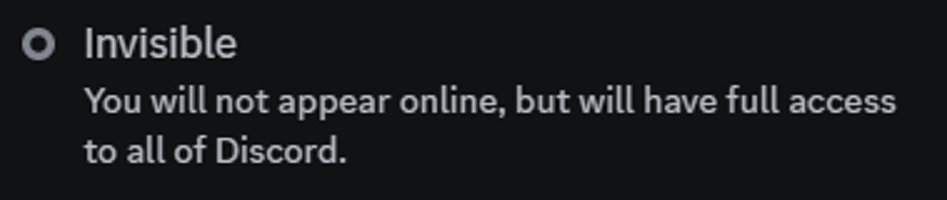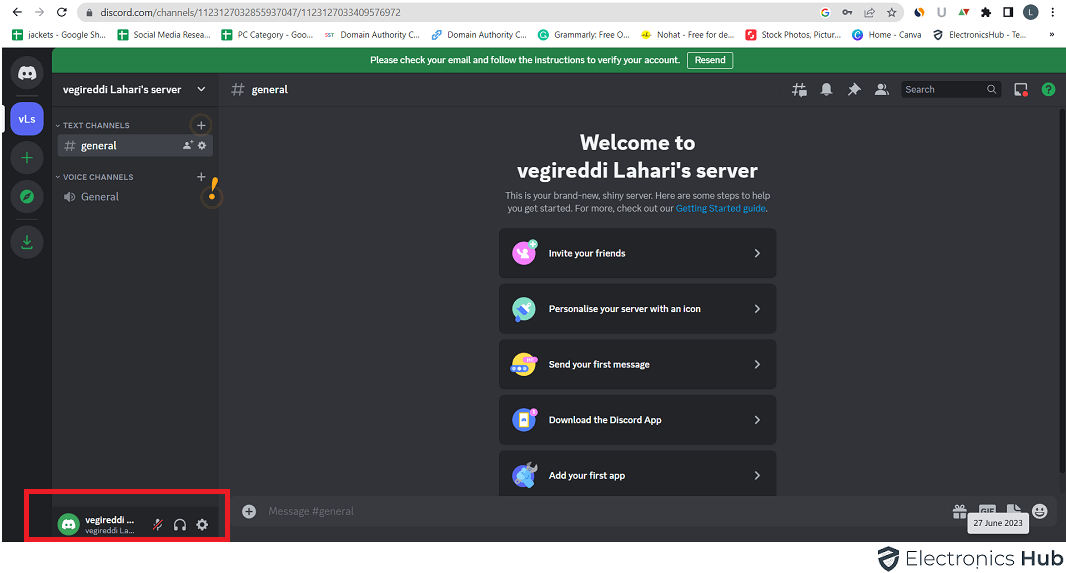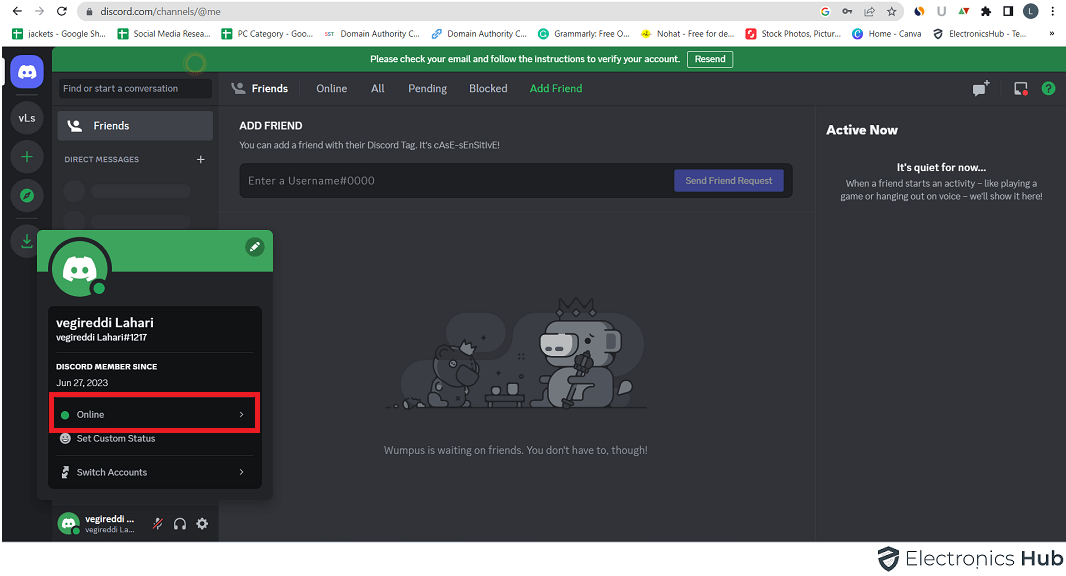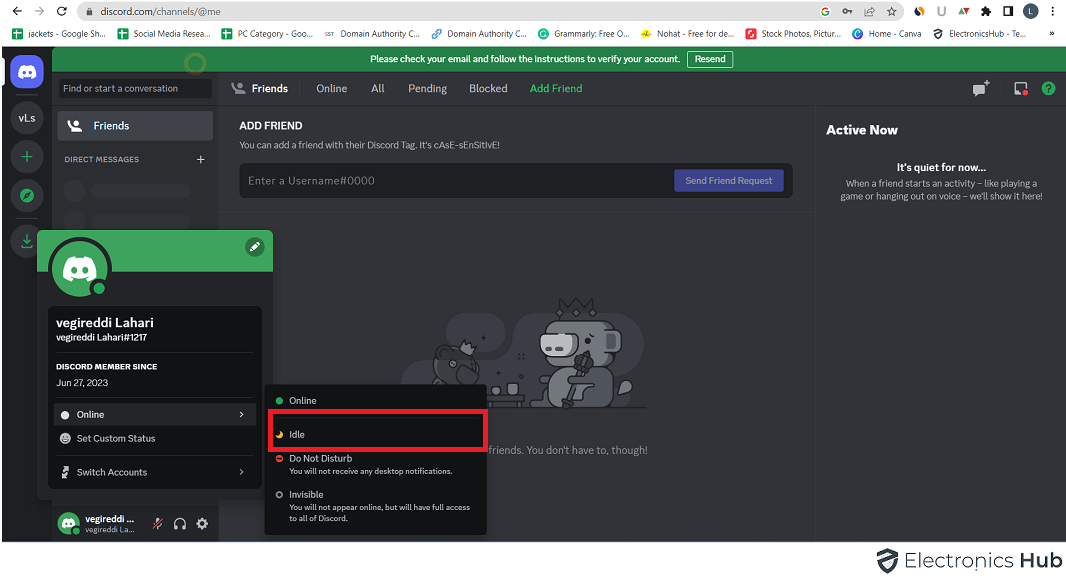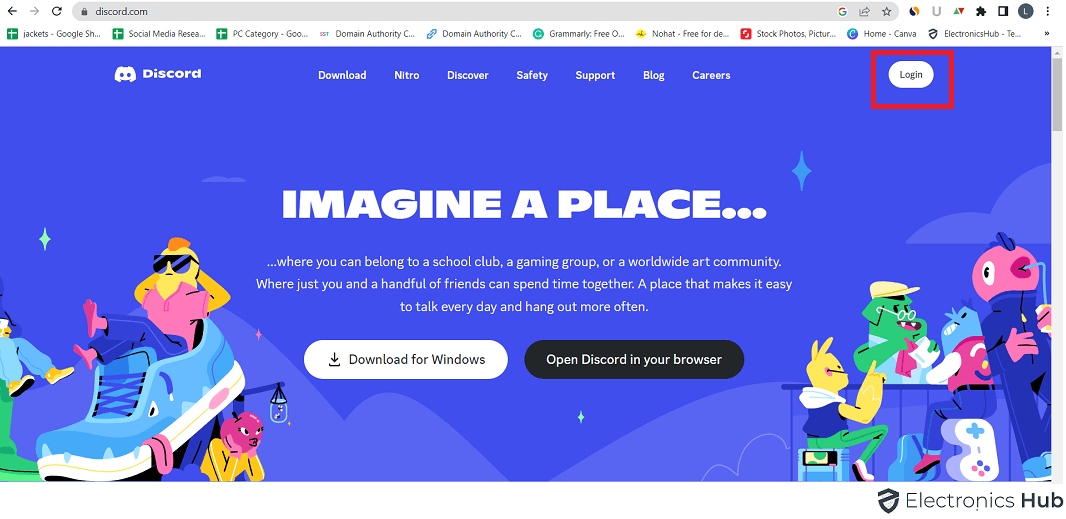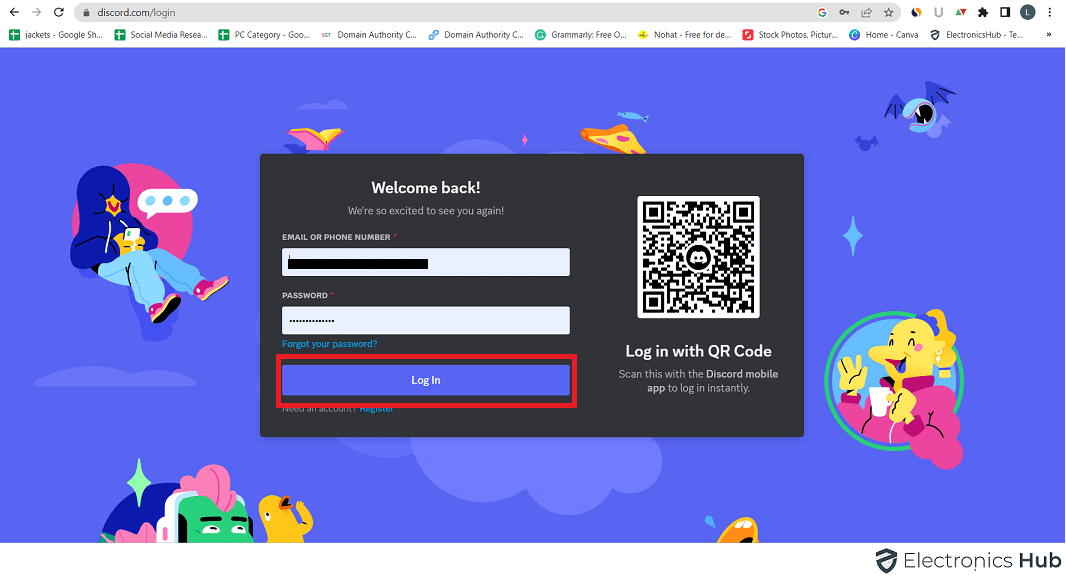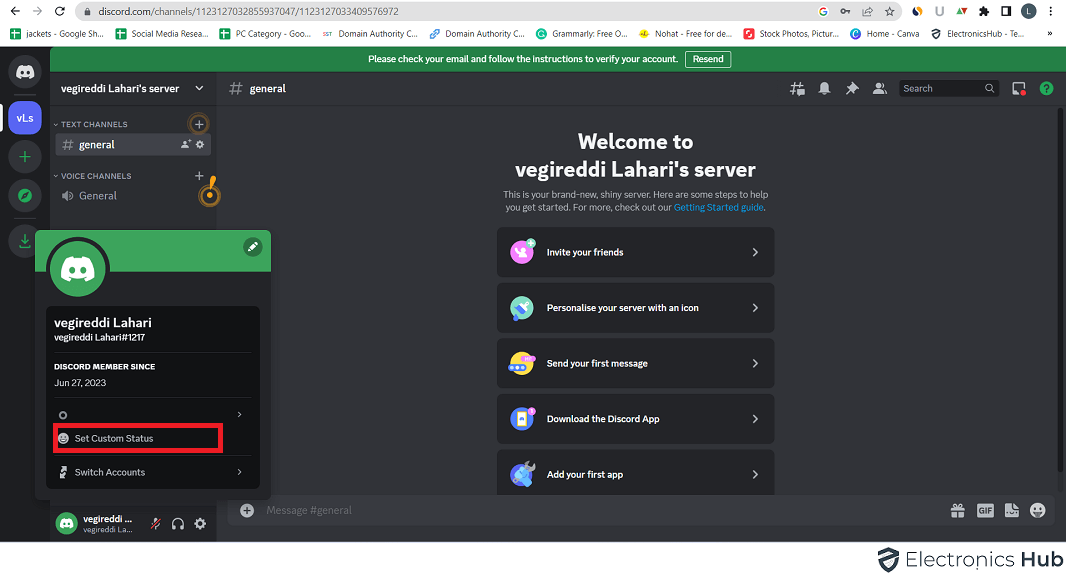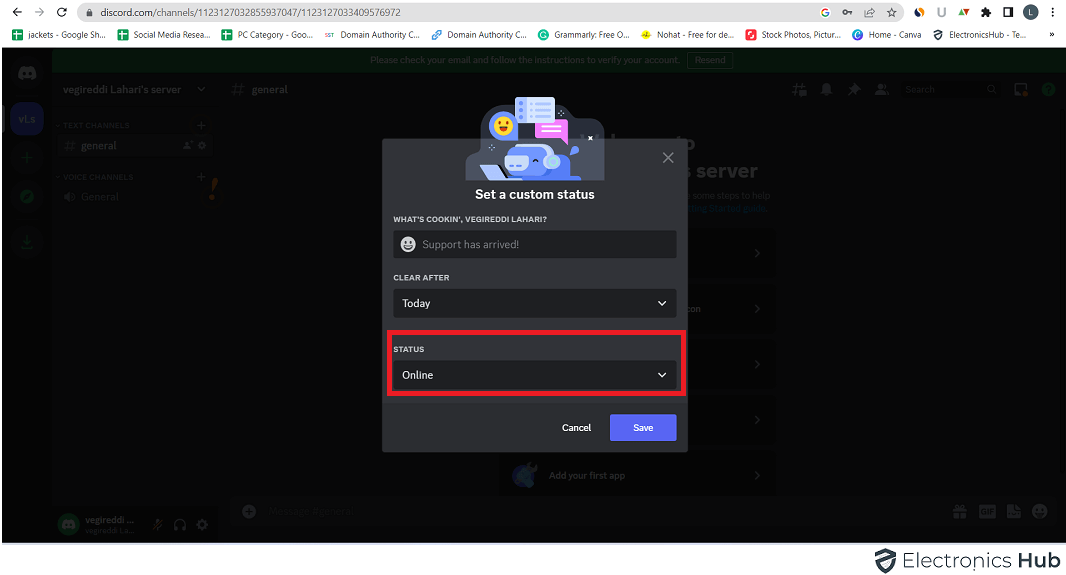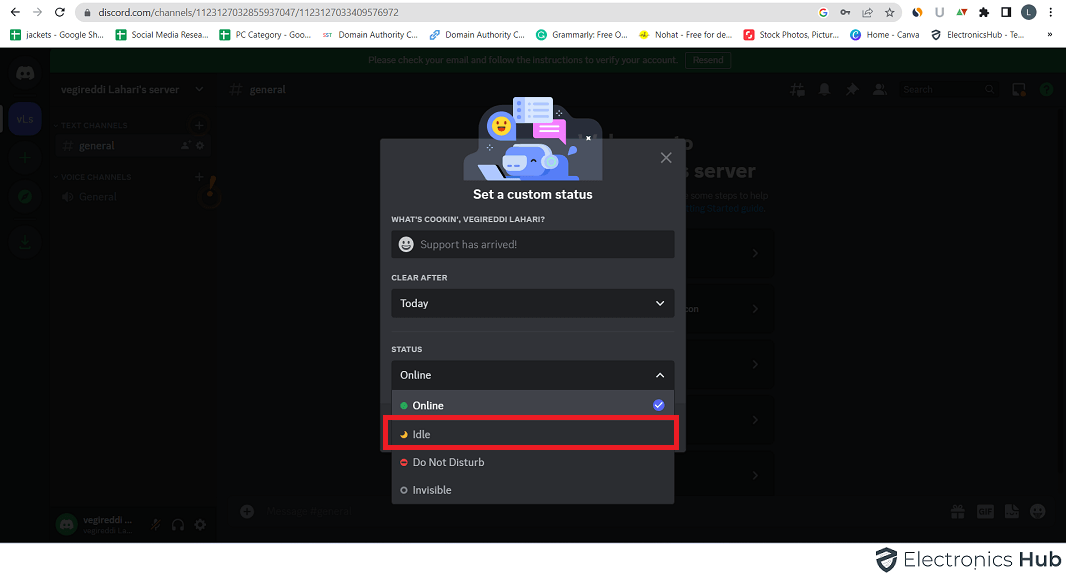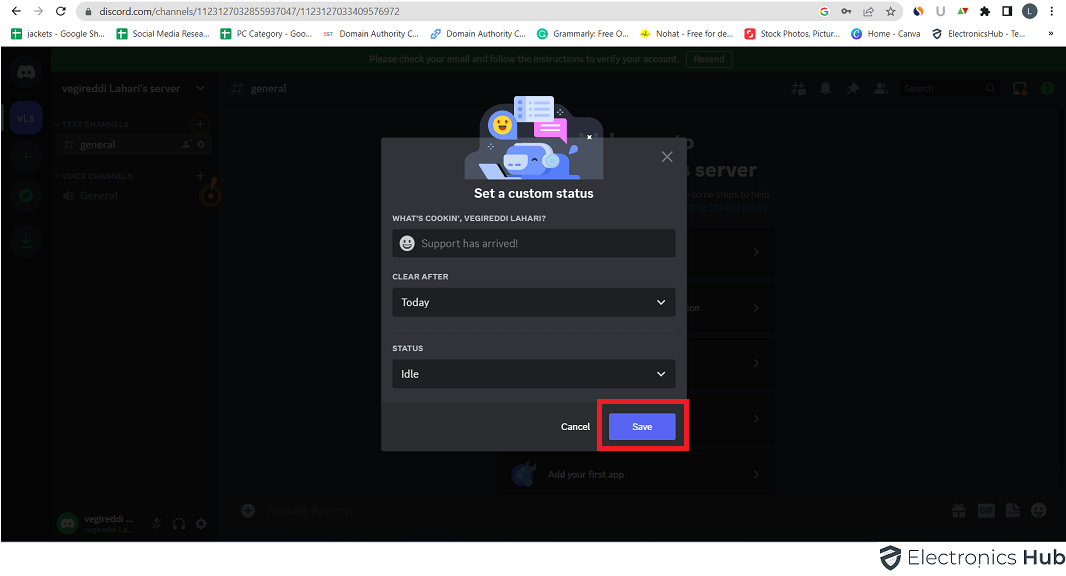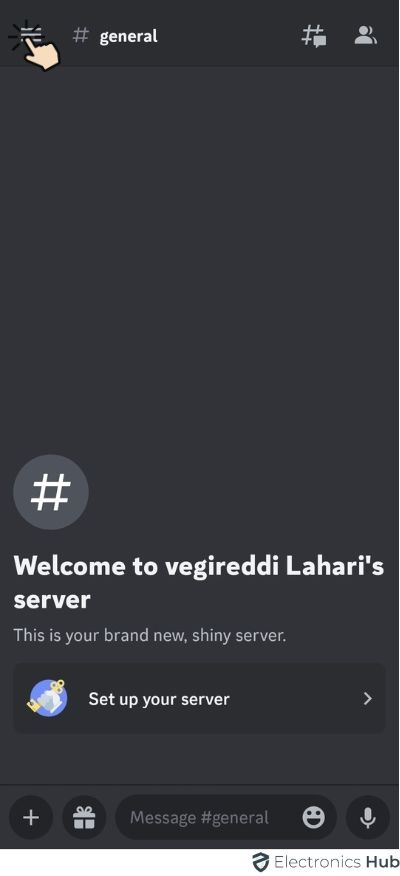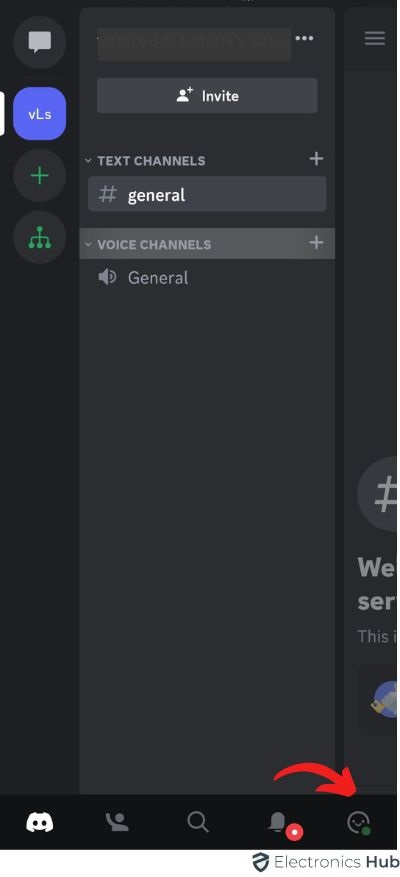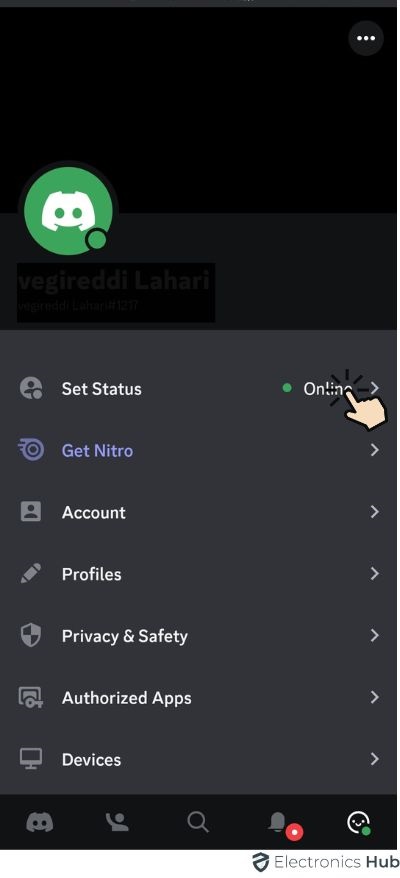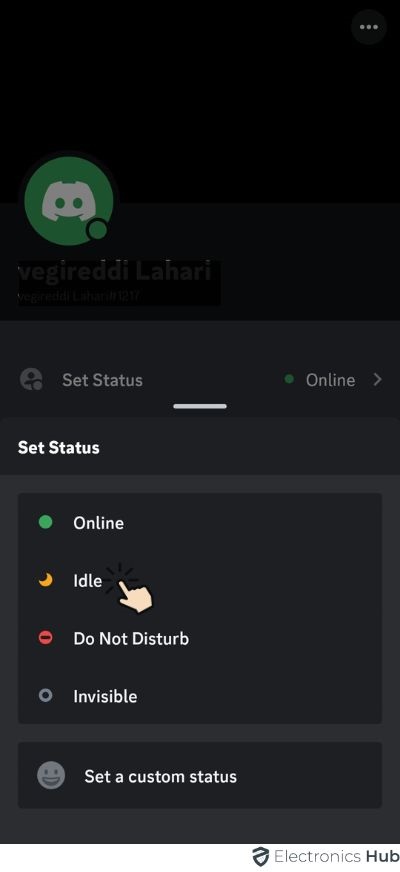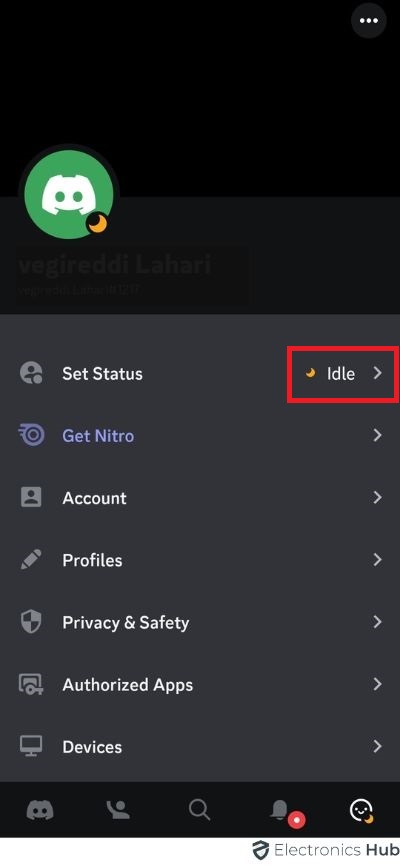Discord, an incredibly popular communication platform, has revolutionized the way people connect, communicate, and build communities in the digital world. With its user-friendly interface and extensive features, Discord has become a go-to destination for individuals seeking seamless interaction and a sense of belonging. One noteworthy aspect of Discord is the “idle” status, which holds significant meaning in terms of user engagement and online presence and social dynamics. In this article, we delve into the multifaceted concept of the “idle” status on Discord, shedding light on its implications for users and how it shapes the dynamics of communication within the platform. Brace yourself for an insightful exploration of this captivating feature and its profound impact on the way we connect and engage in the virtual realm.
Outline
ToggleWhat Does Idle Mean on Discord?
Before delving into the meaning of “idle” on Discord, let’s explore the broader concept of Discord Status. We’ve put together a comprehensive guide on How to Change Discord Status, which offers valuable insights. Make sure to give it a read for more in-depth information.
Now, focusing on Discord Status, it serves as a convenient way to showcase your online presence and communicate your intentions on the platform. Discord offers four distinct status options to choose from, namely:
- Online
- Idle
- Do Not Disturb
- Invisible
When a user actively engages with the Discord app or website, their status is displayed as Online, signified by a vibrant green circle. This indicates their availability and willingness to interact with others.
However, the idle status comes into play when a user remains inactive or doesn’t actively engage with the app or their device for a certain duration. In such cases, Discord automatically updates the status to Idle, denoted by a subtle yellow-orange indicator. This notifies others that the user may not be actively present or readily available.
Understanding the various Discord status options enables effective communication and helps users interpret the availability and engagement levels of others within the platform.
Idle Status
Curious about the meaning of “idle” on Discord? When a user is inactive or away from the keyboard (AFK) for a certain period, their status is automatically set to idle. This is represented by a distinctive yellow crescent icon.
Discord intelligently recognizes when a user is logged in but hasn’t been active or opened the app for a while, prompting the idle status. It serves as a valuable feature, indicating that the user might not respond immediately due to being away. This enhances communication efficiency on Discord.
Moving on to the other two statuses, “Do Not Disturb” suggests that a user prefers not to be interrupted. When the Do Not Disturb status is activated, Discord notifications are disabled, signified by a red circle with a dash at the center.
Unlike users with the idle status, individuals in the Do Not Disturb status won’t receive notifications.
The final Discord status is “Invisible.” When a user sets their status as invisible, they appear offline to other members. This is represented by a hollow gray circle.
While Discord automatically switches between “Idle” and “Active” statuses based on user activity, you have the option to manually set your status to “Do Not Disturb” or “Invisible.” However, remember that you need to manually switch the status back to “Active” or any other status as Discord won’t change it for you.
Keep in mind that Discord also offers a “Custom Status” option, which we have covered in detail in our Discord Status guide.
How to Set Status to Idle in Discord?
Now that we have seen the meaning of all Discord Status options, let us now proceed and understand how to set Discord Status to Idle.
In Discord App
Most Discord users actually use the desktop app. This can be a Windows, Mac, or Linux machine.
- Click on your “Profile Image”, which is at the left-bottom corner of the screen/app.
- A menu appears with options to choose from the default status options or to set a custom status.
- Select “Online” on the status
- Click on the “Idle” option. That’s it. You successfully set your Discord Status to “Idle”.
On Discord Website
The benefit of Discord is that you can use its services directly from the website without installing any desktop or smartphone application. If you use the Discord website, then continue reading to see how to set your Status to idle.
- On the home page, you can see a “Login Button” in the top-right corner.
- Click on it and log in to your account.
- Click on your “Profile Picture” from the bottom-left section.
- Click on “Set Custom Status”
- A pop will open Select “Status”
- Set the status to “Idle” from the pop-up menu.
- Click on “Save”
On a Smartphone
There is a very good Discord app for all those smartphone users. Both Android and iOS users can install this app from their respective stores.
- Tap on the three horizontal bars on the top-left corner of the app to open the menu at the bottom.
- Click on the profile picture in the bottom-right corner of the app.
- This opens the “User Settings” section.
- Just below your profile picture, you can see the “Set Status” option. Click on it.
- Select “Idle” from the options.
- That’s it the idle status has been set
A Brief Note on Discord
Discord, a community-driven communication app, offers a plethora of features that make it stand out among its competitors. Not only is Discord free to download and use, but it also provides a versatile platform for various forms of communication.
Whether you’re looking to connect with others through text, voice, or video chats, Discord has got you covered. Its flexible setup allows users to create public or private “Servers,” making it easy to engage with communities of shared interests.
While there are other communication apps like Skype, Slack, and TeamSpeak, Discord’s true charm lies in its seamless integration with popular gaming and media platforms such as Steam and Twitch. This integration enhances the gaming experience by allowing players to effortlessly connect and communicate with fellow gamers.
What started as a gamer-centric app has now evolved into a vibrant hub for diverse communities. Discord now caters to the needs of music enthusiasts with dedicated music bots, streamers looking for interactive platforms, podcast creators seeking engagement, artists showcasing their talents, and countless other fields and interests.
With its wide range of functionalities and expanding community, Discord continues to redefine how we connect and communicate in the digital age.
Also Check:
Idle Mean On Discord FAQs
Ans: The duration required for Discord to set your status as idle can be adjusted in your settings. By default, it is set to a few minutes of inactivity.
Ans: No, Discord automatically detects inactivity and sets the status to idle. However, you can customize the duration of inactivity required for it to activate.
Ans: Yes, you can personalize the idle status message to provide additional information or context about your absence.
Conclusion
Discord is a popular app used for communicating with others while playing games. It allows you to create chat rooms where you can talk through text, voice calls, or even video calls. To make things easier, Discord has a feature called “Discord Status.” It helps you show others whether you’re available to chat, want some privacy, are away from the computer, or offline altogether.
In this comprehensive guide, we focused specifically on the importance of the ‘Idle’ status in Discord. We will delve into the fundamentals of this status and gain a clear understanding of its significance within the Discord community.
Additionally, we will explore a step-by-step procedure to easily set your Discord Status to Idle across various applications and devices. By following these instructions, you will be able to promptly and effortlessly indicate your availability to other users on Discord.
Harnessing the power of Discord’s features, such as Discord Status, ensures efficient and seamless communication within the gaming community. Stay connected and enjoy a more streamlined experience with Discord’s versatile capabilities.