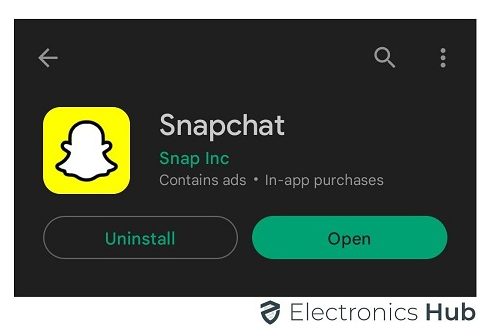
First, we will see some reasons why Snapchat won’t Open on your Smartphone. Later, we will see how to fix the issue.
Why My Snapchat Won’t Open?
The Snapchat app on your smartphone works perfectly fine until it won’t. We are not stating the obvious but trying to emphasize the fact that a good application can fail to work for several reasons.
Here are some possible reasons why Snapchat won’t open on your mobile phone.
- Problem with Snapchat Server
- Outdated Snapchat App
- Faulty App Update
- An issue with Internet Connectivity
- Snapchat Data Corruption
- An issue with the Snapchat App itself
What to Do if Your Snapchat Won’t Open?
Snapchat’s messages (images or video clips) will be deleted after the user opens it. So, if Snapchat won’t open while you are in the middle of a conversation, there is a possibility that you might lose some messages.
Here are some simple troubleshooting steps you can follow to fix Snapchat won’t open issue.
Check if Snapchat is Down
Snapchat has a huge number of servers all over the world. The setup is so complex with redundancy in terms of storage, network infrastructure, and power supply.
These servers “serve” millions of users without any hiccup. But if there is a problem with Snapchat’s server, then you will have a tough time opening Snapchat.
Snapchat usually updates its servers every now and then. It also updates on Twitter about any scheduled maintenance or downtime. If this is the case, then all you can do is wait for them to fix the server as soon as possible.
Also, you can make use of the services of the Downdetector website and check for any user-reported errors or problems.
Check Internet Connectivity
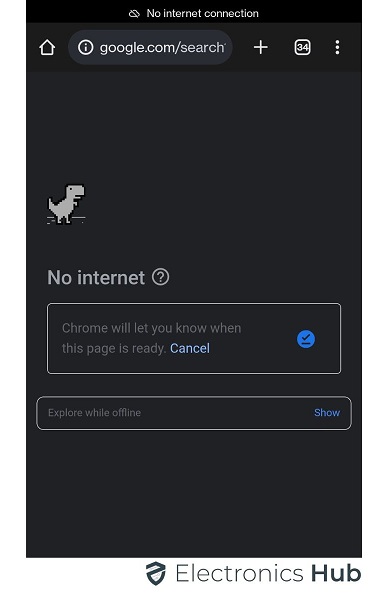
So, if Snapchat Won’t Open, then you should definitely check your internet connectivity.
Try to switch between Wi-Fi and Cellular Data. You can further restart your Wi-Fi router. This ensures that your smartphone gets a proper IP Address from the router.
If you are using cellular data on your Smartphone, then try to put the phone in Airplane mode for a couple of minutes.
This will turn off all the “hardware” associated with wireless connectivity such as Wi-Fi, Cellular, Bluetooth, etc.
When you disable the Airplane mode, the smartphone starts connecting to the respective services with a fresh start.
Close and Open Snapchat
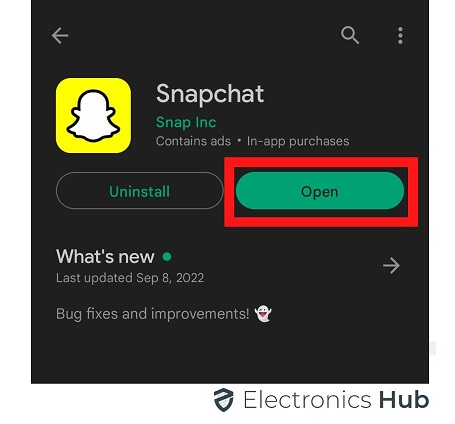
The simple solution to this is to remove all apps from memory, close Snapchat, and then reopen it.
Restart your Smartphone
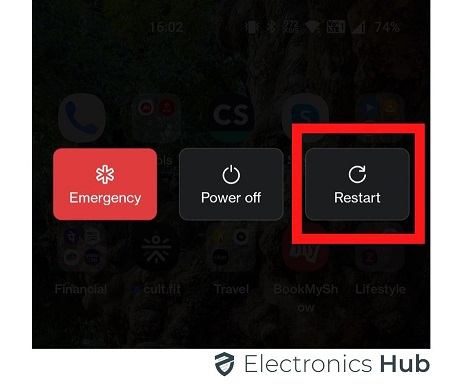
When you restart a smartphone, all the memory will be freed. All apps you open, including Snapchat, will have a fresh start.
Some phone manufacturers such as Samsung even recommend you restart your smartphone once in a while.
Manage Your Storage
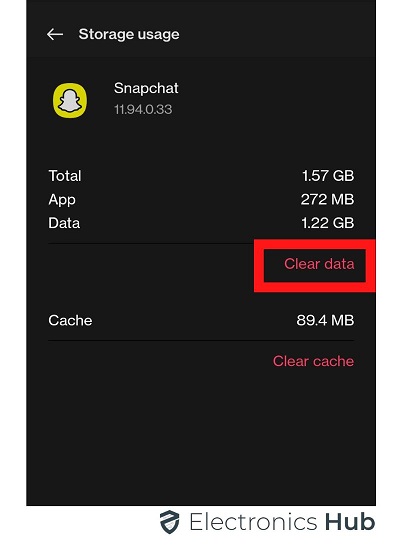
Free up storage on your smartphone by deleting unnecessary apps and data. You can move your “gallery” to cloud storage or your personal storage server.
Update Snapchat App
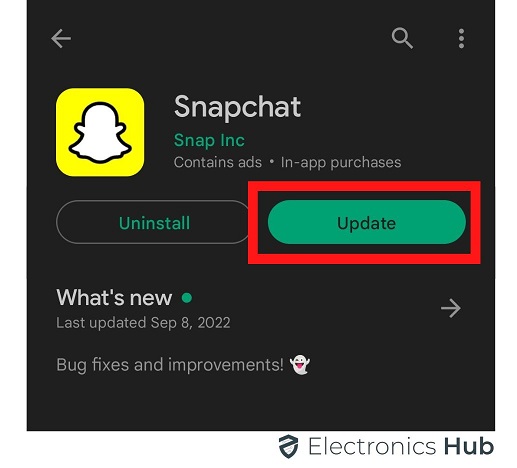
If you are using an outdated version of Snapchat, then we highly recommend you update it from respective stores, depending on the device you use.
For iPhone users, go to the App store, search for Snapchat and see if there are any updates available. If there are any updates, apply them.
If you are using an Android Phone, go to Google Play Store, search for Snapchat and Update it.
App updates, while trying to fix things, can also break things sometimes. Yes, that’s right. There are several situations where a “bad” update or poorly tested update has crippled the app.
This can happen to Snapchat as well. If you notice problems with Snapchat after an update, then uninstall the updates.
Clear Data/Cache of Snapchat
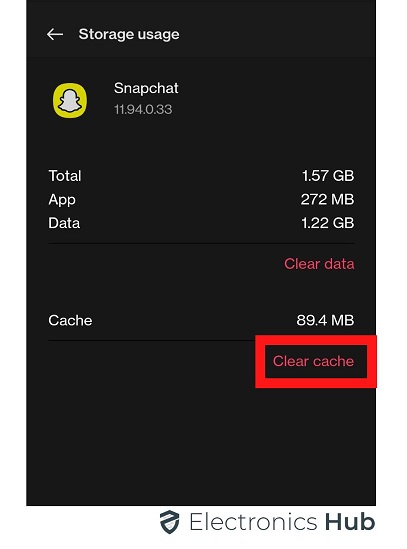
You can easily clear this data and technically start the Snapchat app from “scratch” without uninstalling it.
On Android phones, you can go to Settings -> Apps and select Snapchat from the list of apps. Here, in the ‘Storage’ section, you get options to clear data and cache.
Note that clearing the cache will only delete the temporary data but your essential app info is still intact.
But if you delete the ‘data’, then it will delete everything including login credentials, media, etc. So, make sure to back up all your media and other important stuff before deleting the data.
If you proceed to delete the data, then you are essentially starting the Snapchat app as if you installed it right now.
Uninstall and Reinstall Snapchat
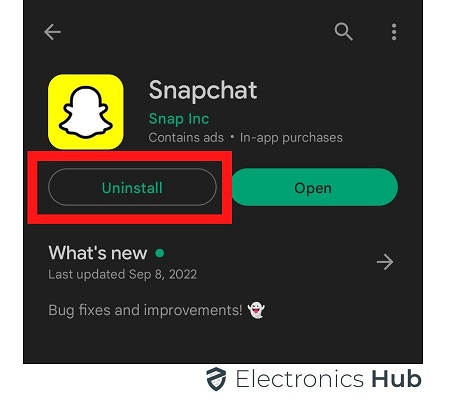
Uninstalling Snapchat ensures that there is no corrupt data or leftover data from the previous installation.
Contact or write to Snapchat
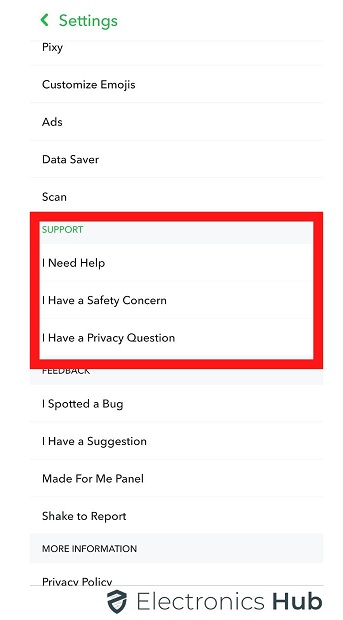
If Snapchat gets a lot of similar issues from several users, it will try to focus on the problem and post an update on how to fix it.
Also Check: How To Unblock Your Friend On Snapchat?
FAQs:
Ans: Snapchat may not be opening due to various reasons, such as an outdated app version, cached data conflicts, software glitches, network connectivity issues, or device-specific problems.
Ans: If Snapchat still won’t open after following all the troubleshooting steps, it’s recommended to contact Snapchat support for further assistance. They have dedicated channels to help users with technical difficulties.
Ans: Yes, if Snapchat won’t open on your current device, you can try using it on a different device to see if the issue persists. Make sure to log in with your account credentials and check if the app functions correctly.
Conclusion
Snapchat has a unique system for messaging with friends or family. You can send ‘snaps’ that get deleted once the other person opens it. Several millions of active users use the services of Snapchat.
What if Snapchat won’t open or work for you? Is the problem with Snapchat or with your device?
In this guide, we saw some basic reasons why Snapchat won’t open on your smartphone.
After that, we also saw some simple troubleshooting steps or solutions to fix the problem.

