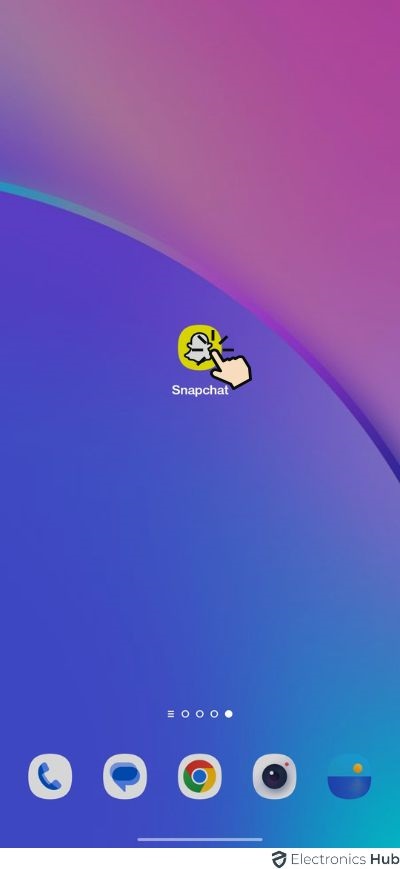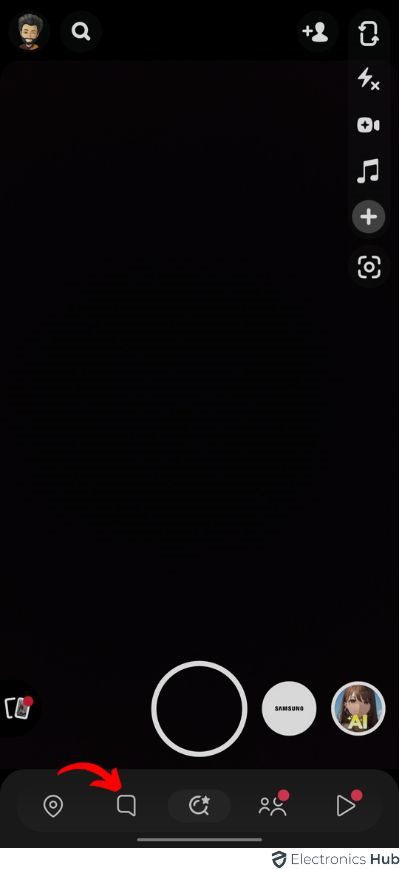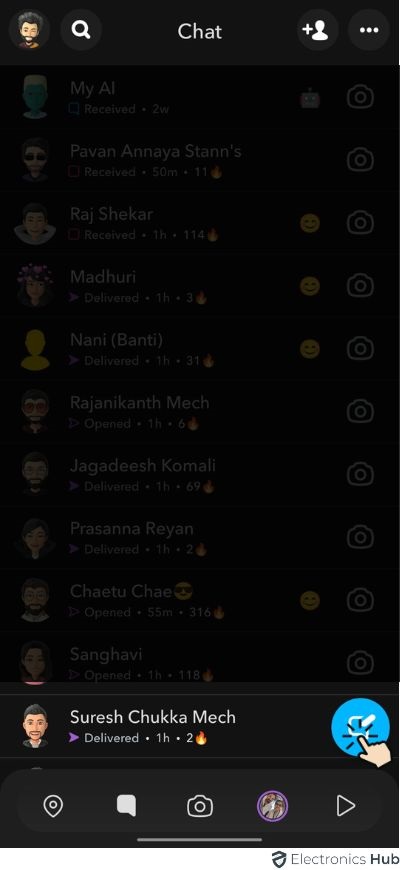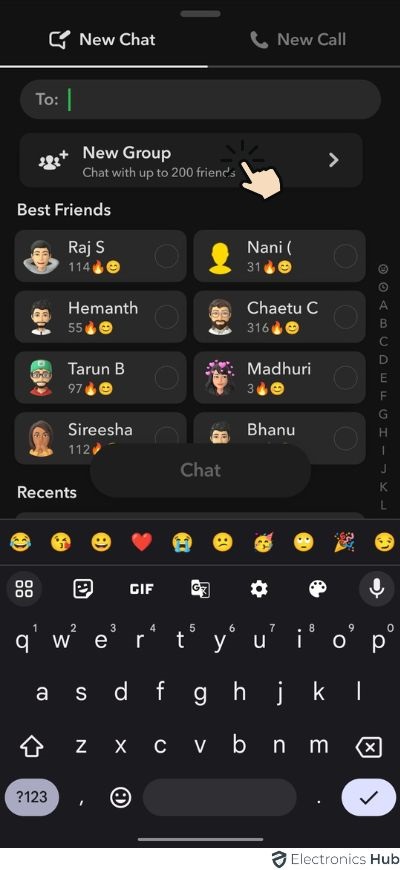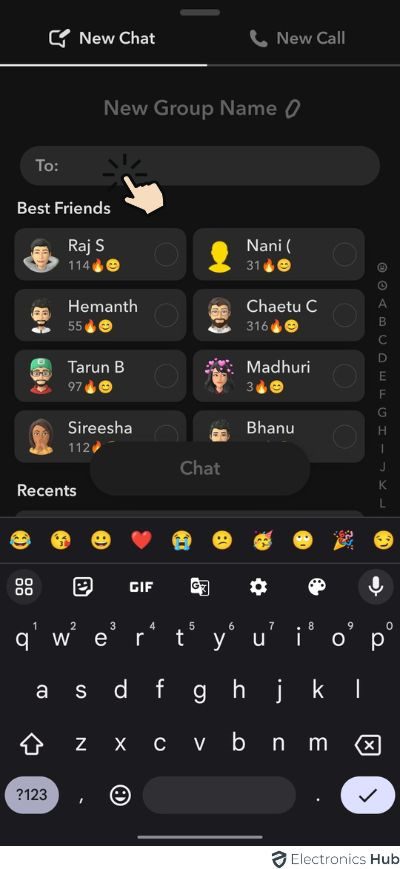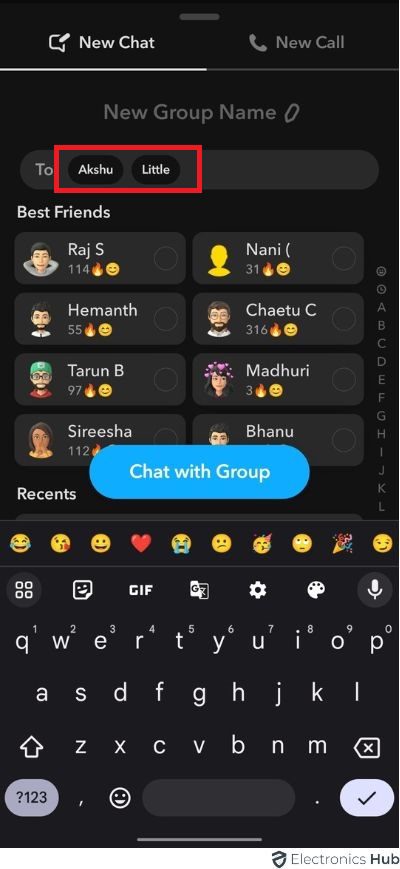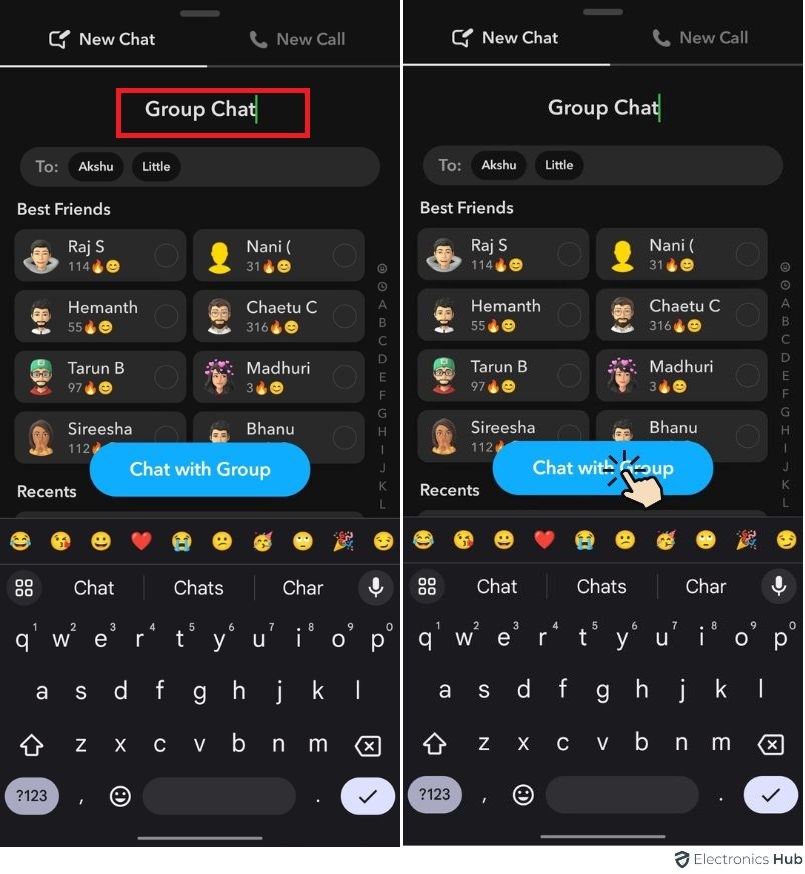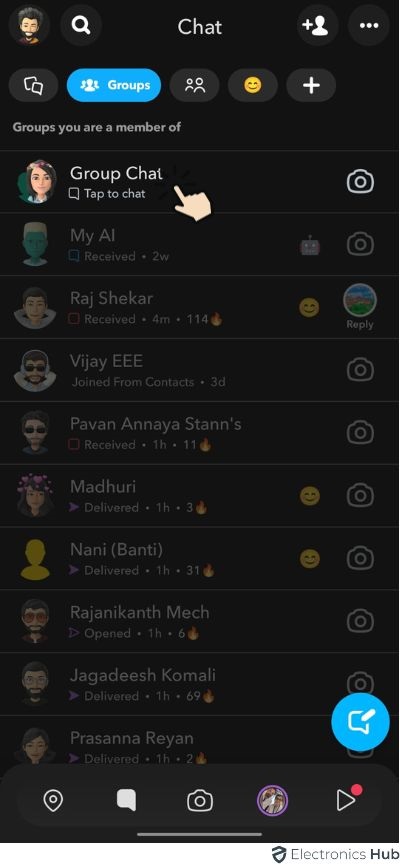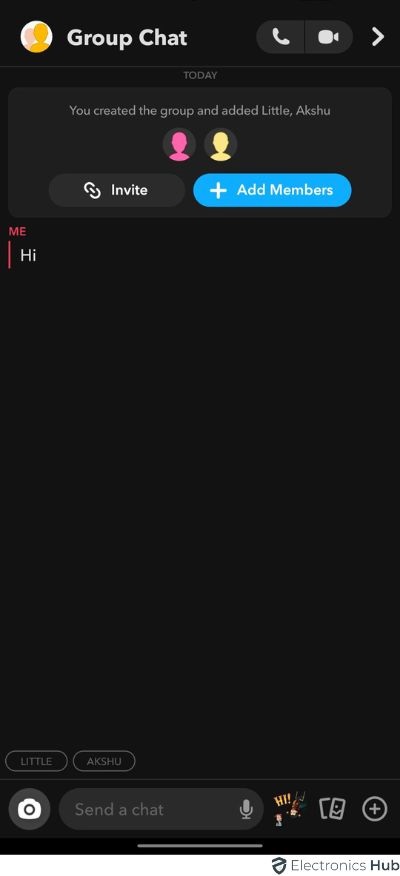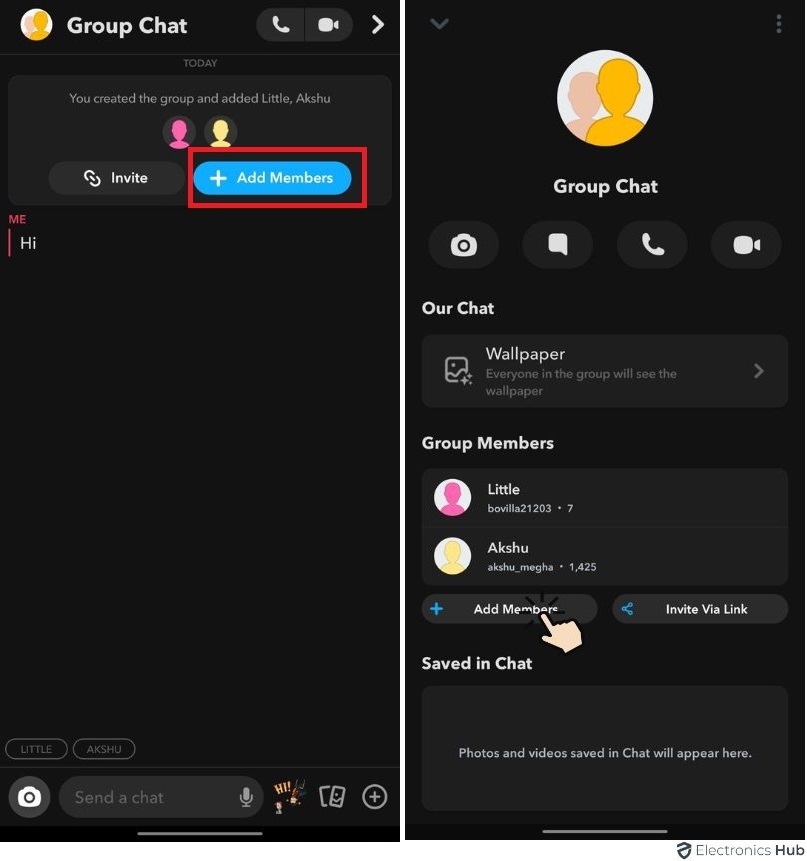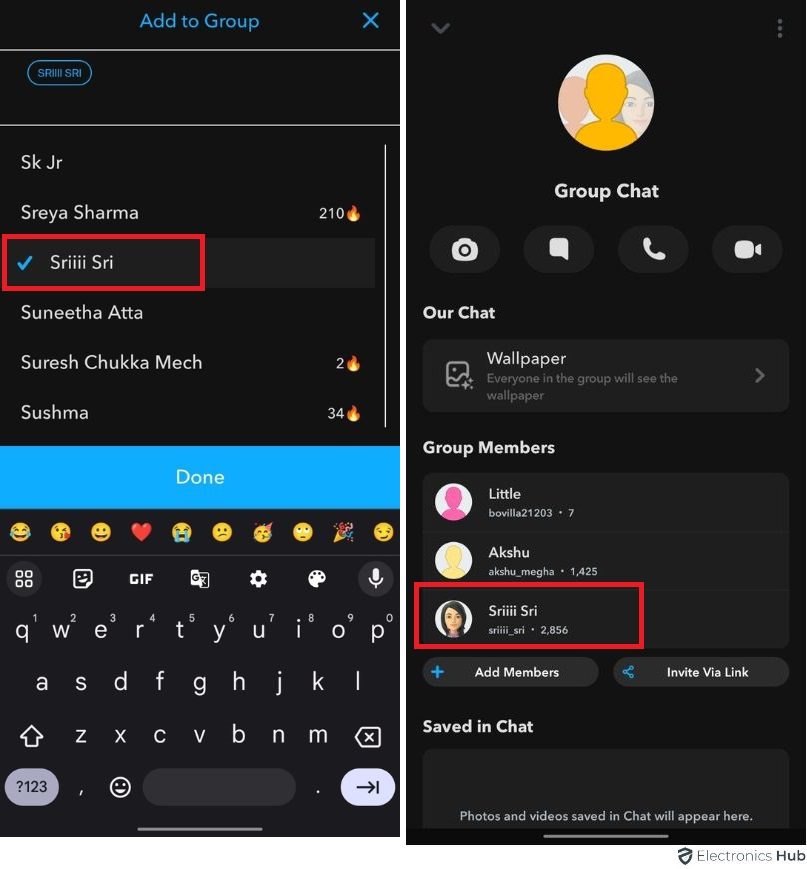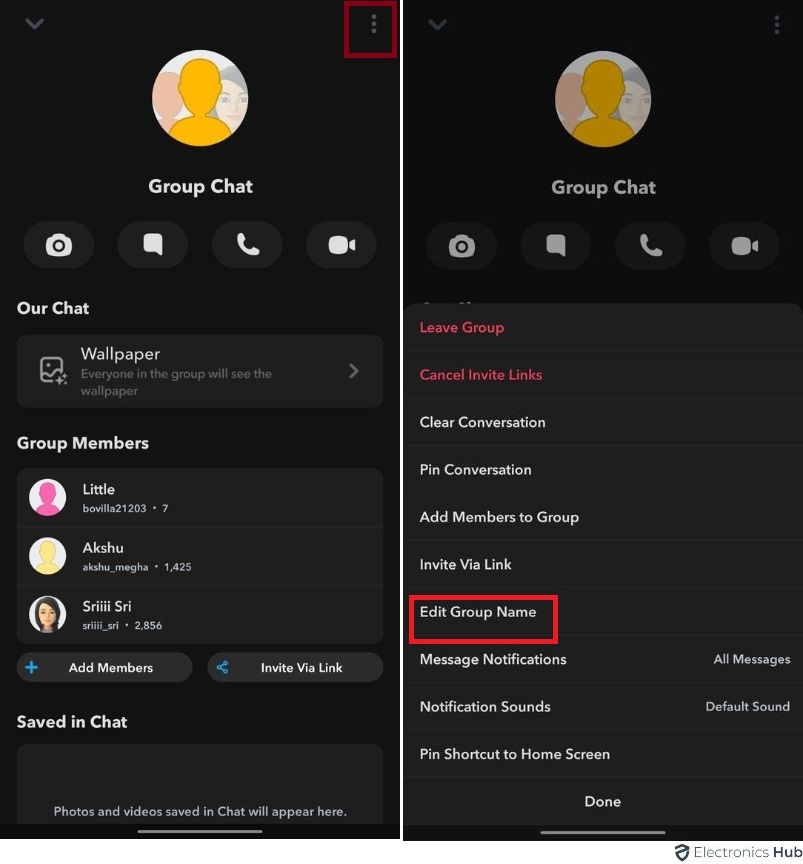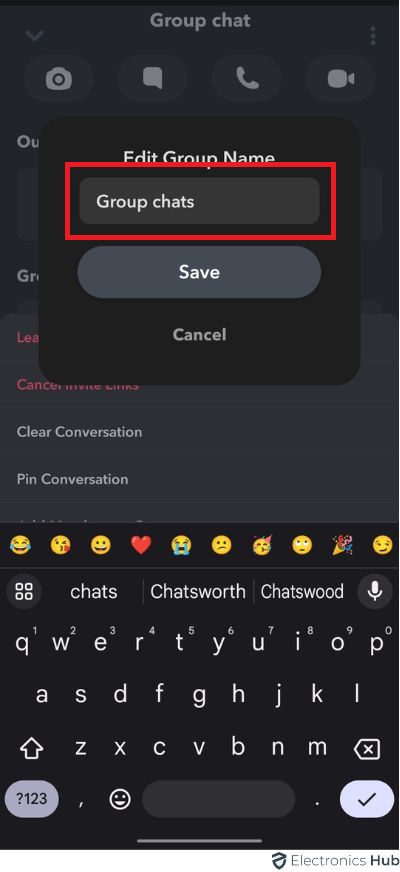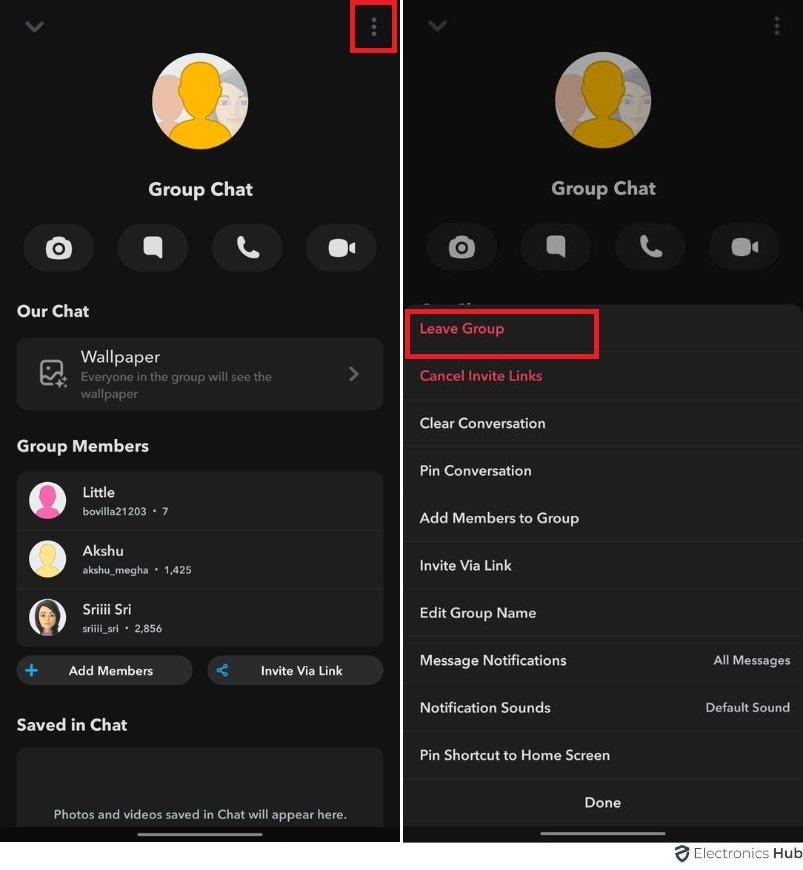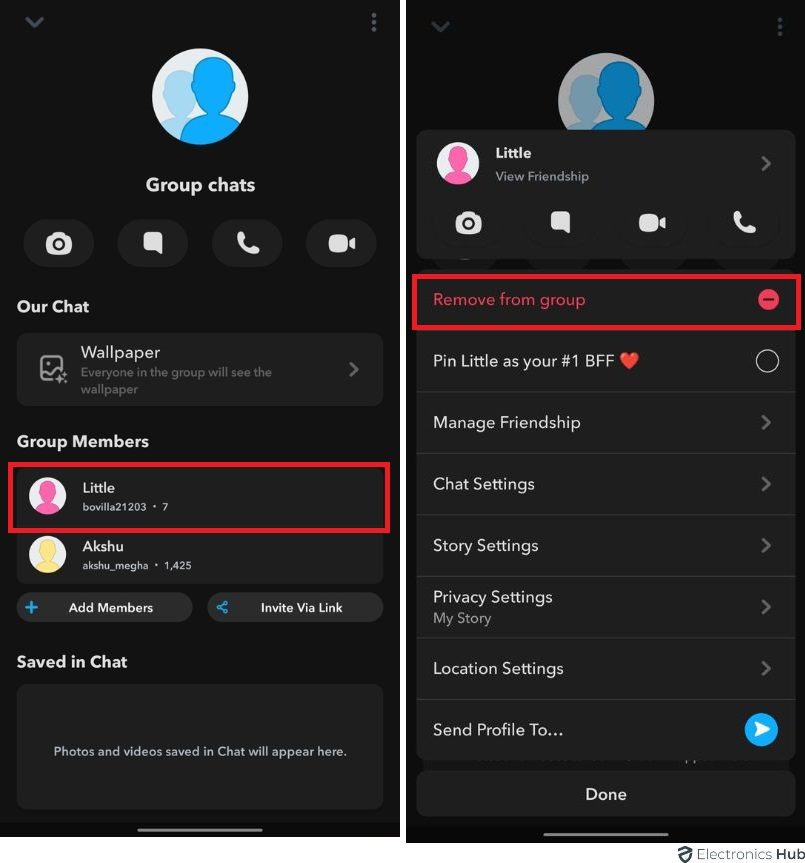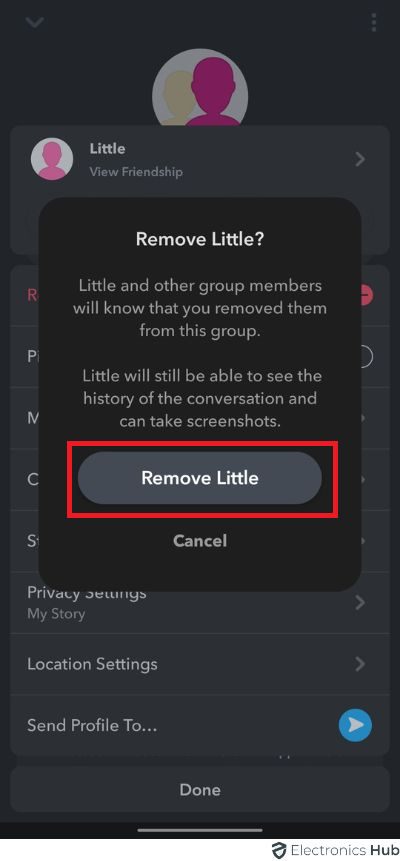Snapchat is a very popular smartphone app that allows users to take and send “Snaps”, which are nothing but photos or short videos through camera access in the app. The distinctive feature of Snapchat is that it deletes the messages as soon as the receiver views them (1 to 10 seconds after viewing). While traditionally Snapchat is a person-to-person messaging application, you can also make group chats on Snapchat. With Group Chats, you can message or chat with a bunch of friends or family at the same time. If you are wondering how to make a group chat on Snapchat, then this guide is for you.
Also Check: How To Unblock Your Friend On Snapchat?
Here, we will see how to make a group chat on Snapchat and also understand the basic workings of Snapchat Group Chats. After that, we will take a look at some essential operations associated with a group chat on Snapchat.
Outline
ToggleSnapchat and Group Chat
If there is a fun way to have a conversation with your friends or family, then the Snapchat app is definitely a top contender. Using Snapchat, you can send photos or videos to people in your Snapchat contact list.
You can personalize your “Snaps” with the help of butterfly lens, filters, emojis, and several other photo and video effects.
A Group Chat, as the name suggests, is a feature in several messaging applications that allows you to converse with more than one person at the same time.
Imagine you are planning a get-together with your college buddies or organizing a family party on the weekend.
Instead of messaging each and everyone that you want to be a part of the gathering/conversation, you can simply create a Group Chat and communicate with all of them simultaneously.
How To Make A Group Chat On Snapchat?
Let us now proceed to understand how to make a group chat on Snapchat. The procedure is very simple.
- Look for Snapchat App on your smartphone (either iPhone or Android Phone) and open it.
- In the Snap Tab, tap on the text bubble or speech bubble icon at the bottom just below the capture button. This will open the “Friends” tab. Alternatively, you can navigate to the “Friends” tab just by swiping right on the Snap Tab.
- Now, you will see a text bubble or speech bubble with a pen in the top right corner of the Friends tab screen. Tap on this icon.
- This will open a “New Chat” window. Just below the “To:” section, you can see a “New Group” option. Tap on it.
- Rename the group chat by taping the edit option next to the “New Group” at the top.
- Now, in the “To:” just below the group chat’s name, add the names of your friends that you want to add to the group chat. You can either start typing their names (first name or username) or select the name from the list just below.
- Add all the friends you want to participate in the Snapchat group chat. As of now, Snapchat allows up to 63 members in a single group chat.
- After adding all the friends to the group, tap on the “Chat with Group” at the bottom.
- Tap on the Group icon
- Then select, your desired group chat to add the particular individual to that chat
- This allows you to chat within the group
- That’s it. You’ve successfully created a group chat on Snapchat.
What Can You Do In Group Chat?
Now that you have seen how to make a group chat on Snapchat, it is time to start using this feature to engage with your friends and family.
The first and obvious thing you can do in a Snapchat Group Chat is, well, chat with the members of the group. Just like regular Snapchat messages, even the messages in a Snapchat group chat also get deleted after a certain time (24 hours).
What is Snapchat without Snaps? You can send Snaps i.e., photos or videos in the Group Chat so that all the members of the group can view them.
Snapchat allows you to make a group video call with the members of the group. Sadly, as of now, Snapchat restricts the users in a single group video chat to 15. Nonetheless, it is a very useful feature to video call all your friends or family (or up to 15 of them) in a single instance.
You planned a meeting with the members of the group at a special place. What if they don’t know how to reach this location? Don’t worry. In Snapchat Group Chat, you can share your location in the group using the Snap Map feature.
How To Manage Your Snapchat Group Chat?
1. Add More People
You managed to create a new group chat on Snapchat using our “How to Make a Group Chat on Snapchat” section above. You forgot to add someone to this group. Now you are wondering if is it possible to add a new person to the Snapchat group.
The answer is, yes. If the total number of members hasn’t crossed the limits set by Snapchat, then you can add more members to the group.
From the Snap Tab, click on the speech bubble or swipe right to open the Friends or Chat tab. Here, you can see the group you created. Get into the group chat, then click “Add Members”
Tap and hold this group chat and select the Member to add . Now, you can add more friends to the group.
2. Rename the Group
Snapchat allows you to rename the group chat. For this, swipe right on the Snap Tab or tap on the speech bubble on the Snap Tab.
- From the list, find your group chat. Tap and hold the group chat and select the “Edit Group Name” option.
3. Leave the Group
Want to leave a group on Snapchat? It is very simple. Swipe right from the camera screen (Snap Tab) or click on the speech bubble on the Snap Tab.
This will open the chats. From the list, find the group you want to leave. Tap and hold that group and then select “Leave Group”.
4. Remove a Person from the Group
You added someone to a group but now you don’t want them in the group. This situation may arise to anyone. So, can you remove someone from a Snapchat group chat?
The answer is, no. You cannot remove someone after adding them to the group. So, you need to be very careful while adding someone to the group in the first place.
But if they are already in the group and you want to remove them, then there are a couple of things you can do. Ask the person to leave the group. This is probably a difficult task.
The next solution is to create a new group without that person.
How To Make A Group Chat On Snapchat – FAQs
Absolutely! You can easily change the name of your group chat anytime by accessing the group’s settings.
Snapchat allows you to add up to 63 friends to a group chat, ensuring you can include everyone you want.
No, Snapchat messages in a group chat follow the same disappearing principle as regular snaps. Once they are viewed, they disappear.
Yes, group video chats are available on both iOS and Android devices with the latest version of the Snapchat app.
Certainly! You can mute notifications for a group chat if you prefer not to receive constant alerts.
Conclusion
Group Chat in any messaging platform is very useful as you can message with all the participants at the same time and everyone can be a part of the conversation. Snapchat, a popular photo and video sharing app, also allows you to create group chats.
In this guide, we saw the basics of a group chat and Snapchat. After that, we saw how to make a group chat on Snapchat.
Finally, we saw a couple of interesting things you can do with a Snapchat Group Chat such as renaming it and adding more people to the group. We also saw how to leave a Snapchat Group Chat.