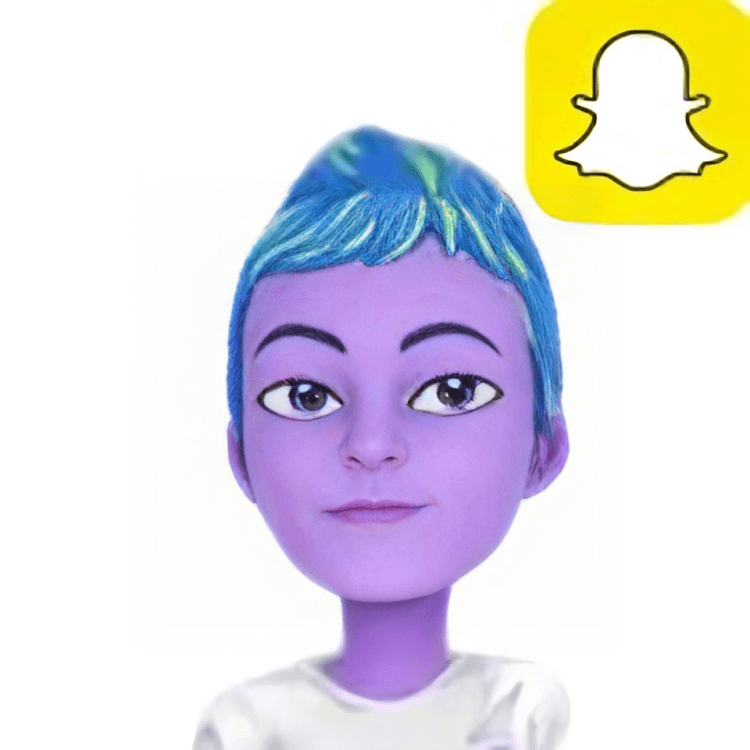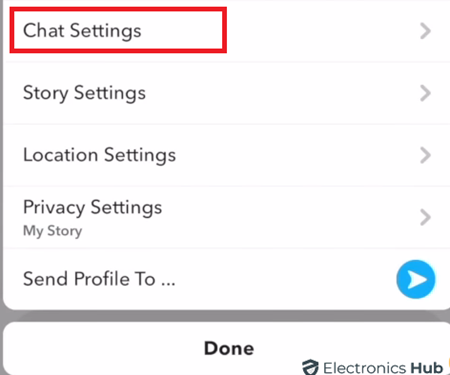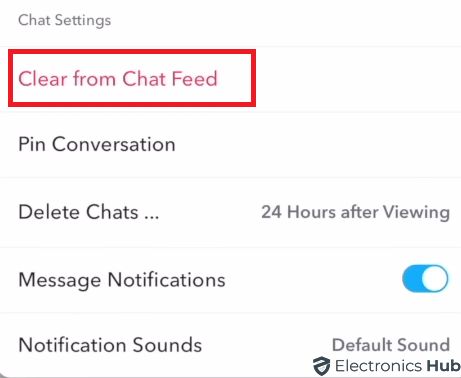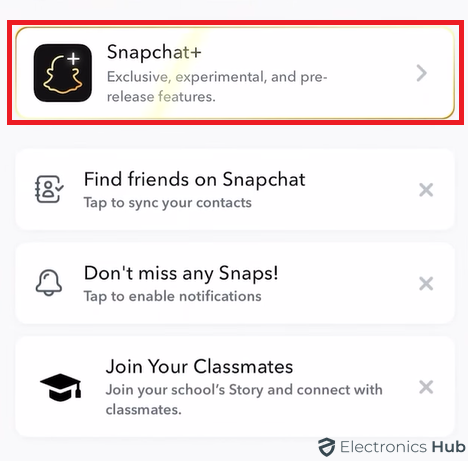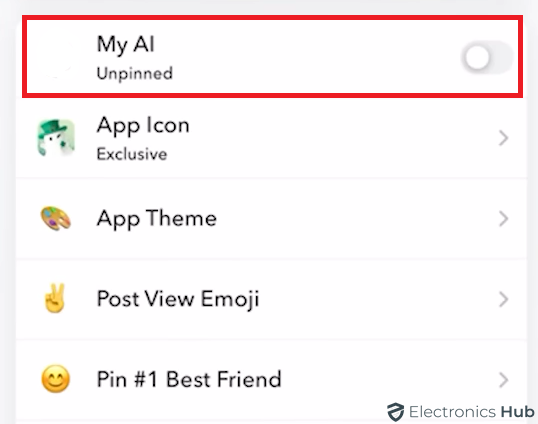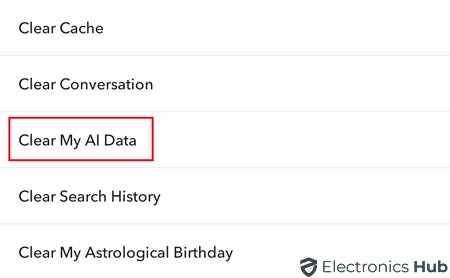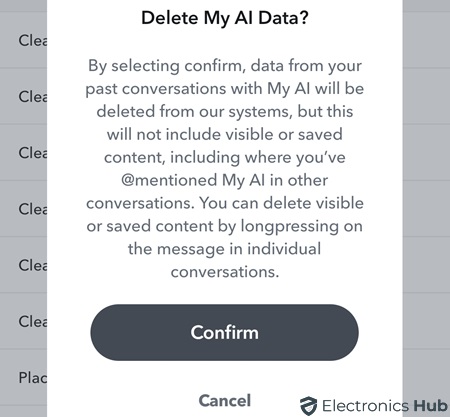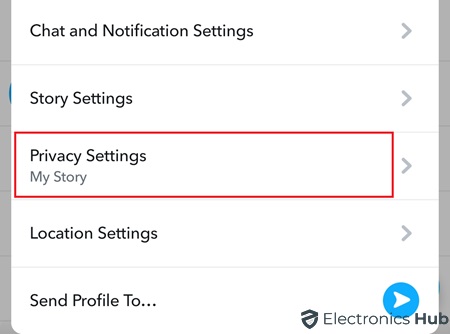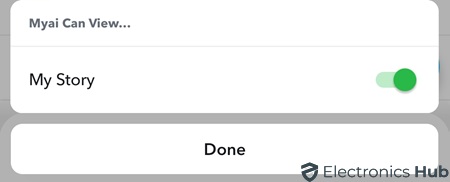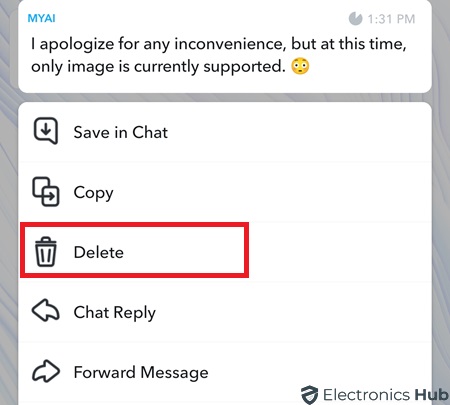Does the ever-present My AI in your Snapchat chat list drive you nuts? Maybe you never wanted it in the first place. While Snapchat doesn’t offer a complete delete option, there are ways to make it disappear from your main view and even remove some of your chat history. This guide will walk you through the process of silencing My AI, whether you’re a Snapchat+ subscriber or a free user.
Outline
ToggleIs It Possible to Delete My AI On Snapchat Permanently?
As of the latest update, Snapchat does not allow users to delete My AI permanently, even for Snapchat+ users. However, there are ways to manage My AI on your account. If you’re a Snapchat+ user, you can remove or unpin My AI chat from your Chat Feed. Snapchat does not provide a direct option to remove or unpin My AI from your chat, but there are workarounds to manage it effectively. Keep reading to learn how to manage My AI as a Snapchat+ user or a normal user.
How to Remove AI on Snapchat as a Snapchat+ User?
Snapchat offers enhanced flexibility to its Snapchat+ subscribers, granting them early access to new My AI features and the unique ability to manage My AI within their chat feed. However, there is no direct way to delete My AI from your Snapchat account. Nevertheless, there are workarounds available to manage My AI effectively. Read on to learn how to manage My AI as a Snapchat+ user.
By Clearing My AI Chat From Your Chat Feed
To clear My AI chat from your chat feed, follow these steps:
- Open Snapchat and go to the Chat tab.
- Find your My AI chat, usually at the top of your chat list.
- Press and hold the My AI chat until a menu appears.
- Select “Chat Settings” from the menu.
- In Chat Settings, choose “Clear from Chat Feed.“
- Confirm by selecting “Clear.”
By Unpin My AI From Your Chat
As a Snapchat+ user, you can unpin My AI from your chat on Snapchat. Here’s how:
- Go to your Profile by clicking the Bitmoji icon in the top left corner of your Snapchat.
- On your Profile, tap the Snapchat+ banner.
- Toggle off the button next to My AI to unpinned. This action will unpin My AI from your chat.
By Clearing Your Data With My AI
To manage My AI as a Snapchat+ user, you can reset your My AI interactions and suggestions by clearing your data with My AI. Here’s how:
- Tap on your Profile Icon to access your profile settings.
- Open the settings by clicking on the gear icon on your profile.
- For Android users, scroll down to the Account Actions section and select “Clear My AI Data.” Tap on Confirm if prompted.
- For iOS users, navigate to the Privacy Controls section in Settings.
- Select “Clear Data” and then choose “Clear My AI Data” from the list. Tap on Confirm if prompted.
How to Remove AI on Snapchat as a Normal User?
As a regular Snapchat user, you might not have access to the advanced features of Snapchat+. However, there are ways you can manage My AI on your account. One way is to clear your My AI data, which is similar to what Snapchat+ users can do. Apart from this, there are other effective ways to manage My AI on your account.
By Blocking from Your Stories
By default, My AI has access to watch your Stories. To manage this as a normal user, you can block My AI from viewing your Stories. Here’s how:
- Open Snapchat and go to the Chat tab.
- Press and hold the My AI conversation until a menu pops up.
- Click on Privacy Settings.
- Turn off the option next to “My Story” within My AI’s Privacy Settings.
By Deleting Messages Individually
As a normal Snapchat user, you may not have the option to delete entire chats at once. However, you can still manage My AI by deleting individual messages. Here’s how you can do it:
- Go to the Chat tab.
- Open the conversation with My AI.
- Press and hold the message from My AI that you want to delete.
- When the message is highlighted, tap ‘Delete.’
- Select ‘Delete Chat‘ to clear it.
Delete My AI From Snapchat – FAQs
Ans: If you aren’t a Snapchat+ subscriber, you can’t remove My AI from your Chat feed. Snapchat announced My AI’s global rollout and users are already fed up with its placement at the top of their Chat feeds.
Ans: Content shared with My AI, including your location if you’ve shared that with Snapchat, will be used by My AI to provide relevant and useful responses to your requests, including nearby place recommendations. Your data may also be used by Snap to improve Snap’s product and personalize your experience, including ads.
Ans: Snapchat+ users have additional features and access, allowing them to manage My AI more extensively. Regular users have limited options due to differences in account privileges.
Ans: Clearing data or messages associated with My AI doesn’t remove it as a friend on Snapchat. It allows users to manage their interactions by removing specific chat content or data linked to My AI.
Ans: Removing My AI or managing its interactions does not significantly impact the core functionalities of Snapchat. Users can still enjoy sending snaps, viewing stories, and connecting with friends as usual.
Conclusion
In conclusion, by following these methods, you can customize your Snapchat experience and banish the My AI from your chat view. Whether you’re a free user or a Snapchat+ subscriber, there are options to silence those unwanted notifications and remove past chat history. Now you can finally curate your chat feed and prioritize the conversations that matter most. Thanks for reading!