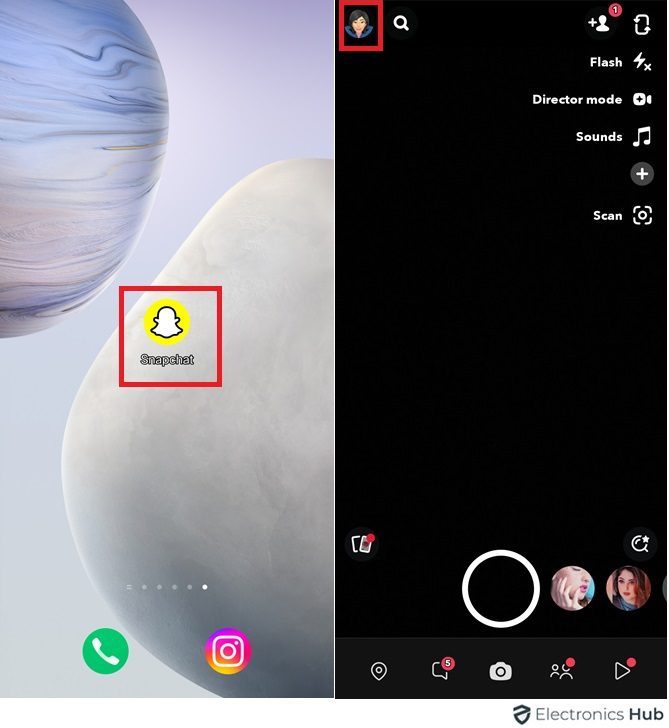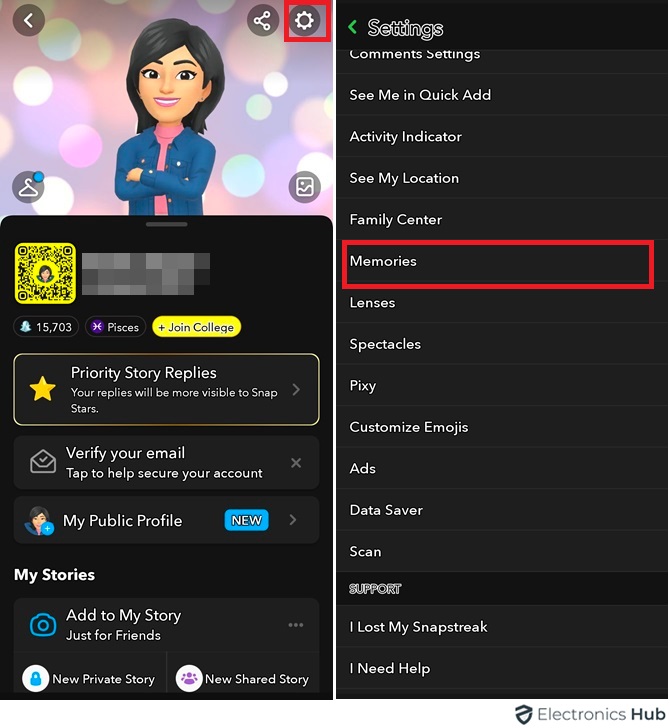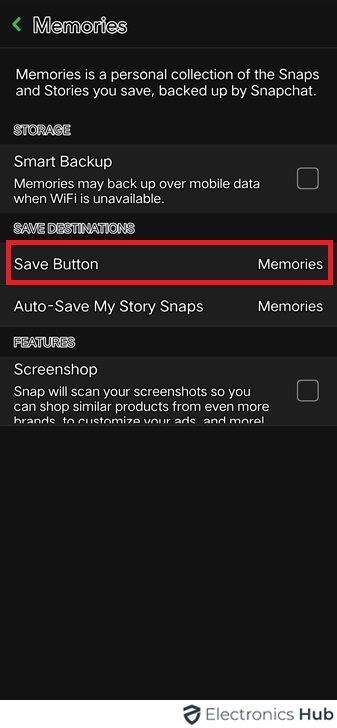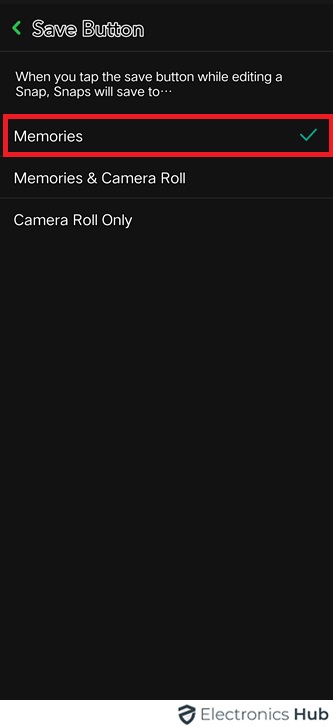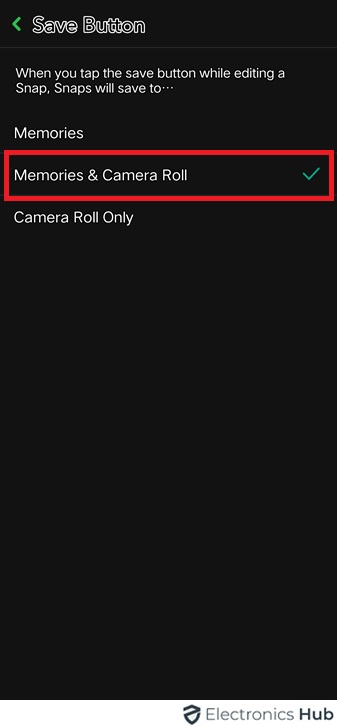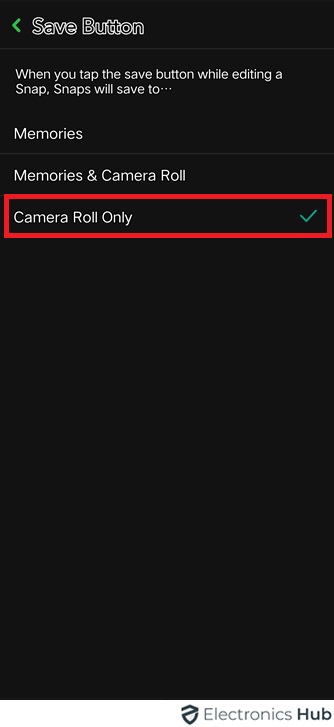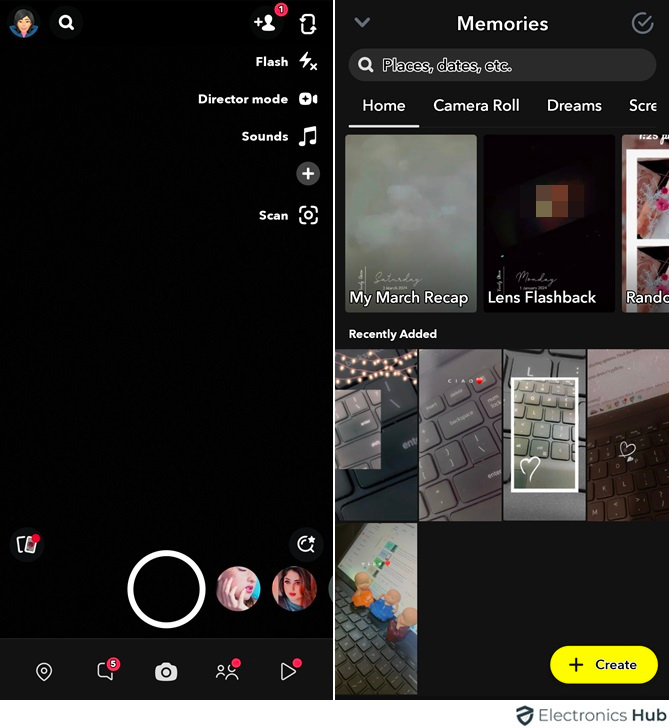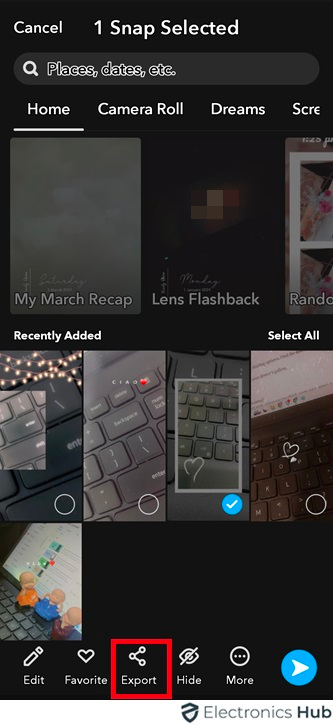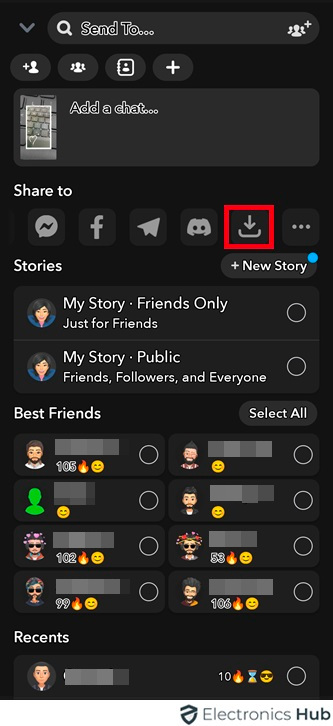Saving Snapchat pictures to your phone’s gallery is a convenient way to keep or share your favorite moments beyond the app. Even though Snapchat is meant for temporary messaging, you can still save those special pictures. Follow this guide to learn how to save Snapchat pictures to your phone. Whether it’s a funny snap from a friend or a beautiful photo you’ve taken, you’ll discover how to keep those memories safe on your device.
Outline
ToggleHow To Save Snapchat Pictures To The Gallery?
Snapchat doesn’t provide a direct option to save pictures from the app to your device’s gallery, but there are a couple of methods you can use to achieve this. Let’s explore the step-by-step process:
1. Snapchat Settings
Snapchat offers a feature called Memories, which allows you to save your snaps within the app. To configure Memories to save snaps to your device’s gallery, follow these steps:
- Open “Snapchat” and tap on your “Profile Icon” in the top left corner.
- Tap on the “Gear Icon” to access “Settings”.
- Scroll down to the “Memories” section and select “Save Button”
You have three options to save the snap: Memories, Memories & Camera Roll, and Camera Roll.
(Note: Snapchat saves Snaps you capture to Memories by default.)
- If you select “Memories”, snaps will be saved only in the Memories section of your Snapchat app.
- If you choose “Memories & Camera Roll”, snaps will be saved both in Memories and your device’s gallery.
- Select “Camera Roll” to save snaps directly to your device’s gallery.
You can choose any of these options as per your preference to save the pictures.
2. Export To Download From Memories
Once you’ve configured Memories to save snaps to your device’s gallery, you can easily export them from Memories. Here’s how:
- Open Snapchat and Tap on Memories from the camera screen to access Memories.
- Browse through your saved snaps and locate the one you want to save to your gallery.
- Press and Hold on to the snap until multiple options appear.
- Select “Export,” and it navigates to the different sharing options. Find the download icon or an arrow pointing down.
- Click on the download icon to save the snap to your device’s gallery.
FAQs:
No, Snapchat notifies the sender when you save their snap, unless you use third-party apps, which is against Snapchat’s terms of service.
Snapchat pictures are typically saved to a default location in your device’s gallery. To organize them into specific folders, you can manually create folders in your gallery app and move the pictures accordingly.
No, even if you’ve disabled notifications for the Snapchat app, you should still be able to save pictures to your gallery without any issues.
Yes, saving Snapchat pictures to your gallery should not be affected by privacy settings like Ghost Mode or Custom Stories, as these settings primarily affect visibility within the app.
No, there are no specific limits imposed by Snapchat on the number of pictures you can save to your gallery.
Conclusion
Saving Snapchat pictures to your device’s gallery can be achieved through these straightforward steps outlined in this guide. By following these instructions, you can securely store your favorite snaps for future reference. Whether you opt for adjusting settings or exporting snaps from Memories, you will acquire the necessary knowledge to seamlessly save Snapchat pictures to your gallery.