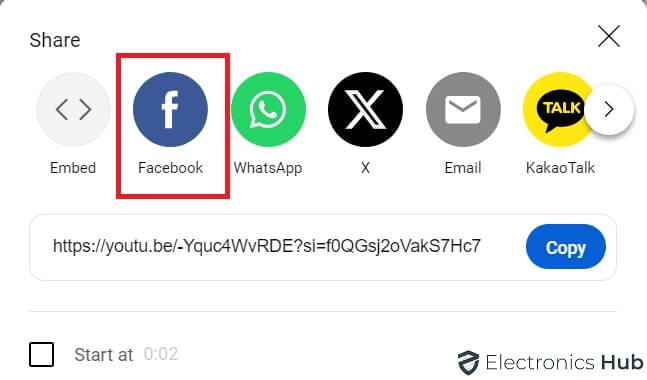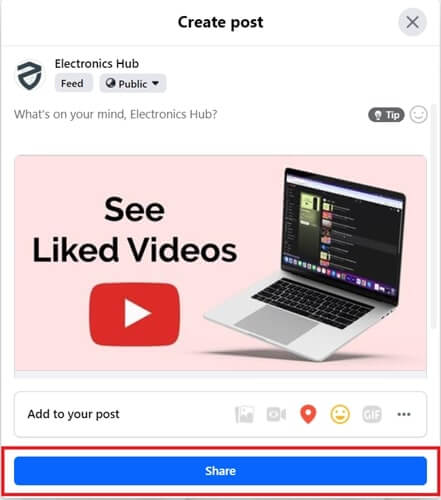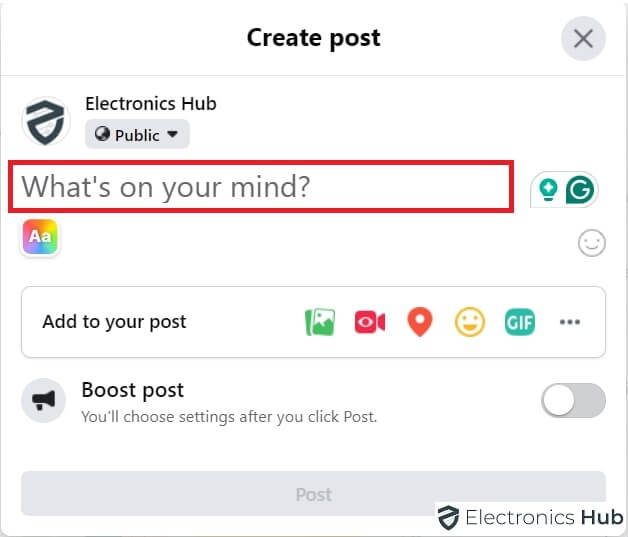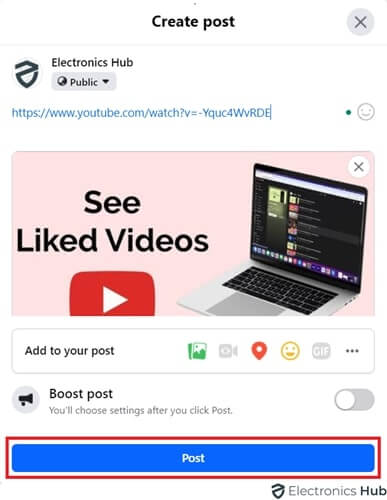Want to share your favorite YouTube videos with your Facebook friends, but tired of clunky methods? You’re not alone. A recent survey found that 73% of social media users share videos they find online, with YouTube videos consistently ranking among the most popular. But despite its popularity, sharing YouTube videos on Facebook can be a frustrating experience.
Typically, you’d have to deal with clunky embedded codes or tricky workarounds, which can be frustrating and discouraging. This blog post is here to change that. We’ll walk you through a streamlined process for sharing YouTube videos on Facebook, ensuring your content is shared quickly and easily.
Outline
ToggleHow To Share YouTube Videos On Facebook?
In this section, we’ll take a look at how one can share YouTube videos on Facebook effortlessly. To do this, there are two simple methods that one has to follow. Below are the respective approaches for both Desktop and Mobile.
Desktop
Here are two ways to share a YouTube video on Facebook from your desktop computer:
- Using the Share Button:
- Locate the video you want to share on YouTube.
- Below the video, click the “Share” button.
-
- A pop-up window will appear with various social media icons.
- Select the “Facebook” icon and choose where you want to post it (News Feed, Group, etc.). You can also set a specific start time for the video playback here (optional).
- Click “Share” to share the video.
- Using the Video URL:
- Open the YouTube video you want to share.
- “Copy the URL” from the address bar at the top of your browser window.
-
- Go to your Facebook page and “create a new post.”
-
- “Paste the copied URL” into the post content area. Facebook will automatically generate a preview image and embed the video.
-
- Add a comment or text about the video before posting.
Mobile Method
You can share YouTube videos on mobile by copying and pasting the link, viewers will be directed to YouTube to watch.
Here’s the method for mobile:
- Open the YouTube app and find the video you want to share.
- Tap the “Share” button below the video.
- Select “Facebook” from the sharing options.
- Choose where you want to share it on Facebook (News Feed, Group, etc.) and add a comment if desired.
- Tap “Share” to post the video link.
Sharing Vs Embedding
Sharing and embedding a YouTube video on Facebook both involve getting a video from YouTube onto your Facebook page, but there are some key differences:
Sharing:
- This is the simpler method. When you share a YouTube video, you copy the URL of the video and paste it into a new Facebook post. Facebook automatically generates a preview of the video, including a thumbnail image and the title.
- People who click the preview will be taken to the YouTube website to watch the video.
Embedding:
- Facebook no longer allows true embedding of YouTube videos, which means you can’t get the video player to appear directly within your Facebook post.
- However, there are a couple of workarounds:
- You can still share the YouTube video URL as you would normally, but Facebook will no longer generate a preview.
- Some third-party services claim to offer embedding functionality, but these may be unreliable or against Facebook’s terms of service.
Frequently Asked Questions
It depends. Sharing is generally okay, but uploading the entire video yourself might infringe copyright. If you want to share someone else’s video, it’s best to post the original link with a comment about why you liked it.
Unfortunately, Facebook doesn’t currently allow embedding YouTube videos directly into posts. Sharing the link is the recommended way.
Facebook itself doesn’t offer direct video scheduling. However, some third-party social media management tools might have scheduling functionalities for sharing YouTube links on Facebook.
You cannot directly share private YouTube videos on Facebook. Sharing is only possible if the video is public or unlisted (with a shareable link).
Conclusion
Alright, that’s all there is to it! Sharing YouTube videos on Facebook is a breeze, and hopefully these methods helped you out. Now you can go forth and spread the coolest (or funniest, or most informative) videos you find to your Facebook fam. Happy sharing! pen_spark tune share more_vert