There are times when we start liking some videos or audios on YouTube and instantly want to download them. However, since there is no direct opportunity provided by YouTube to download its content on your phone, some people might struggle to get them on their phone or system.
So, today we have dedicated an entire article that will focus on understanding how to download YouTube videos without software. Here we will pay attention to the way you can download from YouTube without a program on Windows or Macbook or from your browser.
Outline
Toggle- How To Download YouTube Videos Without Any Software?
- Download YouTube Videos Without Software Using SS (Savefrom.net)
- Download YouTube Videos Without Software Using Online Tools
- 1. Youtubemp4.kim
- 2. Save. Tube
- 3. Clipconverter. cc
- 4. Converto. re
- 5. Bitdownloader.io
- 6. ssyoutube.com
- 7. Getvideo.tv
- 8. Savesubs.com
- 9. Y2mate
- 10. Ddownr.com
- 11. Notube.io
- 12. YouTubNow.co
- Download YouTube Videos Without Software Using Extensions (Add-ons)
- FAQs:
- Conclusion
How To Download YouTube Videos Without Any Software?
Downloading YouTube videos without any software is a convenient way to save YouTube videos without cluttering your device with additional programs. In this section, we’ll explore several methods to download YouTube videos without any software on different devices, including Windows, Mac, and Android. Whether you want to download a YouTube video on Android without an app or download YouTube videos on a laptop without any software, we have got you covered.
Download YouTube Videos Without Software Using SS (Savefrom.net)
You can download YouTube videos without software for free by using SS (Savefrom.net). Follow these simple steps:
- Open YouTube and find the video you want to download.
- Edit the video URL in your browser’s address bar. Insert “ss” before “youtube.com”. For example, change “www.youtube.com/watch?v=example” to “www.ssyoutube.com/watch?v=example”.
- Press Enter to be redirected to the Savefrom.net website.
- Choose your preferred format and resolution.
- Click Download and your video will start downloading.
Savefrom.net is a reliable tool that works on both desktop and mobile browsers. It supports various video formats and resolutions, ensuring you get the best quality.
Download YouTube Videos Without Software Using Online Tools
When you want to download YouTube videos but don’t want to install any software, the best choice is to look for online tools. These are the most convenient options that let you download your favorite YouTube music or videos without needing an app or program. You can download YouTube videos without any software in Google Chrome using these online tools.
All the applications that we will mention here are available on android, Windows, and MacBook. So, let us find out the range of videos available along with the step-by-step guide.
1. Youtubemp4.kim
Step-by-Step Guide
- Copy the YouTube video URL that you wish to download.
- Open a web browser and go to Youtubemp4.kim.
- In the space provided on the homepage of the website, paste the copied link.
- On the right side of the page, click on the “Start” button to initiate the download process.
- Below the “Start” button, you will see various options such as Video, MP3, Audio with different resolution choices (360p, 480p, 720p, 1080p).
- Select the option that you prefer and then click on the “Download” button beside the chosen resolution.
- A new tab will open displaying your downloaded video in a larger size.
- Below the video, click on the three-dot icon to reveal additional options.
- Click on “Download” to start the download process for your video.
Savefrom.net is a reliable tool that works on both desktop and mobile browsers. It supports various video formats and resolutions, ensuring you get the best quality. It’s an excellent way to download YouTube videos on Mac and Windows without software.
2. Save. Tube
Step-by-Step Guide
- Go to the YouTube video that you wish to download and copy its URL.
- Open a web browser and go to Save.Tube.
- Paste the copied link into the space provided on the homepage of the website.
- Click on the “Download” button located on the right side of the page to start the download process.
- Scroll down and you will see a list of video resolution suggestions.
- Choose the resolution that you prefer and then click on the “Download” button next to it.
- Wait for a few moments while the video is being processed and then your video will be ready for download.
3. Clipconverter. cc
Step-by-Step Guide
- Open the YouTube video that you want to download.
- Copy the URL of the YouTube video.
- Go to a video Clipconverter.cc website and paste the copied link into the space provided.
- Click on the “Continue” button located on the right side of the page to proceed.
- Choose the format in which you want to download the video by selecting from the options provided under “Conversion Format.“
- Click on the “Start” button next to the conversion format you have chosen to start the downloading process.
- Wait for a few moments while the video is being processed and then your video will be ready for download.
4. Converto. re
Step-by-Step Guide
- Open YouTube and find the video that you want to download.
- Copy the URL of the video by selecting and copying the link from the address bar.
- Go to the website Converto.re using a web browser on your device.
- Paste the copied link into the space provided on the website’s homepage.
- Choose the resolution of the video that you prefer from the options provided below.
- Click on the “Download” button to start the downloading process.
- Wait for a few moments while the video is being processed and then your video will be ready for download.
5. Bitdownloader.io
Step-by-Step Guide
- Copy the YouTube video link by selecting and copying the link from the address bar.
- Visit the official website of the platform where you want to download the video.
- Look for a search box on the website and paste the copied link into it.
- Click on the “Download” button located on the right side of the page.
- Scroll down to find the different resolutions available for the video, and choose the one that you prefer.
- Click on the “Download” option next to the selected resolution.
- Wait for a few moments while the video is being processed, and you will be redirected to a new tab where you can see the video in a larger size.
- Click on the three dots button located below the video on the right side.
- Choose the “Download” option from the menu that appears, and the video will start downloading on your device.
6. ssyoutube.com
Step-by-Step Guide
- Copy the URL of the video that you want to download by selecting and copying the link from the address bar.
- Open a new tab in your web browser and go to the official website of ssyoutube.com.
- Once you are on the website, paste the copied video link into the space provided.
- Click on the “Download” button located on the right side of the page.
- Scroll down and find the different video resolutions available for the video, and choose the one that you prefer.
- Click on the “Download” button located next to the selected resolution.
- Wait for a few moments while the video is being processed, and then you will be prompted to save the video file to your device.
7. Getvideo.tv
Step-by-Step Guide
- Open YouTube on your computer and find the video you want to download.
- Copy the URL of the video by selecting the link in the address bar and pressing Ctrl+C (Windows) or Command+C (Mac).
- Open a web browser and navigate to the official website of getvideo.tv.
- On the website’s homepage, you will find a text box where you can paste the YouTube video URL that you copied.
- Paste the video URL into the text box and click on the “Download” button located next to it.
- Scroll down the page to view the different resolution options available for the video.
- Choose the resolution that you want to download and click on the “Download” button next to it.
- Wait for the video to finish downloading to your device.
8. Savesubs.com
- Copy YouTube Video URL That You Want to download
- On your web browser open savesubs.com . There you launched the savesubs.com homepage.
- There you will see a spacebar. Paste the copied URL link in that space bar.
- Now, click on the download button and wait a moment. Scroll down to the bottom and you will find the video resolution.
- Select the resolution which you want and click on the “download” button.
- After that your video will download to your system.
9. Y2mate
- Initially, Copy your favorite video link.
- Now, open the Y2mate on your browser
- Paste the copied URL in the search bar provided on the homepage of Y2mate.
- Wait a moment below you will get different video resolutions Suggestions.
- Select which Video resolutions you want and click on the “download” button next to that resolution.
- Then, your video will download on your system.
10. Ddownr.com
- Select the YouTube video that you want to download. Know copy that video URL
- On your search bar go to the Ddownr.com homepage. Now, Paste the copied URL.
- Then, click on the download button there you will get Video resolutions. Select Which Video resolution you want.
- Wait a few seconds and your video will export to Different resolutions. After that click on the “download” button
- Then your video will be downloaded on your system without any software.
11. Notube.io
- Open YouTube and copy the video URL that you wish to download.
- Now, go to the Notube.io on your browser.
- Paste the copied URL. Then, click on the “ok” button you will redirect to another page. Remove that page and go to your main page.
- There you will see the “download” option click on it to download your video direct to your system
12. YouTubNow.co
- Go to YouTubNow.co in your web browser.
- Copy the URL of the YouTube video you want to download and paste it into the search bar on the YouTubNow website.
- YouTubNow allows you to choose from different video formats and qualities. Select the options that suit your needs.
- After selecting your desired format and quality, click on the Download button next to the video.
- Once the video is downloaded, it will be saved to your device.
Download YouTube Videos Without Software Using Extensions (Add-ons)
Browser extensions can add downloading functionality directly to your browser. Here’s how to use them:
- Choose a reliable extension like Video DownloadHelper, Easy YouTube Video Downloader, or Addoncrop.
- Install the extension from the browser’s extension store.
- Open YouTube and find the video you want to download.
- Use the extension to download the video. Most extensions add a download button below the video or in the browser toolbar.
Extensions offer a seamless downloading experience and often support various video formats and qualities.
FAQs:
There are several options available, but some reliable services include:
* Bundle unwanted software with the download
* Contain misleading ads
* Not be secure
It’s important to use trusted websites and be cautious of any pop-ups or additional downloads.
There are several options available, but some reliable services include:
* Savefrom.net
* Youtubemp4
* FLVTO
The available formats and qualities will vary depending on the website, but many offer downloads in MP4 format with options ranging from lower resolutions (240p) to HD (720p).
The legality of downloading YouTube videos depends on the video’s copyright status. It’s generally considered okay to download videos for personal, non-commercial use if they are copyright-free. However, it’s always best to check the video description or terms of use for clarification.
Yes. Consider these options:
* YouTube Premium: This paid service allows downloading videos for offline viewing within the YouTube app.
* Screen recording: While not technically downloading, you can record your computer screen to capture a YouTube video.
Conclusion
So these are some of the known online tools available for converting and and downloading videos from YouTube without a program. If you don’t want to install heavy software on your device, choose the mentioned ways to get it done. Here we have talked about smartphones and computers to help all users get their answers on how to download YouTube videos without software.
So, make your choice and get your favorite video on your device to enjoy watching them whenever you wish.

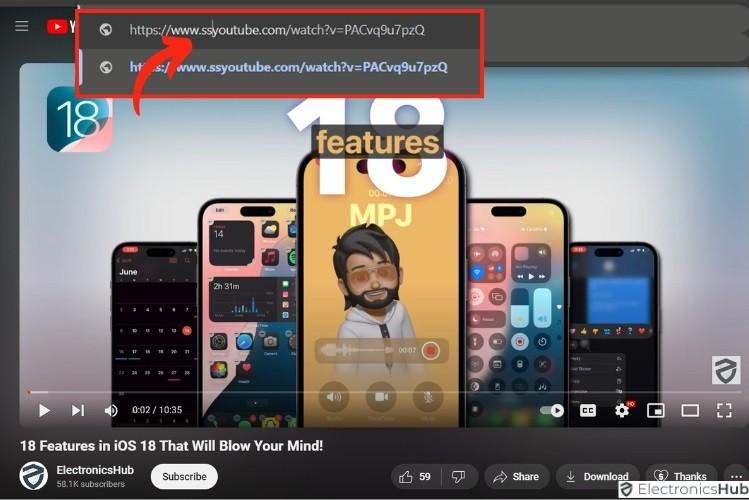
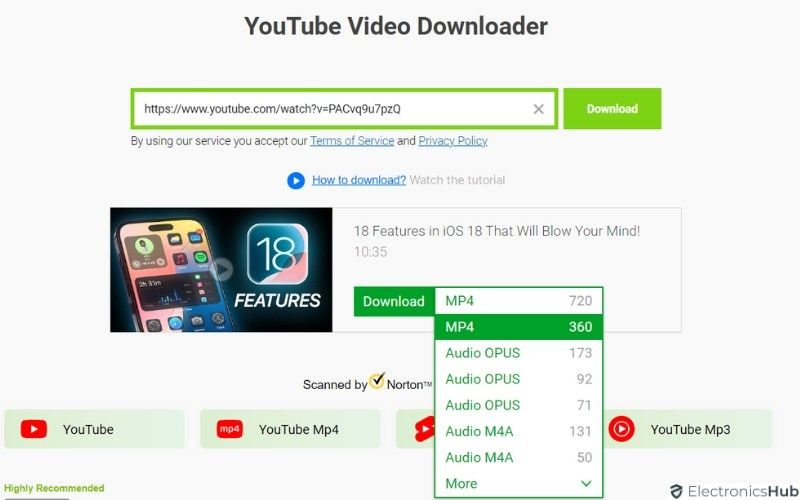
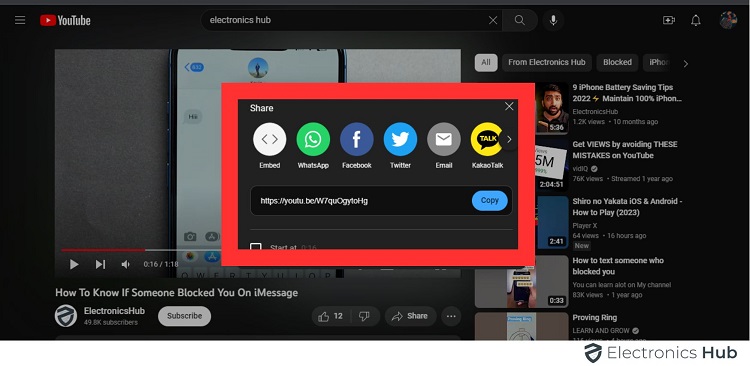
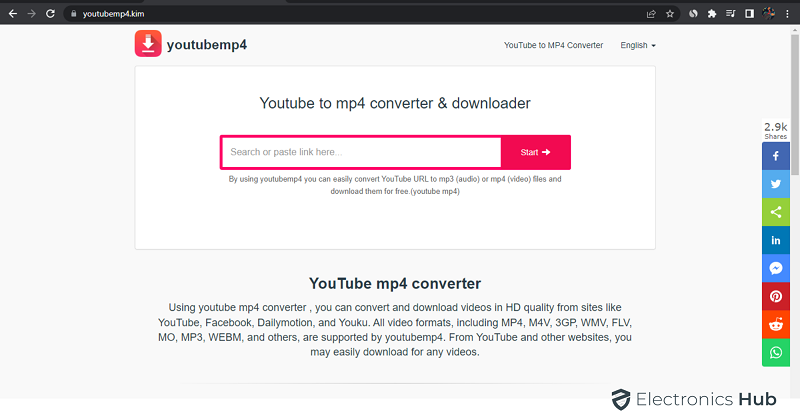
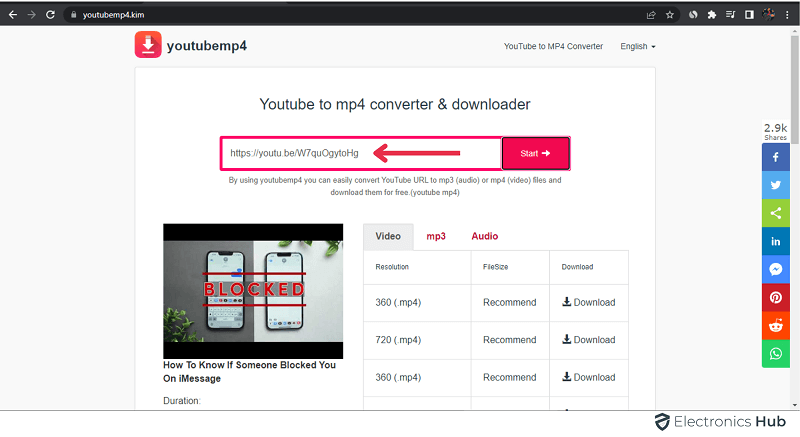
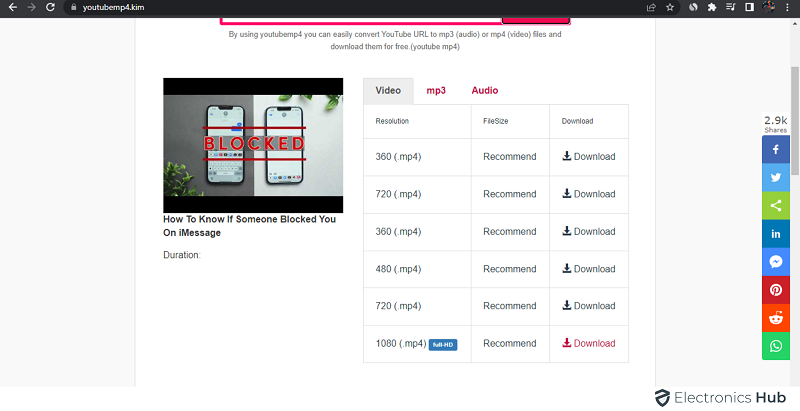
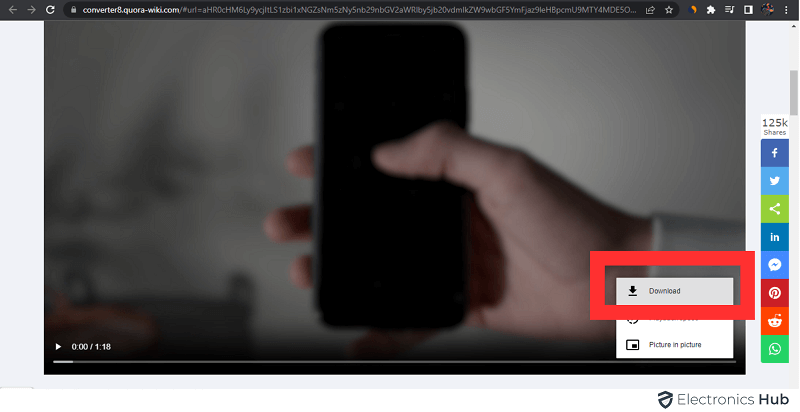
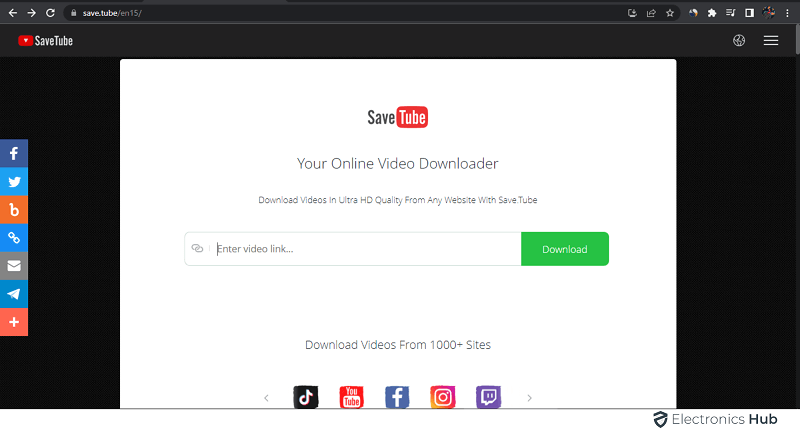
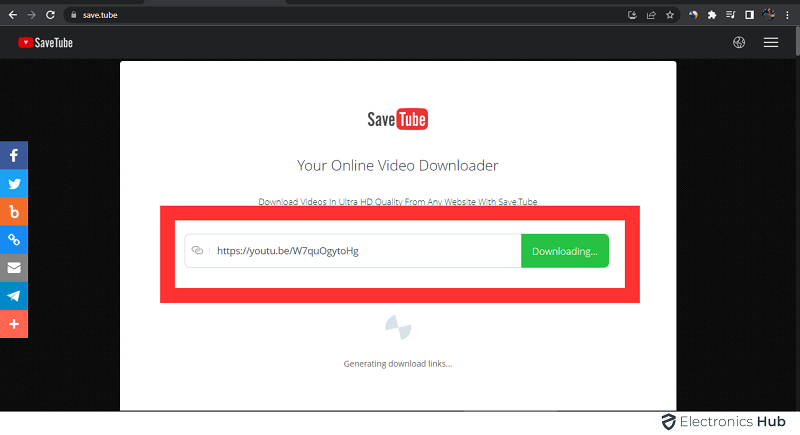
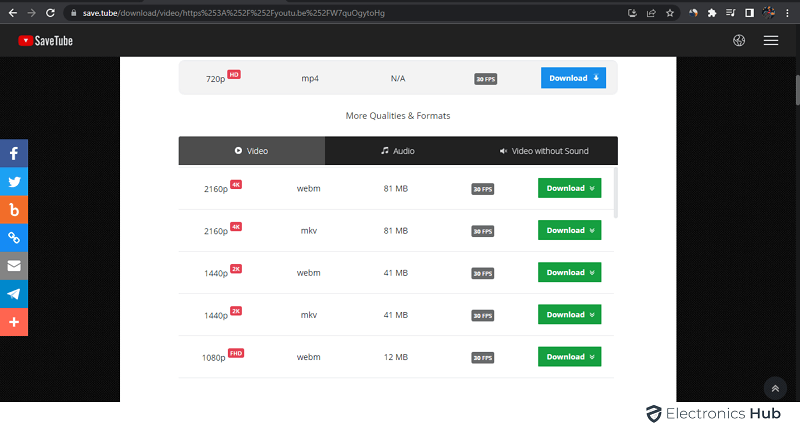
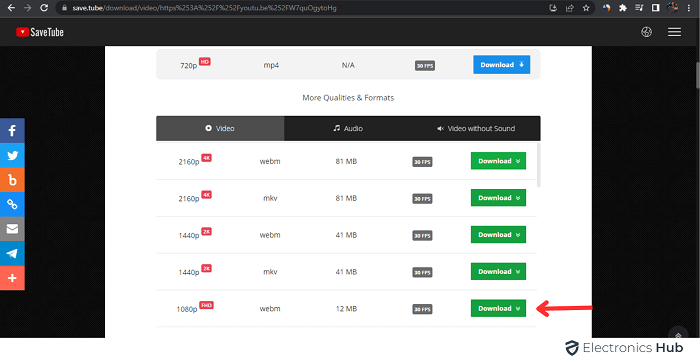
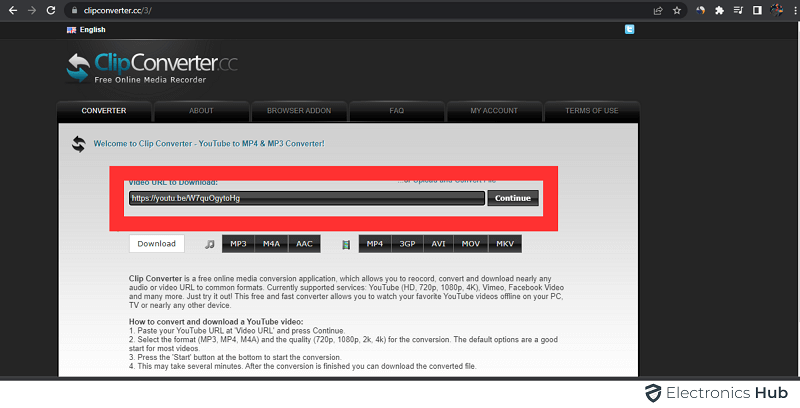
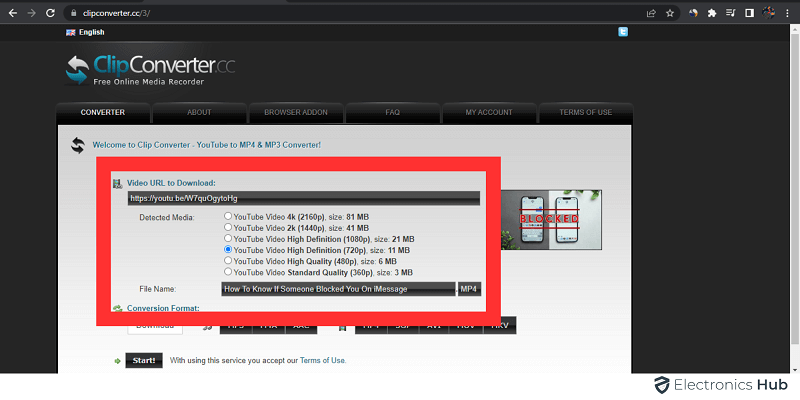
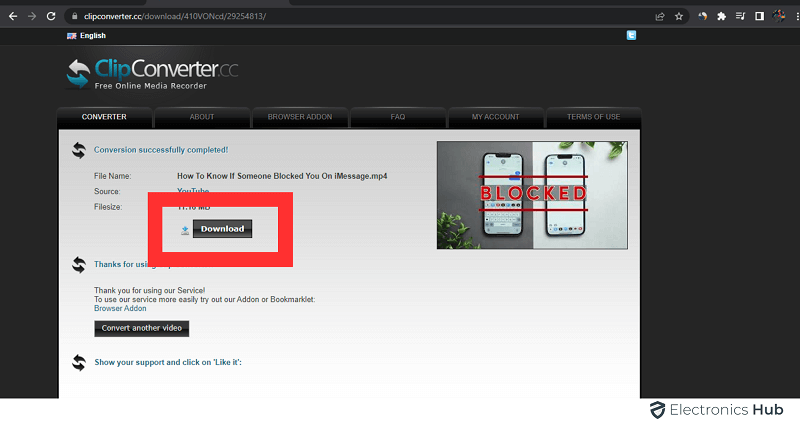
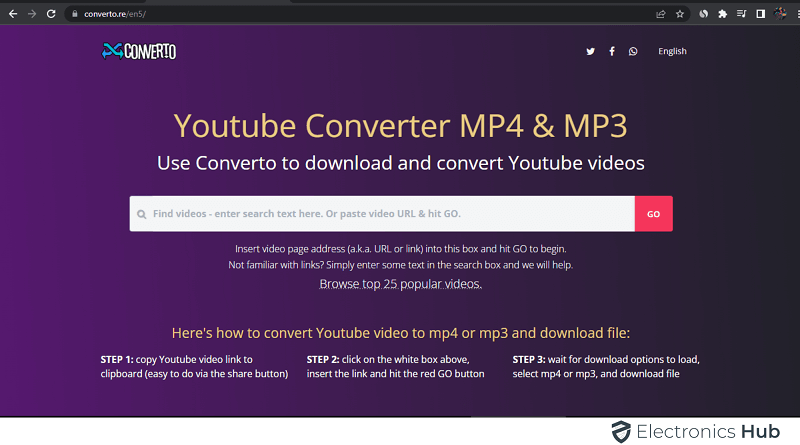
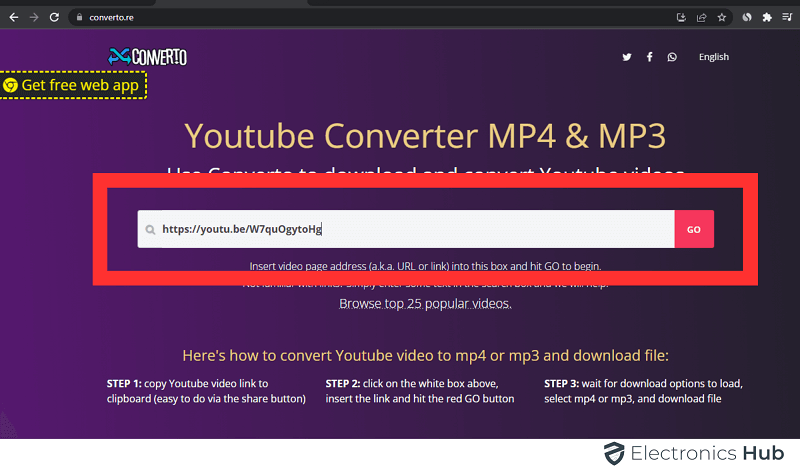
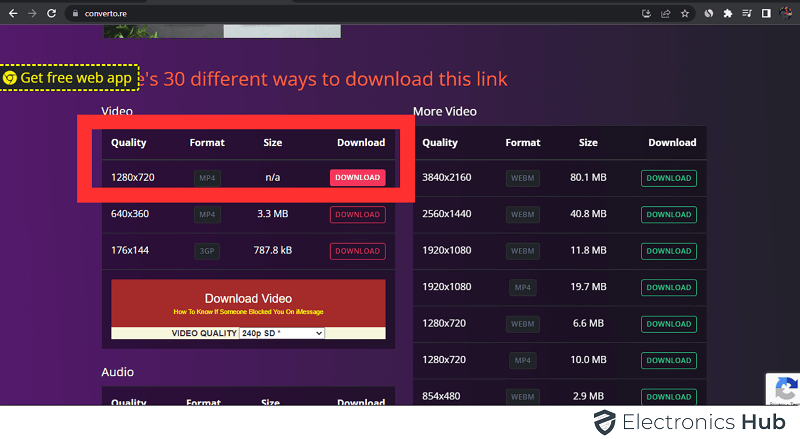
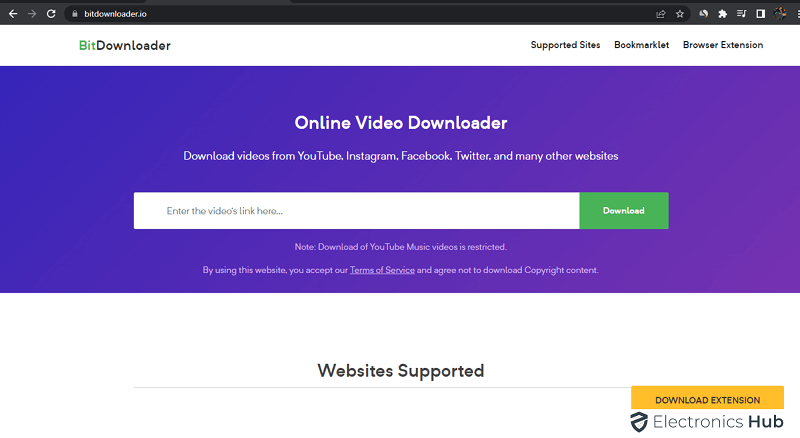
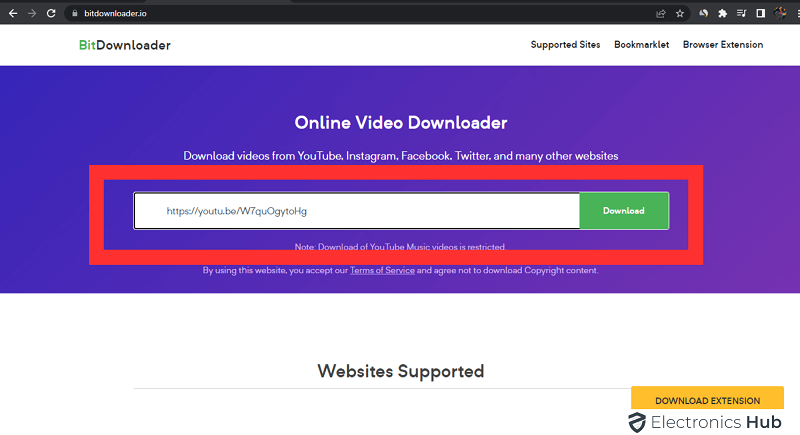
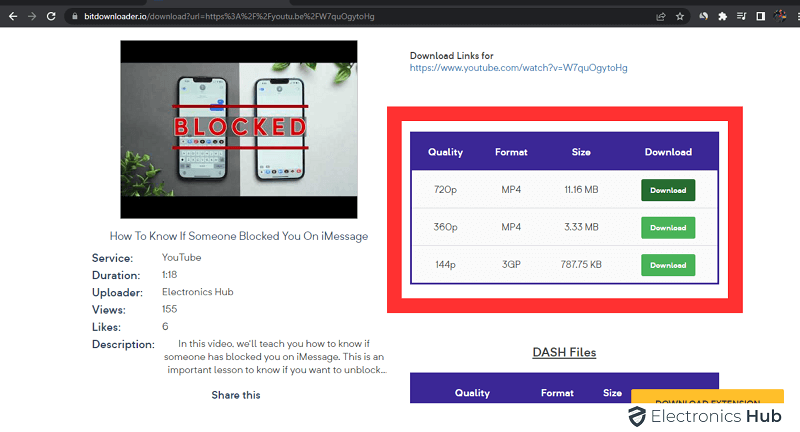

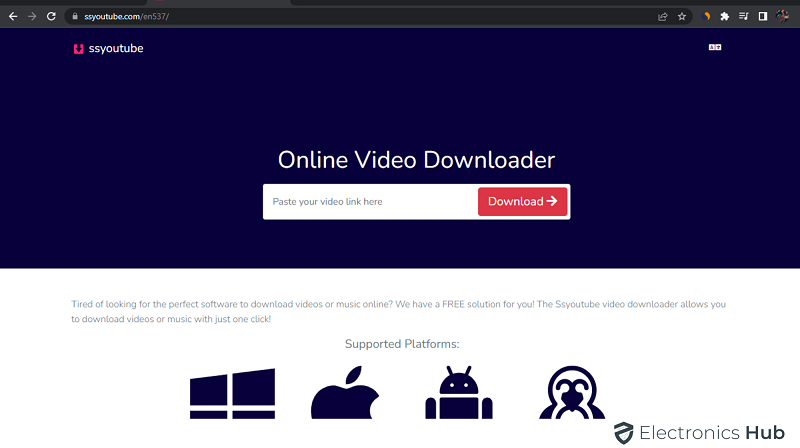
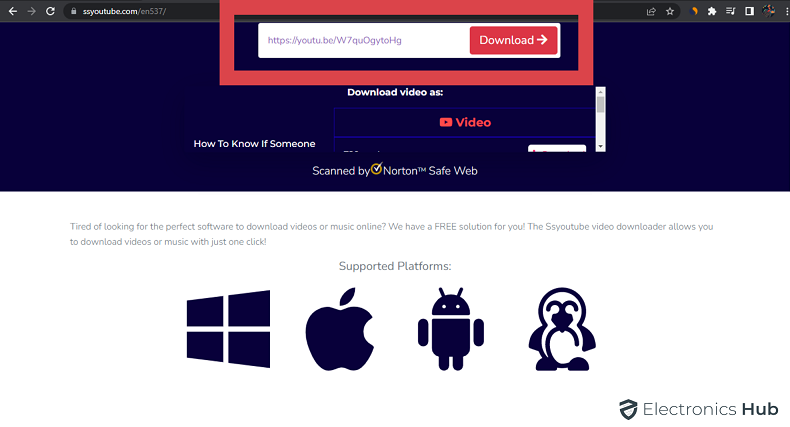
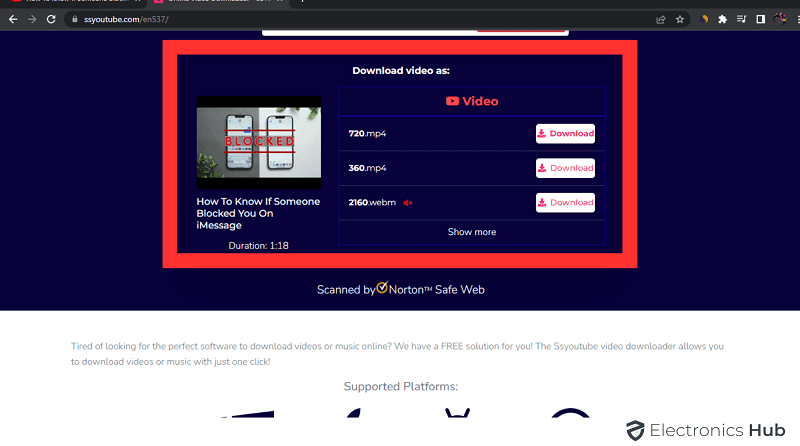
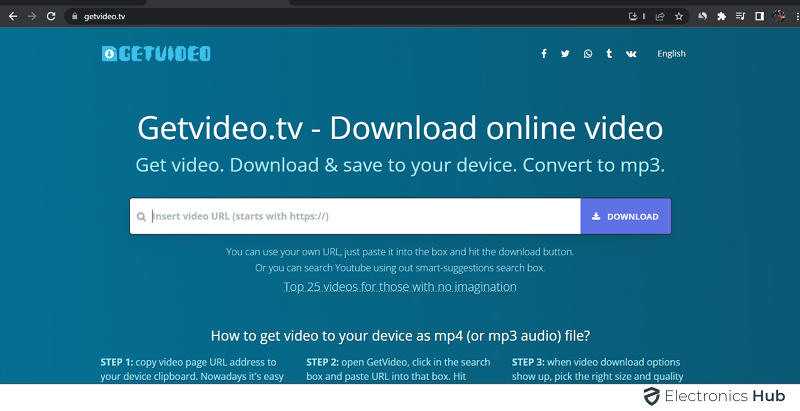
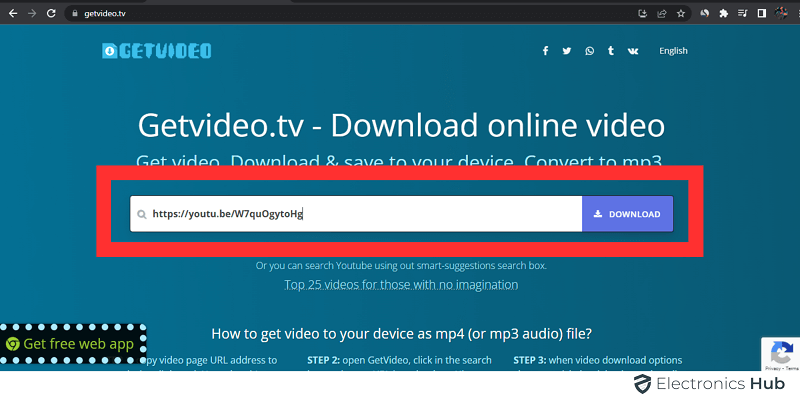

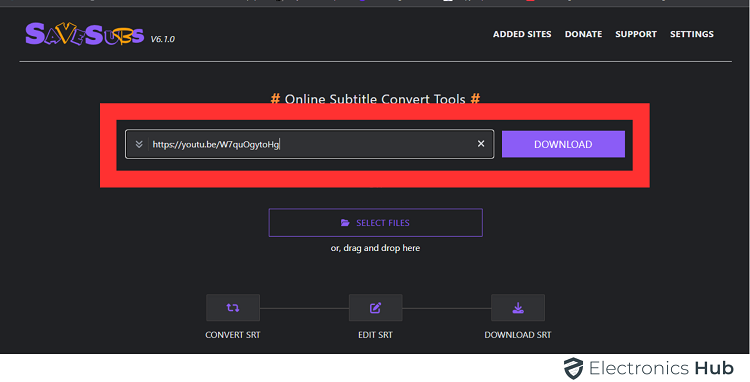
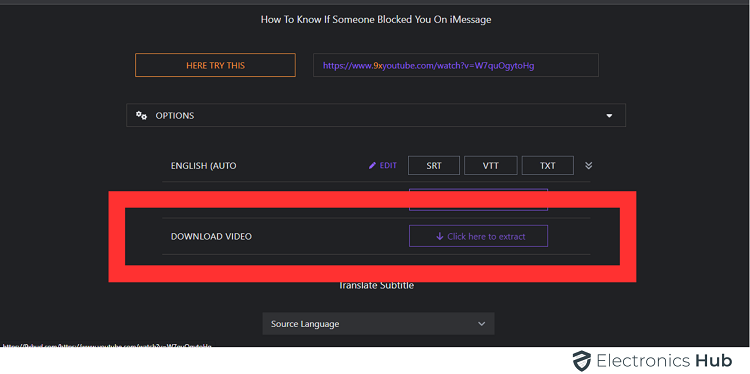
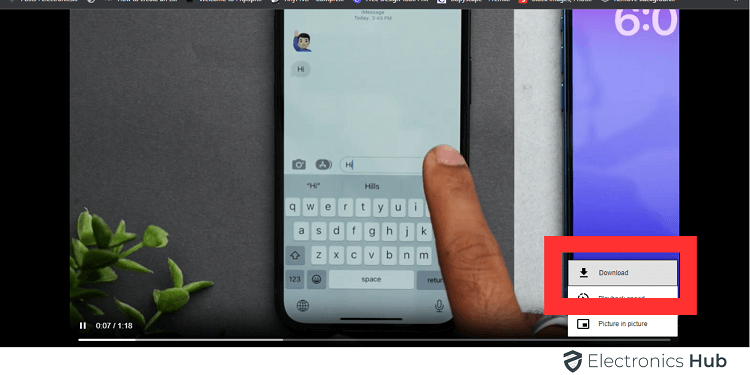
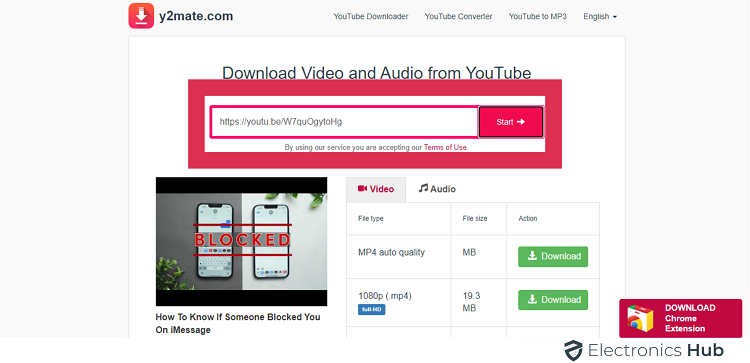
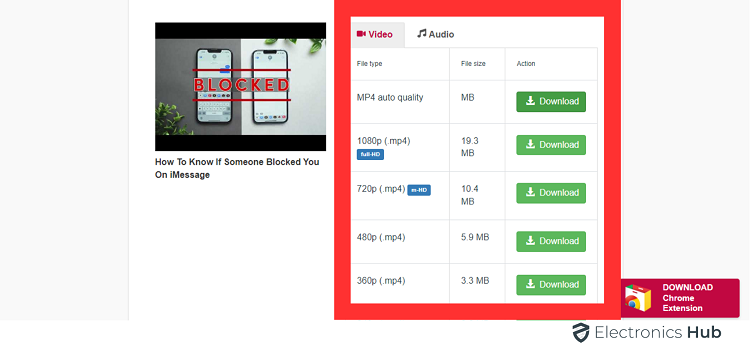
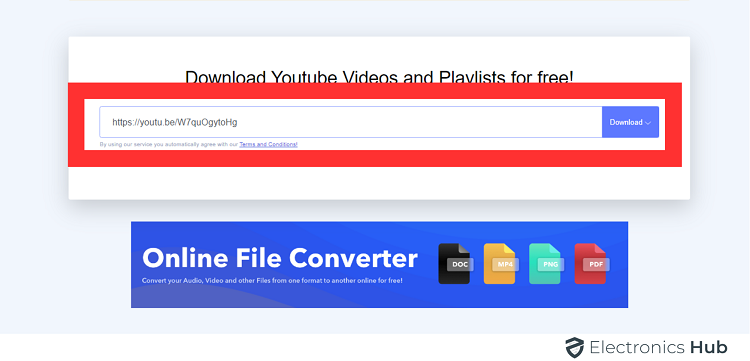
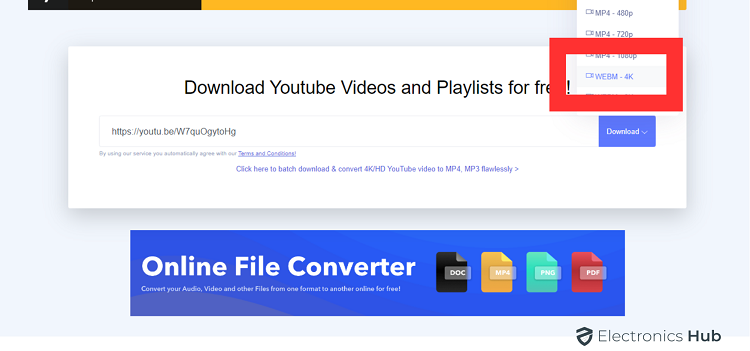
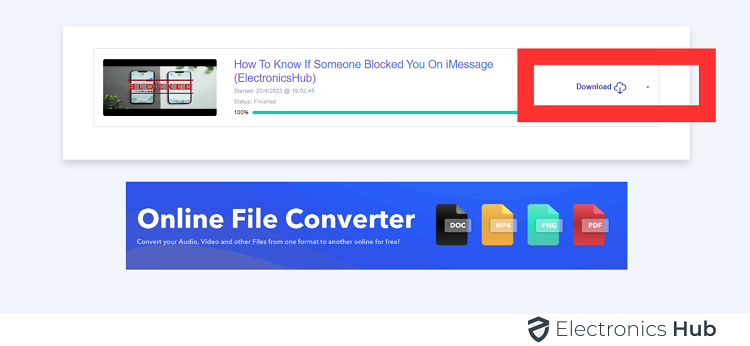
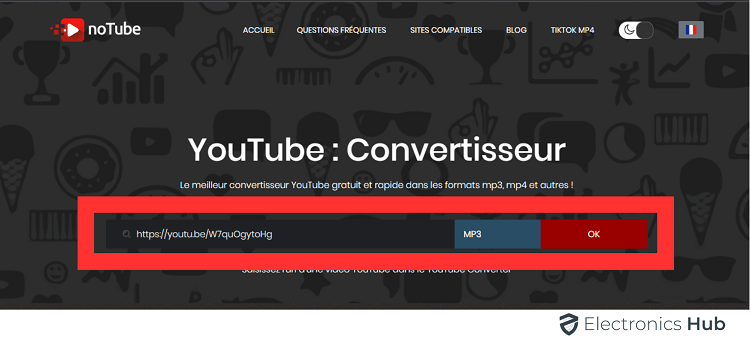
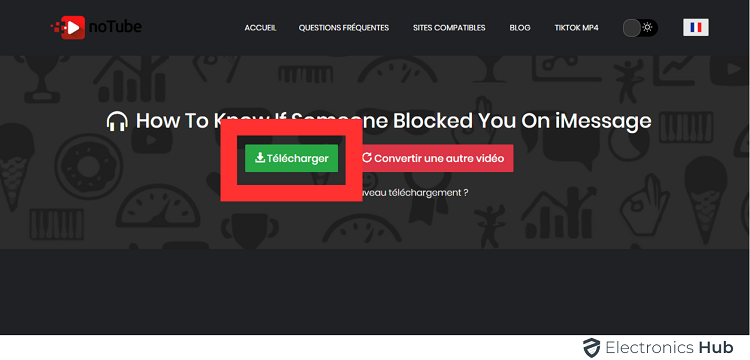

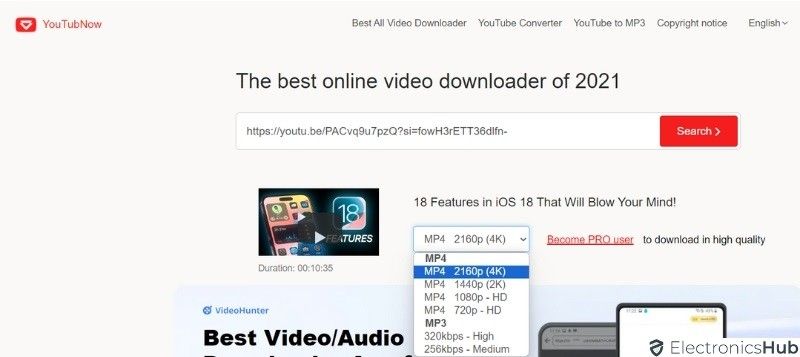

One Response
it was good to know with visiting any Portal we can download the video