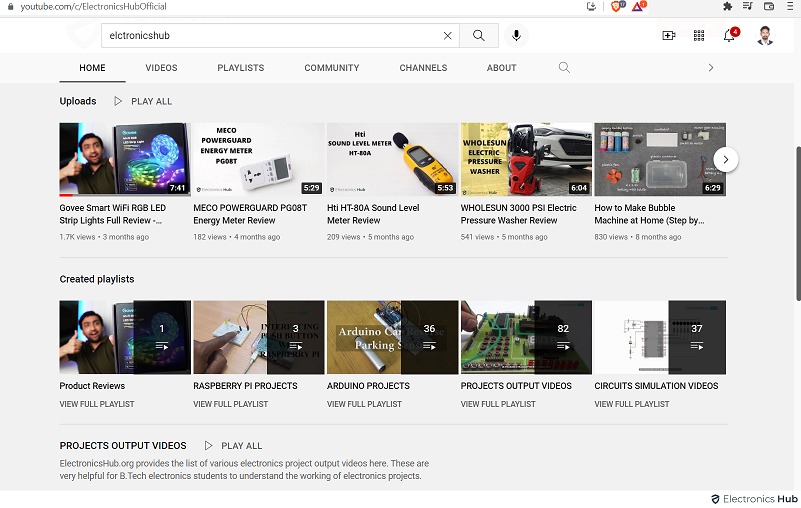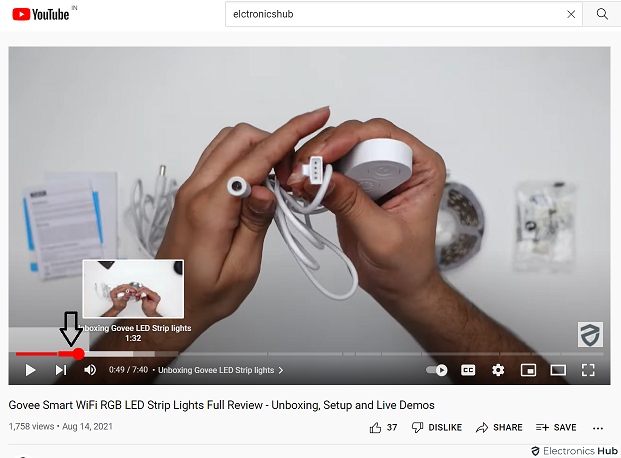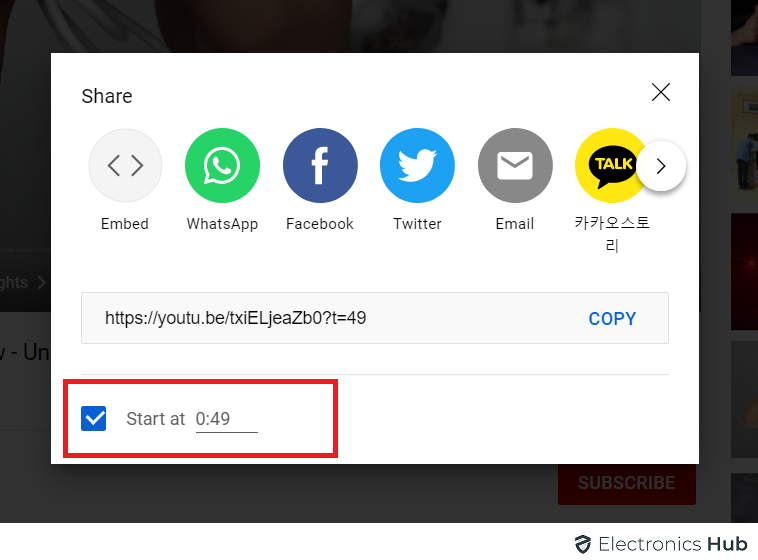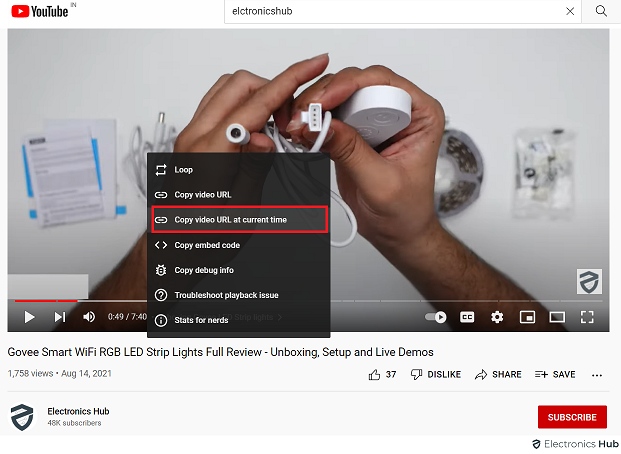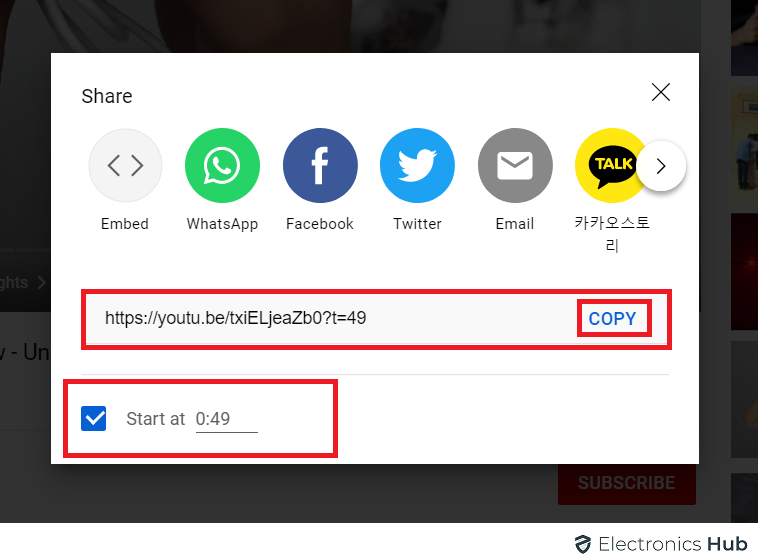YouTube is the top video streaming platform with millions of content streaming from bloggers and vloggers. YouTube videos are versatile, and you can use videos to learn new things, gain information, and even get something important. With time, people have also started to share YouTube videos on other social media platforms like Facebook, Instagram, or WhatsApp with their friends and acquaintances. In such cases, timestamps become an essential feature.
So, why timestamp? Well, you may only need to share important information from a whole video. In that case, watching the whole video may not be a desirable feature for everyone. In such cases, pinpointing the exact video duration containing the needed information helps a lot. It allows the sender to determine the only needed information. Hence, the video link receiver can use the timestamp to check on only the needed information. With timestamp, the view will automatically view the part of the video that you desire.
The good news is that you can create timestamp links of YouTube videos while sharing. Here is your detailed guide for creating an accurate timestamp whenever you share a YouTube video link-
Outline
Toggle- Methods to Link to One Specific Timestamp on YouTube on Mac, Windows, and Chrome book
- YouTube Links By Using the “youtu.be/” Format
- YouTube Links By Using the “youtube.Com/” Format.
- Steps to Link to One Specific Timestamp on YouTube on iPhone
- Steps to Link to One Specific Timestamp on YouTube on Android
- Conclusion
Methods to Link to One Specific Timestamp on YouTube on Mac, Windows, and Chrome book
If you are using your PC or Mac, or laptop to share YouTube videos, you need to create timestamps differently.
You can choose from the following two methods-
Method 1: Using YouTube In-built Linking Feature
YouTube website allows you to create your own timestamp link directly before sharing. You can use the following steps to create a timestamp from your PC or Mac-
- First, open the YouTube official website and select the video you desire to share. You can also use the search bar to search for the desired video from your subscription list. Alternatively, you can use the video recommendation list on the front page for selecting any video you like.
- Next, open the video. Now, slide the playback pointer to the point where you want to create a new starting point to pinpoint the information.
- After this, click on the share button placed on the right side below the main title of the video.
- Here you have to enable the feature “start at”. The video will automatically start from the point you have selected.
- Alternatively, you can right-click on the video slider exactly in the timestamp position. It will open a new dialogue box. From here, select “Copy video URL at current time.”
- Now, select the copy button to copy and place the sharing link in your clipboard.
- After the link is generated, you can share the time-stamped video easily.
Method 2: With Video Sharing Button
There is also a shortcut available through the share button.
- First, open the YouTube official website to find your desired video. You can find it using the search bar or the video recommendation list, or from the “library” section. After choosing it, open the thumbnail and the video will open.
- Here you will find the “share” button on the right side below the title. It is placed right to the dislike button or thumbs down button. You have to click on it.
- A new pop-up box will open.
- Here you have to click on the “start at ” checkbox. You can enter the time manually in the “minutes: seconds” front to create a timestamp you desire.
- After this, highlight the URL to copy it. You can now share the timestamp-enabled video URL.
Method 3: Linking to Timestamp Manually
YouTube allows you to create customized timestamp URLs through some parameters. This way, you can instantly link the timestamp without opening YouTube.
YouTube Links By Using the “youtu.be/” Format
Parameter “?t=Xs”
- If you have the URL, open the browser and paste the URL.
- After pasting it, add the parameter “?t=Xs”.
- Here the “t” denotes the time, and “Xs” denotes the number of seconds.
- For example, if you want to create a timestamp of 30 seconds, but the parameter “?t=30s“.
- After This, you need to copy the newly created link and share it.
Parameter “?t=”
Alternatively, you can use the parameter “?t=XmYs” parameter.
- Paste the desired video URL and paste the parameter “?t=XmYs“. Here X stands for the minutes, and Y stands for the seconds. For example, if you want the timestamp to start from 5 minutes 21 seconds, but the parameter “t=5m21S ”.
- Now, you can copy this customized link and share it.
This parameter is extremely helpful for creating timestamps for longer videos.
YouTube Links By Using the “youtube.Com/” Format.
You can also use the parameter with videos in “youtube.Com /” Format. Even in Thai, you do not need to open a YouTube website.
- First, open the browser and paste the desired video URL.
- Next, paste the parameter “&t=Xs” if you want to create a time-lapse within 59 seconds of the playtime. Discard the zeroes in the case of single-digit numbers. For example, if you want the timestamp to start at 5 seconds, but the parameter “&t=5s” instead of putting “05s,”.
- If you want to do a timestamp after 1 minute of playtime, [but the parameter, “&t=XmAs‘. ‘ Even in this step, do not add zeros for single-digit values.
- Now copy the link and share it as per your preference.
Steps to Link to One Specific Timestamp on YouTube on iPhone
- If you are using an iPhone, you can create the timestamp through the iOS app from your device by the following method-
- First, open the YouTube app and click open the video you want to share with a timestamp.
- Next, scroll down and click on the “share” button. It will open a new pop-up box.
- After this, check the “start at” tab.
- Now, click and copy the URL.
- After this, paste it into the browser and follow the method mentioned above of creating manual timestamps to create a customized link with a timestamp. ‘Finally, copy that customized link and share it.
Steps to Link to One Specific Timestamp on YouTube on Android
You can also create a timestamp link with the YouTube android app,
- First, open the video and drag the playtime cursor to the desired duration to create the timestamp. ‘
- Next, open the “share” button to open the pop-up box.
- Put the checkmark on the “share at” button from the pop-up box.
- After this, click to copy the video link.
- Finally, click on “share” to share the timestamp video link.
Conclusion
Creating a timestamp in a YouTube video allows you to provide the exact information to the receiver without any confusion. The timestamp helps them to find every information easily without bothering to watch the whole video. Hence, it saves a lot of time.
But, that doesn’t mean that the viewer will not be able to watch the part of the video before the timestamp. They can start the video from the start if they want to. But, [providing them with a timestamp helps them to check the necessary information at first.
You can easily create the timestamp using YouTube’s features or manually. There are also third-party websites available that allow you to create a timestamp.