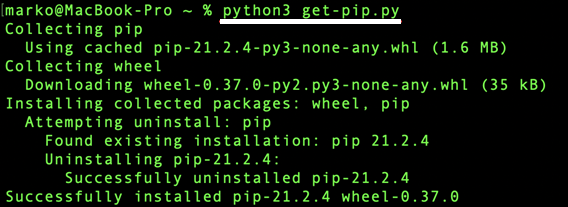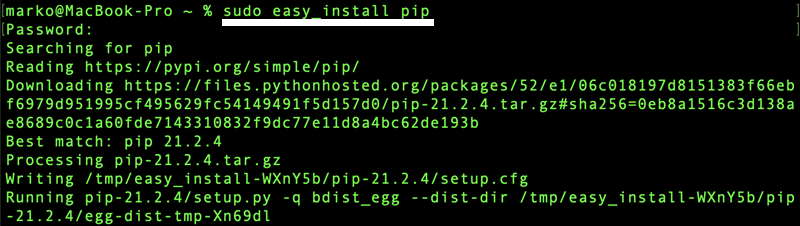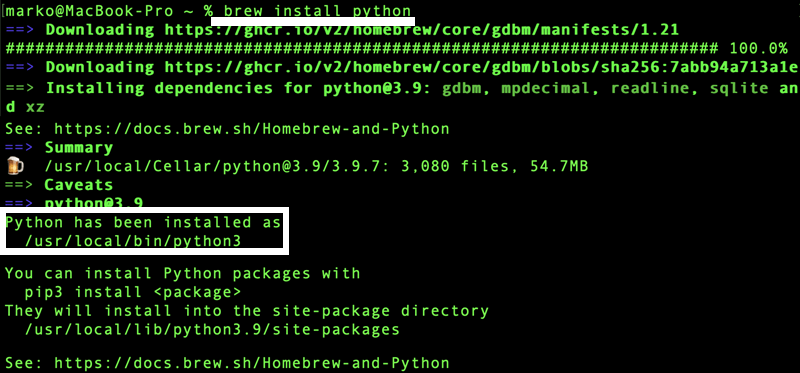Macs are great for programmers, especially if you work with Python. They support many programming languages well, and Macs handle Python tasks smoothly.
If you’re a Python developer using a Mac, you’re in luck. Macs not only support Python and its tools really well but also provide enough power to handle big Python programs easily.
But, before you start using Python on your Mac, you need to install PIP. Don’t worry; we’ve got you covered with a simple guide on how to install PIP on your Mac. We’ll walk you through different methods and give you all the important details you need.
Outline
ToggleCheck The Python Version Before You Install PIP On Mac
Since Macs come pre-equipped with Python, verifying the existing version is crucial before installing PIP, the package manager for Python. Here’s why:
- Compatibility Check: PIP needs to work seamlessly with your existing Python version. Knowing the version ensures you install a compatible PIP.
- Avoiding Redundancy: If your Mac already has a suitable Python version, you don’t need to install Python again. Checking the version helps you avoid unnecessary installations.
So, before going into PIP installation, take a moment to check your Mac’s Python version using the following steps:
- Open Terminal (search “Terminal” with Spotlight). Type
python --versionand press Enter. This tells you if Python is installed and its version.
How To Install PIP On Mac?
1. Install Pip on macOS using pip.py
- Press Command + Space Bar to open Spotlight search.
- Type “Terminal” and hit Enter to open Terminal window.
- Check Python 3 installation by typing “python3 –version” and pressing Enter.
- Download get-pip.py file with command “curl https://bootstrap.pypa.io/get-pip.py -o get-pip.py”.
- Once the download is complete, execute the downloaded file with the following command: “python3 get-pip.py”
- Allow the installation process to complete.
2. Install PIP on Mac using easy_install
Before PIP took the spotlight, easy_install was the go-to for Python package installations. Even though it’s somewhat of a relic now, you can employ easy_install to get PIP on your Mac. Here’s how:
- Launch a Terminal window on your Mac to wield the ancient yet functional easy_install.
- Type “sudo easy_install pip” in the Terminal and hit enter.
- A prompt requests your administrator password entered.
- Once entered, PIP will be downloaded and installed on your Mac right away.
3. Install PIP on your Mac Using Brew
You can also consider Homebrew or brew to install Python packages on your Mac. It happens to be an open source package manager which can also be used to install other package managers like PIP. For using brew to install PIP on Mac, you will have to consider these instructions:
- Open the Terminal window on your Mac
- Type “brew install python” and press enter
- Executing this command will download and install PIP, the latest version of Python, and setup tools on your Mac
How To Install A Specific Version Of PIP:
In certain scenarios, you might need to install a specific version of PIP to meet compatibility requirements for your projects. Follow these steps to install a particular version:
- Open Terminal on your Mac. This is where you’ll execute the commands to specify the PIP version.
- Enter the following command, replacing” 1.2.1 “with the version you want to install: “pip install –upgrade pip==1.2.1”
- Wait for Installation.
Verification of the Installation Process:
- Once PIP is installed, it’s crucial to ensure that the installation is successful. Follow these steps to verify:
- Check PIP Versionnd execute the following command to check the installed PIP version: “ pip3 –version” Or “pip –version”
- Look for a confirmation message after the version check. It should indicate that PIP is up and running without any errors.
By confirming the installation, you will ensure a smooth experience for future package installations and management. If you encounter any issues during this process, double-check the installation steps.
How To Update PIP On A Mac:
Keeping PIP up to date is essential for accessing the latest features and improvements. Updating PIP on your Mac is a straightforward process. Follow these steps:
- Launch your terminal on your Mac.
- Enter the following command to upgrade your PIP to the latest version: “python3 -m pip install –upgrade pip”
- Allow the system to process the update.
- Once the process is complete, your PIP will be updated to the latest version. You’re now equipped with the most recent features and improvements.
How To Uninstall Any Previous Installation Of PIP:
If, for any reason, you need to uninstall a previous installation of PIP, follow these steps to ensure a clean removal:
- Launch your terminal on your Mac. This is where you’ll execute the command to uninstall PIP.
- Enter the following command to uninstall PIP: “pip uninstall pip”
Note: If you encounter permission issues, you might need to use: “sudo pip uninstall pip”
- The system will prompt you for your password to proceed with the uninstallation.
- Follow the on-screen instructions to complete the uninstallation.
- Confirm the successful uninstallation by attempting to check the PIP version: “pip –version”
- If PIP is uninstalled, the terminal will display an error or a message indicating that PIP is not found.
FAQs:
What is PIP?
Pip, also known as pip3, is a package manager for Python used to install and manage software packages. Recommended by the Python Software Foundation, it links to the Python Package Index, an online repository of public packages. Pip comes pre-installed with Python 3.4 and newer versions. If you’re using an older version or if pip wasn’t included in your Python installation, you’ll need to install it following specific steps.
Is PIP already installed on macOS by default?
No, PIP does not come pre-installed on macOS. You’ll need to install it manually to start managing Python packages.
How can I check if PIP is already installed on my Mac?
Open the terminal and type “pip –version” to check if PIP is installed. If it’s not installed, you’ll see a message indicating that the command is not found.
What is the recommended method for installing PIP on Mac?
The recommended method is to install PIP using the built-in package manager called Homebrew. It’s a straightforward and reliable way to install PIP and other software on macOS.
Can I install PIP on Mac without using Homebrew?
Yes, you can install PIP using the get-pip.py script provided by the Python Packaging Authority. However, using Homebrew is generally more convenient and ensures smoother installation and updates.
Is it possible to upgrade PIP to the latest version after installation?
Yes, you can upgrade PIP to the latest version using the command “pip install –upgrade pip” in the terminal. This ensures you have the most recent features and bug fixes.
Conclusion
If you know Python, you probably know how important it is to install PIP. PIP helps you add new stuff to Python. Without PIP, doing Python stuff on your computer is hard.
If you use a Mac, you might have already learned how to install PIP from a tutorial. This tutorial gives you different ways to install PIP on your Mac. Once you have PIP, you can start using Python on your Mac.
If you’ve read the tutorial on installing PIP for Mac, share your thoughts in the comments. You can also ask any questions you have there!