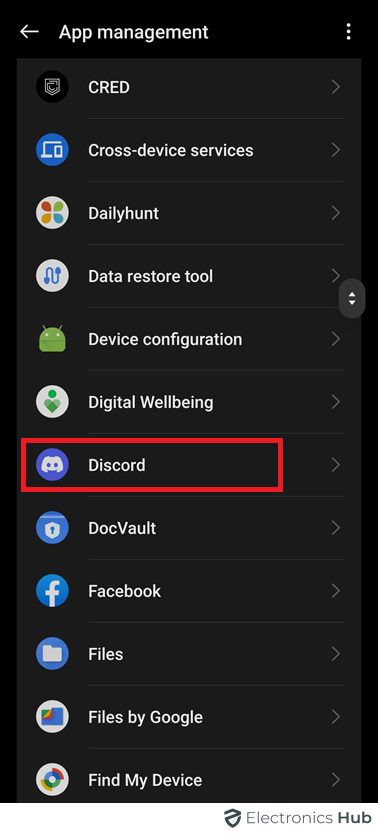Discord is a fantastic platform for connecting with friends and communities, but sometimes things go wonky. Maybe your messages aren’t loading, or your voice chat keeps cutting out. A quick restart can often be the cure for these glitches. But unlike some programs, Discord doesn’t have a built-in restart button. If you’ve been facing some challenges for the same, this guide is here to help. We’ll walk you through some easy steps to close, and relaunch Discord on both desktop and mobile. So, learn these simple methods, and get back in the chat and have fun in no time.
Outline
ToggleHow To Restart Discord On Windows?
- Go to the Discord app on your computer.
- Click the “X” in the top-right corner to close it. But remember, this won’t fully close the app.
- Look for the Discord icon in the system tray at the bottom of your screen. If you can’t see it, click the up-arrow icon.
- Right-click on the Discord icon.
- Choose “Quit Discord” from the menu.
- Now Discord is completely closed on your computer.
- To open it again, go to the “Start” menu.
- Search for “Discord” and select the app.
- If you want to restart your Windows PC, that’s easy too.
How To Restart Discord On Mac?
To close Discord on your Mac, follow these steps:
- Find the Discord icon on your dock.
- Use two fingers to click on the Discord icon.
- A menu will appear, choose ‘Quit Discord’ from the options.
- The application has now been completely closed on Mac and you can relaunch it whenever you like.
How To Restart Discord On An iPhone?
To close Discord on your device, follow these steps:
- Open Discord.
- Swipe up from the bottom of the screen. This will reveal your other available apps.
- Continue swiping up on the Discord screen until the app’s card disappears.
- Once the app is closed, return to your home screen.
- Tap on the Discord icon to relaunch it when needed.
How To Restart Discord On Android?
To restart Discord on your Android device, follow these steps:
- Close the Discord app by navigating to your recent apps and swiping up on the Discord app card.
- Open the Settings app on your device.
- Tap on “Apps & Notifications.”
- Scroll through the list of apps until you find Discord. If you don’t see it, tap on “App Management.”
- Tap on “Discord” from the list of apps.
- On the App info screen, tap on the “Force Stop” option.
- Confirm by tapping “OK” when the verification message appears.
- Once Discord is completely closed, return to your list of apps and relaunch it.
What Factors Indicate The Need For a Discord Restart?
Several factors may indicate the need for a Discord restart:
- Performance Issues: If Discord becomes slow, unresponsive, or experiences frequent crashes, it may be a sign that a restart is needed to refresh the application and improve performance.
- Software Updates: Discord regularly releases updates to fix bugs, add new features, and improve security. Sometimes, these updates require a restart to take effect fully.
- Bot Malfunctions: Discord bots can sometimes malfunction, causing commands to fail or features to stop working. Restarting Discord can help reset the bot connections and resolve any issues.
- Configuration Changes: Major changes to the server settings, such as permissions or channel configurations, may require a restart to ensure they are applied correctly.
- Security Concerns: If there’s a security breach or suspected unauthorized access, restarting Discord can help terminate active sessions and connections, mitigating potential risks.
- Resource Exhaustion: Discord servers require resources like CPU and memory to function properly. If these resources are being heavily used or exhausted, a restart can help free them up and restore normal operation.
- Maintenance: Regularly restarting Discord as part of server maintenance can help keep the application running smoothly and prevent issues from occurring.
Frequently Asked Questions
Discord doesn’t have a built-in keyboard shortcut specifically for restarting the desktop application. However, you can easily restart Discord manually by closing the application and then reopening it. Alternatively, you can use the Task Manager (Ctrl + Shift + Esc on Windows, Command + Option + Esc on Mac) to end the Discord process and then relaunch it.
Restarting Discord typically won’t affect your chat history or settings. Your chat history is stored on Discord’s servers, so it should remain intact even if you restart the application. However, if you’re concerned about losing any settings or configurations, it’s always a good idea to double-check them after restarting, just to be safe.
Yes, Updates often include bug fixes, security patches, and new features that can enhance your experience and keep your Discord running smoothly. Plus, updating beforehand means you won’t have to wait for the update process when you restart Discord, saving you time and hassle.
Discord doesn’t have a built-in feature to restart the application without logging out. However, you can manually close Discord and then reopen it to achieve a similar effect.
Conclusion
Restarting Discord on both desktop and mobile platforms is a straightforward process that can resolve various issues efficiently. Whether you’re encountering connectivity issues, glitches, or other technical hiccups, a simple restart often proves to be the most effective solution. On desktop, closing the application entirely and relaunching it ensures a fresh start, while on mobile devices, force-closing the app achieves the same result. Additionally, ensuring that both the desktop and mobile apps are updated to the latest version can preemptively address potential bugs and improve performance.