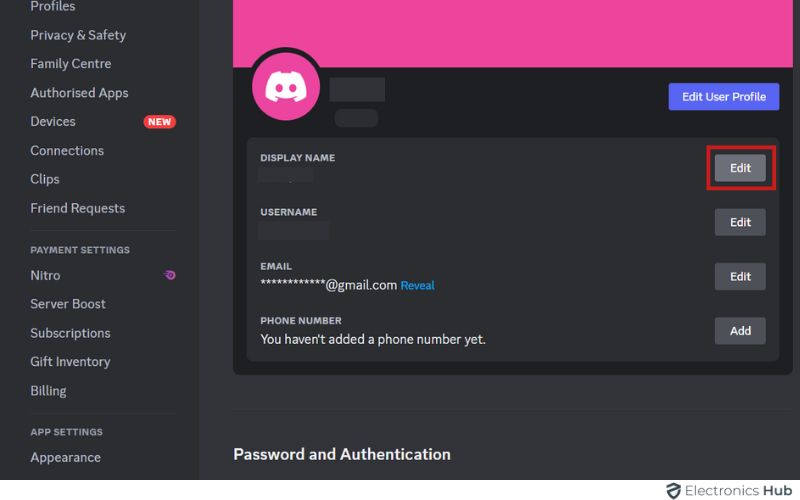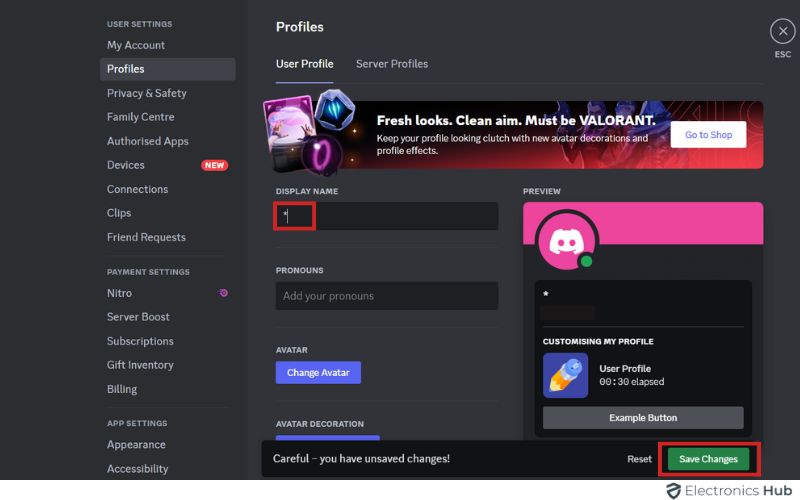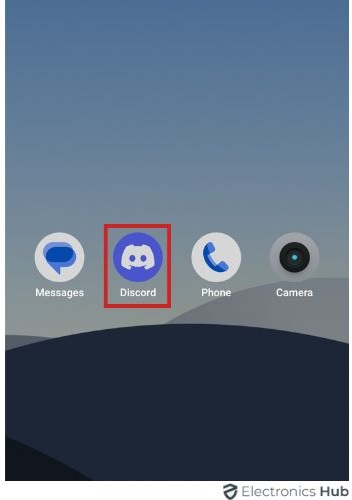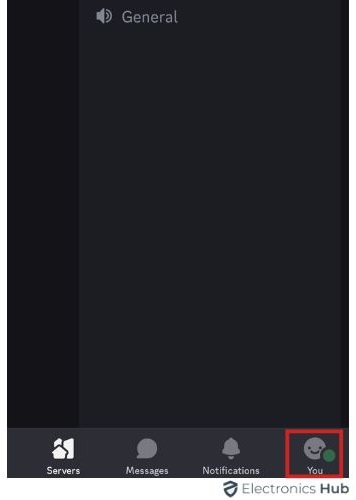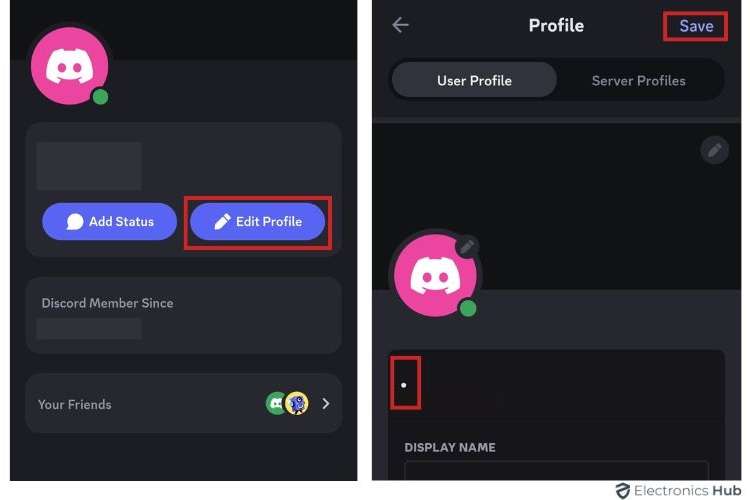Are you looking to add a touch of mystery to your Discord profile? Making your Discord name and avatar invisible can be a fun and intriguing way to engage with friends and communities while maintaining an air of anonymity. Whether you’re looking to play a prank, maintain privacy, or simply stand out (by not standing out!), this guide will walk you through the simple steps to achieve an invisible presence on Discord. We’ll cover everything you need to know to make your name and avatar disappear, ensuring your profile piques the curiosity of others on any server you join.
Outline
ToggleIs It Possible To Make Discord Name and Avatar Invisible?
Yes, it’s possible to make your Discord name and avatar invisible, but it involves some limitations and considerations. To hide your name, you can use invisible special characters, such as “\u3164”, which essentially leaves your name blank. As for the avatar, Discord doesn’t have an option to make it invisible. However, you can set it to a transparent image. Keep in mind that this might not be entirely invisible depending on the background color of the Discord interface or the theme being used.
It’s important to note that intentionally hiding your identity on Discord may violate their terms of service or community guidelines, especially if it’s used for Harmful purposes like trolling or harassment. Discord encourages users to maintain transparency and accountability within its community.
How To Make Discord Name Invisible In Desktop?
- Open the Discord App and click on the “Gear Icon”.
- Select the “Edit” option next to your display name.
- Input the special character, then click on “Save Changes.”
- Take a moment to review the changes you’ve made.
How To Make Discord Name Invisible On Mobile?
- Open the Discord app on your device.
- Navigate to your profile section.
- Locate and select the “Edit Profile” option.
- Enter the special character you want to add.
- Finally, click on the “Save” button to confirm your changes.
How To Make Discord Avatar Invisible In Desktop?
- Open Discord and click the gear icon at the bottom-left for settings.
- In settings, choose “Edit User Profile” to change your avatar.
- Hover over your avatar and select “Change Avatar.”
- Upload a “Transparent Image” from Google Drive.
- Upload a transparent image (like a PNG with transparency) from your computer or another location on your computer. and Click on “Apply”
How To Make Discord Avatar Invisible On Mobile?
- Open Discord and tap your profile picture.
- Tap “User Profile” and then the pencil icon.
- Upload “Avatar” and select the transparent image.
- Click on “Save” at the top-right.
Frequently Asked Questions
Invisible mode on Discord allows you to appear offline while still being logged into the platform. When you’re in invisible mode, other users won’t be able to see that you’re online or what game you’re playing, but you can still send and receive messages, join voice channels, and participate in server activities without being detected. It’s a handy feature for when you want some privacy or don’t want to be disturbed but still want to stay connected.
Discord usernames cannot include blank spaces. They must consist of alphanumeric characters, underscores (_), or hyphens (-), and they cannot begin or end with a space.
Whether your name appears invisible to all users depends on how it’s shown. On online platforms or places where users can adjust settings, they might hide or mute your name, making it seem invisible. But if your name is crucial to how a system works or communicates, users might not be able to make it universally invisible without changing the system itself.
You can’t fully hide your Discord tag. It’s made up of your username plus a four-digit number, unique to you. This tag helps others find and recognize you on Discord. While you can change your username, your tag stays visible. But, you can tweak your privacy settings to decide who can add you as a friend or send you direct messages. This helps you manage who sees your tag.
If someone appears invisible on Discord, it means they’re online but have set their status to “Invisible.” You won’t see them in the user list or member list of any server they’re on. However, if you have a mutual server, you can still send them messages and they’ll receive them. They’ll appear as offline to others unless they’ve chosen to share their online status with specific individuals. So, if you suspect someone is invisible, try sending them a message. If they respond, they’re online but invisible!
Conclusion
Having an invisible name and avatar on Discord can add a touch of mystery to your profile, but it’s important to consider the potential drawbacks before making the change. While it’s not technically against Discord’s terms of service, some servers may have rules against users with invisible names. Additionally, it can make communication a bit more difficult, as other users won’t be able to easily identify you.
If you decide to proceed, this guide has shown you how to achieve an invisible name using a special character and an invisible avatar using a transparent image. Remember, you can always revert these changes by following the same steps and using a regular username and profile picture.