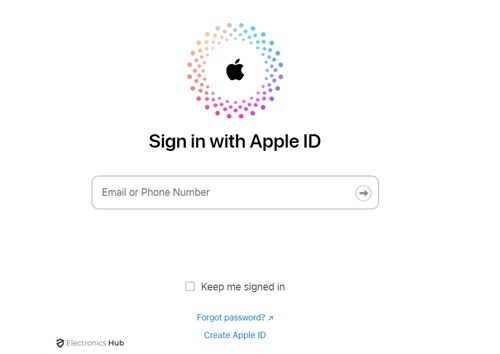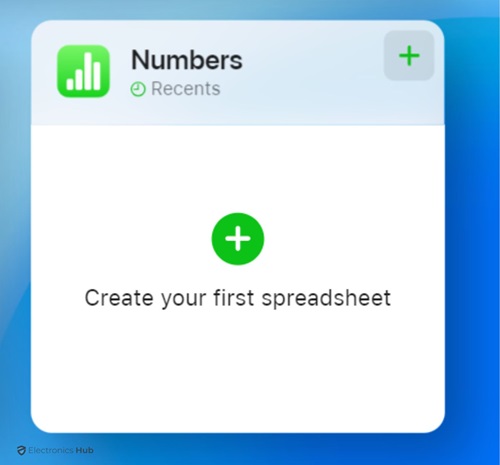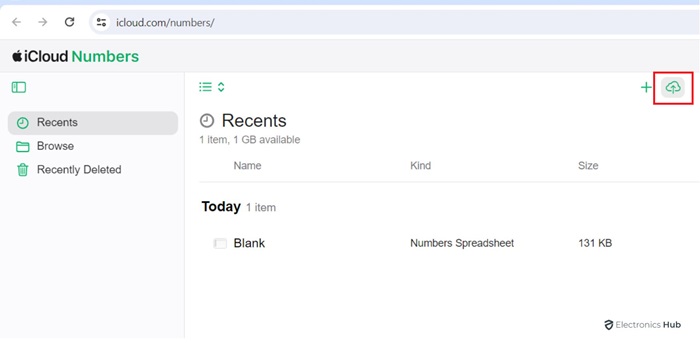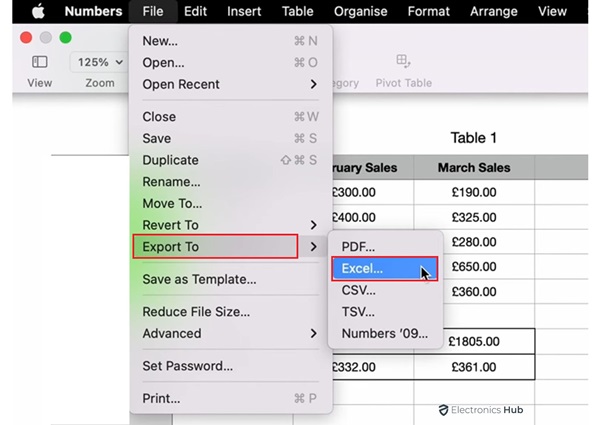There are many people who use both MacBook and a Windows laptop for their work everyday. While doing this, you might face issues when you are trying to open a certain file on one device when it is created on the other. For instance, in Windows we have Excel, Powerpoint, and Word. Similarly in Macbook we have Pages, Numbers, and Keynote.
The issue most users face is, the files they create on Windows are not supported on Macbook. Similarly when you create a Numbers file on your Macbook, you might face an issue opening the same on your Windows laptop. If you are ever faced with such an issue, this guide on how to open Apple Numbers on Excel in Windows can come handy. Check out the easy and quick steps given below to do this.
Also Check:
- How Do I Separate Names in Excel?
- How To Move (Swap) Columns In Excel?
- How To Strikethrough In Excel
- How to Limit Rows and Columns in Excel?
- How To Insert A Checkbox In Excel
- How To Print Labels From Excel?
Outline
Toggle- What is the Apple Numbers File Format?
- Is it Possible to Import an Apple Numbers File into Excel?
- How to Open Apple Numbers File in Excel on Windows PC?
- How to Open a Corrupted Numbers File?
- Feature Differences Between Numbers and Excel
- Best Practices for Cross-Platform File Sharing
- Open Apple Numbers In Excel Windows – FAQs
- Conclusion
What is the Apple Numbers File Format?
Apple Numbers is the Macbook version of Microsoft Excel on Windows. Although Microsoft Excel is a fairly known and more popular format, Macbook users cannot enjoy the benefits it offers.
In a Numbers file, all the data is organized in columns and rows, just like a table. You can include numbers, text, and images in this table. You can even include charts and graphs in a Numbers file. Unlike Excel, in Numbers, everything is regarded as a single separate entity irrespective of the number of tables on each sheet. There are about 250 functions offered by Numbers including engineering, finance, and statistics, which can be pretty useful.
Is it Possible to Import an Apple Numbers File into Excel?
To open Apple Numbers, you need to access it from an Apple device since it is not compatible with other operating systems. However, if you wish to open it in Excel on a Windows PC, it is not entirely impossible. We explore a few ways in this article using which you can import Apple Number files to Excel on your Windows PC.
How to Open Apple Numbers File in Excel on Windows PC?
If you have an Apple Number file that you want to open in Excel on a Windows PC, you can try either of these two methods.
Open Numbers File on PC via iCloud
- From your web browser on your Windows PC, go to iCloud.com.
- Log in to your iCloud account using your Apple ID and password.
- Select the icon of the Number app.
- Follow the on-screen instructions to launch iCloud Numbers.
- From the right corner at the top, click on the ‘Upload’ icon.
- Now, select the Numbers file of your choice which you wish to open in Excel on your Windows PC.
- Once the upload process is done, you can view, edit, and download the file to your Windows PC.
Convert the Numbers File to Excel-Compatible File Format
- Open the Numbers file of your choice on your Macbook.
- From the top, click on ‘File’.
- Select ‘Export to’ and click on ‘Excel’.
- Select the location and save your file in Excel-compatible file format.
How to Open a Corrupted Numbers File?
It can be pretty frustrating when you are not able to open a Numbers file since it is corrupted. The most effective way to deal with such an issue is by using a third-party tool for the same. There are several third-party repair tools that can restore your corrupted Numbers file easily.
Tips for Editing Numbers Files in Excel
If you are planning to edit Numbers files in Excel, try following the below tips for the best outcome.
- Be aware of the fact that the way you need to handle formatting in Numbers is very different from that of Excel. This is why your Numbers file may appear to be different when you open it in Excel. Before editing, review your converted file carefully.
- Before you proceed to edit the file in Excel, make sure that you have a copy of the Numbers file saved so that you do not lose any data if anything goes wrong.
- If there are formulas in your file, check and make changes accordingly in Excel because some formulas of Numbers may not work properly in Excel.
- Once you are done editing on Excel, check for formatting issues, formula errors, and other potential issues.
- In the end, ensure that you save the file in the right format for ease in editing in future.
Feature Differences Between Numbers and Excel
Both popular platforms with similar functions, Numbers and Excel have many differences when it comes to the features as mentioned below.
- There are more than 400 functions that can be accessed on MS Excel, however there are only about 250 functions in Numbers.
- When it comes to creating attractive graphics, Numbers is better than Excel. This is because Numbers has several useful built-in designs and templates that make table and chart customization easy.
- Excel can be opened on both Windows PC and Macbook, but Numbers can be opened only on Macbook and other devices with iOS operating system.
Best Practices for Cross-Platform File Sharing
When you are sharing a file across different platforms like iOS and Windows, you need to follow certain practices.
- Pick a file format that is compatible with both the operating systems like JPG, PDF, PNG, or MP3.
- Avoid using special characters like commas or slash.
- Try to use cloud-sharing platforms like Google Drive, OneDrive, and Dropbox for easier file access across different operating systems.
- Before you share the file to someone else, open it yourself on different operating systems and check whether it functions alright.
Open Apple Numbers In Excel Windows – FAQs
Ans: If you do not have an iOS operating system, you can view but cannot edit Apple Numbers file.
Ans: Yes, you can save an Apple Numbers file as CSV by going to ‘File’ > ‘Export to’ > ‘CSV’ > ‘Next’ > ‘Export’.
Ans: Apple’s version of PowerPoint is Keynote.
Ans: Apple Numbers file is a spreadsheet file in ‘.numbers’ format.
Conclusion
It can be pretty challenging when you want to open an Apple Numbers file on Windows PC. However, with the help of this guide you can do this easily. You can use two different ways as described above to open the Numbers file on Excel. Once you have converted the Numbers file to Excel file, check the file for errors and issues before forwarding it further.