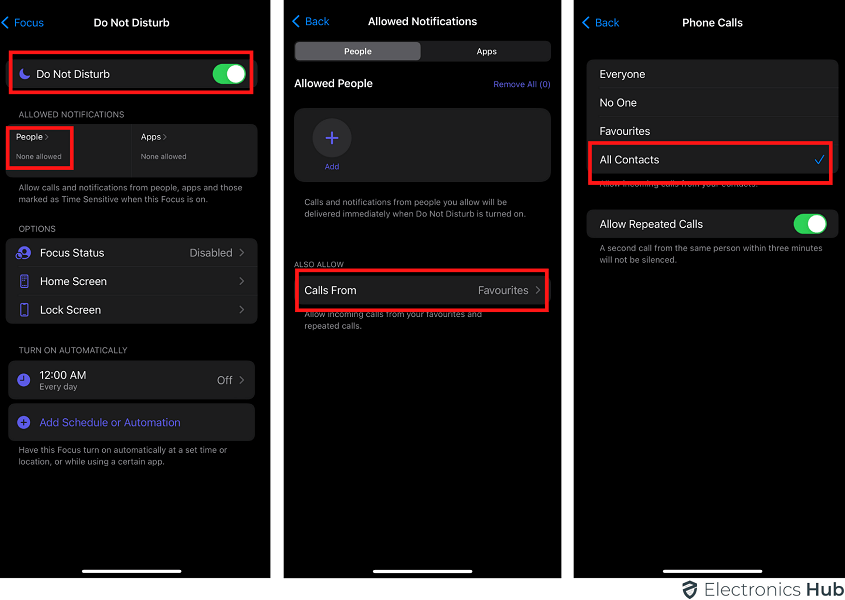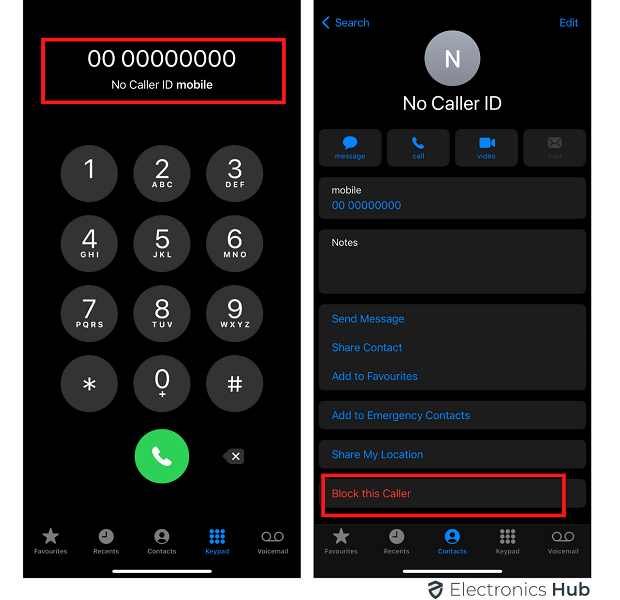Whether you have an Android smartphone or an iPhone one, you must get a lot of spam calls as long as you have installed a SIM card inside it. And while Android allows its users to easily block no caller ID, the same cannot be said about iPhone.
If you want to block no caller ID on an iPhone, then you need to dive deep into its settings and make the correct changes accordingly. In fact, we are here with a complete guide on how to block no caller ID on iPhone that you can follow till the end by going through the following methods:
Outline
Toggle1. Block Calls with Do Not Disturb
One of the best things about the iPhone and its do not disturb mode is that it offers a lot of customizations in terms of how your iPhone’s do not disturb mode functions. This also includes the ability to select who can call you when your iPhone’s do not disturb mode is turned on. As a result, you can silence or block calls with do not disturb as shown here:
- You first need to open Settings on your iPhone and go to the Do Not Disturb menu and turn it on.
- Now, scroll down and open the Allow Calls From option where you need to select the All Contacts option.
- Once you have done this, you will only hear calls from your contacts and not unknown callers without a caller ID on your iPhone.
 2. Block No Caller ID using Contacts
2. Block No Caller ID using Contacts
Even if the spam caller you are trying to block has no caller ID, you can still block them in iPhone contacts. This is possible thanks to the hidden contact feature offered by iPhone which is great for blocking no caller ID by going through these steps:
- Begin by going to the Contacts app on your iPhone and creating a new contact where the name is set as No Caller ID and the phone number is set as 000-000-0000 after which you need to tap on Done.
- Now, simply scroll down and tap on the Block this Caller option.
- After that, if you ever receive any phone calls on your iPhone with no caller ID, it will be automatically blocked.
3. Using Cell Phone Carriers
If you are still facing spam calls without a caller ID even after blocking no caller ID phone calls on your iPhone, then you may need to contact your cell phone carrier for the same. Thankfully, you do not need to call your cell phone carrier since all of them offer an option to easily block no caller ID phone calls using online portals. You can access these online portals for blocking no caller ID phone calls on iPhone by going through the following primary cell phone carriers:
- AT&T: Block no caller ID on iPhone
- T-Mobile: Block no caller ID on iPhone
- Verizon: Block no caller ID on iPhone
- Bright House: Block no caller ID on iPhone
How To Block Contacts From Phone Calls and Messages on iPhone?
First of all, let us begin by illustrating how you can block a certain phone number or a contact so that the person cannot call you or message you. Here are the steps you need to follow.
Step 1: Open Settings app and tap on Phone app.
Step 2: Tap on Blocked Contacts option and on the next screen, tap on Add New option.
Step 3: Select any contact that you want to block and it will get added to the block list.
Step 4: Go back and tap on Messages option.
Step 5: Go to Blocked Contacts option and you will already see the number you blocked from Phone option. If you want to add another contact, tap on Add New and select the contact.
Conclusion
Since spam calls can be quite frustrating especially if you get them on a daily basis, blocking them is highly recommended. But if you have an iPhone, doing the same can be a bit difficult. And whether you are new to iPhones or not able to access its caller ID settings, you can check out the complete guide on how to block no caller ID on iPhone given above. This guide will take you through multiple methods related to blocking no caller ID phone calls on iPhone with ease. If you have gone through all the information regarding how to block no caller ID on iPhone, make sure to share your thoughts in the comments section. You can also post any questions down there if you have any!