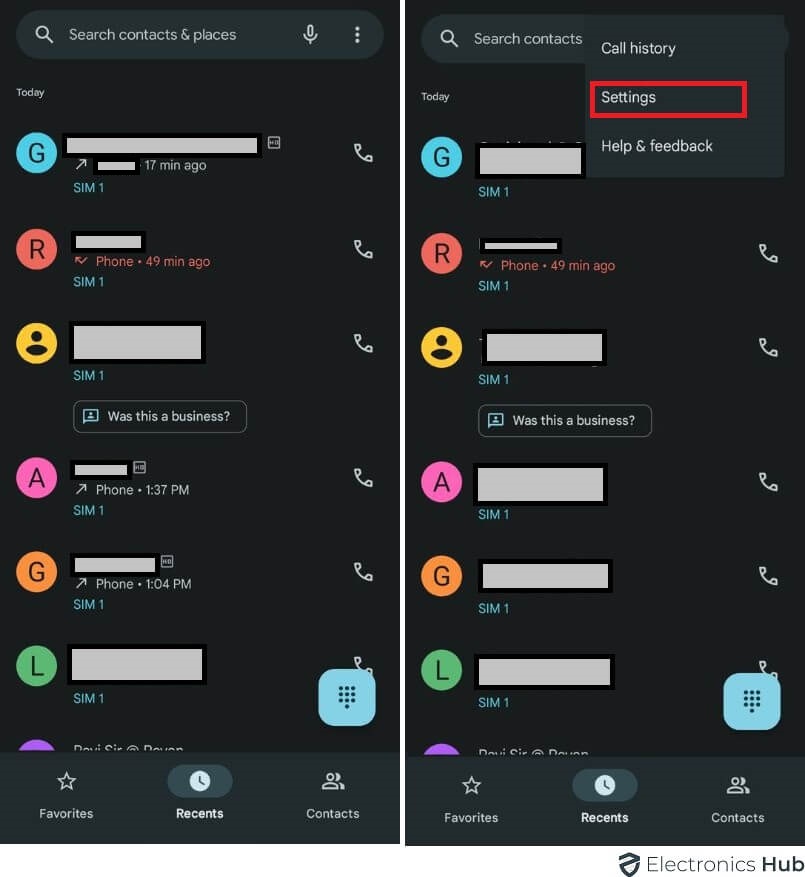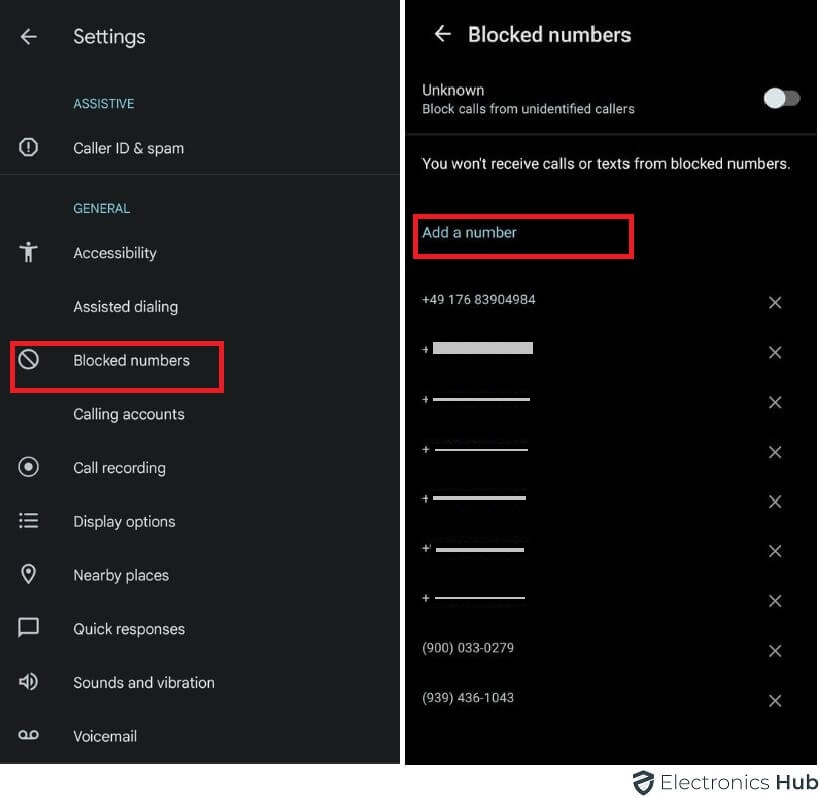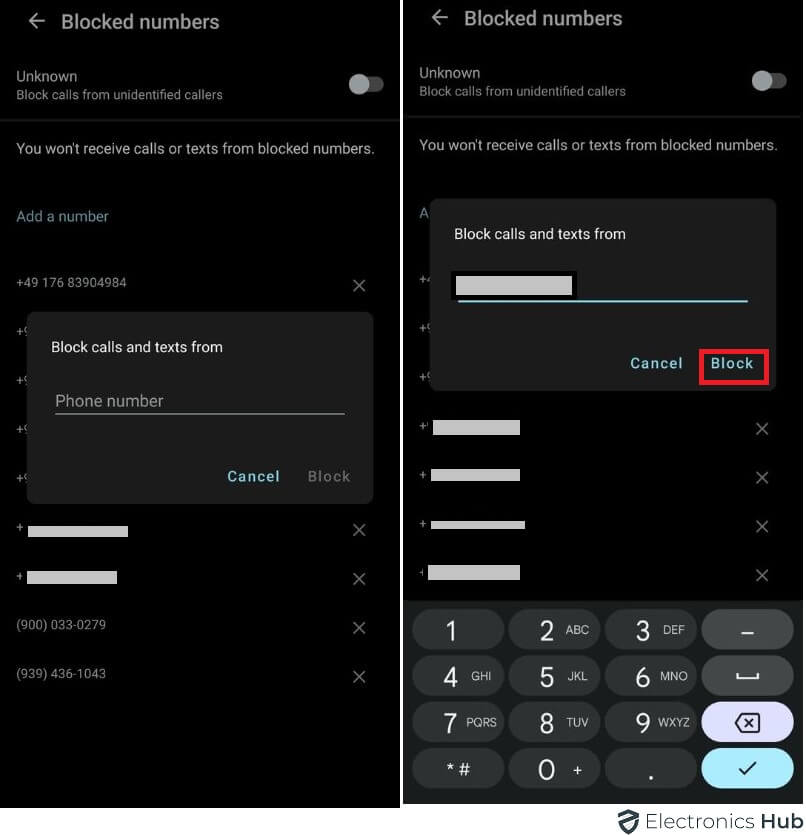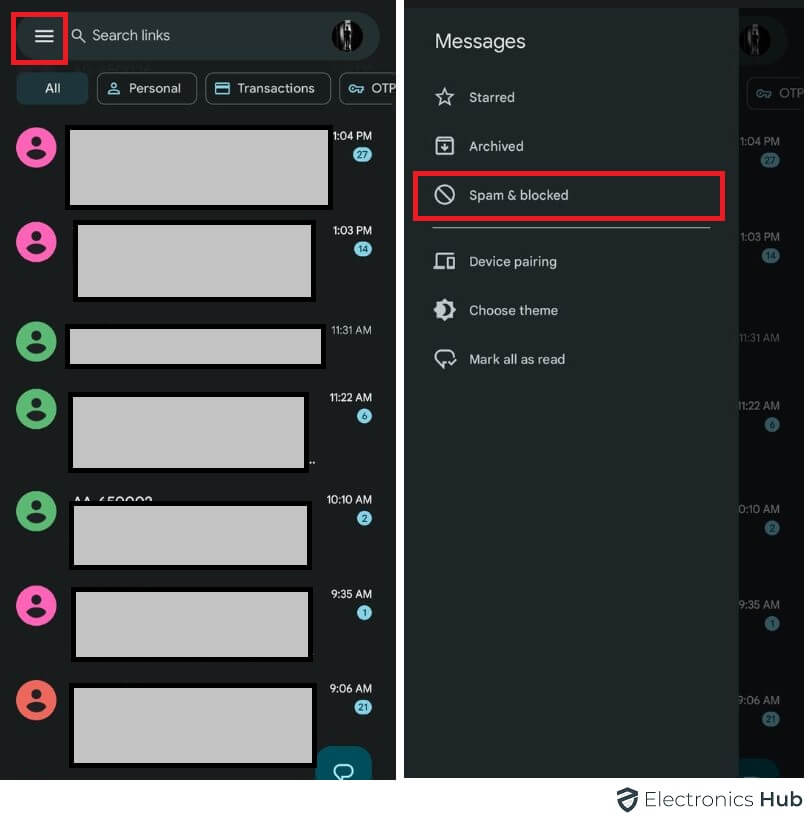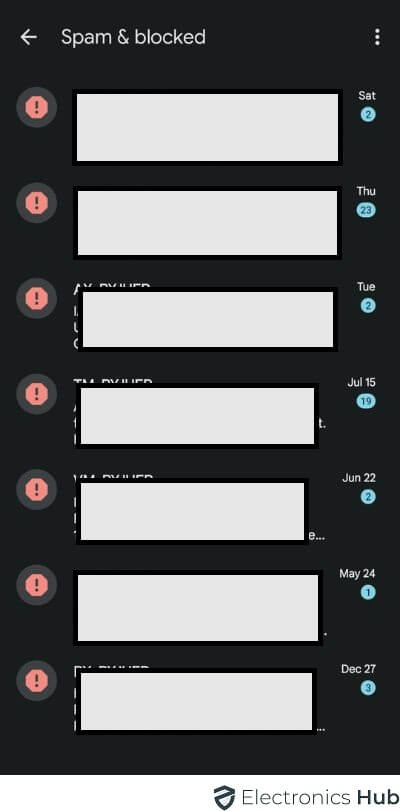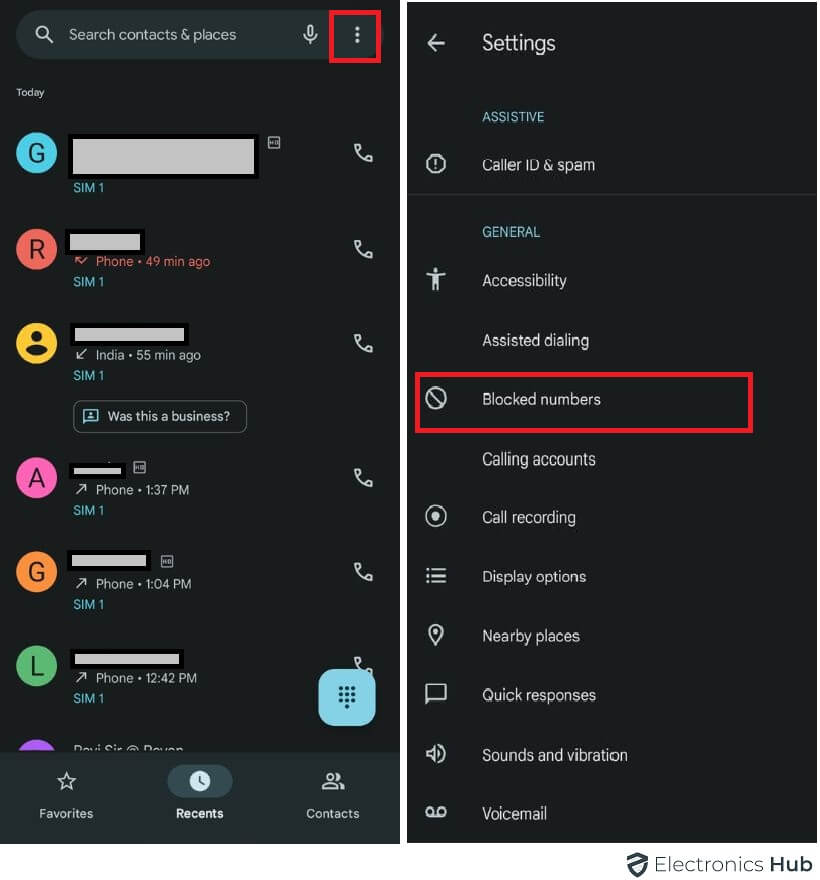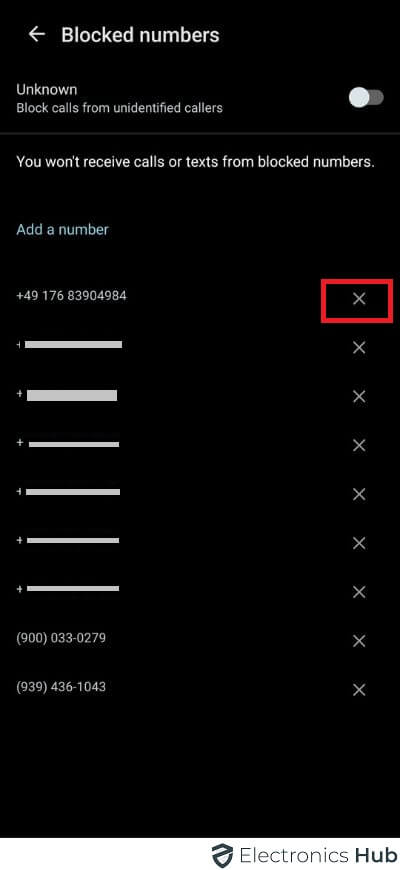Blocking a number on an Android phone is a valuable and user-friendly feature designed to combat unwanted calls and texts with ease. By enabling this function, you take charge of your communication preferences, ensuring that specific contacts cannot disturb you. When you block a number, you shield yourself from intrusive interruptions as incoming calls gracefully route to voicemail, freeing you from the need to answer undesired contacts.
So, if you’re seeking a hassle-free way to control your connections and streamline your communication, blocking a number on your Android phone is the solution you’ve been looking for.
Outline
ToggleWhat Happens When You Block A Number?
When you block a phone number, it typically means that you are preventing that specific number from reaching you via calls or text messages. The exact consequences of blocking a number can vary depending on your device and service provider, but here are some common effects:
-
Calls and Texts: Incoming calls and text messages from the blocked number will be automatically rejected or sent to voicemail. You won’t receive notifications for these calls or texts.
-
Voicemail: Blocked calls might go to your voicemail, but this depends on your phone settings. Some devices allow you to configure how blocked calls are handled.
-
No Notifications: You generally won’t receive any notifications or alerts for calls or texts from the blocked number.
-
Messaging Apps: If the blocked person is using a messaging app (like WhatsApp or Facebook Messenger), blocking the number on your phone may not affect communications through these apps. You might need to block them within the specific app as well.
-
Blocking List: The blocked number is usually added to a blocked or rejected list on your device, and you can manage this list in your phone settings.
It’s important to note that blocking a number is a local action on your device, and the blocked party may not be aware that they have been blocked. If you want to block a number for broader communication services, such as messaging apps or email, you’ll need to take additional steps within those applications.
Also Check:-
How to Block Someone on Android?
1. Block Number Using Phone/Contacts App
Blocking someone using the Phone App on Android provides a swift and efficient solution to avoid unwanted calls and texts from specific individuals. By following these simple steps, you can regain control over your communication:
- Open the Phone/Contact app on your Android device.
- Tap the three dots in the top right corner of the screen to access the Settings.
- Select “Blocked numbers” from the Settings menu.
- Tap “Add phone number” Now enter the contact you wish to block.
- Tap “Block” to confirm the action.
2. Block Number using Messages App
Blocking someone using the Messages App on Android is a swift and hassle-free approach to curbing unwanted text messages from a specific individual. Take charge of your messaging experience with these simple steps:
- Launch the Messages app on your Android device.
- Select the text message from the person you wish to block.
- Tap the three dots located in the top right corner for additional options.
- Choose “Details” from the menu to access the contact’s details.
- Opt for “Block & report spam” to initiate the blocking process.
- Confirm your decision and, if desired, report the number as spam by tapping “OK.”
How To Unblock A Number On Android?
Unblocking a number on Android is a simple and efficient process that allows you to re-establish contact with a previously blocked person. Regain communication with ease by following these steps:
- Launch the Contact/Phone app on your Android device.
- Tap the three dots located in the top right corner to access the Settings.
- From the Settings menu, select “Blocked numbers.”
- Scroll through the list to find the number you wish to unblock.
- Tap the red X icon next to the blocked number.
- Confirm your decision by tapping “Unblock.”
Conclusion
Blocking a number on Android offers a convenient solution to avoid unwanted calls and texts. When a number is blocked, the person trying to contact you will be unable to reach you, ensuring a disturbance-free experience. Unblocking a number is a simple process, allowing you to reinstate communication effortlessly. By embracing this functionality, users gain greater control over their communication channels, creating a more pleasant and focused smartphone environment.
Block A Number – FAQs
Ans: Not really. Firstly, because they will hear pre-recorded messages when they call you, and their messages are also shown as sent. Secondly, the contact will not be notified or sent a message that you have blocked them.
Ans: Yes, you can still call a blocked number from your end. However, the call won’t go through if they have also blocked your number or if they have set their phone not to receive calls from private or blocked numbers.
Ans: No, blocking a number on your phone does not block messages or interactions on social media apps. Blocking is usually specific to your device’s phone and messaging functions.
Ans: Blocking a number does not delete previous text messages or call history with that contact. The existing messages and call records will remain in your messaging and call logs, but you won’t receive any new messages or calls from the blocked number.
Ans: Blocking a number prevents any form of communication from that contact. Muting a number, on the other hand, only silences notifications for calls and messages from that specific contact, but you can still receive them.