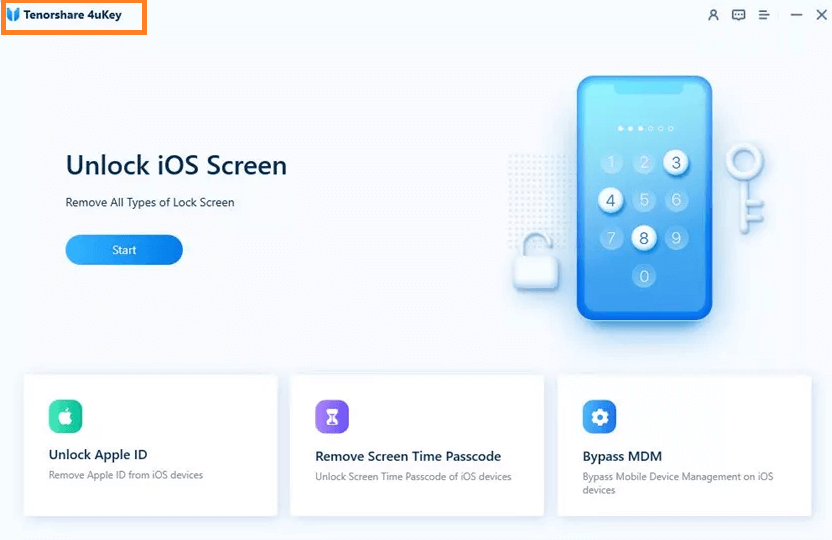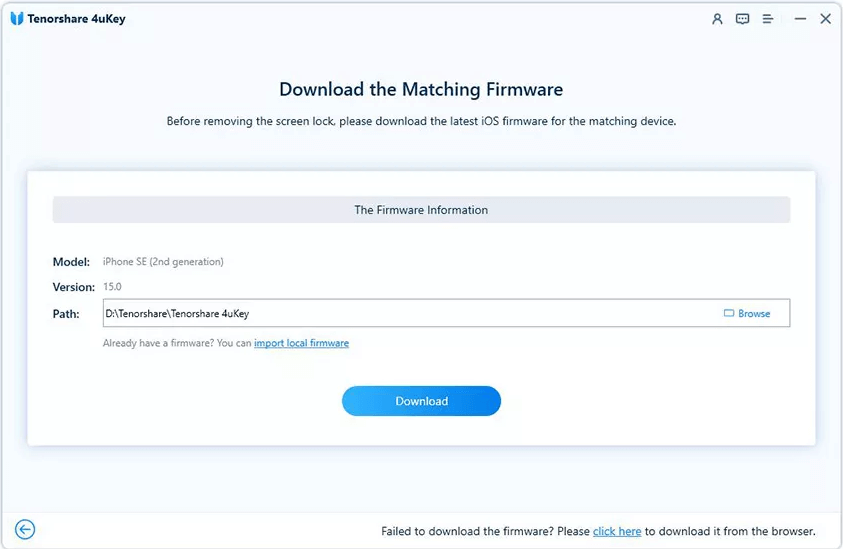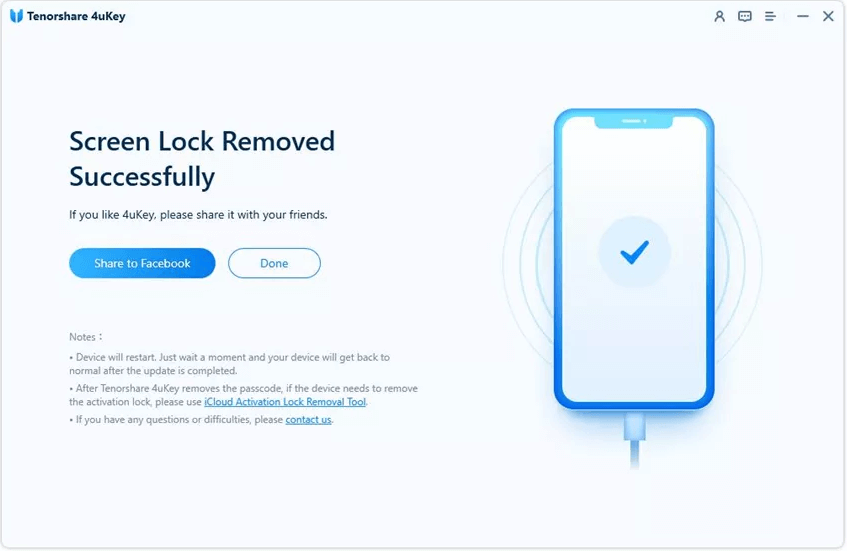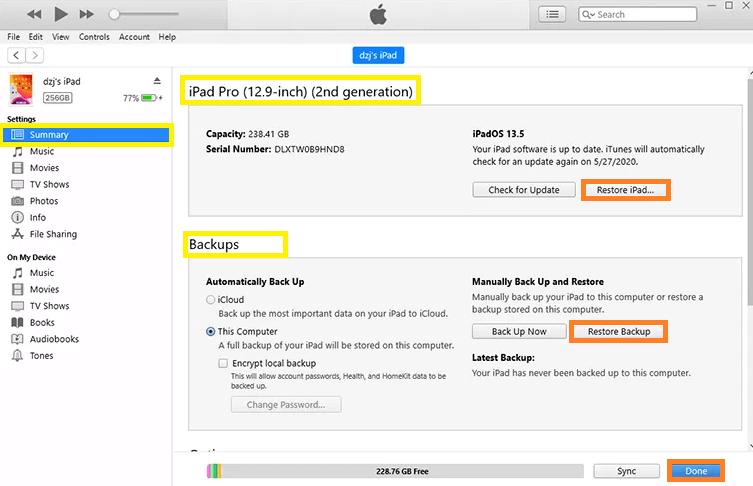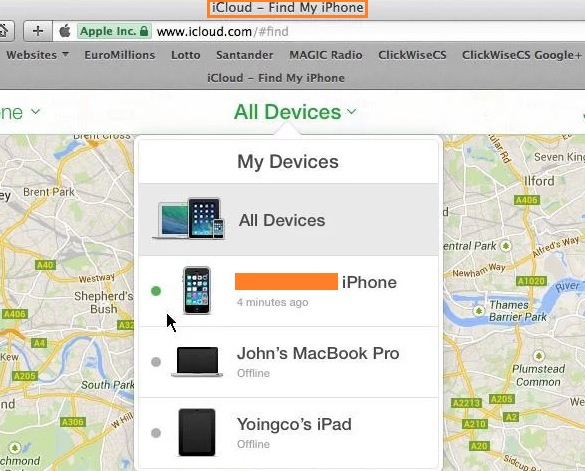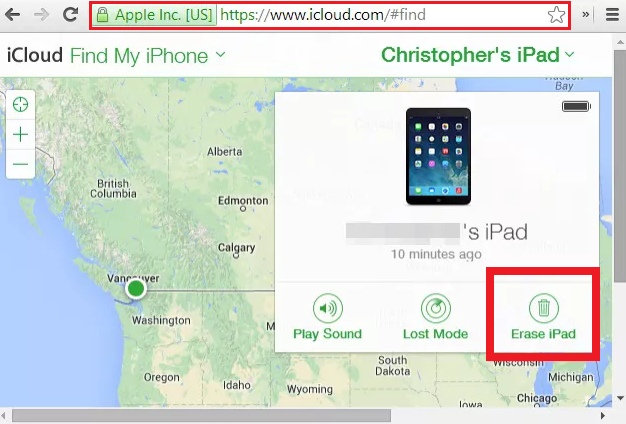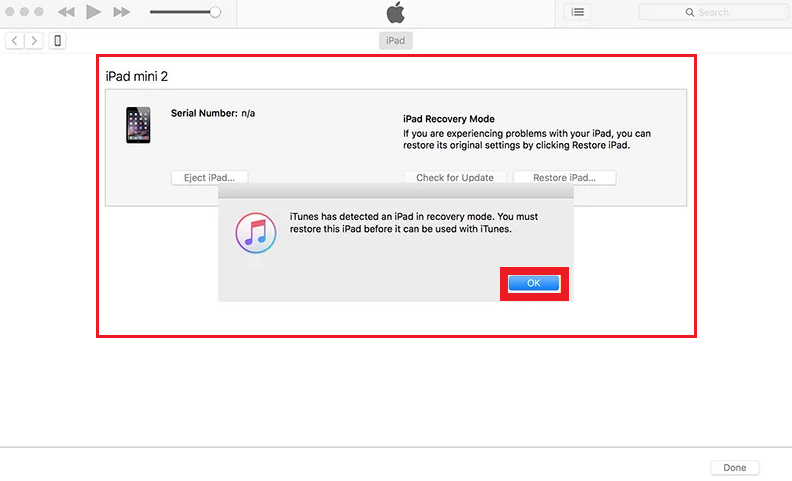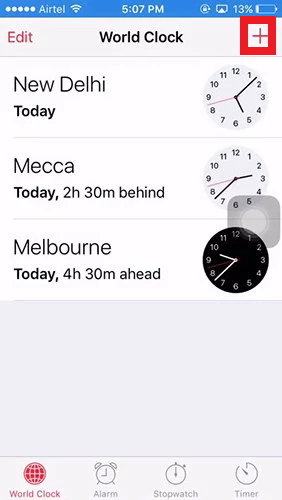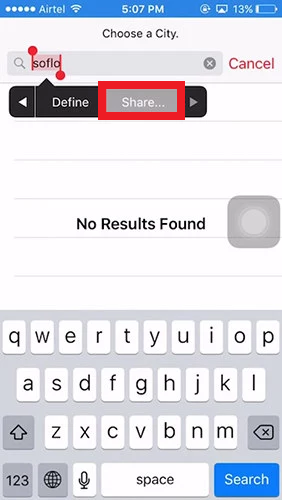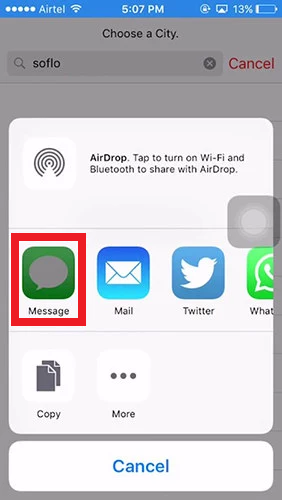Outline
Toggle- How to Unlock your iPad without Passcode
- Method 1. How to Unlock an iPad without Password Instantly by Tenorshare 4uKey
- Method 2. How to Unlock your iPad without the Passcode via iTunes
- Method 3. How to Unlock tour iPad without Password through Find My iPhone
- Method 4. How to Unlock your Disabled iPad without Password in the Recovery Mode
- Method 5. How to Unlock your iPad without a Password by Siri
- Conclusion
How to Unlock your Disabled iPad
You may have heard in the news that an individual’s Apple device was locked for 100 years or twenty years due to wrong passcodes or due to some mischievous antics of their children. It may seem bizarre, but such things can even happen to any iPad user.
Often, people may forget the security passcode and may insert the wrong Passcode. It may end up in a bigger disaster than you can imagine. This is because apple devices come with a unique feature. If a user or someone tries to log in with the wrong Passcode for any iPad, the device locks itself indefinitely and prevents anyone from using it even with the right Passcode.
A locked iPad does not work or respond and becomes defunct.
Since you use your iPad regularly for numerous tasks, a locked device will not come in handy. Hence, the best way to solve this problem is to unlock the locked iPad.
It may seem difficult, but there are ways to unlock a locked iPad! This article will know different techniques to unlock a locked device. Read on to know more-
How to Unlock your iPad without Passcode
Follow the steps
Apple is known for its customer support team. This brand also offers different methods to unlock locked iPads. You can also use your Apple ID to unlock the device if you use the Apple ID on that device. But, this method only works for IOS 15.2
If your iPad is not of iOS 15.2, here are the methods for you-\
Method 1. How to Unlock an iPad without Password Instantly by Tenorshare 4uKey
Tenorshare 4uKey is one of the easiest tools to unlock any locked iPad. This tool supports older iPads and even the latest ones with Ios 15.2. You need your PC or MAC to use Tenorshare 4uKey. This firmware is available for free of cost for Windows users and both Mac users.
Here is a detailed guide-
- First, search “Tenorshare 4uKey” in your Mac or PC browser and download it.
- Next, follow the instructions to install the software on your device.
- Now, connect your locked iPad with your computer or Mac device.
- After this, open the Tenorshare 4uKey application and tap the “Start” button to download the compatible firmware.
- After this, click on “Start Unlock” appearing on your computer screen. The firmware will take a few minutes to unlock the device. After that, your computer/Mac will display a message saying” Screen Lock Removed Successfully”.
- Finally, click on “Done” to end the procedure.
Method 2. How to Unlock your iPad without the Passcode via iTunes
Do you know that you can unlock a locked iPad using your iTunes account? If you have already synced the iPad with your existing iTunes account, you can easily unlock the device itself. But, before doing it, always ensure you keep a backup of the data to prevent any unwanted situation.
Follow these steps-
- First, open iTunes from another device or a computer and tap on the synched device tab.
- From here, navigate to your iPad name available on the top-left section of the interface window.
- After this, click on the “Summary” tab.
- From here, navigate downward and click on the “Restore iPad” button.
It will reset the whole iPad, and you will get a completely unlocked iPad without much effort. You can now proceed with a new passcode and set up the iPad again with the needed Apple ID.
Method 3. How to Unlock tour iPad without Password through Find My iPhone
If you have a locked iPad, you can also unlock it through the service “Find My iPhone”. But, for this method to work out, the device must come with an enabled “Find My iPhone” feature and a functional iCloud account.
- First, visit the iCloud official website from another Apple device or a computer. You need to enter your Apple ID credentials to log in.
- Next, click on “Find my iPhone.”
- After this, click on “All devices“. The screen will display all the devices with the enabled “Find my iPhone” feature. From here, you can select your locked iPad.
- Click on “Erase iPad“, and your iPad will be locked.
Please remember that the iPad will also get reset during the unlocking procedure, and its data will be deleted. So, ensure you have a backup of all the necessary data.
Method 4. How to Unlock your Disabled iPad without Password in the Recovery Mode
The easiest method to unlock a locked iPad is probably the Password Recovery Mode. It allows you to unlock the iPad by recovering the lost or forgotten password. Here is a detailed method for this purpose-
- First, open your computer and launch iTunes from here. You also have to connect your locked iPad with the compatible USB cable.
- Now, continue pressing the “Home “button and “Sleep/Wake” button together till the screen displays the ‘Connect to iTunes’ message.
- Now, open iTunes from your device and click on the “Restore” option to unlock your iPad.
Method 5. How to Unlock your iPad without a Password by Siri
Follow the steps
If you regularly use the Apple voice assistant Siri, you can also unlock your iPad or iPad Mini from here without a password through it. Here is the step by step guide-
- First, continuously hold the “Home” button to activate Siri.
- Once Siri is activated, ask, “What is the time now?” Siri will respond by telling you the local time.
- After this, tap on the clock icon on the screen and enter into the World Clock section. Here you will find a “+” sign appearing on the upper right corner.
- Click on this sign to add a new clock and time zone to your iPad.
- Now, open the search button, type any random word, and click on “Select All“. A black box will appear under the search box. Here click on “Share All “.
- Now, click on the “Message” tab opening on your screen. This will open a new window to write a message. Hold the “To” field to open the “Paste “option. Wait for a few moments.
- Now, click on the “Home” button to open the Home screen.
- Finally, you have bypassed the home screen and successfully opened the device. You can now change or modify the Passcode to prevent any further problems.
Also Check: How To Turn ON or Off Any iPad?
Conclusion
Overall, a locked iPad causes a lot of problems for anyone. But, there are different procedures that you can try at home before visiting the Apple service centre. You can use any of these methods mentioned above to unlock the device if you are locked from it by any chance.
It is always better to remember the Passcode and keep the device away from children to prevent such unnecessary troubles of a locked iPad.