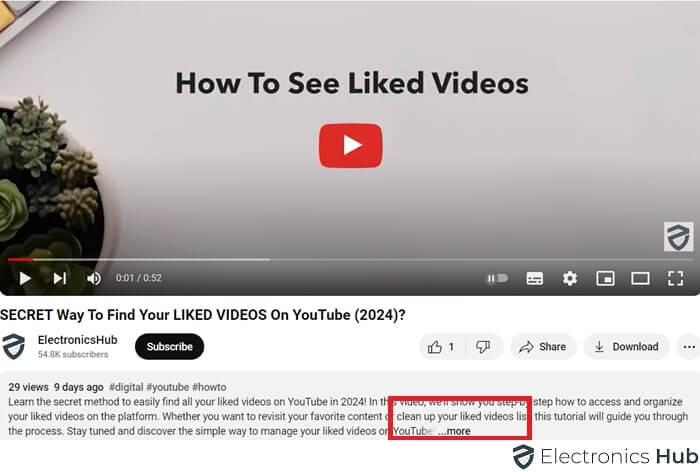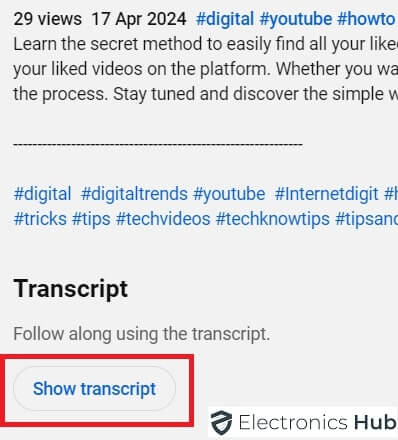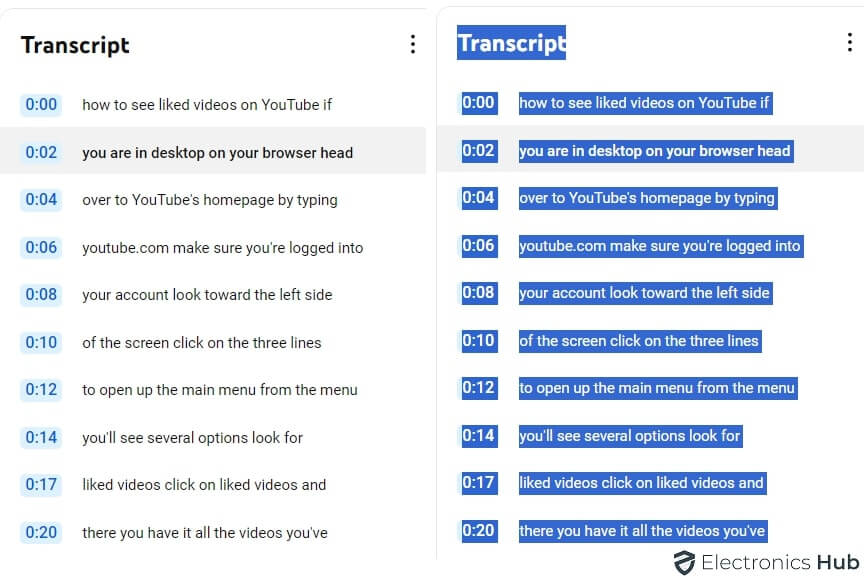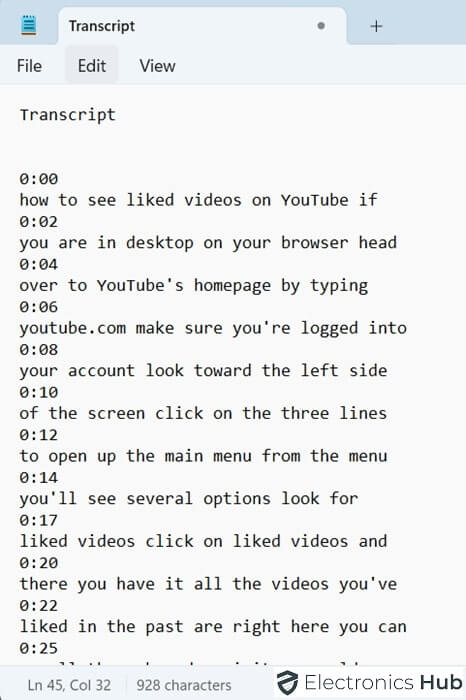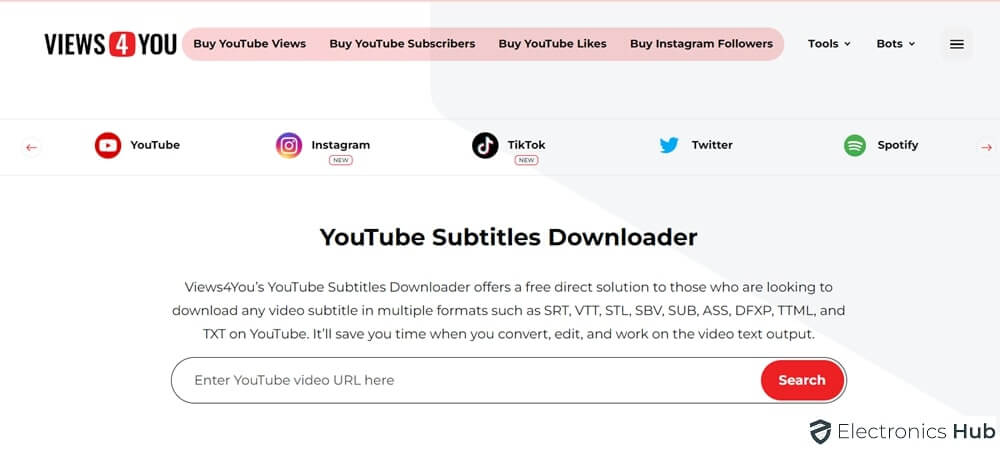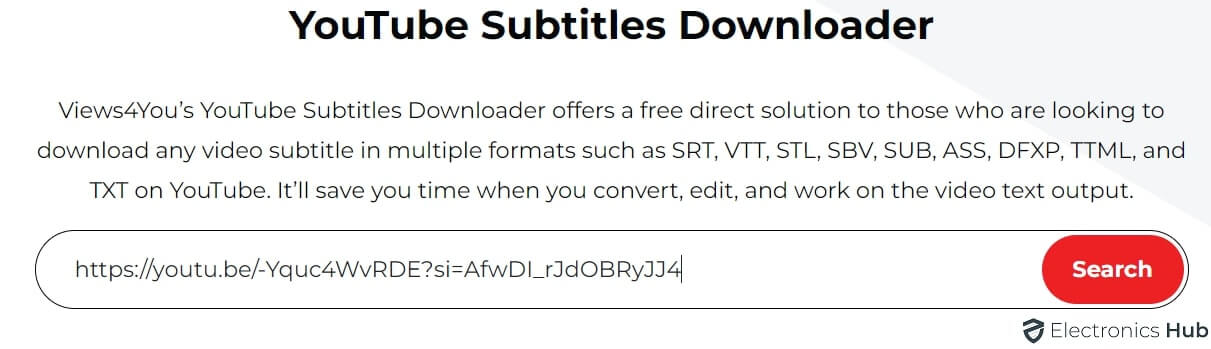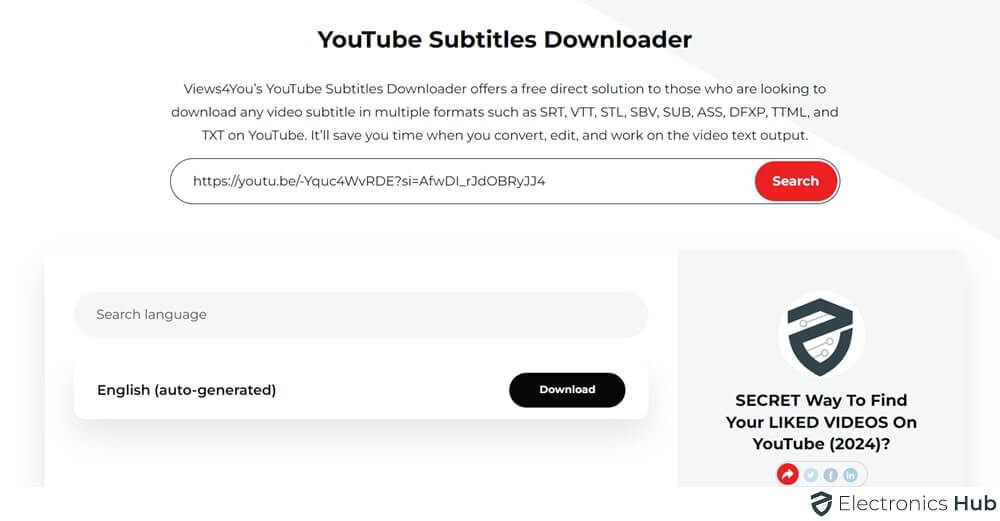Have you ever loved a YouTube video but struggled to understand what they’re saying? It happens to a lot of us. You find this amazing video on YouTube, but if it’s in another language or has strong accents, it can be tough to follow along. Maybe it’s a cool travel vlog from a foreign country, a funny comedy skit with accents, or an educational lecture with lots of technical terms. Whatever the reason, not having subtitles can be really annoying.
But the good news is, more and more people are using subtitles when they watch videos, whether it’s on YouTube or other platforms. So, how can you get or download these subtitles? And what can you do with them once you have them? We’ve got you covered with some easy methods for downloading subtitles. Keep reading to find out more.
Outline
ToggleHow To Download YouTube Subtitles Manually?
This method extracts the transcript directly from YouTube and provides the captions as plain text.
Steps:
- Open the YouTube video you want to download subtitles from.
- Look for the “……more” at the bottom of the video. Click on it.
- Select “Show transcript”.
- You’ll see the transcript displayed on the right side of the video player.
- Highlight and copy the entire text (use Ctrl + C on Windows or Command + C on Mac).
- Open a plain text editor like Notepad (Windows) or TextEdit (Mac).
- Paste the copied text into the editor.
How To Download YouTube Subtitles Using Subtitle Downloader?
Now that you know how you can download YT subtitles manually, the other method you could possibly opt for is a subtitle downloader. There are various tools available online, but one like Views4You is a favorite among the users, and yeah, we personally like it too. So here’s how this tool can help you.
How To Use Views4You:
- Open the YouTube video you want to download subtitles from.
- Copy the video URL from the address bar in your browser.
- Go to Chrome, and search for “views4you subtitle downloader.”
- Paste the copied URL into the search bar on the website.
- Click “Search” or a similar button to initiate the search.
- Choose the desired language for the subtitles (if available).
- Click the “Download” button next to your chosen language.
- You might be prompted to choose a download format (e.g., SRT). Select the desired format.
- The subtitle file will download to your computer. The specific location might vary depending on your browser settings.
Best Online Tools To Download YouTube Subtitles
| Tool | Description | Pros | Cons |
| YeetDL | Command-line downloader for various platforms | – Powerful and versatile | – Requires technical knowledge to use |
| DownSub | Simple web-based downloader | – Easy to use, no installation required | – Limited features, may not work for all videos |
| Wondershare UniConverter | Paid video converter with subtitle download functionality | – All-in-one solution for video conversion and subtitle extraction | – Paid software, can be expensive |
| Aimersoft | Suite of video tools, including subtitle downloader | – Offers additional video editing features | – Paid software, can be bundled with unwanted programs |
| iTubeGo | Video downloader with subtitle extraction | – User-friendly interface, downloads full videos | – Paid software, may slow down your computer |
| YouSubtitles | Web-based downloader focused on subtitles | – Fast and efficient for subtitle extraction | – Limited to subtitles, doesn’t download videos |
| WinX Video Converter | Paid video converter with subtitle download functionality | – Fast conversion speeds, supports various formats | – Paid software, limited free features |
| 4K Download software | Suite of tools for downloading videos and subtitles | – Comprehensive features, user-friendly interface | – Paid software, free version has limitations |
| MiniTool MovieMaker | Free video editor with subtitle download option | – Multi-function tool, doesn’t require paid subscription | – Limited subtitle download options compared to dedicated tools |
| VidPaw Subtitle Downloader | Web-based downloader for subtitles only | – Simple and convenient, supports multiple languages | – Relies on advertisements, may not be as reliable as dedicated tools |
FAQs:
You can download YouTube videos onto your laptop by using a video downloader software or online service. Make sure to check the software’s compatibility with your operating system and the terms of service of YouTube before proceeding.
To enable all available subtitles on YouTube, play the video you want to watch, click on the settings icon, and then select “Subtitles/CC” from the menu. From there, you can choose the language of the subtitles you wish to see if they are available.
Apps like VLC Media Player or subtitle extraction software can extract subtitles from videos. These tools usually allow you to save subtitles in formats such as SRT or TXT, which can be used on various media players.
To extract subtitles from a zip file, first, download and use a file extraction program like WinRAR or 7-Zip. After installing the software, right-click on the zip file, select the option to extract the files, and choose a destination folder. The subtitles should be in a standard file format like SRT or SUB.
Conclusion
In closing, this guide has explored a few methods that will help you download subtitles from YouTube videos with ease. Whether you prefer a manual method or a third-party tool, there’s an option to fit your needs. Thanks for reading! Did you find this guide helpful? If you have any other tips or tricks for grabbing subtitles, leave a comment below!