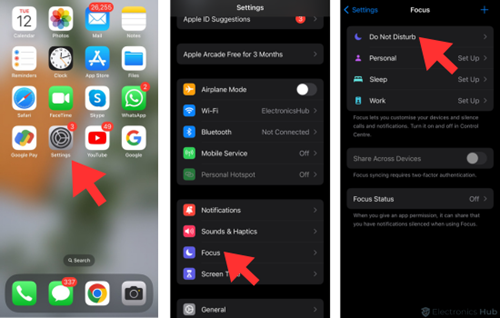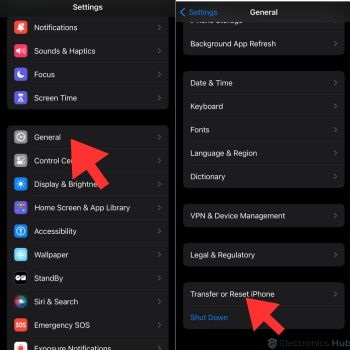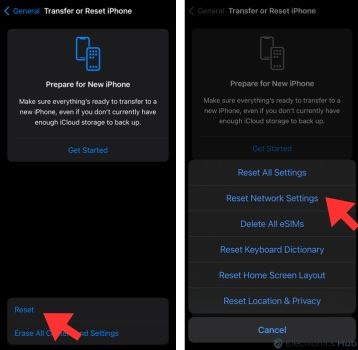Do you hear “User busy” every time you call your friend? Now wondering if that’s because your friend is on another call or if is this a network issue. However, you might be surprised but this might be because your friend unintentionally turned on a specific setting.
If you are getting frustrated and need an answer then this article is for you. Continue reading to know the meaning of User busy on iPhone and how to fix it.
Outline
ToggleWhy do I keep getting “User Busy” Notifications on My IPhone?
Multiple reasons support the display of the “User busy” message on your iPhone. Among the justifications are the following:
When you try to call someone, they are already on another call and have been on it for a long time. It’s either out of range, or their phone is off when you try to call them: When you try to call someone, you will hear the message “user busy” if they have their phone off or are in a place where there is no cell phone coverage.
There is an issue with the phone network: If there is a problem with the phone network, you may see the “user busy” message even if the person you are trying to call is available to take your call.
It’s worth noting that the “user busy” message can also appear if you are trying to call a phone number that is no longer in service or if you have dialed the wrong number.
Reasons Why Your IPhone May Display the “User Busy” Warning
- Someone is already on another call when you try to call them.
- You cannot reach the person you are attempting to call, or they have turned off their phone.
- Your call is being answered by a person whose phone is set to “do not disturb.”
- There are issues with the phone network.
It’s worth noting that the “user busy” message can also appear if you are trying to call a phone number that is no longer in service or if you have dialed the wrong number.
What Can be Done to Fix “User Busy IPhone”?
1. Verify Any Call Blocking
It’s conceivable that the person’s phone is blocking your call if you keep getting the “user busy” message when trying to reach them. To make sure this, Give it a little time—wait a few hours or until the next day. If you still get the same message, it’s possible that you’ve been blocked. To confirm, you might want to send them a message on platforms like WhatsApp, social media, or email, and ask if they’ve blocked your number. As a final option, consider calling them from a different number. If the call connects, it’s likely that your number has been blocked.
2. Check the “Do Not Disturb” Settings on the Person’s Phone
When the phone is set to “Do Not Disturb” mode, it will be impossible to reach out to that person. To successfully deactivate the mode, Go to Settings > Focus>Do Not Disturb to see if the “do not disturb” setting is active. If “do not disturb” is still active after turning it off, try phoning the individual again.
3. Change the SIM Card
When placing a call, if you hear the phrase “user busy,” there might be an issue with your SIM card.
If you are trying to call someone and getting the “user busy” message, it’s possible that your contact information for the person is inaccurate or out-of-date. By checking your contact list or asking the person for their current phone number, you can be sure you have the right number.
4. Reset Your Provisioning
If you see the “user busy” warning when attempting to contact someone, there may be a problem with the network settings on your phone. By selecting Settings > General > transfer or Reset iPhone>Reset > Reset Network Settings, you can attempt to reset your provisioning.
5. Purchase a New SIM Card
If you have followed the instructions above and are still seeing the “user busy” warning when attempting to call someone, it’s possible that your SIM card is defective or damaged. You might need a new SIM card from your phone service provider in this situation.
6. Get a New Phone Number
If you have followed the instructions above and are still receiving the “user busy” message while attempting to call someone, it’s possible that your phone number is the problem. In this situation, you should ask your phone service provider for a new phone number.
Create a Message that Reads “User Busy” for Yourself
On an iPhone, you can quickly inform your incoming callers that you are unavailable for the time being by creating a “user busy” message. This can be extremely useful if you don’t want to be distracted by phone calls when you’re in a meeting, driving, or doing something else busy.
The procedures below can be used to configure an iPhone to display a “user busy” notice for you:
- On your iPhone, launch the Phone app. All iPhones ship with the Phone app, the green application with a phone icon.
- The “Voicemail” tab is located at the bottom of the screen. Tap it. The Phone app’s voicemail section will then appear.
- Select “Greeting” by tapping it. This will bring up a screen where you may select the voicemail greeting you want to use.
- Select “Custom” by tapping it. This will enable you to record a personalized voicemail greeting.
- Record a greeting informing callers that you are presently unavailable. You can do this by simply by speaking into your phone’s microphone while tapping the “Record” button. To stop recording, simply hit the “Stop” button.
- To see a preview of your greeting, touch the “Play” button. When you are happy with your greeting, press the “Save” button. Tap the “Record” button to record a new greeting if you want to record a different one.
When you save your personalized greeting, it will always be played when you are on another call or when your phone is in “do not disturb” mode to anyone who attempts to call you. Simply tap the “Default” button rather than the “Custom” button to disable the greeting and go to the standard voicemail greeting.
It’s vital to know that you may manually activate or deactivate the “do not disturb” feature by going to Settings > Do Not Disturb. When “do not disturb” mode is activated, your phone won’t ring or vibrate for incoming calls or notifications, and anyone attempting to call you will hear your personalized welcome.
By heading to Settings,> Do Not Disturb > Allow Calls From and choosing the people or groups of people who can call you while the “do not disturb” mode is active, you can further modify the behavior of “do not disturb” mode.
You can set up a “user busy” message and prevent calls from particular people or organizations by using the “do not disturb” feature. Open the Phone app, then choose Contacts > Prohibited to complete this. Then, add the individuals or organizations you wish to block to the list of blocked contacts. A message stating that you are unavailable to answer calls will be played when a blocked contact tries to phone you.
In general, setting up a “user busy” message for oneself on an iPhone can be a helpful method to let others know that you are now unable to take calls and to personalize the behavior of your phone when you are busy or don’t want to be disturbed.
How Can You Tell if Someone on an IPhone has Blocked You?
There are a few indicators on an iPhone that someone has blocked you. You can use the following techniques to confirm it if you think someone has blocked you:
1. Call the Person
If you try to call the individual and are unsuccessful or receive a message stating they are unavailable to take your call, you have probably been banned. It’s important to remember that there may be more reasons why you cannot contact the individual, such as the possibility that they have switched off their phone, are in an area without cell phone coverage, or have their phone set to “do not disturb.”
2. Text the Person
It’s conceivable that you have been blocked if you cannot text the person or get a message stating that your text was not delivered. Once more, there may be further explanations for why your SMS was not received, such as the recipient’s phone being off or their location being unreachable by cellular service.
3. Check the Online Status
If the person you think has blocked you seems offline or unavailable in your conversations or on social media platforms, it’s conceivable that they have done so. It’s important to remember that there may be additional causes for the individual to look offline, such as having their phone off or being in a place without internet access.
4. Ask a Mutual Friend
If you are wondering if someone has blocked you, you might ask a mutual friend if they know how to get in touch with them. It’s conceivable that you have been blocked if your everyday buddy can contact the individual, but you cannot.
It’s important to remember that there is no surefire way to tell if someone has blocked you on an iPhone. Several reasons you might be unable to call or text someone, including the possibility that they have switched off their phone, are in an area without cell phone service, or have their phone set to “do not disturb.” You may contact them via other channels, including email or social media if you’ve been blocked by someone.
Conclusion
Finally, the “user busy” notice typically indicates that the person you are attempting to reach is either unavailable to take calls at the moment or is otherwise engaged and unable to answer the phone. This message commonly occurs when the person you call is on another call, their phone is off, or their phone is set to “do not disturb.”
Imagine you try to call someone and get the “user busy” message. In that case, you can try troubleshooting the issue by checking for call blocking, “do not disturb” settings, swapping your SIM card, checking for invalid contact information, resetting your provisioning, getting a new SIM card, or getting a new phone number.
You can also set up a “user busy” message for yourself on an iPhone by recording a custom greeting for your voicemail. If you suspect someone has blocked you on an iPhone, you can try calling or texting the person, checking their online status, or asking a mutual friend if they can reach the person. However, it’s worth noting that there are no foolproof methods for determining whether someone has blocked you on an iPhone.