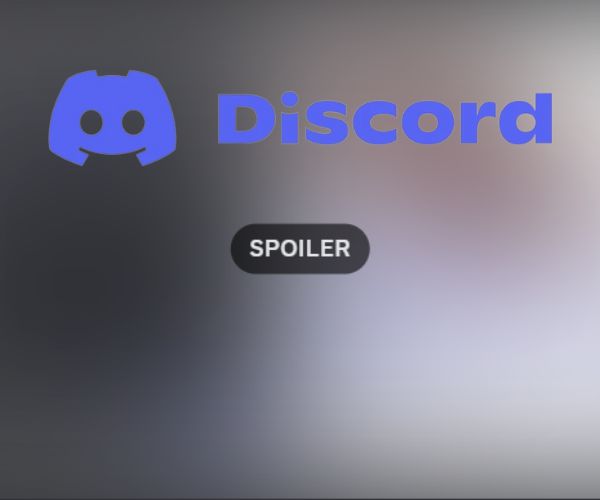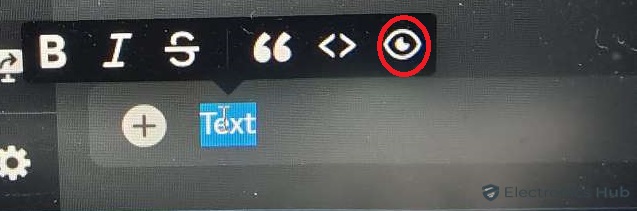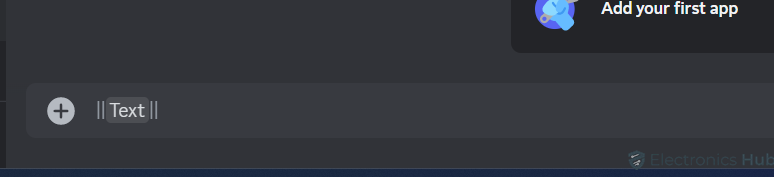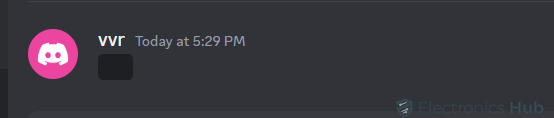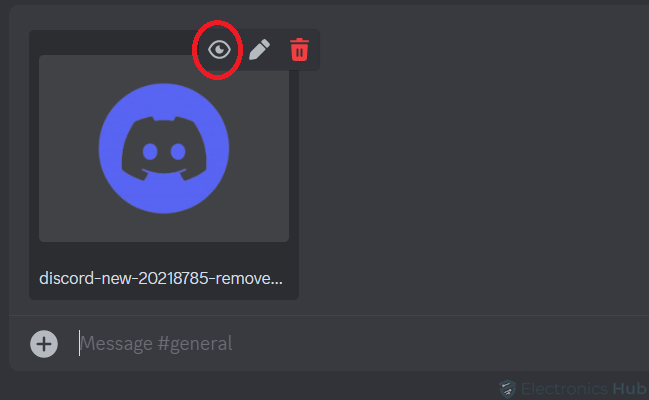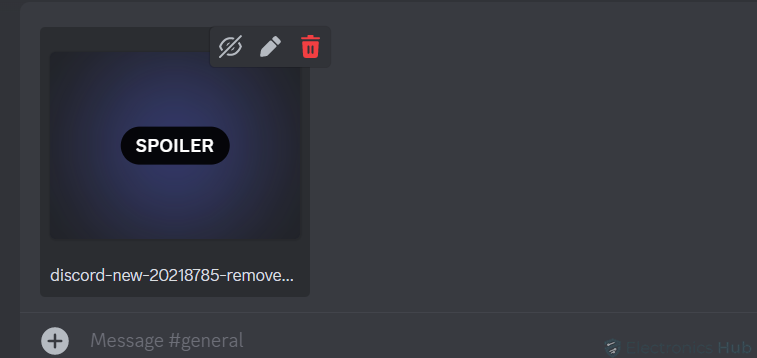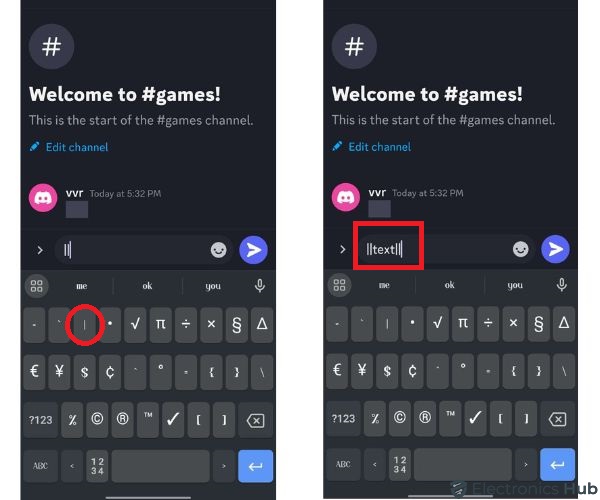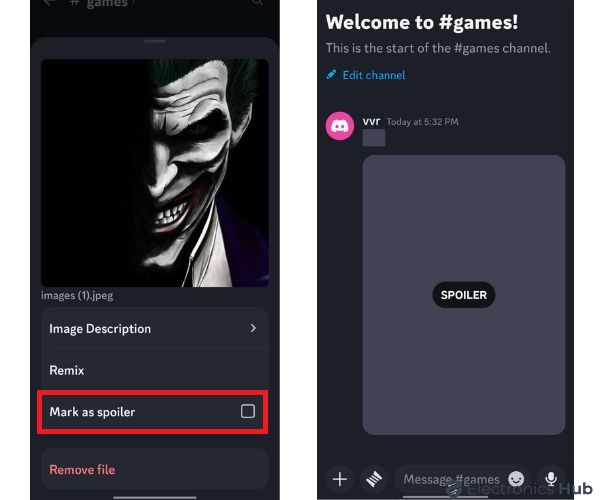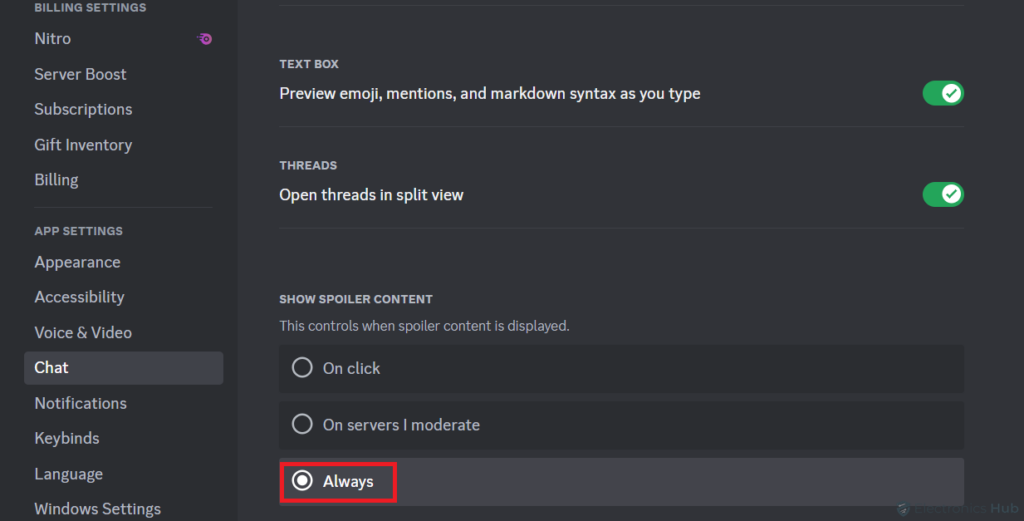Sharing exciting news online is fun, but what about when that news might spoil a movie, book, or video game for your friends? Discord offers a handy feature called spoiler tags that lets you reveal information without ruining the surprise for others. This guide will show you how to easily add spoiler tags to both text and images on Discord, ensuring everyone can enjoy the content at their own pace.
Outline
ToggleWhat Is The Spoiler Tag On Discord?
On Discord, a spoiler tag helps to hide text, images, videos, or links within messages. It keeps potentially revealing or sensitive content hidden until the recipient chooses to view it. When applied, the content appears as a grey or black box, concealing the information until the recipient interacts with it. This feature is a polite way for Discord users to honor others’ preferences. It helps prevent accidentally spoiling surprises or causing sensitive reactions.
How To Add Spoiler Tag On Desktop?
If you’re using Discord’s desktop app and want to add spoiler tags to your text, image or links, here’s how you can do it:
Add Spoiler Tag To Text Or Links
To add a spoiler tag to your texts or links on Discord, follow these steps:
- Open Discord on your desktop and go to the channel where you want to add the spoiler tag.
- Type your message or paste the link in the chat box.
- Select the text or link by double-clicking on it or dragging your mouse over the message while holding the left button.
- Click on the eye icon in the toolbar menu that appears on the selected text or link. This marks it as a spoiler.
- Discord will automatically format your message with spoiler tags, shown as ||<text>||.
- Alternatively, enclose the text or link within double vertical bars (||) manually at the beginning and end of your message, or type /spoiler tag before your message for automatic tagging.
- The marked text will appear greyed out before sending, indicating it’s concealed.
- Click the send button. The spoiler message will appear as a black box.
- If other users want to see the message, they can click on the black bar to reveal it.
Add Spoiler Tag To Images Or Videos
If you want to add a spoiler tag to your images or videos on Discord’s desktop, here’s how to do it:
- Click on the plus icon in the chat box and upload the content from your computer or copy and paste it from the internet.
- Above the uploaded content, select the Spoiler tag represented by an eye icon from the menu.
- You can add a caption if you want.
- Click on “Send” to share the content. Discord will blur the marked image or video and label it with a “Spoiler” tag. Users can click on the blurred image to view it.
How To Add Spoiler Tag On Mobile?
Spoiler tags aren’t just for desktop users, mobile users can use them too on Discord. Whether you’re on the move or prefer using your mobile device, Discord lets you easily add spoiler tags to your content. Read on to learn how to add spoiler tags to your text, images, or videos on mobile.
Add Spoiler Tag To Text Or Links
- Open Discord on your phone.
- Go to the channel where you want to send the message.
- Type your message or paste a link between two “||” symbols, like this: ||<text>||.
- Alternatively, use the “/spoiler” command followed by your message, like “/spoiler Text“.
- Tap the “Send” button. Your message will appear as a black box, showing it’s a spoiler.
Note for iOS users: You can also select text in the text box, tap it to open the context menu, and choose “Mark as Spoiler” to enclose the selected text within spoiler bars.
Add Spoiler Tag To Images Or Videos
- Click the plus icon in your Discord channel to add images or videos to your chatbox.
- Once selected, tap on the image or video.
- Upon tapping the image, a new pop-up menu will appear on your screen. Enable the checkbox next to “Mark as Spoiler” in the menu.
- Discord mobile will display a gray background around the image, indicating that it’s a spoiler. The text “Spoiler” is still visible over the image.
- Once you’ve marked the image or video as a spoiler, proceed to send the message.
How to Enable “Always Show Spoiler Content” on Discord?
To make all spoiler-tagged content automatically visible on Discord, use the “Always Show Spoiler Content” feature. Here’s how:
- Open Discord and click on the gear icon for user settings.
- In the User Settings menu, choose “Chat” from the left sidebar.
- Scroll down to find the “Show Spoiler Content” section and toggle the “Always” option.
Once this setting is enabled, Discord will automatically display all spoiler-tagged content, removing the need to manually reveal each item.
Add Spoiler Tags On Discord – FAQs
Ans: No, once the spoiler tag is applied, it cannot be removed by the sender. However, recipients can click or tap on the spoiler content to reveal it.
Ans: Spoiler tags can be applied to text, images, videos, and links on Discord, allowing users to conceal various types of content. However, it’s essential to ensure that the use of spoiler tags complies with Discord’s community guidelines.
Ans: Spoiler-tagged content is usually indicated by a grey or black box with the label “Spoiler.” Users can click or tap on the concealed content to reveal it.
Ans: No, Discord’s spoiler feature operates at the message level. You can mark individual messages or specific content within messages as spoilers.
Conclusion
To wrap it up, Discord’s spoiler tags provide a convenient way to share content while maintaining the element of surprise. Whether you’re chatting with friends or discussing sensitive topics, spoiler tags ensure that everyone can enjoy the conversation without fear of spoilers. Following the simple steps outlined in this article, you can easily add spoiler tags to your text or images on Discord, improving your communication experience.