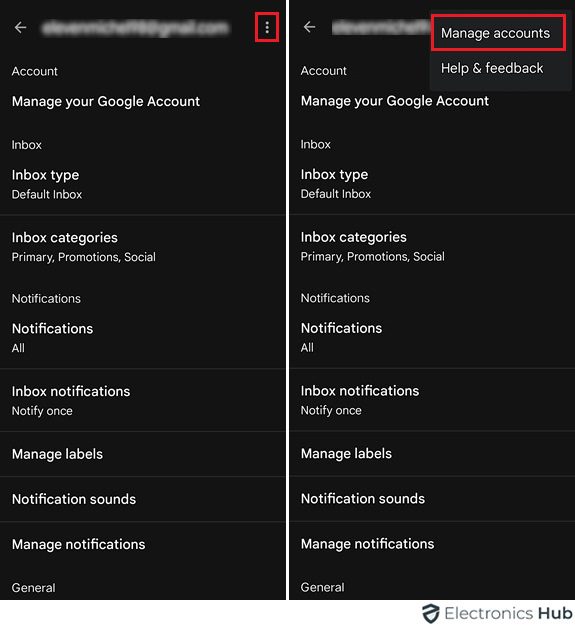Securing your data on an Android device means managing Google account access effectively. Whether it’s a temporary handover or permanent removal, knowing how to sign out is important. This guide offers a simple, step-by-step process for logging out of your Google account on your Android phone.
Outline
ToggleWhat Are The Reasons To Sign Out Of A Google Account?
Your Google account holds plenty of personal information, including emails, contacts, calendars, and more. Here’s why signing out from your Google account is important:
- Security on Public or Shared Devices: If you’re on a shared device, signing out of your Google Account safeguards your privacy and security. Otherwise, others might access your emails, contacts, documents, and Google services.
- Reduced Distractions: Frequent notifications from Gmail, YouTube, or other Google apps can distract you. Signing out can help you focus, especially on important tasks.
- Privacy on Other People’s Devices: Even on a friend’s device, you might forget to sign out. This could mean your browsing history or activity is tracked on their account. Signing out ensures your privacy is maintained.
- Multiple Account Management: If you use multiple Google accounts for personal and professional purposes, signing out of the one you’re not currently using helps avoid confusion and accidental actions with the wrong account.
- Taking a Break from The Digital World: Signing out entirely from your Google account can be a way to digitally detox. It can help you disconnect and focus on the real world for a while.
How To Sign Out From A Google Account?
1. Phone settings
- Open Settings: Locate and tap on the “Settings” app on your Android phone. It’s usually represented by a gear icon.
- Accounts: Scroll down and find the “Accounts” or “Users & accounts” option, then tap on it.
- Google: If you have multiple accounts signed in, “Select the Google Account” you want to sign out from.
- Sign Out: Select the account name and select “Remove account”.
- Confirmation: Confirm the action when prompted. This will sign you out from your Google account on the device.
2. Gmail
- Open Gmail: Launch the Gmail App on your Android phone.
- Access Menu: Tap on the “Three Horizontal Lines” in the top-left corner to open the menu.
- Navigate to Settings: Scroll down and select “Settings.”
- Choose Account: Tap on the email address associated with the account you wish to sign out from.
- Manage accounts: Select “Manage accounts on this device.”
- Remove account: Tap on the account you want to sign out from and choose “Remove account.”
- Confirm: Confirm the action, and you’ll be signed out from your Google account within the Gmail app.
What Happens When You Sign Out From A Google Account?
When you sign out from your Google account on your Android phone, several things happen:
- Access Revoked: You’ll no longer have access to any Google services or apps that require a Google account sign-in.
- Data Removal: Some data associated with your Google account, such as synced contacts, may be removed from the device, depending on your settings.
- App Disconnections: Apps that rely on your Google account for authentication, such as Google Drive or Photos, may prompt you to sign in again.
- Security Measures: Signing out enhances the security of your account and ensures that your data remains protected, especially if the device is lost or stolen.
Sign Out Of Google Account – FAQs
Ans: Yes, signing out of your Google account on your Android phone simply disconnects the device from accessing your account. Your account remains active and accessible for signing in on other devices.
Ans: No. Your emails remain stored in your account and can be accessed again when you sign back in.
Ans: You cannot fully sign out of your Google account without internet access. Signing out typically requires communication with Google’s servers to confirm and update your account status.
Ans: Signing in and out of accounts is handled by your device’s operating system and the app itself, and a VPN doesn’t interfere with those functionalities.
Conclusion
Navigating Google account management on Android offers many options. Syncing data, ensuring privacy, and signing out are crucial. Exploring settings empowers users to disconnect, controlling their digital interactions. Though seemingly routine, signing out underscores user empowerment in the digital world. Mastering these actions enhances our tech proficiency and understanding. Signing out on Android symbolizes functionality, security, and user autonomy, reflecting our quest for mastery in technology’s landscape.