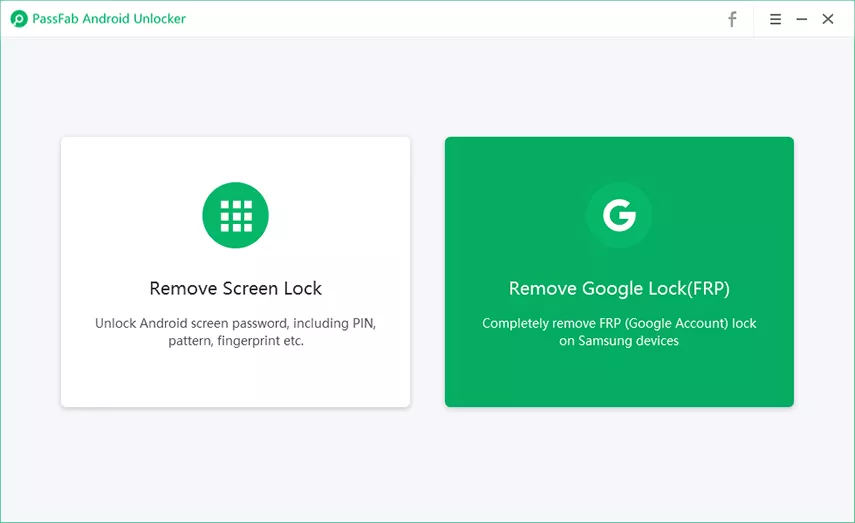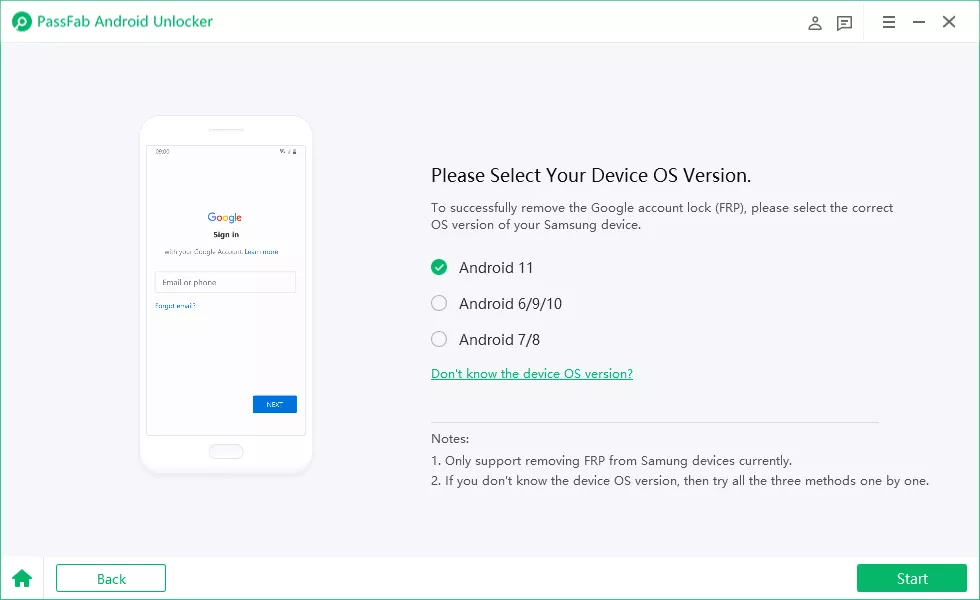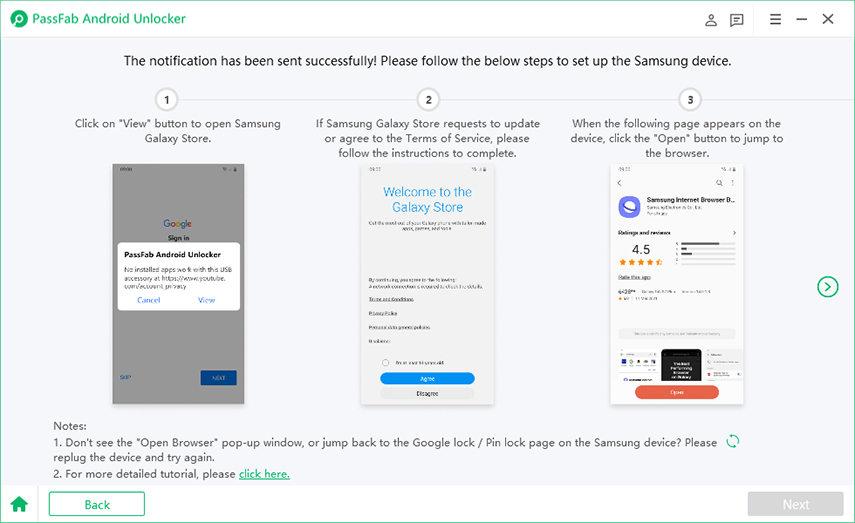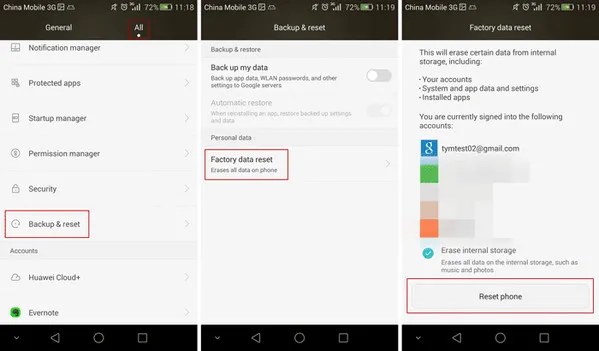From Android 5.1 onwards, Google has introduced a new security feature called Factory Reset Protection(FRP). FRP gets enabled automatically as soon as you start the device and sign in with your Google Account.
The lock can only be disabled when your Google account is removed from the device. However, if you have bought a used smartphone from someone, it is going to be difficult for you to bypass FRP and do a factory reset so that you can start using it afresh. In this article, we will explain how to bypass FRP on your smartphone.
Outline
ToggleWhat is FRP? Can FRP Be Bypassed?
FRP or Factory Reset Protection is a security measure that every Android version after 5.1 offers to its smartphone and tablet users. A user factory resets his smartphone only when the user wants to delete all the data on the device and take it back to its original state when it was new with no data saved.
The reason why Android comes with FRP lock is to prevent any thief from deleting user data and information by factory reset option. Because to factory reset a device, Google account credentials are required. If the credentials are not provided, the device stops functioning temporarily. So, the lock has been introduced to protect your device information and data when your device gets lost or stolen.
Now the main question is that FRP can be bypassed or not if you forget your Google account credentials or you want to factory reset an old smartphone that you have bought from someone. Yes, it is possible and you will need a computer to bypass FRP on your smartphone device.
How To Bypass FRP with A Computer?
Here are the methods by which you can bypass FRP on your smartphone phone or tablet with your computer. It is important to note that FRP lock is also referred to Google lock.
Method 1: Using PassFab Android Unlocker Application
If you are an owner of Samsung smartphone or tablet and you have to bypass Samsung FRP, we recommend you to use PassFab Android Unlocker tool. It is a professional tool to unlock Samsung smartphone and tablet screen and bypass FRP easily. The tool is compatible with Android 6 to 11 and here are the steps to follow –
1: Download and install PassFab Android Unlocker application on your computer.
2: Connect your Samsung device to your computer through USB cable. Launch PassFab Android Unlocker on your computer.
3: Click on Remove Google Lock (FRP) option.
4: Select the Android version of your Samsung device and click on Start button.
5: You will receive a notification of your Samsung device from PassFab. Make sure that both the devices are connected to Wi-Fi.
6: Depending on your Android version, you will see different instructions on PassFab Android Unlocker application. You just have to follow the on-screen instructions minutely and you will successfully bypass FRP lock instantly.
Method 2: Bypass FRP Trick
This is a trick that may or may not work with your Android smartphone or tablet. However, it is a method that you should definitely give a try. The method is about skipping the need to sign into any Google account and Factory Reset the phone directly. Here are the steps to follow –
1: Connect your Android phone to Wi-Fi and on Google Sign in page, tap on Email field and type “@” sign on your Google keyboard layout.
2: Go to Google Keyboard setting and tap on three-dot icon at the top-right corner and select Help & Feedback.
3: Select Search Google & Send Result option and then tap on any word on your screen. The word will get highlighted and tap on Web Search option.
4: Tap on Google App and tap on Search bar at the top of the screen and search Settings.
5: Finally, you will see System Setting icon. Tap on it and go to Backup & Reset > Factory Data Reset.
Follow the on-screen instructions and when the reset is complete, you will get to see the Welcome page where you must have the option to Skip Google Account Login which is actually bypassing FRP.
Method 3: Using FRP Bypass APK (With OTG)
FRP Bypass is an app that is useful in bypassing FRP on your smartphone or tablet. However, you will need an OTG cable as FRP Bypass APK file is flashed on a pen drive and connected to smart device where the bypassing operation is to be conducted. Your smartphone may not allow you to download APK file directly from web browser that is why we are using OTG route. The app basically removed the Google account associated with the device and therefore, FRP is unlocked. Here are the steps to follow –
1: Download FRP Bypass APK file on your computer and copy the APK file to a pen drive. Try and download it directly on your device instead on your computer, if possible.
2: Connect the pen drive to your smartphone through OTG cable. Once you connect the pen drive, open the drive on your phone from File Explorer.
3: Install the app from its APK file. You must have turned on install from external sources option on your device beforehand.
4: Open the app after installation and go to Settings > Backup and Reset option.
5: Tap on Factory Data Reset option and tap on Confirm button.
That is it as you have bypassed Google lock on your device. Now, restart your device and on the welcome page, choose Skip or Set up Later option when asked to sign in your Google account.
Method 4: Deactivate FRP On Your Device
The best way out is to disable FRP beforehand so that there is no issue when you go for Factory Reset option. This means that you have to remove any and all Google Account associated with your device. This is because Google activated FRP as soon as you link a Google account with your device. Here are the steps to follow.
1: Go to Settings app and tap on Accounts option.
2: Tap on Google and select any Google account from the list. You have to remove them one by one.
3: Tap on three-dot at the top-right corner and tap on Remove Account option.
These options may vary from one device to another but the basic process is the same on all devices.
Conclusion
We have stated all the possible ways to bypass FRP and some of them may work on your device and some may not work. That is why it is important that you try them out one by one and find out which one gets the job done. The best option is to disable FRP beforehand so that you do not have any issue going forward.