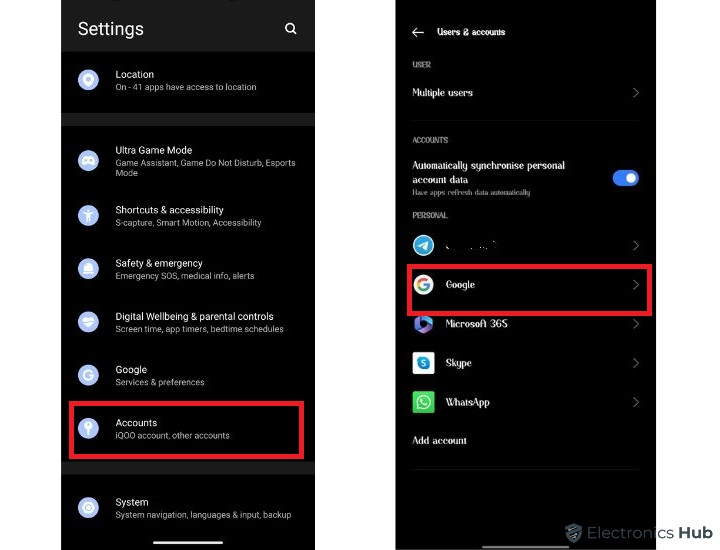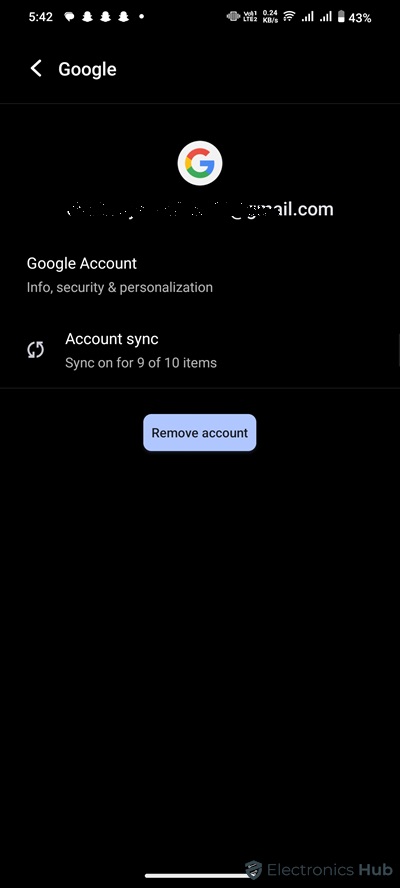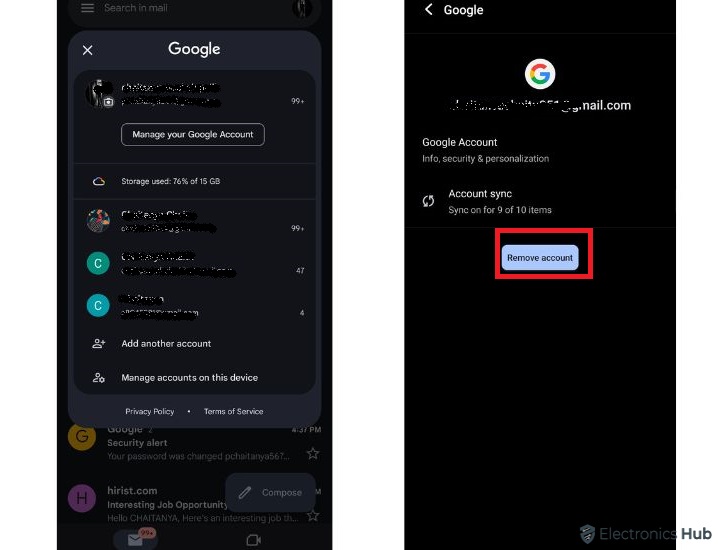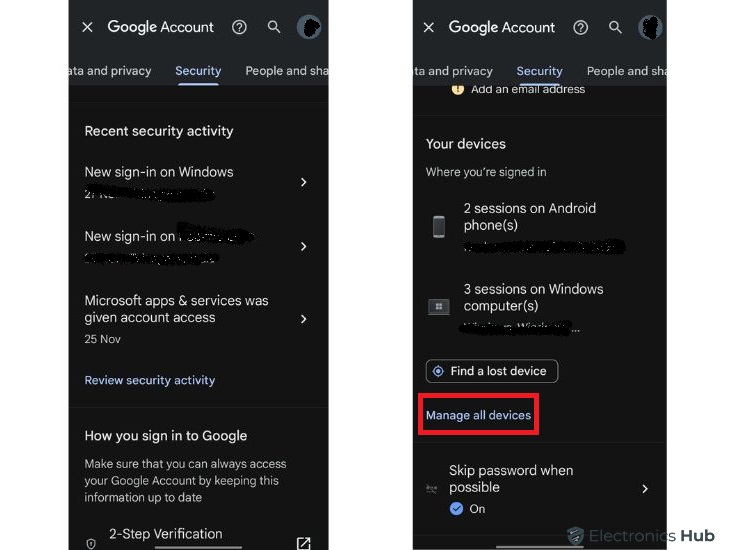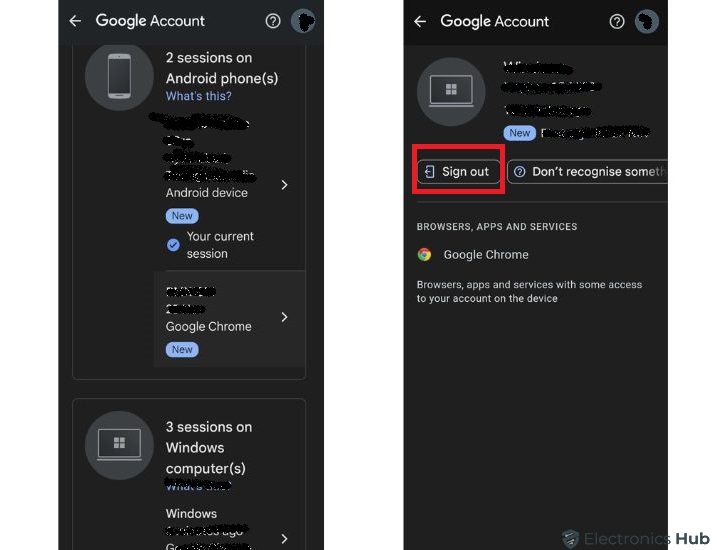Whenever the topic of email comes up, Gmail might be the first name to pop up in your mind. A Gmail account is an integral part of Google’s products and finds its way to almost every Android phone. You need a Gmail account to access various Google products like Gmail, Notes, Drive, etc. But, Sometimes, situations arise where you need to remove your Gmail account from an Android device. The question arises: can you remove a Gmail account from an Android device?
The simple answer is: Yes! You can remove the Gmail account from any Android device. However, to do this, you need to follow certain procedures to ensure the Gmail account is fully removed. In this article, we will discuss various methods to remove a Gmail account from Android phones. We will also answer some queries in the FAQ section to give you a clear idea of this process.
Outline
ToggleHow To Remove Gmail Account From Android Mobile – Video tutorial
How To Delete Gmail Account From Android Phone?
Every Android device comes with Google-supported applications, including Gmail. Being a product of Google, the Android system requires a dedicated Google account at the device’s initial setup. Since you might have signed in to your Android device with a Google account, the Gmail account automatically activates on the device. To remove it, you can follow two types of methods. Each method is discussed in detail to completely remove the Gmail account.
1. Removing Gmail Account Via Device Settings
The settings section of an Android is the most popular section to modify or remove anything from the device. Hence, you can use the settings menu to remove the Gmail account from the Android device. Users must be aware that to remove their Gmail account, they will have to remove their Google account from the device (part of Google’s policy).
- Access the settings menu by tapping the Settings icon from the app drawer.
- You can also open the settings menu from the Quick Settings Menu.
- In the settings menu, locate the “Accounts” option and tap on it.
- In this section, scroll to locate Google and tap on it.
- This will open a list of the active Google accounts on your device.
- Select the account that is associated with your Gmail.
- By tapping on it, open a list of connected services.
- At the bottom of the screen, tap on the “More” option.
- Here, you will get the “Remove Account” option.
- Tap on it and confirm your selection.
2. Removing Gmail Account Via Gmail App
You can also remove the Gmail account from the dedicated Gmail app.
- Open the app drawer and click on the Gmail app icon.
- On the homepage, click on your profile picture (it will be located at the top-right corner of the screen).
- A menu for the Gmail account will open.
- In this section, tap on the “manage account on this device” option.
- This will redirect you to the account settings.
- Tap on the Google option to open the list of active accounts on the device.
- Select the Google account you want to remove.
- This will open a list of services, the account is connected with.
- At the bottom of the screen, tap on the “More” option.
- Select the “Remove Account” option and confirm your selection.
If you have to remove the primary account from your device, you must add the Google account password to confirm the removal process.
Removing Gmail Account Remotely
If you cannot access your Android device, you can remove the Gmail account remotely.
- Open a web browser and visit the official website of Google accounts.
- Using your Gmail ID and password, log into your Google account.
- On the homepage, select the “Go to your Google account” option (use the homepage does not have any details of your account).
- Locate the Security tab and click it.
- On this page, scroll to the “Your devices” section and click on the “Manage all devices” option.
- Since we have to remove the Gmail account from an Android device, locate it from the list.
- By clicking on the device name, it will options menu for it.
- Select the “sign out” option and confirm it.
This method will remotely remove the Gmail account from any Android device.
Remove Gmail Account From Android – FAQs
Ans: If you remove a Gmail account from a phone, it will no longer sync with your device. Once removed, it will not be available on your device anymore. The Gmail ID-associated services like Google Drive, notes, sheets, docs, etc will also be removed. However, this will not delete your data from the Google account.
Ans: Yes, there is a major difference between deleting and removing a Gmail account. Removing a Gmail account limits the process to a concerned device. This process will only remove the account from the device, not Google’s cloud servers. As a result, you can still access the Gmail account on other devices (with all the data) Quite the opposite, the deleting process will not only remove the account from a device but also from Google’s cloud servers.
Ans: To remove an account from Gmail via browser, you have to visit the Google accounts website. You must select the “Manage your Google account” option by clicking your profile picture. Click on the Manage Devices option in the Security tab and under the “Your Devices” section. A list of devices will open from which you must choose the desirable device. Select the account and choose the “Sign Out” option.
Ans: You can use the device settings to remove Google accounts from Samsung Email. Open the device settings and click on the “accounts and backup” option. After tapping on the “manage accounts” option, a list of associated services will open. Select Google and tap on the “remove account” option. This will remove your Google account from a Samsung device.
Ans: If you choose to delete your Gmail account permanently, Google will delete it from its database. As a result, all the stored data and files from the Gmail inbox will be deleted. Your access to some websites will continue but the notification will not be forwarded to the deleted inbox. As a result, the user must backup the data before permanently deleting the Gmail account. A permanently deleted account can be recovered within a window of 30 days.
Conclusion
Gmail is a crucial service that keeps you in contact with other people or businesses. If you own an Android phone, it also plays an integral role in providing different services. Sometimes, you might need to remove your Gmail account from a device for safety measures. Thanks to the Android system, removing Gmail accounts from any Android system is possible. This article guides you through different methods for removing a Gmail account from an Android device. It also answers some common FAQs to simplify the process.