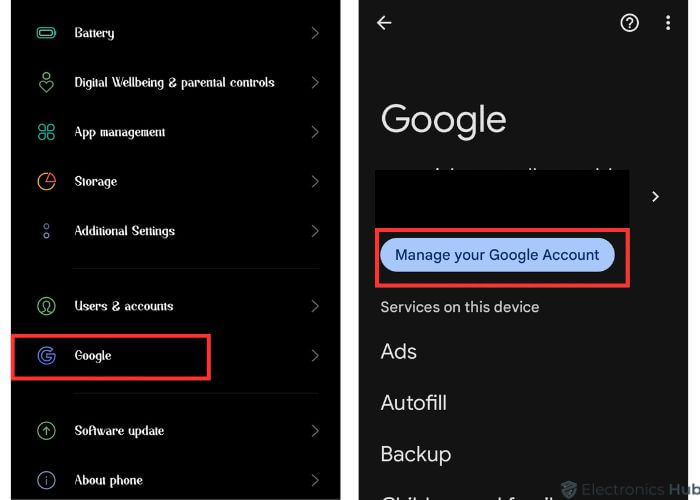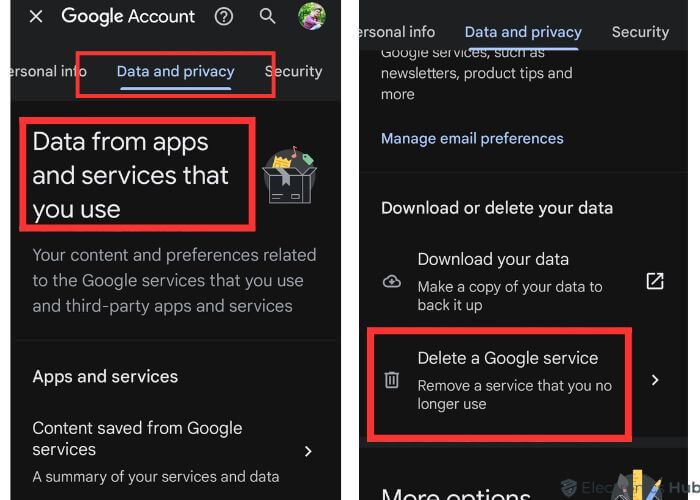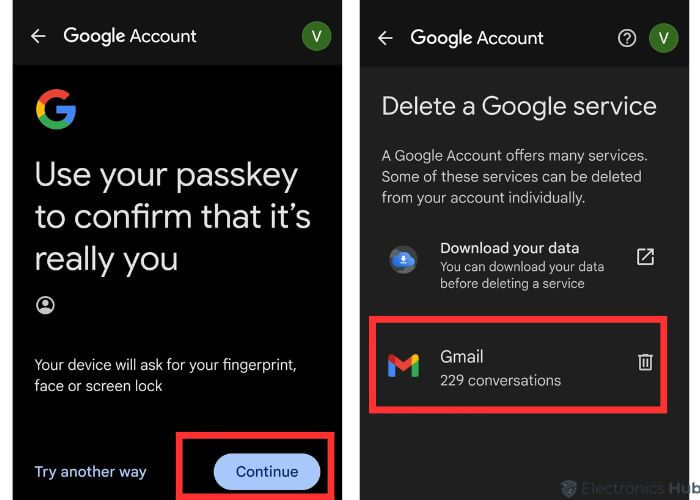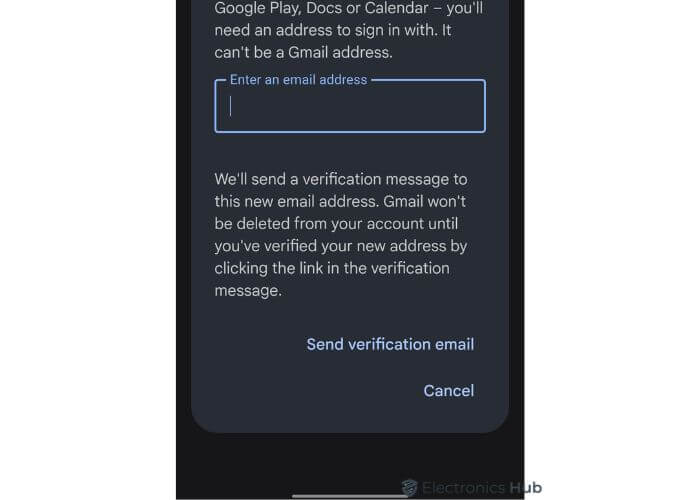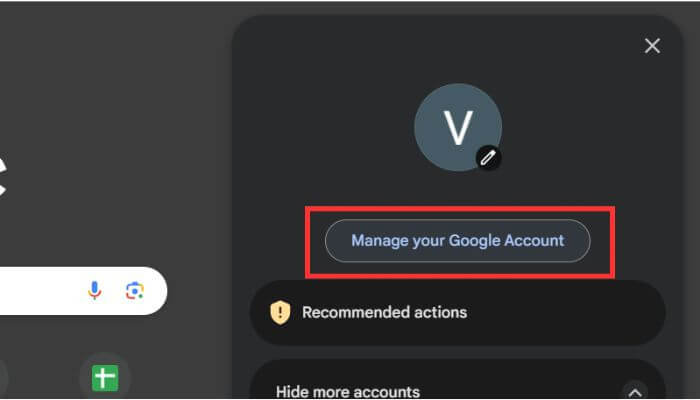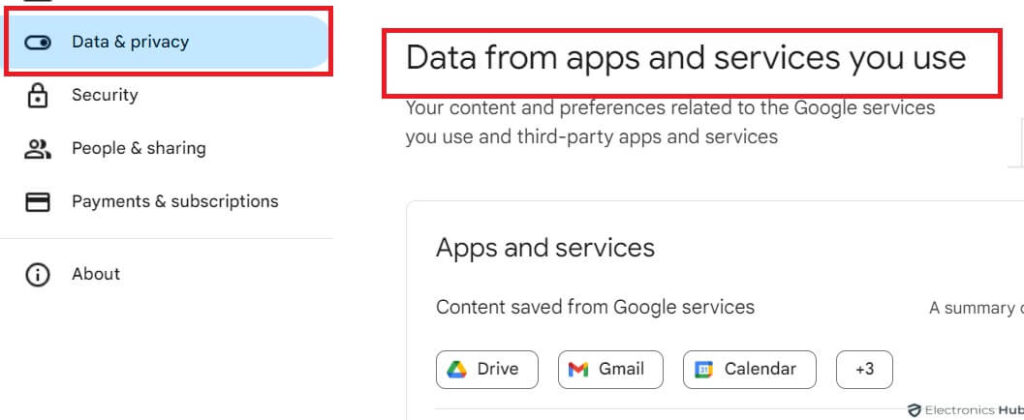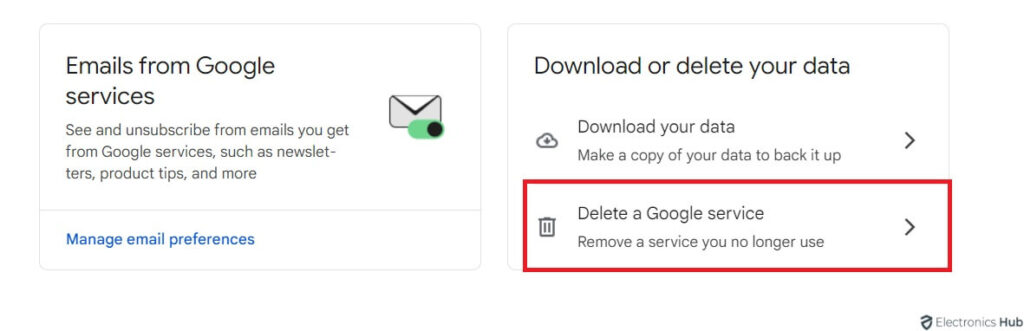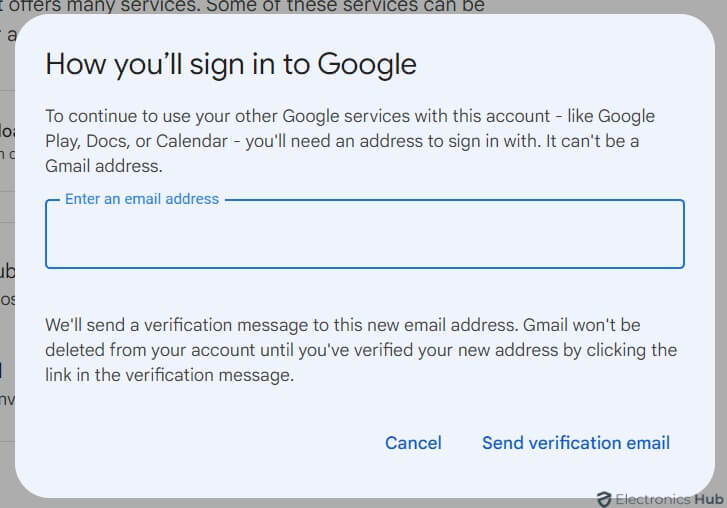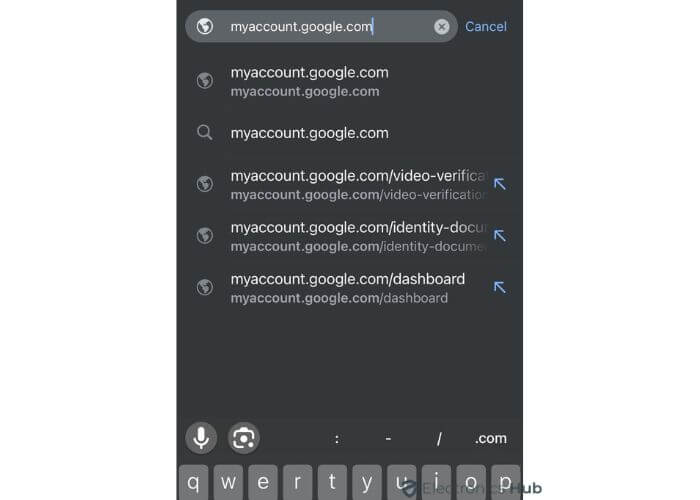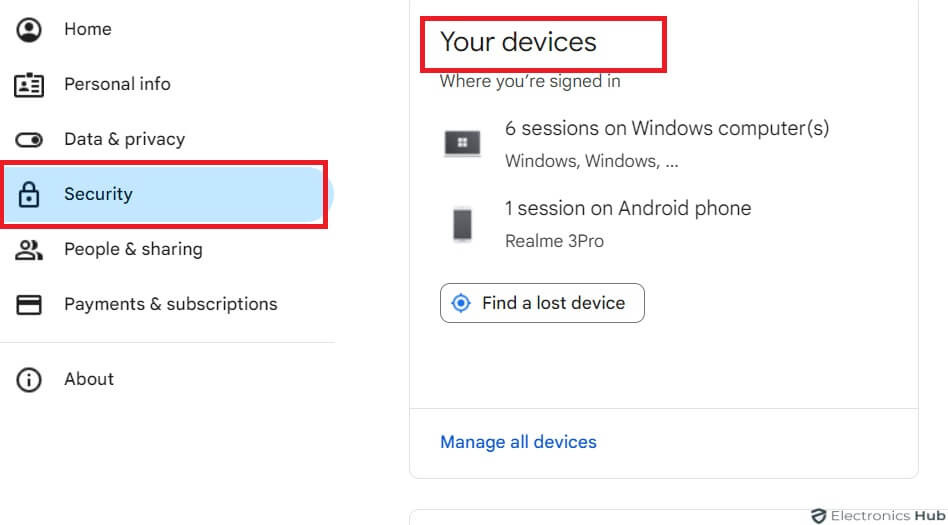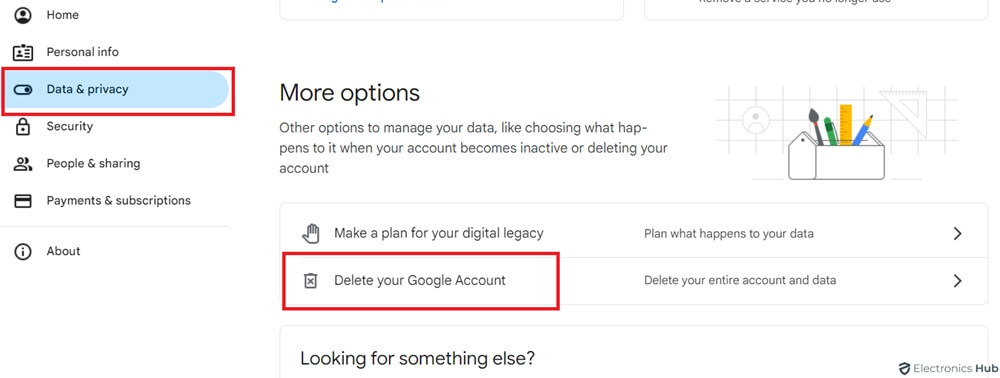Thinking about decluttering your digital life? Ever felt like it’s time to say goodbye to Gmail? Maybe you’re switching to a different email provider, or perhaps you just want a fresh start. Whatever your reason, deleting your Gmail account is a permanent decision, so it’s important to know exactly what to expect. This guide will walk you through the steps involved in removing your Gmail account, helping you make an informed decision and ensuring a smooth transition.
Outline
ToggleWhat Happens If You Delete Your Gmail Account?
When you choose to delete your Gmail account, there are several consequences that you should be aware of:
- You’ll lose access to your Gmail account.
- All your emails and mail settings will be permanently deleted.
- You won’t be able to use your Gmail address to send or receive emails.
- The Gmail address will be unavailable for use by anyone else in the future.
It’s important to note that while the Gmail account will be removed, your Google Account won’t be deleted. This means you’ll still retain your activity on other Google services. Remember to download any important data before deleting the Gmail service.
How To Delete A Gmail Account?
Deleting a Gmail account varies slightly between desktop and mobile users. Below is a step-by-step guide detailing the process of deleting the Gmail account.
On Android Phone
Here are the steps for deleting Gmail on an Android phone:
- Open the device’s settings app and scroll down to “Google“.
- Tap on “Google” and then select “Manage Your Google Account“.
- Navigate to “Data & Privacy” located at the top.
- Scroll down to “Data from apps and services you use“.
- Under “Download or Delete your Data“, tap on “Delete a Google Service“.
- Google asks you to sign or use your passkey for confirmation.
- Sign into your account and review all Google Services listed with a delete button on the right.
- Find “Gmail” and tap on “Delete” next to it.
- Enter an existing/alternate email address (not a Gmail address) where you want to receive verification emails and tap “Send Verification Email“.
- Log in to your existing email address to check for a verification email.
- Open the message and choose DELETE GMAIL at the end link.
- Proceed with deleting your Gmail address. If not verified, the deletion process won’t done successfully.
On Desktop/Computer (Windows and MacOS)
Here are the steps for deleting Gmail on a computer/desktop (Windows and MacOS):
- Sign into your Google Account.
- Click on your profile icon located at the top-right corner and select “Manage your Google Account“.
- Navigate to the “Data & Privacy” menu on the left-hand side.
- Scroll down to “Data from Apps and Services you Use“.
- Under the “Download or Delete your Data” section, click on “Delete a Google Service“.
- Optionally, you can click “Download Data” to retain attachments, messages, and user settings.
- Google may prompt you to sign in with an existing email address for security verification.
- Enter an existing /alternative email address (not a Gmail one) where you want to receive verification emails and click “Send Verification Email“.
- Check your existing/alternate email address for a verification email.
- Open the email sent to the non-Gmail account.
- Follow the deletion link provided in the verification email.
- Remember, your Gmail address won’t be deleted until the email address sent to the alternate mail is verified.
That’s it! Your Gmail account is now permanently deleted.
On iPhone & iPad
Here is a detailed process for deleting Gmail on iPhone & iPad:
- From your phone’s home screen, navigate to Settings and scroll down to find “Passwords & Accounts“.
- If you’re using the Gmail app on your iOS device, open it. Otherwise, visit myaccount.google.com.
- Tap on “Manage your Google Account” and select the “Data & Privacy” section at the top.
- Scroll down to find “Data from Apps and Services You Use“.
- Under the “Download or Delete your Data” section, tap on “Delete a Google Service“.
- Sign in to your Google account if prompted, and tap on “Delete” next to Gmail.
- Enter an existing email address (not a Gmail one) where you want to receive verification emails.
- Tap “Send Verification Email“. Remember, this email cannot be a Gmail address.
- Check your added existing email address for a verification email.
- Open the email and follow the instructions to verify the new email address for deleting your Gmail address.
This process ensures the successful deletion of your Gmail account from your iPhone or iPad.
How To Remove Your Gmail Account Remotely
If your phone is lost or stolen, and you want to prevent unauthorized access to your Gmail account, you can remotely remove your Gmail account from either an Android device or any other device. Follow these steps:
- Sign in to your Google account from another device.
- Go to “Settings” in the left-hand menu.
- Tap on the Gmail account you wish to remove.
- Then tap on “Manage your Google Account” and navigate to the “Security” tab.
- Scroll down to “Your devices” and tap on “Manage Devices“.
- You’ll see a list of devices signed into your Google account. Click on your missing device and go to “Account Access” to click the “Remove” button.
- Confirm your choice by clicking “Remove“.
Things To Know Before Deleting Your Gmail Account
Before you proceed with deleting your Gmail account (an irreversible step), it’s crucial to understand these important facts:
- Deleting the Account is Final: Once you delete your Gmail account, you won’t be able to send or receive emails, and all account information will be permanently deleted. The username cannot be reused.
- Google Account Will Remain Intact: Deleting your Gmail account doesn’t automatically delete your entire Google account. You can still use services like Drive, Photos, and others.
- Access to Other Accounts: Many accounts are often registered using your Gmail email. Deleting the Gmail account may result in losing access to those accounts.
- Password Reset: If you forget passwords after deleting your Gmail account, you won’t be able to reset them for services that were linked to this Gmail.
- Download All Emails: Before deleting your Gmail account, ensure to download your emails using Google Takeout. Keep in mind that only locally stored emails will remain if you’re using IMAP.
Consider these factors carefully before proceeding with the deletion of your Gmail account.
How To Delete Your Google Account
Deleting your Google Account involves more than just removing Gmail—it includes Drive, Photos, Calendar, and other services, as well as subscriptions like YouTube and Google Play. If you’re using a Chrome browser synced with your Google Account, consider saving your bookmarks before proceeding with the irreversible deletion.
Here are the detailed steps to delete your entire Google Account:
- Before deleting, ensure to add a new second email address for services like online banking, social media, or apps.
- Update your account recovery information for potential future account recovery attempts.
- Visit myaccount.google.com.
- Select “Data & Privacy” from the left menu of your Google Account.
- Scroll down and choose “Delete a Service or Your Account“.
- Select “Delete Your Google Account” and provide the password when prompted.
- Download your data if necessary, then scroll down and click “Delete Account“.
Keep in mind that deleting your Google Account means losing all data and content associated with it, including emails, files, calendars, and photos. You’ll also lose access to Google services such as Gmail, Drive, Contacts, and Play, as well as subscriptions and content like YouTube and Google Play purchases.
Be sure to consider these consequences carefully before proceeding with the deletion.
How To Recover A Deleted Gmail Account
While the chances of recovering a deleted Gmail account diminish over time, there’s still a glimmer of hope for retrieval (the longer the wait, the lesser the chances).
- Go to the Google recovery page and enter the email address you wish to recover, then click “Next“.
- Enter the last password you remember for your account. If you receive a message stating that the account doesn’t exist, recovery may not be possible. Otherwise, proceed to the next step.
- Enter the correct password to access your account. If successful, you’ll be directed to your Google account.
- Click on “Google Apps” located in the top-right corner, next to your Google Account icon.
- Select “Gmail“, then provide your phone number and current email address for verification, and click “Submit”.
- Choose your preferred verification method, either through SMS or a phone call.
- Enter the code you receive to verify your identity.
- Voila, you’ve successfully recovered your Gmail account!
Remember to keep your recovery information up to date to facilitate future account retrieval processes.
Also Check: How To Find Old Emails Quickly In Gmail?
FAQs:
Yes, You have the option to permanently delete your Gmail account. Just ensure you download any essential emails or data before proceeding with the deletion.
Certainly. Whether you’re using an Android or iPhone, you can delete both Gmail and Google accounts directly from your device settings.
Unfortunately, no. To permanently delete your Gmail account, you must log in with your credentials to initiate the deletion process.
Yes, but with a caveat. If you recently deleted your Google account, you can attempt recovery by visiting the Google Account Recovery page and following the provided instructions.
To remove a Gmail account from devices other than your phone, log into your Google account via a browser or non-mobile device. Navigate to the Security section in the left panel, then select “Manage all devices” under the devices panel. From there, choose the devices you want to sign out from.
There are some security benefits to removing Gmail from your phone. If you’re concerned about digital risks associated with having your Gmail account installed, it’s best to remove it. You can always access your account from a secure location using another device when needed.
If your Google Account was deleted recently, you can recover it. However, if it’s been a while, data recovery may not be possible.
* Answer account verification questions accurately.
* If needed, utilize account recovery tips on the recovery page.
* Use a familiar device, browser, and location for recovery.
* Provide exact passwords or answers to recovery questions.
* Enter a valid recovery email address connected to your account.
* Check the spam folder for any Google Support emails.
* If recovery fails, consider creating a new Google account.
Conclusion
Deleting your Gmail and Google Accounts is straightforward and accessible from both your laptop and mobile device. Remember, recent deletions increase the chances of successful recovery for data backup. However, be aware that once deleted, access to associated services and password recovery options will be lost. Deleting your Google account also means losing access to platforms like YouTube and Google Play. Therefore, weigh these considerations carefully before proceeding.