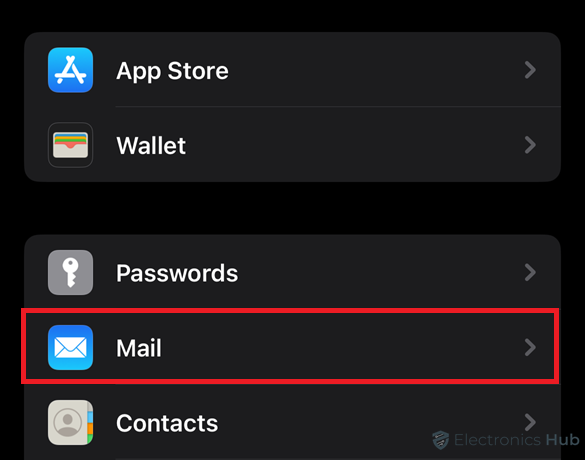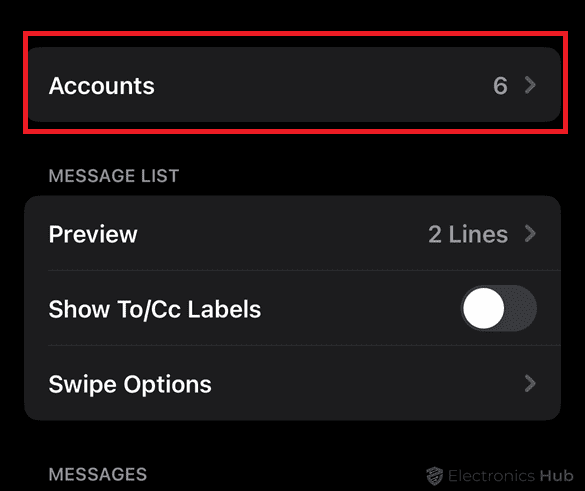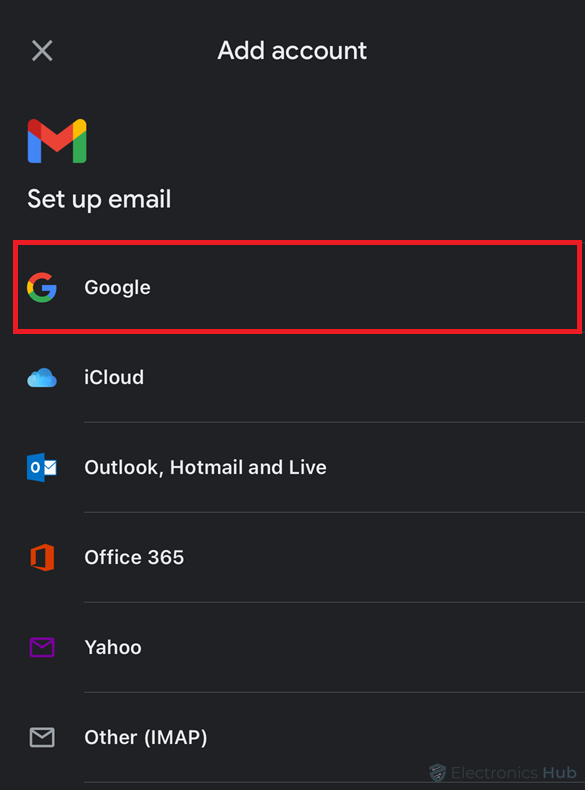We all experience this. Often our inboxes will be flooded with personal emails, job updates, social media notifications, etc. Juggling multiple email addresses can be a challenge. Then is there any alternative? Of course, adding a second Gmail account can be a game-changer. But how to add a new one? Continue reading to learn more.
Outline
Toggle- Can You Have Multiple Gmail Accounts?
- Why Should You Add A Second Gmail Account?
- How To Add A Second Gmail Account?
- Adding an Existing Second Gmail Account to Gmail
- Switching Between Two Gmail Accounts
- Are There Any Other Alternatives?
- How To Prioritize Emails Across Multiple Accounts?
- Troubleshooting Issues When Adding A Second Gmail Account
- Frequently Asked Questions
- Conclusion
Can You Have Multiple Gmail Accounts?
Yes, you can absolutely have multiple Gmail accounts! In fact, there’s no limit to the number of Gmail accounts you can create and manage under one Google account. This allows you to keep your emails organized and separate them for different purposes.
There’s one caveat though: Google limits the number of Gmail accounts you can link to the same phone number for verification purposes. You can connect up to four Gmail accounts to a single phone number. If you want more than four accounts, you’ll need to use different phone numbers for verification during signup.
Why Should You Add A Second Gmail Account?
Here are some key reasons why you might consider adding a second Gmail account:
- By separating your personal and professional emails, you can keep your inboxes organized and prevent important messages from getting lost.
- With Gmail’s advanced features like labels and filters, you can easily manage multiple accounts and keep your emails organized.
- Minimize distractions by focusing on specific inboxes at designated times.
- Reduce spam and potential security risks associated with public accounts.
How To Add A Second Gmail Account?
Creating a Second Gmail if you don’t have one already:
Follow these steps to create a Second Gmail address on your desktop computer:
- Open your web browser and visit https://mail.google.com.
- Click on “Create account” located at the bottom of the sign-in window.
- Now fill in the account information. Enter your desired username (this will be your new Gmail address), create a strong password, and provide your birthday and recovery information.
- Review and agree to Google’s Terms of Service and Privacy Policy.
- That’s it you’ve successfully created a new Gmail account.
- Once after creating, click on your profile picture in the top right corner and explore settings to personalize your new account.
Steps To Create A Second Gmail Account For Android Smartphone
- Open the Gmail app on your Android smartphone.
- Tap your profile picture in the top right corner.
- Then select “Add another account.”
- Choose “Google” from the list of account options.
- Tap “Create account” at the bottom of the screen.
- Fill out the information. Enter your desired username (your new Gmail address), create a strong password, and provide your birthday and recovery details.
- Now, agree to Google’s Terms of Service and Privacy Policy.
- Finally, you’ve created a new Gmail account on your phone.
You can tap your profile picture to see both accounts and easily switch between them.
Steps To Create Another Gmail Account On Your iPhone
Here are the steps to create a second Gmail email account on iPhone:
- Open the Settings app on your iPhone.
- Scroll down and tap “Mail.”
- Select “Accounts” from the Mail settings.
- Tap “Add Account.”
- Choose “Google” from the list of account providers.
- Enter your desired username (this will be your new Gmail address) and password.
- Turn on the features you want to sync with your iPhone (like Mail, Contacts, and Calendar).
- Tap “Next” and follow any additional on-screen instructions.
- You’ve created a new Gmail account on your iPhone.
You can easily switch between your accounts by tapping on your profile picture.
Adding an Existing Second Gmail Account to Gmail
Here are the steps to add a second Gmail email account
- Open Gmail and sign in to your primary account.
- Click on your profile picture or initials in the top right corner.
- Select “Add another account” from the dropdown menu.
- Choose “Google” from the list of account types.
- Enter the email address and password of the second Gmail account you want to add.
- Click “Next” and follow any additional on-screen instructions.
Switching Between Two Gmail Accounts
Once you’ve added your second Gmail account, you can easily switch between accounts:
- Click on your profile picture or initials in the top right corner.
- You’ll see a list of your added accounts. Click on the account you want to switch to.
Are There Any Other Alternatives?
Though having a second Gmail account may be a useful option for handling multiple email addresses, there are other ways you can consider:
1. Labels and Filters in Gmail: You can create labels for different categories (work, personal, social media). Also use filters to automatically sort incoming emails based on sender address, keywords, or other criteria. This keeps your inbox organized without needing separate accounts.
2. Multiple Inboxes Within Gmail: Gmail offers the option to view multiple inboxes simultaneously. You can dedicate specific sections of your main inbox to different purposes, like work and personal emails.
You can access this feature by going to Settings -> Inbox view -> and selecting “Multiple inboxes.”
3. Third-party Email Clients: Explore third-party email clients like Outlook, Spark, or BlueMail. These apps can connect to multiple email accounts (including Gmail) under one interface. You can manage all your emails in one place, regardless of the provider.
4. Utilize Focused Inbox: Gmail’s “Focused Inbox” automatically prioritizes important emails, separating them from less urgent messages. This helps you focus on what matters most and keeps your inbox clutter-free.
5. Email Providers: If privacy is a major concern, explore secure email providers like ProtonMail or Tutanota. These services offer strong encryption and prioritize user privacy.
6. Virtual Assistants: Google Assistant or Siri, can help you manage multiple email accounts by providing hands-free access to your messages. You can use voice commands to check emails, compose messages, and perform other email-related tasks.
How To Prioritize Emails Across Multiple Accounts?
Staying organized and prioritizing emails becomes crucial while handling multiple accounts. Here are some tips to help you stay on top of your inbox:
- You can merge multiple Gmail accounts via third-party email apps or browser plugins to see all your emails in one inbox. Thus, you can check one mailbox to stay updated.
- Enable email alerts on your devices to avoid missing important emails. So you’ll receive notifications of new Gmail messages.
- Check and respond to emails across your accounts regularly.
- Set aside specific times during the day to go through your inboxes, respond to messages, and take necessary actions.
- Gmail’s priority inbox feature prioritizes essential emails based on your past behavior. This can help you quickly identify and respond to crucial messages, even across multiple accounts.
- You can give out several email addresses for different purposes and get all messages in one place with aliases.
Troubleshooting Issues When Adding A Second Gmail Account
Adding a second Gmail account can be a breeze, but you may encounter some roadblocks. Here’s a breakdown of common issues and solutions to get you back on track:
1. Incorrect Username or Password: Double-check you’re entering the correct credentials for the new account. Also, ensure the Caps Lock is off. Consider copying and pasting your password to avoid typos.
2. Two-Factor Authentication (2FA) Issues: If 2FA is enabled on your new account, you’ll need the additional verification code sent to your phone or recovery email. Make sure you have access to the chosen method for receiving the code.
3. “Less Secure App Access” Disabled: If you’re using an older email client, you might need to enable “Less secure app access” in your new account settings. However, this is a security risk, so proceed with caution.
4. CAPTCHA Challenges: Google might require a CAPTCHA verification to confirm you’re not a bot. Complete the CAPTCHA challenge and try again.
5. Account Verification Issues: In rare cases, your new account might require verification. Check your new account’s recovery email for any verification messages.
Besides the above-mentioned ones, here are some common fixes.
- Try clearing your browser cache and cookies. This can sometimes resolve login issues.
- If the problem persists in your current browser, try using another one.
- Lastly, if none of the above solutions work, you can reach out to Google Support for further assistance.
Frequently Asked Questions
Ans: Yes, adding and using multiple Gmail accounts is entirely free.
Ans: Yes, you can add as many Gmail accounts as you want to your primary account.
Ans: Click on your profile picture in the top right corner. You’ll see a list of your connected accounts and can easily switch between them.
Conclusion
And that’s it. We hope this blog is helpful. Then why wait? Take charge of your digital life with another Gmail account. Try to incorporate all the discussed tips and organize your email from chaos to clarity. Happy managing!