Google is popular for coming up with revolutionary services that have the potential to change lives across the globe. Among all the innovative web services from Google, Google Translate definitely stands out. It has helped and been helping people to get over the language barrier that comes up when you talk to people who use different languages. Not just live translation of the speaker, you can translate anything textual you come across online or even in the physical world.
Google Translate can not only translate from one language to another but also read out the translation for the convenience of the users. Google Translate uses different voices for different language translations for authentic native touch. However, many find this annoying and even difficult to understand the translation. That is why some users are looking for a way to change or modify the voice of Google Translate.
Outline
ToggleHow To Change Voice on Google Translate?
You cannot change the voice as such on Google Translate, but you can change Regional Dialect for the language which will automatically change the voice and modify the voice. Regional Dialect is the reason why you may not understand English when Australians are speaking it, but you can understand English when Americans are using it.
This means people of different regions speak the same language in different dialects or tones. If you do not understand a translated language spoken on Google, you have to change the dialect for that language to that spoken in your country or countries in your continent for better understanding. Therefore, by changing voice on Google Translate, we mean to say changing the regional dialect of a particular language on Google Translate.
Changing Voice For Google Translate on My Android –
Here is the list of steps to follow to change voice for Google Translate on Android smartphones or tablets.
Step 1: Open Google Translate app.
Step 2: Tap on three-horizontal lines icon.
Step 3: Tap on Settings option.
Step 4: Tap on Region option.
Step 5: Select that Language whose Dialect you want to change
Step 6: Select the regional dialect from the list and it is done.
You can check out the change by translating anything in the changed language.
If you want to change the speed of translation voice, you can do so by going to Settings> Speed> and choosing Normal, Slow, or Slower option.
Changing Voice For Google Translate on My iPhone –
Here is the list of steps to follow to change voice for Google Translate on iPhone or even iPad.
Step 1: Open Google Translate app.
Step 2: Tap on Gear icon(Settings) at the bottom right of the screen.
Step 3: Tap on Speech Region option.
Step 4: Tap on the Language whose voice you want to change.
Step 5: Tap on the Region associated with Dialect that you want.
It is important to note that iPhone or iPad does not support all the dialects for some languages that are available on Android smartphones and tablets.
How To Change Voice For Google Translate on Web Browser –
Unfortunately, there is no option available on Google Translate web service to change the voice by changing the regional dialect for any language. The feature is only available for now on Google Translate app as of now. On Google Translate web service, you can change the input and output languages which will change the voice as voice is different for different languages.
Conclusion –
In order to change the voice on Google Translate, you have to download the app on your smartphone. This is because you cannot change it from your web browser as of now. You can change the regional dialect as well as the speed of the speech at your convenience.

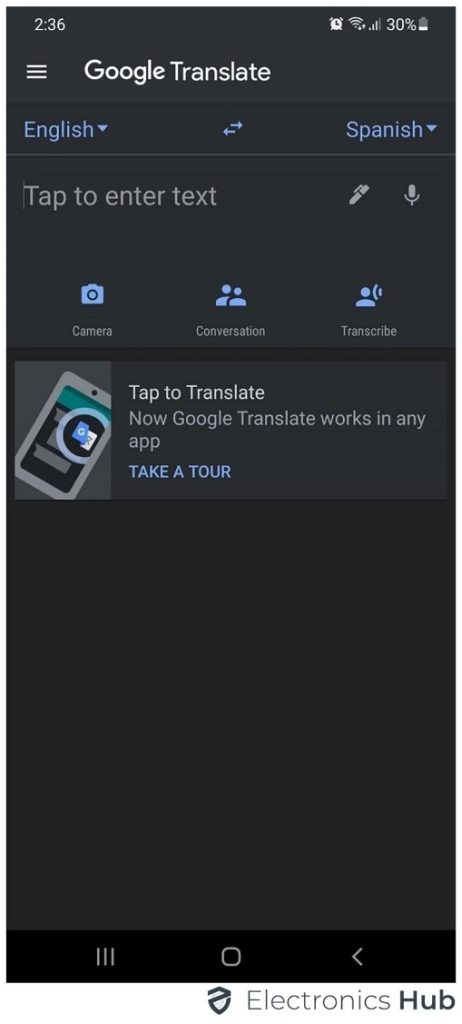
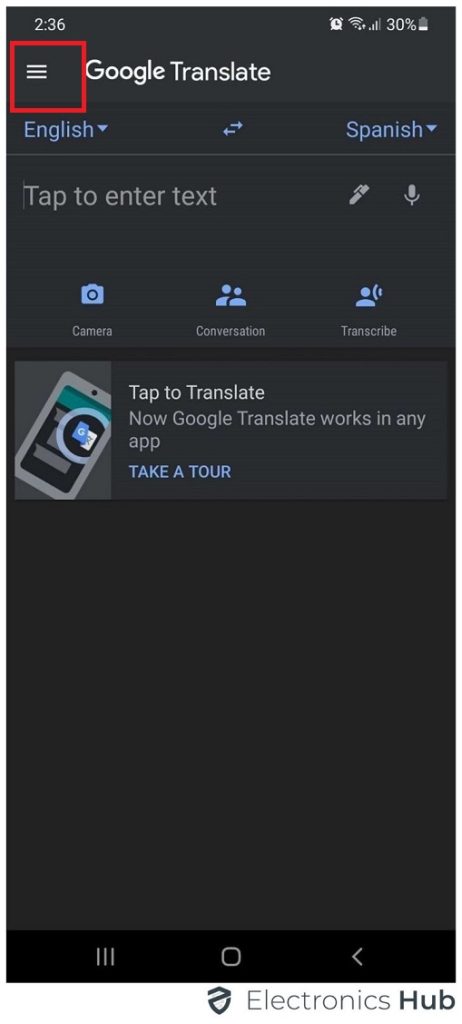
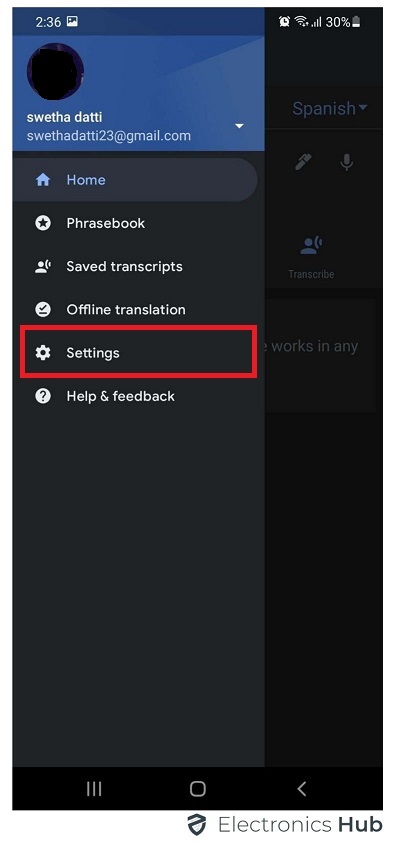
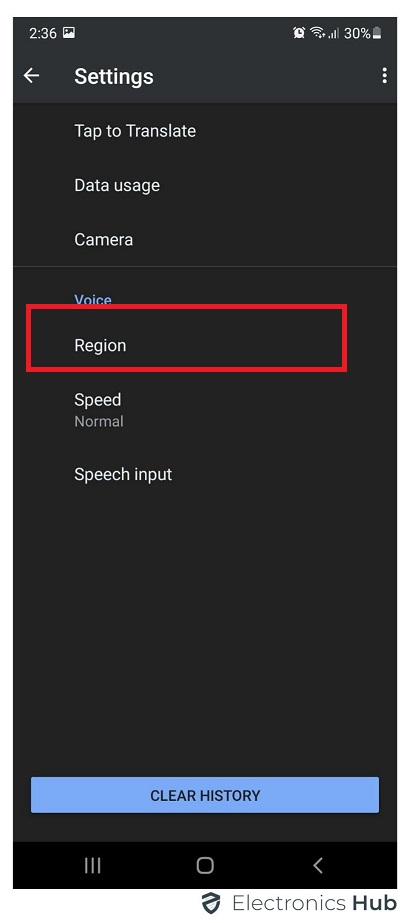
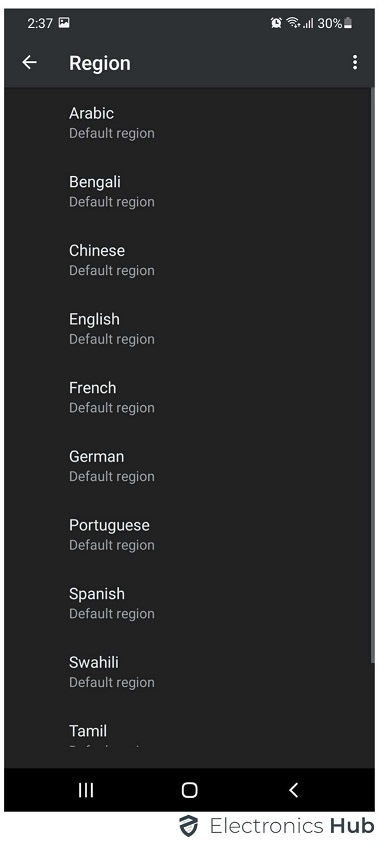

One Response
Please voice changer rules