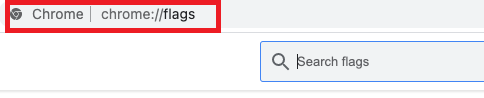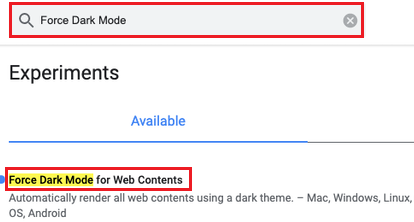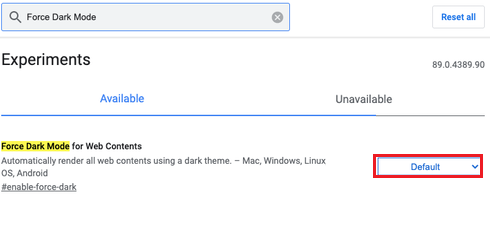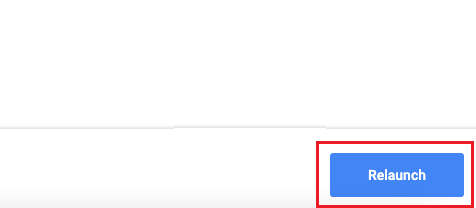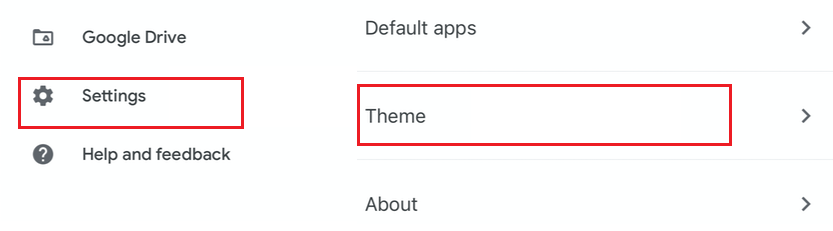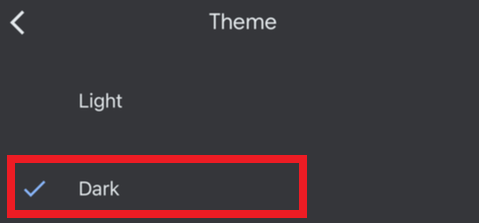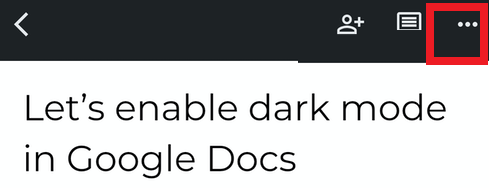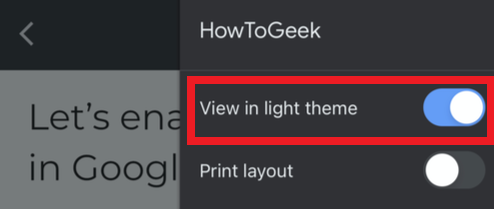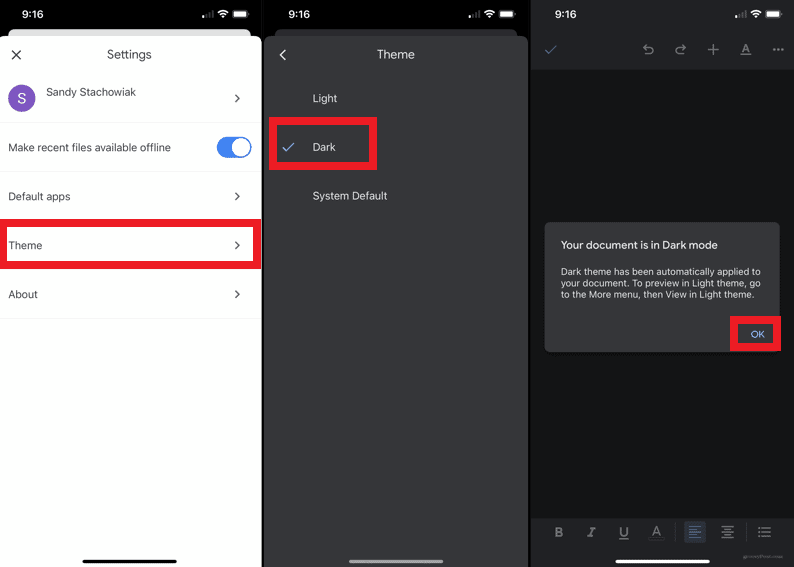Over the last few years, many people have moved towards applying dark mode settings on their computer screens or mobile devices. In fact, many applications come with a dark theme, built right in. While Google offers a dark theme mode for many of its services, Google Docs by default is enabled in light theme format. But, if you wish to add a touch of dark to your Docs, there is a way around it.
Well, you can easily enable dark mode for Google Docs when you use it on your Android, iPhone, IPad, or Chrome. With having dark mode enabled for your docs, it will make it easy for you to use your device in dim light or at night. Many people switch to the dark mode just because they need some change. While some believe that using dark mode helps in reducing eye strain. You can also choose to use a blue-light filter or adjust the brightness on the screen of your computer without worrying about draining the battery.
Through this post, we will introduce you to some of the easiest ways to set the dark mode in Google Chrome and witness some changes while writing in docs. So if you wish to know how you can enable dark mode in Google Docs, keep following this post!
Also Check:
- How to Change Margins in Google Docs?
- How to Add a Page on Google Docs?
- Google Docs Vs Microsoft Word
Outline
ToggleHow Can you Enable Dark Mode in Google Docs?
You can enable dark mode on Google Docs with the Chrome browser for your Windows, Mac, and Linux-based systems. When you apply this method, it will enable all of the websites to be opened in the dark mode only. To enable this mode in Chrome, follow the below-given steps.
Step 1: Open Google Chrome and input “chrome://flags” in the address bar, on the top of Chrome’s screen.
Step 2: Now, look for the “Force Dark Mode” option from the top of the search bar.
Step 3: After this, go to the drop-down box, next to the “Force Dark Mode for Web Contents” and choose Enabled from there. When you do so, Chrome will ask you to relaunch the browser to make final changes. You can click on Relaunch but ensure that no unsaved task is there on the browser.
Step 4: Now, , and you will be able to see the dark color doc pages with the font color being white.
Alternative 3rd-party Browser Extension Google Docs Dark Mode
You can also use a 3rd-party extension on your browser to activate dark mode in your Google Docs. The best extensions to activate dark mode in your computer device are Dark Mode and Google Docs Dark Mode, as they are quite easy to use.
But, if you are using Firefox, then opting for Darkdocs to darken Google Docs makes the most appropriate choice.
Use the below steps to change Google Docs to dark mode using a third-party web browser extension.
Step 1: Open Google Chrome on your system and navigate to Dark Mode for Chrome extension page.
Step 2: From there, click on the Add to Chrome option.
Step 3: Now, click on Add extension.
Step 4: At last, click on the white-colored toggle button and choose to disable or enable the dark mode.
How to Enable Dark Mode in Google Docs for Android Devices
If you have the system-wide dark option enabled in your android phone, you don’t even have to change any settings as Google Docs will itself change to the dark theme.
But, if you use Google Docs on Android and don’t have the system-wide dark option enabled, but you still wish to change the light theme to the dark one, the below-given steps will help you do that.
Step 1: Launch Google Docs
Step 2: Now click on the three horizontal lines or Docs menu from the top left corner of the screen.
Step 3: After that, click on the Settings, and from the Settings screen, click on the Choose theme option at the top.
Step 4: Now, choose Dark from the available options, after which the app will turn dark in color from light.
If you want to disable dark mode at any time, you can select Light from the Choose theme menu.
There is an additional option that lets you preview your docs in a light theme while you are already using the dark mode. To use this feature, follow these steps as below.
Step 1: Open Google Docs on your mobile.
Step 2: Now, click on the three dots
Step 3: Click on the View in light theme.
How to Enable Dark Mode in Google Docs for iOS Devices
To enable dark mode for G Suits on your iOS devices on Google Docs, sheets, and slides. This feature is available for all those who use G Suite with personal or professional accounts. To enable dark mode on your iPhone, follow these steps as below.
Step 1: Launch Google docs on your iPhone.
Step 2: Go to the menu or click on the three horizontal lines.
Step 3: Now, go to Settings and select the Theme.
Step 4: Set the theme as Dark to enable dark mode.
Now, in case, if you wish to see what the document will look like in light mode, you can hit on More or three dots while having the document open. After that, hit on the “view in the light theme” option.
Conclusion
Enabling dark mode in Google Docs on your computer or mobile device is an easy job. Dark mode not just looks attractive but also helps in preventing eye strain. With the above-mentioned simple steps, you can apply dark mode on your computer, iOS, or Android devices and continue to reap all its benefits. We hope that Google will soon come up with a built-in option to enable dark mode; till then, you can use any of the above-given methods or enable dark mode in your mobile app.