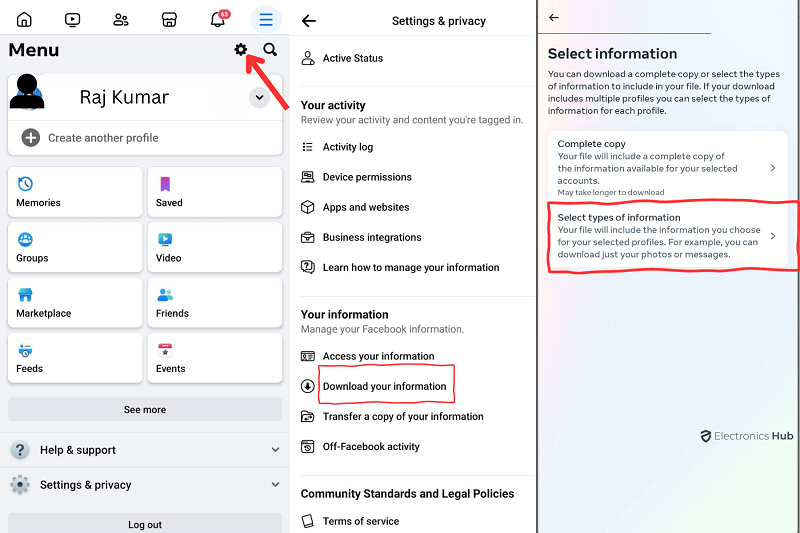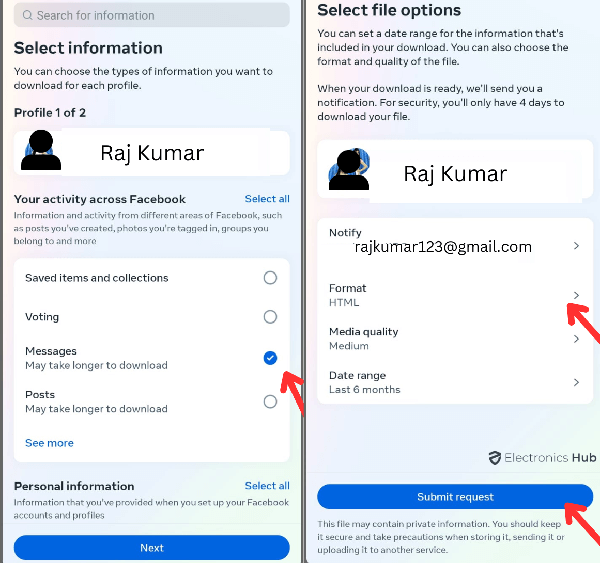Social media platforms like Facebook have evolved from being just a way to stay in touch with friends and family to become powerful tools for business and professional work. Facebook now allows businesses to reach a large and diverse audience. With over 2.8 billion monthly active users, Facebook is currently the largest social media platform in the world. So, various businesses can use Facebook to create pages, groups, events, and ads to showcase their products or services, generate leads, and increase brand awareness. Facebook also offers various targeting options to help businesses reach their ideal customers based on their location, demographics, interests, and behavior.
However, there are still some hurdles when you are trying to manage such a platform, especially when it comes to keeping track of all of your conversations. Conversations on Facebook may contain valuable messages from your friends, family, or colleagues, such as images, videos, documents, links, etc. As you can imagine, losing such data can be problematic as you will have to go through a lot of trouble to get it back. But, if you have been using Facebook, you are in luck. Unlike many other platforms, Facebook lets you find and recover deleted messages by using a few different ways.
In this guide, we will discuss all possible solutions to find and recover deleted Facebook messages. Here, you will find step-by-step instructions for the same as well as some handy tips and tricks so that you won’t have to go through this problem again. So, make sure you read our article until the end.
Also Check:
- How to See Facebook Password?
- How to post a poll on Facebook?
- How To Unfollow Your Friend On Facebook?
- How to Turn Off Two Factor Authentication in Facebook?
- See Download History on Google Play Store
- Connect facebook page to Instagram
- How To Retrieve Archived Emails In Gmail?
Outline
Toggle- How to Find and Recover Deleted Facebook Messages – Video tutorial
- How To Find and Recover Deleted Facebook Messages?
- 1. Check Facebook’s Archived Conversation Feature
- 2. Download your information from Facebook
- 3. Check the local app storage for automated backup/cache
- 4. Check Facebook messages backed up on your Email
- 5. Check with the receiver if there is a backup on their end
- 6. Use third-party applications/software
- FoneLab iPhone Data Recovery
- FoneLab Android Data Recovery
- Deleted Facebook Messages-FAQs
- Conclusion
How to Find and Recover Deleted Facebook Messages – Video tutorial
How To Find and Recover Deleted Facebook Messages?
In this guide, we are presenting a handful of solutions that can help you recover deleted Facebook messages with ease. As these solutions have worked out for a lot of users in the past, there is a good chance that at least one of these options can be the one that can help you recover your messages. However, we suggest going through all of the solutions one by one so that you have a better chance of recovering your messages. Also, make sure you follow the steps provided in the solutions carefully to avoid any further trouble.
1. Check Facebook’s Archived Conversation Feature
In some cases, it is possible that you may not have actually deleted the messages but archived them instead. Archiving a conversation hides it from your inbox, but does not erase it permanently. This is a method to preserve important conversations so that they can only be accessed by you and you don’t accidentally lose them. To check if your messages are archived, you can follow these steps:
- Open the Messenger app on your phone or tablet, or go to messenger.com on your computer.
- Tap or click your profile picture at the top-left corner.
- Tap or click Archived Chats.
- Look for the conversation you want to recover.
- If you find it, you can swipe left on it or click the “…” icon and select Unarchive chat.
- This will move the conversation back to your inbox.
2. Download your information from Facebook
If you have previously used Facebook’s Download Your Information feature to save a copy of your data, you may be able to find your deleted messages in the downloaded file. This feature allows you to download all or selected types of information from your Facebook account, such as your posts, photos, comments, likes, friends, groups, events, and messages. To download your information from Facebook, you can follow these steps:
- Go to facebook.com/settings on your computer and click Your Facebook Information in the left column.
- Click next to Download Your Information.
- Here, Facebook provides you with every bit of information available for your profile. It also includes every single activity that you have performed with the account ever since it was created.
- Choose the date range, format, and quality of your download. You can also select the categories of information you want to include, such as Messages.
- Click Create File to start the download process. You will receive a notification when your file is ready to download.
- Click Download and enter your password to access your file. You will get a ZIP file containing your data in HTML or JSON format. You can unzip the file and look for the messages folder, which contains your conversations in HTML files. You can open these files with a web browser to view your messages.
3. Check the local app storage for automated backup/cache
If you use an Android device, you can recover your deleted messages from the local app storage or cache of the Messenger app. This is possible since the application you are using on your phone occasionally creates a cache that includes preserved data from the application including messages. But, this method requires you to have a file manager app on your device such as ES File Explorer or File Manager. To check the local app storage for backup or cache, you can follow these steps:
- Open the file manager app on your device and go to Internal Storage > Android > Data.
- Look for the folder named “com.facebook.orca” and open it. This folder contains the data of the Messenger app.
- Then, move on to the cache > fb_temp folder. This folder may contain some backup or cache files of your messages. You can open these files with a text editor app to see if you can find your deleted messages.
4. Check Facebook messages backed up on your Email
Facebook also has a default Email backup feature enabled that saves messages sent to your account in our mailbox. If you did not disable the email notifications for Facebook messages feature, you may be able to find some copies of your messages in your email account. However, this method may not recover all of your messages but only those that you have received notifications for. To check your email notifications for Facebook messages, you can follow these steps:
- Log in to your email account that is linked to your Facebook account and go to your inbox.
- Search for the term “Facebook” or the name of the person you chatted with to find the email notifications from Facebook.
- Open the email notifications and look for the content of your messages. You may be able to see some parts of your messages, such as the sender, the date, and the first few words.
- While you are at it, consider checking out the social and spam folders as well since some email services can redirect Facebook emails to one of these folders.
If you are not sure whether you have Email backup enabled or not, you can simply head over to Facebook’s System and Privacy section and then click on Notifications. Here, there is an option for Emails that should say “On Suggested” which indicates that the Email notifications are enabled and also serve as a backup.
5. Check with the receiver if there is a backup on their end
Another way to recover your deleted messages is to ask the person or people you chatted with for a copy of the conversation. Deleting a message from your inbox does not delete it from the inboxes of other participants, or any other account that has received a copy of the message. So they may still have access to the messages. You can contact them and ask them to send you a screenshot or a copy of the messages you need.
6. Use third-party applications/software
There are some third-party applications or software that can help you recover deleted Facebook messages, such as FoneLab iPhone Data Recovery and FoneLab Android Data Recovery. These tools offer some features and options, such as scheduling backups, exporting messages as PDF files, or filtering messages by keywords or contacts. However, these tools may also require access to your Facebook account and data, which may pose some security and privacy risks. You should be careful and cautious when using these tools, and only download them from trusted sources.
FoneLab iPhone Data Recovery
- Launch the program and choose iPhone Data Recovery on the interface. Then connect your iPhone to the computer with a USB cable and let the program detect it automatically.
- Choose one of the three recovery modes: Recover from iOS Device, Recover from iTunes Backup File, or Recover from iCloud Backup File. Depending on your choice, you may need to log in to your iTunes or iCloud account or select a backup file to scan.
- After scanning, you can preview the data on the left panel and check the boxes of the data you want to recover. You can also use the search bar or the filter option to find the specific messages you need.
- Click the Recover button at the bottom right corner and choose a destination folder to save the recovered data. The messages will be saved as HTML, CSV, or TXT files on your computer.
FoneLab Android Data Recovery
- The program works pretty much the same when it comes to Android devices. You can launch the program and choose Android Data Recovery on the interface. Then connect your Android device to the computer with a USB cable and enable USB debugging mode on your device.
- After a successful connection, all file types on Android will be shown on the interface. Choose the data type you want to recover, such as Messages, and click Next to start scanning.
- Once the scanning is complete, you can preview the data on the left panel and check the boxes of the data you want to recover. You can also filter out specific data based on your requirements.
- Click on the Recover button to finalize the process.
Deleted Facebook Messages-FAQs
A. According to Facebook, it keeps your deleted data such as deleted messages for up to 90 days on its server. You can recover and download these messages within 90 days. However, Facebook may also retain some data for longer periods for legal, security, or other reasons. Also, it is not clear whether Facebook provides access to these files to the end-user. So, even if your deleted messages exist on Facebook’s servers, you may not be able to access them at all.
A. The Archive feature in Facebook Messenger allows users to hide a conversation from their inbox until the next time they chat with that person. Archiving a conversation does not delete it permanently, but it helps you keep your inbox clean and organized. You can archive a conversation on Facebook Messenger using either the website or mobile app. On the website, you can hover over the conversation you want to archive and click the three-dot icon. Then, click on the Archive Chat option. On the other hand, you can tap and hold the conversation you want to archive in the messenger mobile app and the Archive option will appear.
A. It is possible to recover deleted messages from the Facebook web, but it may not be easy or guaranteed. There are different methods you can try, depending on how and when you deleted the messages. In this guide, we have offered you a handful of methods that can help you recover your deleted messages. But since success is not guaranteed with any option, your best option would be to try out all of the solutions one by one and see which one works out in your favor.
A. Accidentally deleting Facebook messages can be frustrating and inconvenient, especially if they contain important information or memories. To prevent this from happening, you can follow some tips and precautions, such as:
● Use the archive feature instead of deleting messages to hide important information.
● Back up your messages regularly using the download your information feature.
● Enable email notifications for Facebook messages.
Conclusion
Understandably, looking for a rather old media file or an important conversation can turn out to be frustrating, especially if the content has been deleted accidentally. With most social media platforms, recovering deleted media files or messages is rather tiresome, if not impossible. But, Facebook offers a handful of solutions that allow you to safely recover your content in case it has been deleted accidentally. But, you should still consider the fact that messages that you have deleted from your smartphone or web profile have to be stored somewhere else such as the application cache for you to recover it. If it is not, then it would not be possible to recover a deleted Facebook message at all. In any case, we hope that you can manage to recover the message in your case and if you need any more help, you can reach us via the comment section below.