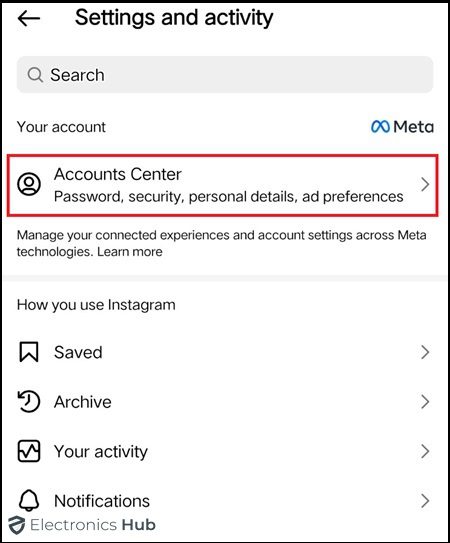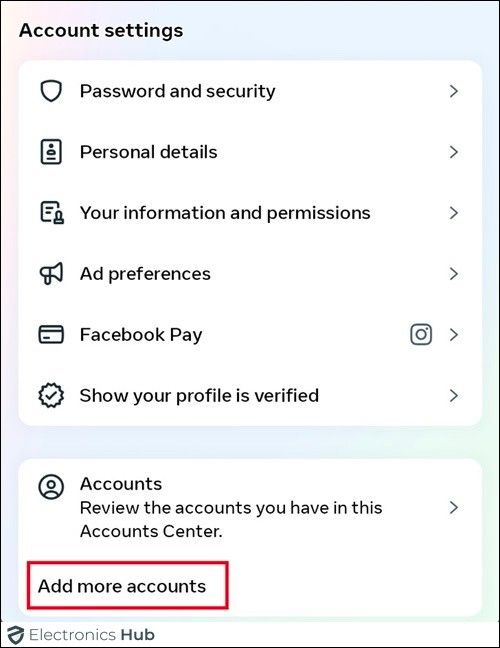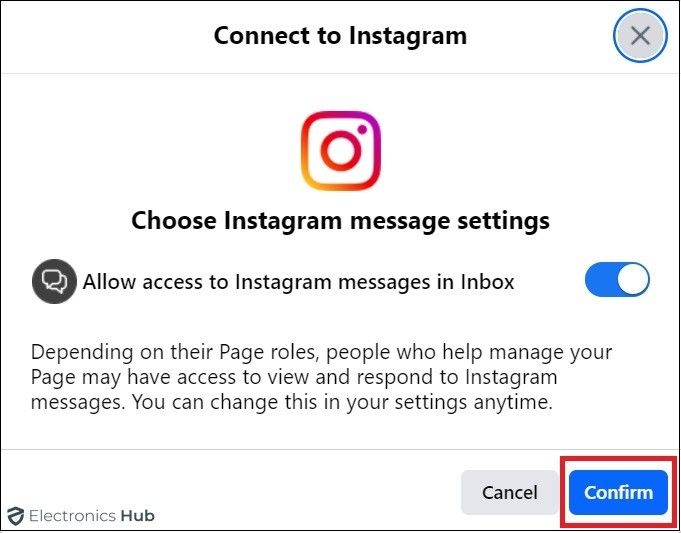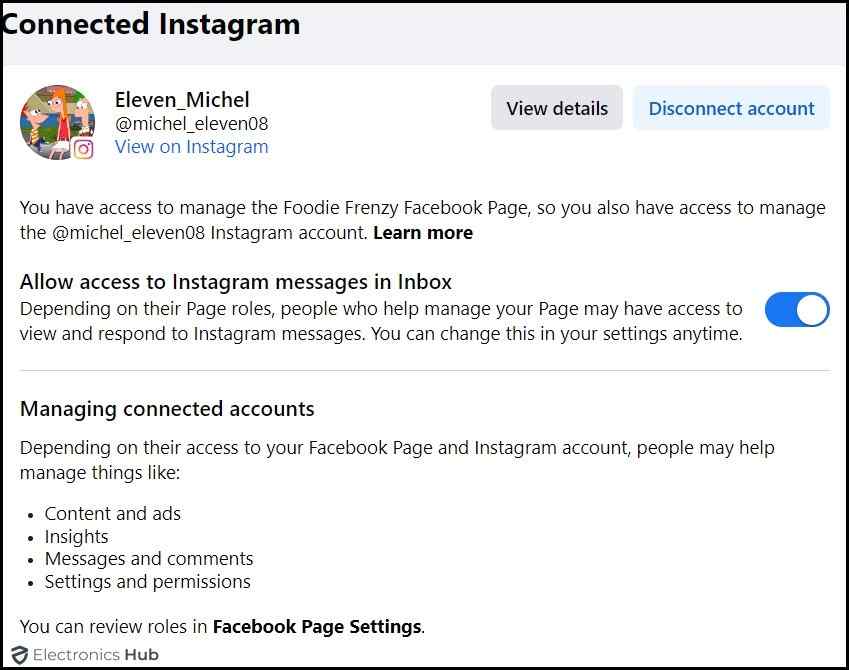Linking your Instagram to your Facebook page makes managing social media easier. This guide shows how to connect Facebook to Instagram so you can share content and handle interactions more easily. By linking them, you can log into Instagram with your Facebook details, which is more convenient. This also keeps your branding the same on both platforms. Whether for business or personal use, connecting Facebook with Instagram simplifies your social media. Follow these steps to integrate Instagram and Facebook for a unified online presence.
Also Check:
- How to See Facebook Password
- How to Find and Recover Deleted Facebook Messages
- Instagram not working
Outline
ToggleWhy Link Your Instagram To A Facebook Page?
Connecting your Instagram to your Facebook page offers numerous advantages that can significantly enhance your social media presence. This integration allows for easier content sharing, streamlined management, and improved audience engagement. By linking these platforms, you can:
- Centralize Your Social Media Efforts: Managing one platform is simpler than toggling between two. With both accounts linked, you can cross-post content, ensuring it reaches a wider audience without extra effort.
- Enhance Customer Interaction: When your Instagram and Facebook are connected, you can manage messages from both platforms in one place. This makes it easier to respond promptly to customer inquiries and comments, improving your customer service.
- Increase Content Reach: Posts shared from Instagram to your Facebook page automatically inherit the engagement potential from both platforms, potentially doubling your reach and interaction.
- Streamline Analytics: Tracking performance across platforms can be cumbersome. Linking your accounts simplifies the process, providing consolidated insights that help you understand your audience better and tailor your content accordingly.
- Save Time: Automated sharing and easier management save time, allowing you to focus more on content creation and less on logistics.
How To Link Instagram To Your Facebook Page?
Linking your Instagram account to your Facebook page can be done through several methods, each tailored to different user access levels and administrative preferences. Here’s a step-by-step guide through four common methods:
Via Instagram App
- Open the Instagram app on your mobile device.
- Tap your profile picture in the bottom right, then tap the three horizontal lines in the top right corner and select “Settings”.
- Click “Accounts Centre”.
- Find Accounts and click “Add more accounts.”
- Select ‘Facebook’ from the list of options.
- If you’re logged into Facebook on your device, Instagram may suggest linking to a page you manage. Otherwise, you will need to log in and choose the page to connect.
Via Facebook Page
- Log into the Facebook account linked to your business page.
- Go to your Facebook Business Page by clicking the drop-down arrow in the upper-right corner of Facebook and selecting your page.
- Find the “Settings” option, the top right corner of the page, and click on it.
- Click Linked Accounts.
- Click on the “Instagram” option.
- Click on the “Connect to instagram.”
- Choose to “Confirm”
- If you have multiple Instagram accounts, choose the one you want to connect to your Facebook Business Page.
- Ensure that the account you select is a business account.
- Click “Done” to verify that Instagram is connected.
- Now Instagram Business Profile linked to Facebook Page, you can create ads and engage with posts on both platforms.
Benefits Of Linking Instagram To Facebook Business Page
Linking your Instagram account to your Facebook page has many benefits:
- Unified Messaging: Manage messages and comments from both Instagram and Facebook in one place. This helps you respond faster and improves customer service.
- Coordinated Campaigns: Post the same content on both platforms at once. This saves time and keeps your messaging consistent.
- Expanded Reach: Share your Instagram posts and stories on Facebook to double your content’s exposure. This leads to more engagement and followers.
- Enhanced Analytics: Track interactions and engagement on both platforms from one dashboard. This gives you better insights into your audience’s preferences.
- Streamlined Advertising: Create ads that run on both Instagram and Facebook. This makes the ad creation process easier and more cost-effective.
- Increased Traffic: Sharing Instagram content on Facebook can drive more traffic to your Instagram page. This boosts followers and interactions.
- Simplified Content Planning: Use tools like Meta Business Suite to plan, schedule, and publish content to both platforms at the same time. This makes it easier to manage your content calendar.
FAQs:
Yes, you can connect multiple Instagram accounts to a single Facebook page. Simply follow the same steps outlined earlier for each additional Instagram account you wish to link.
If your Facebook page is not appearing in the dropdown menu on Instagram, it may be due to permission issues. Ensure that you have the necessary access to the Facebook page in Meta Business Manager.
Yes, you need a Facebook page to link your Instagram account. If you don’t have a Facebook page already, you can create one during the connection process on Instagram.
Switching to a professional account on Instagram provides access to advanced features such as insights, promotions, and contact options. It allows you to gather valuable data about your audience and content performance, aiding in refining your social media strategy.
If you encounter connectivity problems, try updating your apps, clearing cache and cookies, or reinstalling the Instagram and Facebook apps. Ensure a stable internet connection and verify your account information. If issues persist, contact Instagram or Facebook support for assistance.
Conclusion
Linking your Instagram to your Facebook page boosts your online presence. This integration simplifies content sharing, enhances audience engagement, and streamlines social media management. Whether you’re promoting a brand or sharing personal content, connecting these platforms helps create a cohesive social media experience.