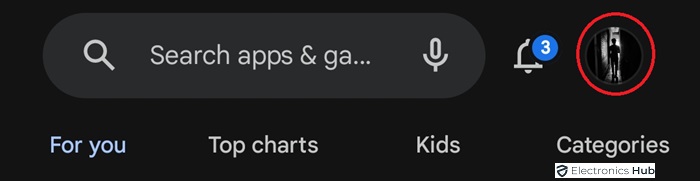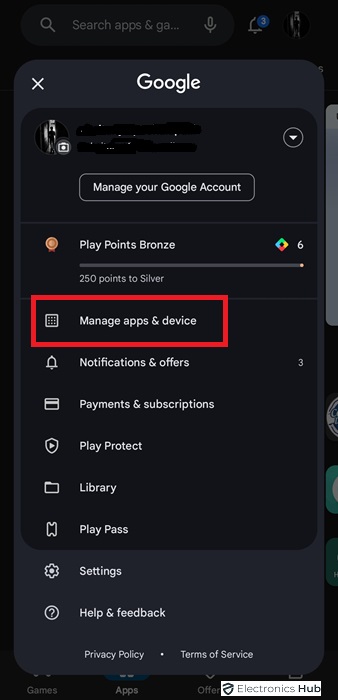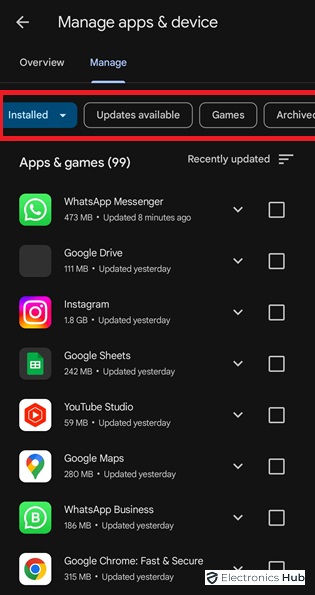Ever wondered how to keep track of all the apps you’ve downloaded from the Google Play Store? Whether you’re an app enthusiast or just like to stay organized, knowing how to view your download history is incredibly useful. For Android users, this process is not only straightforward but also offers insights into your app usage and management. Let’s dive into how you can easily access this information.
Also Check:
- Compress(Zip) Files and Folders on Mac
- Find and Recover Deleted Facebook Messages
- Can Someone See My Internet History If I Use Their Wifi
- How To View and Delete Your Incognito History
- See Deleted Messages on Messenger
- See Download History on Google Play Store
Outline
ToggleHow to See Download History on Google Play Store
Navigating through the Google Play Store to find your download history is simpler than you might think. Here’s a step-by-step guide to help you along.
Open Google Play Store
First things first: grab your Android device and open the Google Play Store. It’s the gateway to all your app-related activities, including your download history.
Accessing Your Profile
Once in the Google Play Store, look at the top right corner of the screen. You’ll see your profile icon – tap on it. This is your personal hub for all things related to your Google account on the Play Store.
Managing Apps & Devices
After tapping on your profile, you’ll see several options. Look for ‘Manage apps & devices’ and select it. This section is your control room for app management.
Viewing Installed and Archived Apps
In the ‘Manage apps & devices’ section, click on ‘Manage’. Here, you’ll find a list of your installed apps, as well as options to view apps with available updates, games, and even archived apps.
Understanding Your Download History
Your download history is more than just a list; it’s a record of your digital journey:
Differentiating Between App Categories
In your download history, you’ll notice different categories of apps. You can easily distinguish between games, apps with pending updates, and others. This categorization makes it easier to manage your apps effectively.
The Importance of Monitoring App Updates and Installations
Keeping an eye on your download history isn’t just about organization. It helps you stay on top of app updates and installations, ensuring that you’re using the latest, safest, and most efficient versions of your apps.
Additional Features of Google Play Store
The Google Play Store is a treasure trove of features to make your app experience seamless.
How to Reinstall Apps
Ever accidentally deleted an app? No worries. You can easily reinstall any app from your download history without having to search for it again in the Play Store.
Checking for App Updates
Staying updated is crucial. Regularly check your download history for app updates to keep your device running smoothly and securely.
Tips and Tricks for Effective App Management
Here are some additional tips for mastering the Google Play Store:
- Use the ‘Library’ tab to see all the apps you’ve ever installed across all your devices.
- Familiarize yourself with the ‘Family Library’ feature to share eligible apps with family members.
See Download History in the Google Play Store – FAQS
Ans: To view your entire download history, open the Google Play Store, tap on your profile icon, select ‘Manage apps & devices’, and then choose ‘Manage’. Here, you’ll find a list of all apps you’ve ever installed, including those currently installed, updates available, and archived apps.
Ans: Currently, you cannot delete your download history directly from the Google Play Store. However, you can uninstall apps that you no longer need.
Ans: While the Google Play Store does not separate paid and free apps in the download history, you can view your purchase history under the ‘Account’ section of the Google Play Store for a list of paid apps.
Ans: How do I reinstall an app from my download history?
Ans: If an app is no longer available on the Google Play Store, it might not appear in your download history. This can happen if the app has been removed by its developer or due to policy violations.
Ans: Yes, as long as you are signed in with the same Google Account, you can access your download history from any Android device.
Conclusion
Accessing and understanding your download history on the Google Play Store is a breeze. With these simple steps, you can effectively manage your apps, ensuring your device is always up-to-date and organized. Dive into your Google Play Store and explore these features for optimal app management. Happy downloading!