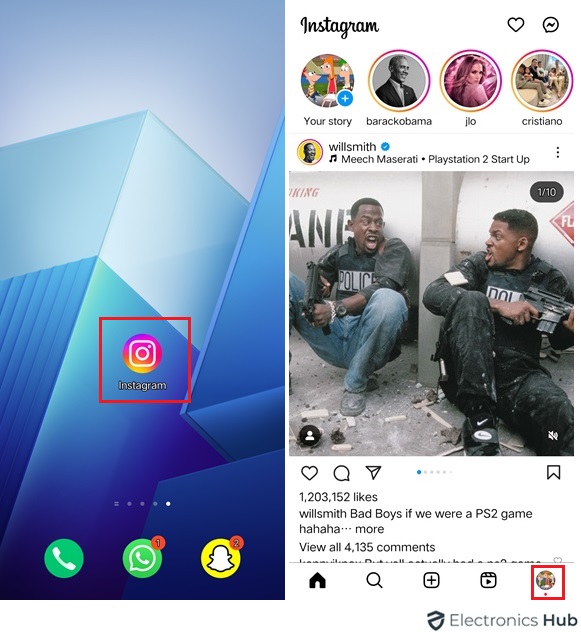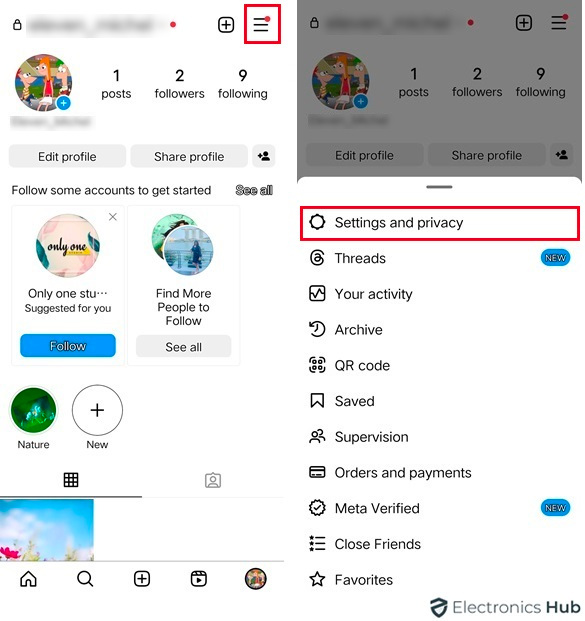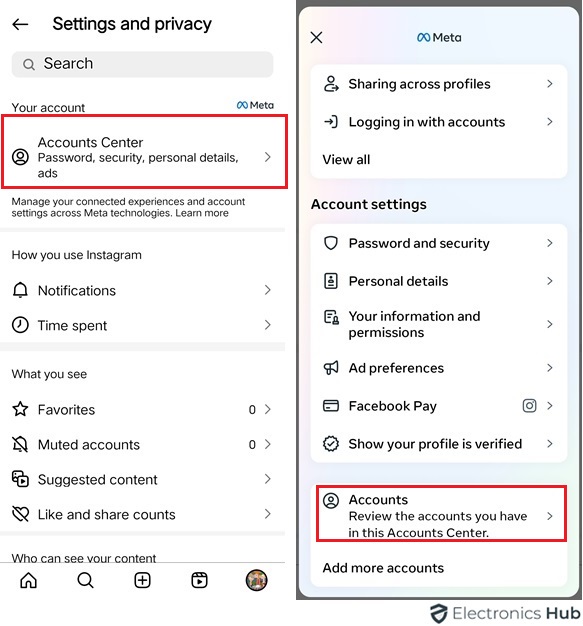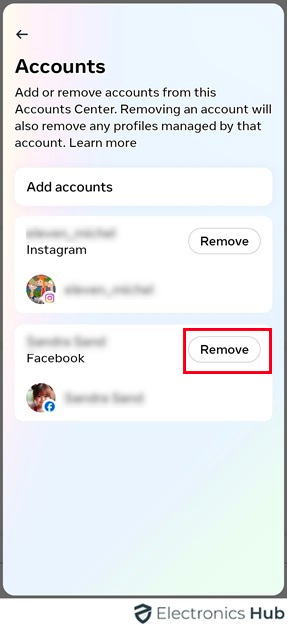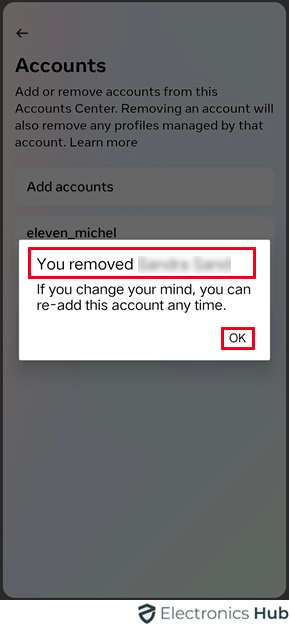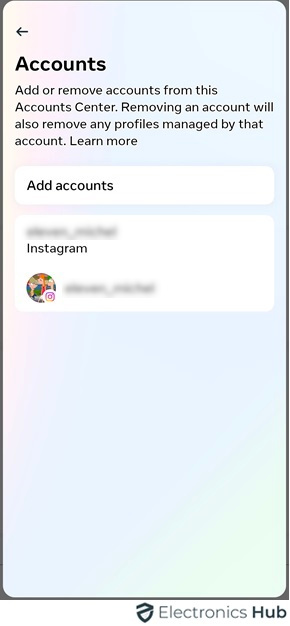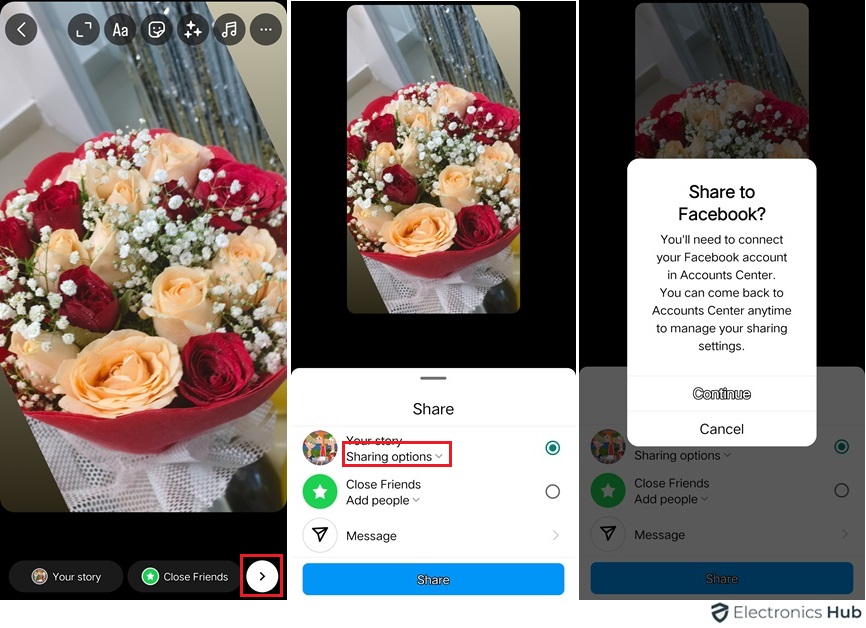Facebook and Instagram are two of the most popular social media platforms. They’re often connected, making sharing content easy and staying connected with others. However, there might be times when you want to disconnect your Instagram account from Facebook. This could be for privacy reasons, to simplify your online presence, or because your preferences have changed.
Unlinking your Facebook account from Instagram is simple. We’ll discuss all the steps below.
Outline
ToggleWhat Are The Reasons To Unlink Facebook From Instagram?
It’s important to know why you’d want to unlink your Facebook and Instagram accounts. Here are a few common reasons:
- Privacy: You may want to maintain different privacy settings or control over who can see your content on each platform.
- Account Management: Managing two separate accounts may be more convenient for you in terms of content strategy or audience engagement.
- Security: Concerns about security breaches or unauthorized access to your accounts may prompt you to unlink them.
- Professional vs. Personal: You might use one platform for personal connections and the other for professional networking, requiring a separation of the two.
How To Unlink Facebook From Instagram?
Step 1: Access Instagram Settings
To disconnect your Facebook account from Instagram, follow these steps:
- Open Instagram: Launch the Instagram app on your phone. If you’re using a computer, go to Instagram’s website.
- Go to Your Profile: Tap on your profile icon at the bottom right of the screen.
- Access Settings: Tap the three horizontal lines (or “hamburger” icon) at the top right.
- Find Settings: Scroll down the side menu until you see “Settings,” then tap on it to open.
Step 2: Account Settings
When you’re in the settings menu, find the part for linked accounts. Follow these steps:
- Select “Account”: Look for “Account” in the settings menu and tap on it.
- Linked Accounts: Within “Account,” find “Linked Accounts” to manage connections between Instagram and other social media.
- Find Facebook: Scroll through linked accounts until you see Facebook. This shows that your Facebook is linked to Instagram.
Step 3: Unlink Facebook Account
Now that you’ve located your linked Facebook account, you can proceed with unlinking it from Instagram:
- Tap on Facebook: Choose “Facebook” from your linked accounts list. You’ll be taken to where you can manage your Facebook connection.
- Unlink Account: Find the option to disconnect your Facebook from Instagram. It might say “Unlink”. Tap on it to start the unlinking process.
- Confirm: Instagram might ask you to “Confirm”. Agree, and your Facebook account will be disconnected from Instagram.
Step 4: Verify Unlinking
Once you’ve confirmed the unlinking process, it’s essential to check if your Facebook account is no longer linked to Instagram.
- Check Linked Accounts: Go back to your Instagram settings and check the linked accounts section. Ensure that Facebook is no longer listed there.
- Test Sharing:
- Create a new post or edit an existing one on Instagram.
- After making your post, attempt to share it directly on Facebook from Instagram.
- If the unlinking was successful, you’ll probably receive an error message or notification indicating that the post can’t be shared on Facebook.
Follow these steps to disconnect your Facebook account from Instagram. This gives you better control over your social media presence.
Unlink Facebook From Instagram – FAQs
Ans: Unlinking Facebook won’t hurt your follower count. It just breaks the connection between the platforms. You might need to find other ways to grow your Instagram audience since Facebook suggestions won’t be available.
Ans: No, they stay on Instagram and won’t be automatically shared on Facebook anymore. You might need to manage previously shared posts on Facebook manually.
Ans: If you unlink your Facebook profile from your Instagram page, your Instagram posts won’t be shared automatically on Facebook anymore. However, your old Instagram-linked posts on Facebook won’t be delete
Ans: Once you unlink Facebook from Instagram, you won’t be able to use your Facebook credentials to log in anymore. This means the option to log in with Facebook on Instagram will be removed. Instead, you’ll need to use your Instagram username and password to log in.
Ans: Disconnecting Facebook from Instagram could impact the availability and range of Instagram Insights, especially if you used to access Insights through the Facebook Business Suite. However, Insights specific to Instagram will remain unaffected.
Conclusion
Disconnecting Facebook from Instagram is simple. Follow the above steps to separate the two platforms and have more control over your social media presence. When you follow these steps you can keep your data and privacy in check. We hope this helps.