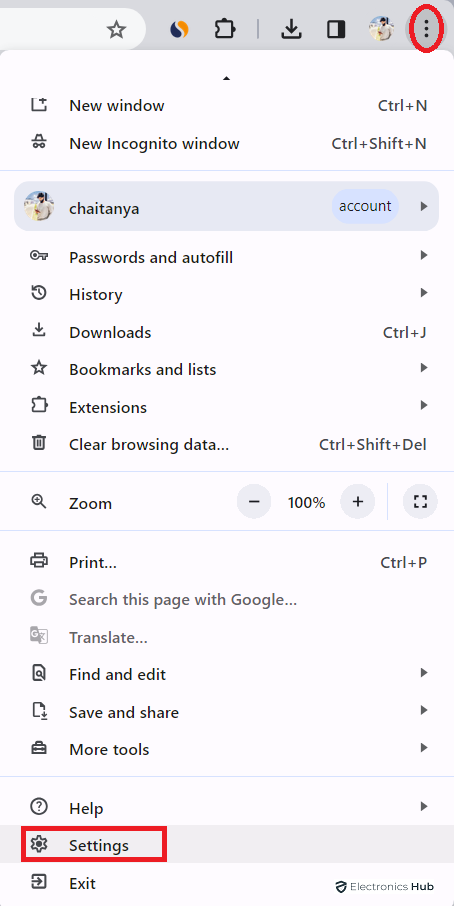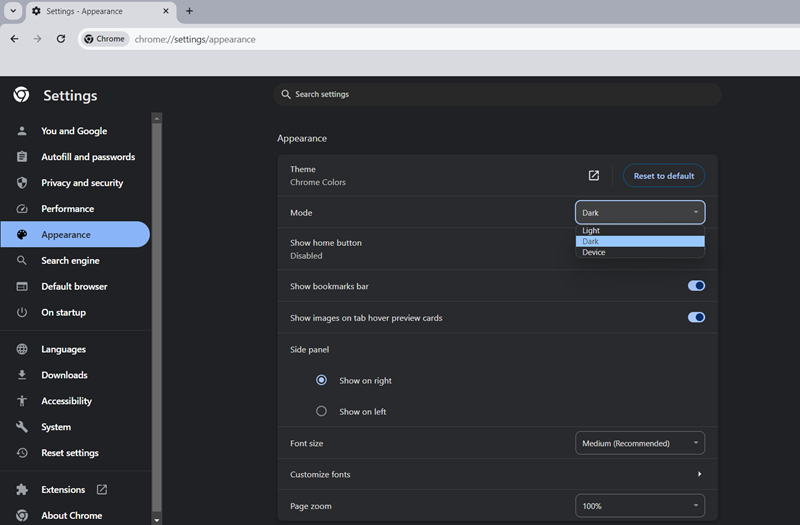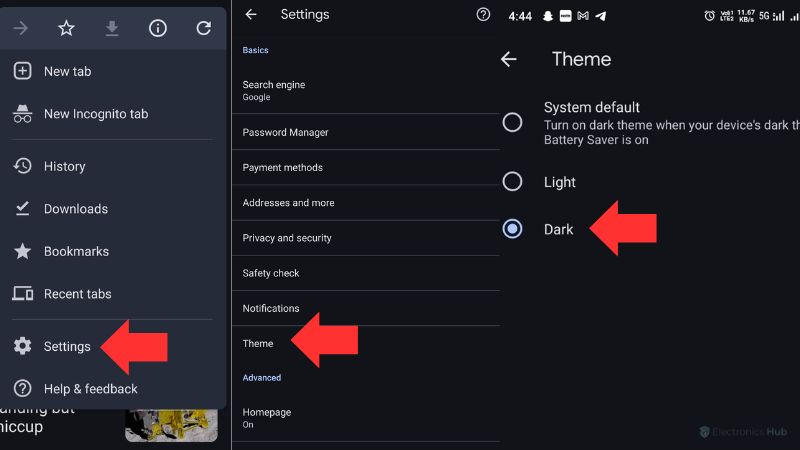Dark mode, a feature that reverses the color scheme of applications and websites to display light text on a dark background, has gained immense popularity recently. This user-friendly feature isn’t just a trendy visual choice; it offers several practical benefits, especially when browsing your favorite sites like Google Search. Let’s dive into why you might want to switch to dark mode on Google Search and how you can easily do it on various devices.
Outline
ToggleWhy Switch to Dark Mode?
The shift to dark mode isn’t just about aesthetics; it’s about comfort and efficiency. For starters, dark mode reduces the glare from your screen, providing a more comfortable reading experience, especially in low-light conditions. This can be a real eye-saver for those late-night search sessions. Additionally, if you’re using a device with an OLED or AMOLED screen, dark mode can help conserve battery life, as these types of screens use less power to display darker colors.
Also check:
- How To Enable Dark Mode in You tube
- How to Get Dark Mode on Snapchat
- How to Turn On Instagram Dark Mode on PC
- Turn On Dark Mode in Microsoft Outlook
#Video Tutorial to enable dark mode on desktop
How to Enable Dark Mode on Desktop
Switching to dark mode on your desktop browser can enhance your Google Search experience significantly. Here’s how to do it for different operating systems.
For Windows and Mac Users
- Open your preferred web browser and go to Google.com.
- Sign in to your Google account for a consistent experience across all browsers. If you’re already signed in, you’ll see your profile picture in the top right corner.
- At the Top-right corner of the Google homepage, click on ‘three dots’ and then select ‘Settings’.
- On the left side menu, click ‘Appearance’.
- You’ll see options for ‘Device default’, ‘Dark theme’, or ‘Light theme’. Select ‘Dark theme’ and then click ‘Save’ at the bottom of the page.
Browser-Specific Tip: Some browsers, like Chrome and Firefox, also offer their own dark mode settings which can complement your Google Search dark mode.
For Linux and Chromebook Users
The steps are pretty similar to those for Windows and Mac:
- Navigate to Google.com on your preferred browser.
- Access ‘Settings’ at the bottom-right of the page.
- Go to ‘Search Settings’, then select ‘Appearance’ on the left menu.
- Choose the ‘Dark theme’ and don’t forget to hit ‘Save’.
Activating Dark Mode on Mobile Devices
Taking your Google Search experience to dark mode on mobile devices is just as straightforward.
On Android Devices
- Open Chrome or Safari and go to Google.com.
- Tap the three horizontal lines in the top-left corner.
- Select ‘Settings’, then ‘theme’.
- Choose ‘Dark theme’ and save your preference.
On iOS Devices
The process is similar to Android:
- Launch Safari or Chrome and visit Google.com.
- Tap on the menu icon (three horizontal lines).
- Go to ‘Settings’, tap ‘Appearance’, and then select ‘Dark theme’.
- Save your settings.
Troubleshooting Common Issues
Encountered a hiccup while enabling dark mode? Here are a few quick fixes:
- Ensure your browser is updated to the latest version.
- If the dark mode isn’t saving, try clearing your browser’s cache and cookies.
- Check if your device’s system settings override app settings.
Dark Mode Across Other Google Products
Google Search isn’t the only place where you can enjoy dark mode. Products like Google Maps, Docs, Sheets, and Slides also support this feature. Dive into the settings of these individual apps to explore their dark mode options.
Enable Dark Mode on Google Search – FAQS
Ans: No, dark mode is purely a visual preference and does not impact the functionality or results of Google Search.
Ans: Most modern browsers support dark mode, but the availability might vary. Check your browser’s settings for more information.
Ans: No, enabling dark mode on Google Search doesn’t automatically change the settings for other Google services. You’ll need to enable dark mode individually in other Google products like Google Maps, Docs, or Sheets.
Ans: Yes, dark mode is available on the Google Search mobile app. The process to enable it may vary slightly depending on your device’s operating system.
Ans: Yes, you can enable dark mode on Google Search even without signing into a Google account. However, signing in ensures that your preference is saved and consistent across all devices where you’re logged in.
Ans: Many users find that dark mode reduces eye strain, especially in low-light environments, as it decreases the amount of bright light emitted from the screen.
Conclusion
Dark mode offers a stylish and eye-friendly alternative to the traditional bright interfaces, and enabling it on Google Search is a breeze. Give it a try and see how it transforms your search experience. If you have any questions or feedback, feel free to share!