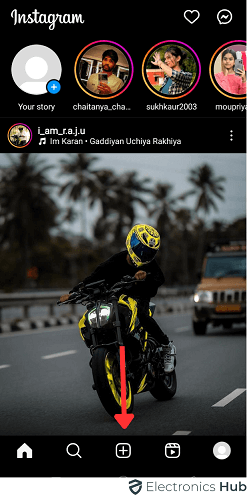It can be pretty frustrating when you try to share your content on Instagram, and it doesn’t let you post it. Instagram doesn’t tell you why you cannot post your favorite photos, videos, or stories.
It merely notifies you that uploading your content to the Instagram server is difficult. This is where the problem starts. It gets difficult to tell what has gone wrong and how to fix the problem.
Also check:
One of the Following Notifications Occurs When You are Unable to Post on Instagram:
- An unknown error has occurred
- There was a problem with your request
- Something went wrong
- Action blocked
- Try again later
Outline
ToggleReasons Why You Can’t Post on Instagram
Here are some reasons that might be causing the issue:
1. Check Internet Connection
This may sound too obvious, but there’s always a chance. A bad network will prevent you from posting online. So, you need to check your internet connection first before you proceed.
2. Update Instagram
Instagram gets updates on a regular basis. These often update the software that regulates the system and how it posts images, videos, comments, and other content.
This is a simple reason why you cannot post anything. If your Instagram app is outdated, then it’s the most probable reason you cannot post anything anymore.
3. The Instagram Cache is Full
Maybe your Instagram cache files are full, so you cannot post anything on Instagram. This can be another possible reason.
Keep in mind that cache files are temporary files that the app stores on your smartphone to speed up page load times for a more seamless experience.
4. Check the Posting File Size
Instagram has some file size restrictions in place to optimize and preserve its own bandwidth and storage space.
These restrictions or limitations mostly affect videos because photos are generally small. If you can post photos and comments just fine but cannot post a video, then the most probable reason is the video size which is too big for Instagram to post.
Your Post Is Against Instagram Community Guidelines
Instagram has put in place strict regulations that control the content of the images and videos published on its site to protect its users. This prevents the user from posting images or videos containing forbidden content, such as violence or nudity.
Your Instagram Account Might be Blocked Temporarily, Disabled, or Banned from Posting Activity
If you have a new account, posting photos quickly all at once, spamming other users, or using non-authentic means can lead to account suspension.
Your Account is too New and Posting too Many Videos/Photos
Instagram limits the number of posts a new account can make. This is to protect the platform from spam accounts and bots.
This trend is brought on by unethical markets that create fake Instagram accounts to enhance their clients’ likes, followers, and engagement.
This is why Instagram limits how many posts, follows, likes, and comments a newly created account can make. They do this to make sure the posts on this platform are real and organic.
So, if you have a brand new account and found that you cannot post anything, it’s likely that you have reached the limit of your new account, and Instagram has temporarily blocked the uploading feature of your account.
You are Using Third-Party Apps to Post on Instagram
Instagram allows its users to use third-party apps such as Buffer and Hootsuite to connect with their accounts and post on Instagram via those third-party apps. Many people use them for scheduling posts.
However, Instagram has set very strict rules for these third-party apps to protect their platform from spammy content. They don’t use these tools to be used by malicious markets who mass post junk and spam content.
So, if you have been using any such tools recently, it’s possible that Instagram has placed restrictions on your content to prevent spam.
Many such apps seek to connect to your Instagram account. So, even if you haven’t used the specific apps described here, you may have given permission for a different kind of app in the past and forgotten about it.
Check Instagram is Down
Instagram does occasionally experience outages where some of its services are disabled or the entire social network goes down.
It doesn’t happen frequently; when it does, the entire Instagram website is typically taken down, but it does happen occasionally.
How to Fix the Issue
Here are some solutions that can help you solve the issue for good. Check it out!
1. Restart Your Device
This is the first thing you should try. You can fix several minor issues just by restarting your device. This can solve all your problems. For Android users, press and hold the power button until you see the restart option on the screen. Tap on the restart button to reboot your device. After restarting, try to post something on IG and see if the problem still exists.
On iOS, press the power and volume up buttons until you see the Apple logo. Then restart your iPhone.
2. Fix Network Problem
We have already mentioned that poor inter-connect may be an issue behind your inability to post anything. This is one of the most common reasons. To post something of high quality, you need to have a stable and strong internet connection.
If you have a poor internet connection, you need to fix the network issues by resetting the internet connection. You can put your device on flight mode for some time. Then disable the flight mode after a few minutes. It will reset your internet connection. After that, try to post something on Instagram and check if the issue still persists.
3. Update/ Reinstall the Instagram
If you cannot post anything on Instagram, there can be a bug in the app and you may consider reinstalling the app. This is done differently on Ios and Android. Here’s you to do it.
Ios
- Tap and hold the Instagram icon and select the “remove app” option
- Then go to the Apple app store and download Instagram again
- Log in with your account details
- Try to post something new
That’s it.
Android
- Tap and hold the Instagram icon and select “uninstall”
- The app will be removed
- Then go to the Play store and download the app again
- Long with your account details
- Try to post something new and see if the problem still exists
4. Clear the Instagram Cache
Instagram’s cookies are one of the causes of this issue. The cookies stored in your device may occasionally prevent you from posting images and videos. You need to erase the Instagram cache to fix this problem.
On iOS and Android devices, it’s done in a different way. Let’s see how we can fix this.
Ios
- Go to setting and then go to general settings
- Select iPhone storage from there
- Search for Instagram
- Now tap on ‘Offload App’. It will clear all the stored cache from Instagram.
- Once you are done. Logout of Instagram and then log in again and try to post something new.
Android
- Navigate to Settings
- Then go to Apps
- Find the Instagram app
- Click on Storage
- Then select ‘clear Cache’
5. Check Instagram Post Policy
Instagram has set restrictions on the type of content that you can post. You cannot post sexual images, copyrighted content, or controversial political opinions on Instagram.
It’s possible that Instagram algorithms have detected the content you want to post as banned content, and they are blocking you from posting it.
If this is the case, try to post something new. Something very safe to post. If you are successful and are able to publish the post, that means there have been some problems with the first post that was blocked.
If this doesn’t work, then there’s a chance your account might have been shadow banned for being spammy. If this is the case, wait a few days for the shadow ban to expire.
6. Reduce the Size of Your Post
If you can’t post an image or video, that might mean the file size is too big for Instagram to upload it. This issue is most common when people try to upload something which they have imported from their camera.
Instagram has set limits for uploading photos and videos. When you try to upload files taken in 4K or UHD quality, you may encounter this issue. They often take longer to post, but sometimes, they don’t get posted.
A solution to this issue is to reduce the file size before simply uploading it. Max resolution for images is restricted to 1936×1936 pixels. For video, the max resolution is 1080 pixels, and the time is 3 to 60 seconds.
You can do this via an app on your smartphone or manually reduce the sizes on your computer before transferring the files to your smartphone.
7. Stop Using Third-Party Apps/ VPN or Proxy
If you use a third-party app to log in and post on your Instagram account, you might have to stop it because it’s not uncommon for these apps to do things against Instagram’s policy. And this may result in you being unable to post anything on Instagram.
You can try uninstalling any third-party Instagram apps to see if that fixes Instagram issues and enables you to add photographs without having such apps installed on your phone.
Are you using a VPN or Proxy? And now you cannot post anything on Instagram? Simply deactivate your VPN and Proxy services from your device. Then see if you can post your content without them.
8. Contact Instagram Support
If nothing works, the only thing left is to contact Instagram support. There’s a dedicated contact support page on Instagram that can help you out. Remember, there’s no dedicated helpline number. So, if anyone is trying to help you by giving a contact number, be aware! It’s a scam.
Why Can’t I Post on Instagram – FAQs
Ans: The most common reason is a bug in your device’s Instagram cache file. You can fix it by clearing the Instagram cache. If it doesn’t work, you might need to check the file size of the video or image you upload. It can be too big to upload. Or else, try to restart your phone and check the internet connection.
Ans: When you use the Instagram app too frequently, it stores a lot of information you don’t need. This can slow down the phone. Clearing data on Instagram helps to make more space for the phone to run smoothly. It doesn’t delete your account. It only removes data you will probably not need.
Conclusion
So, this is pretty much all. We hope you find your answer to why you can’t post on Instagram. The problem is not a big problem, and the above-mentioned solutions have helped most users who couldn’t post on Instagram. Try these procedures to post something online again. And we are sure it will help you.
Don’t buy Instagram followers, likes, or comments, as this can stop you from posting pictures or worse suspend your account from doing any activities. Also, don’t use any third-party apps for Instagram, as this can lead to several Instagram-related problems.
Don’t like in bulk or comment. If Instagram suspects you like in bulk or spamming the comment section, it can prevent you from posting for a few days to a few months.