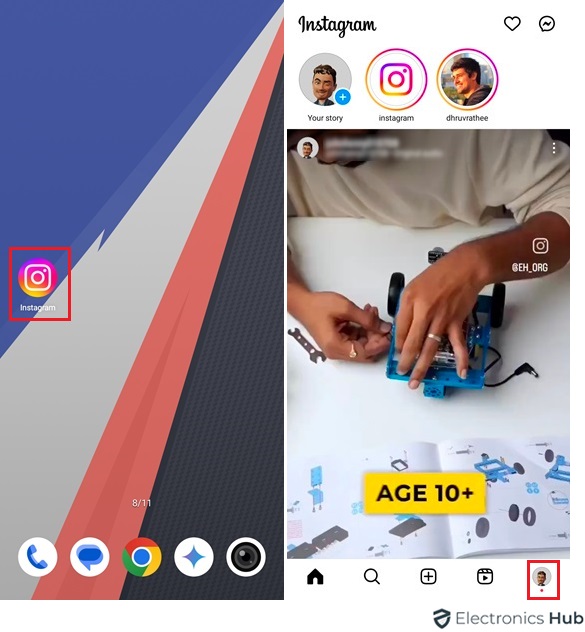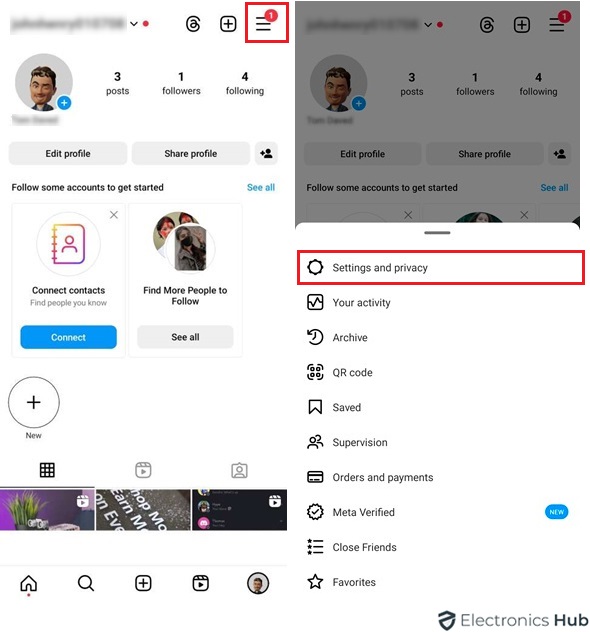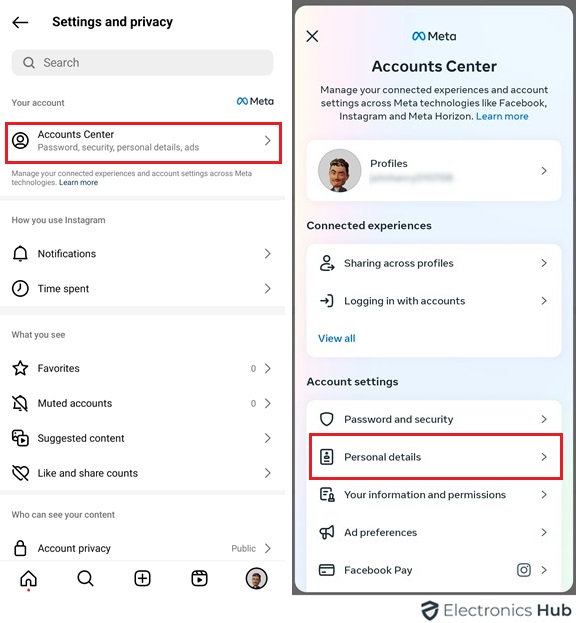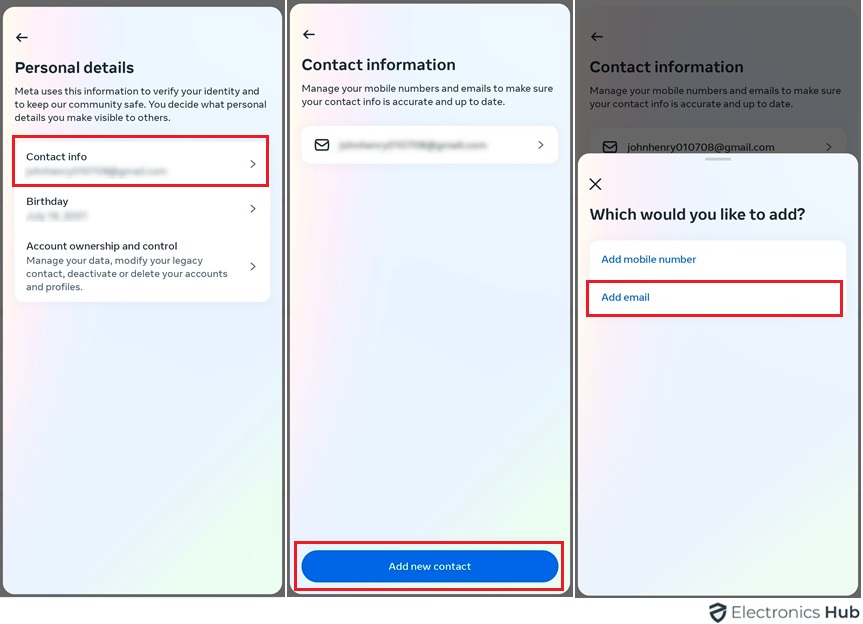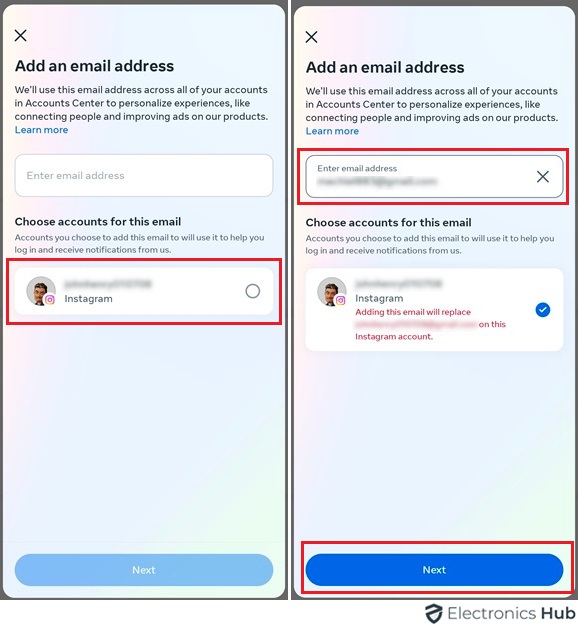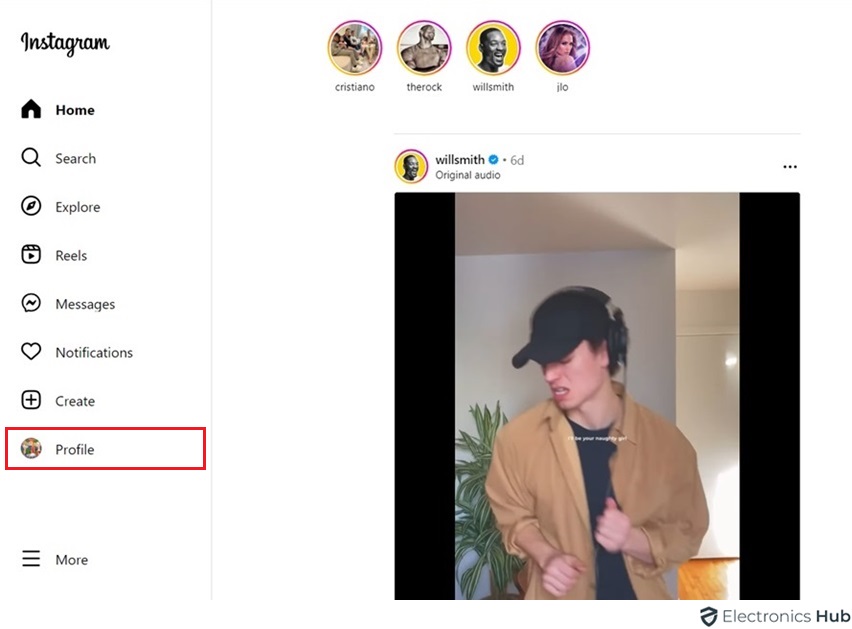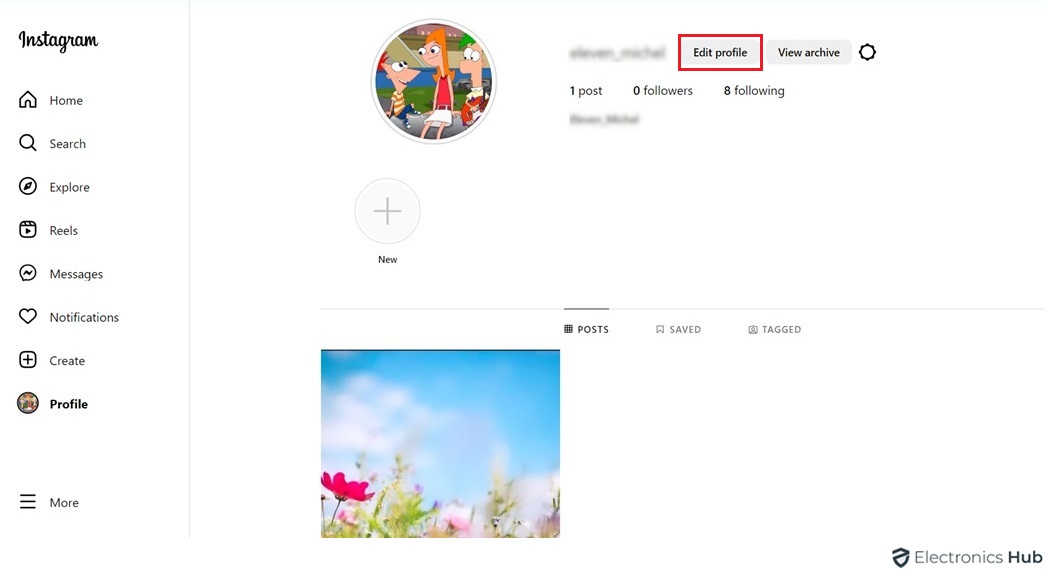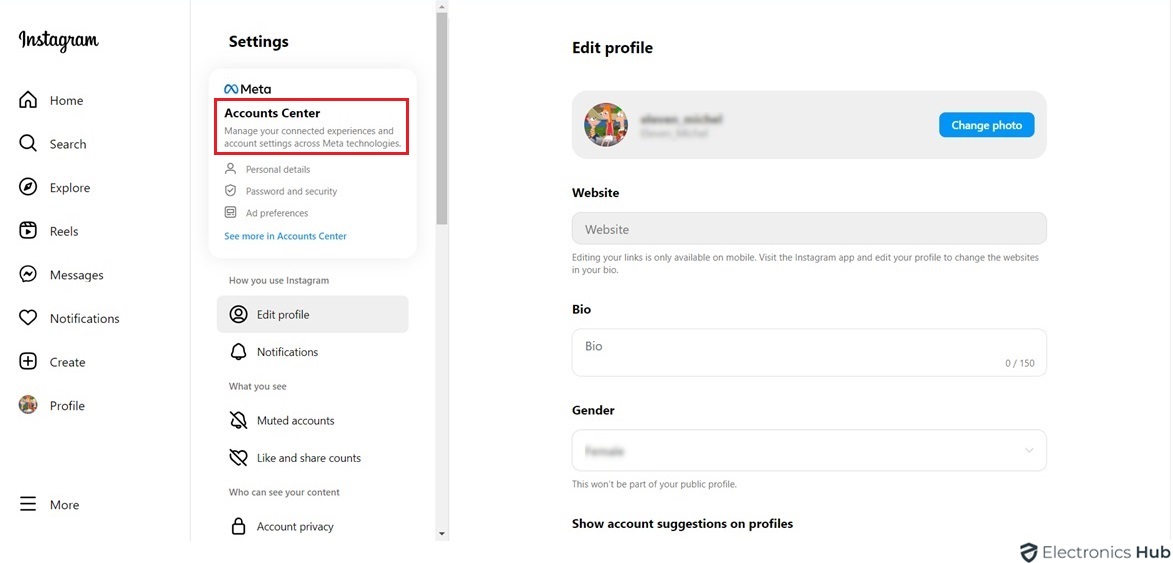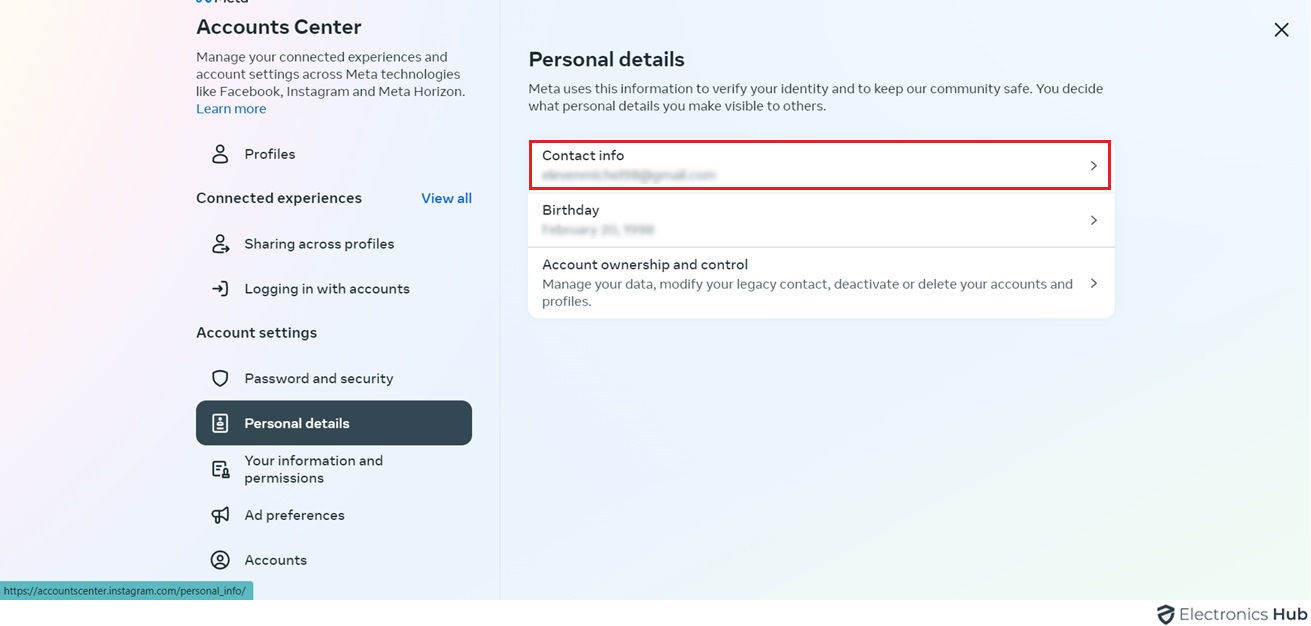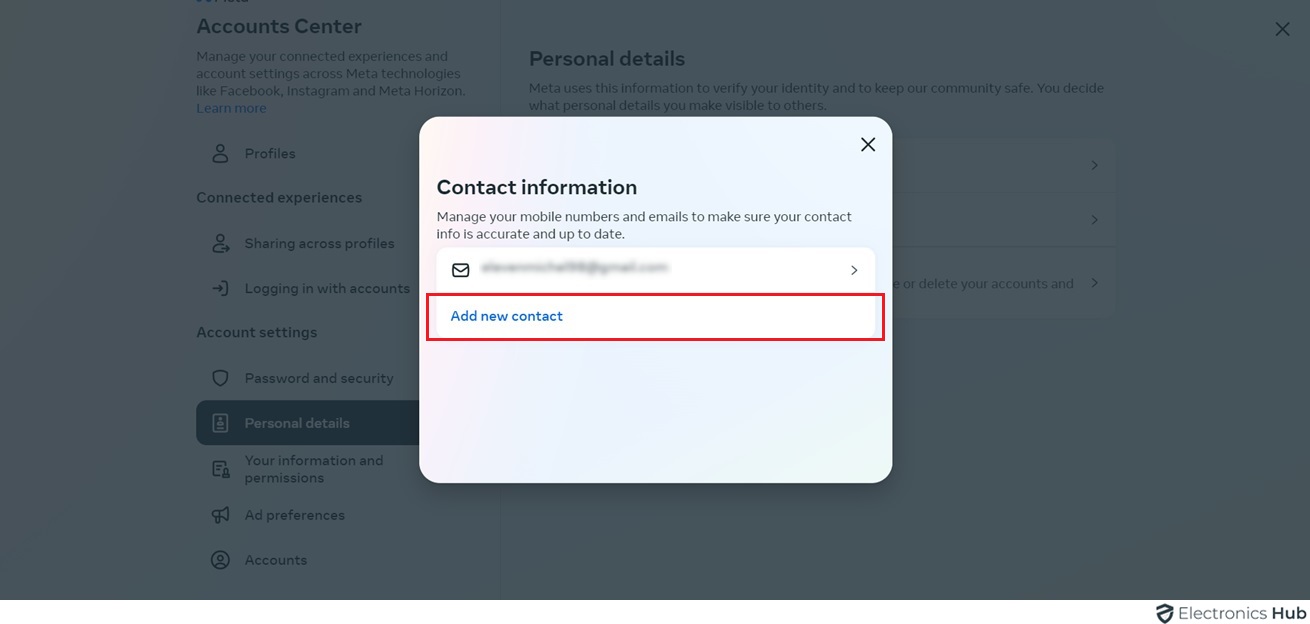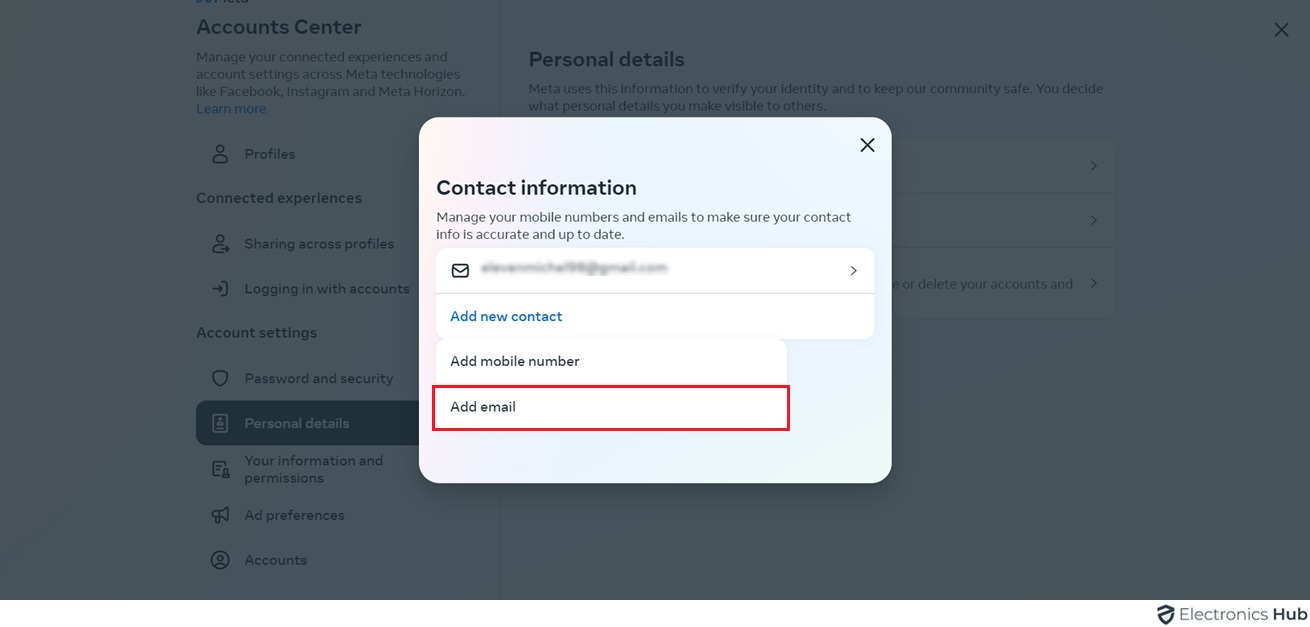Your Instagram account is a hub for connecting with friends, sharing memories, and expressing yourself. But just like any online account, it’s important to keep your information up-to-date and secure. One key element of this is your email address.
There are several reasons why you might want to change the email address associated with your Instagram account. Perhaps you’re no longer using the old address, or maybe you want to improve security by using a stronger email. Whatever the reason, updating your email is a quick and easy process.
In this blog post, we’ll walk you through the steps on how to change your email address on Instagram, both on the mobile app and the website. We’ll also discuss the benefits of keeping your contact information current, so you can ensure your account stays safe and accessible.
Outline
ToggleWhy Is It Necessary To Include Your Email On Instagram?
To change your email on Instagram, it’s crucial to understand why having an email linked to your account matters. Your email serves as a key channel for communication between you and Instagram. It’s essential for things like resetting your password, receiving important announcements, and staying informed about your account activity.
Adding an email to your Instagram account also boosts its security. It provides a backup method for recovering your account if you forget your password or face any login issues. By ensuring you have a verified email connected to your profile, you can regain access to your account quickly and securely if needed.
Furthermore, linking an email ensures you stay updated with the latest features, policy adjustments, and security alerts from Instagram. By staying informed through email notifications, you can effectively manage your account and stay prepared for any changes or challenges on the platform.
How To Change Your Email On Instagram?
1. Both iPhone and Android
To change your email on Instagram using both iPhone and Android devices, you’ll need to follow similar steps. Here’s a general guide that applies to both platforms:
- Open Instagram App: Launch the Instagram app on your device.
- Go to your Profile: Tap on the Profile Icon located at the bottom right corner of the screen to navigate to your profile.
- Access Settings: Once you’re on your profile, tap on the three horizontal lines (hamburger icon) in the top right corner to open the menu. Then, select “Settings” from the bottom of the menu.
- Go to Account Settings: In the Settings menu, select “Account”.
- Edit Profile: Under Account settings, tap on “Edit Profile”.
- Update Email Address: Scroll down to find the “Email” field. Tap on it to edit your current email address.
- Enter New Email Address: Delete the existing email address and type in your new email address.
- Save Changes: After entering your new email address, tap on “Done” or “Save” to save the changes.
- Confirmation: Instagram may ask you to confirm your new email address. Follow the on-screen instructions to complete the verification process.
- Verify Email: Check your new email inbox for a verification email from Instagram. Open the email and click on the verification link provided to confirm the change.
2. Desktop
To change your email on Instagram using a desktop or laptop computer, follow these steps:
- Log in at www.instagram.com.
- Click your profile picture, then “Edit Profile”.
- Click on the “Account Center”, which results in the personal details.
- Scroll to “Email”, click it, and enter your new email.
- Here add the new email to the account.
- Click “Submit” or “Save Changes”.
- Follow any confirmation steps Instagram requires.
- Verify the change via the link in Instagram’s email.
Change Email On Instagram – FAQs
Ans: Instagram doesn’t let you have many accounts with one email or phone number. If you want another profile, get a new email first.
Ans: No, Your followers will remain unaffected, and all your posts, comments, likes, and other content will remain intact.
Ans: You might need to update your email address separately on those accounts or services. This helps ensure smooth communication and management of your account.
Ans: Once you’ve changed your email address on Instagram, there’s no direct option to revert to your old email address through the platform. If you wish to switch back to your previous email address, you’ll need to repeat the process of updating your email address again using the old one.
Ans: Email address changes are internal account modifications and do not trigger notifications to your followers or other users.
Conclusion
Changing your email on Instagram is easy, whether you’re using a mobile device like an iPhone or Android phone, or a desktop computer. It’s important to keep your email current for security, updating contact info, or personal preference. After changing it, make sure to verify your new email with the confirmation link sent by Instagram. These simple steps help you manage your Instagram account smoothly and stay connected with followers and the community.