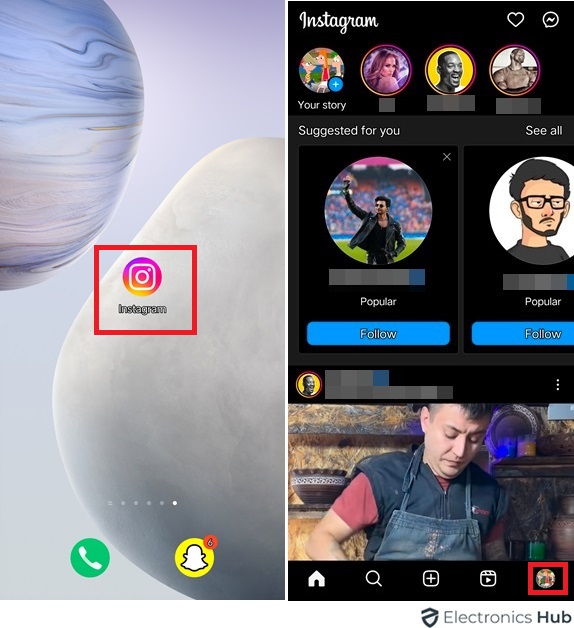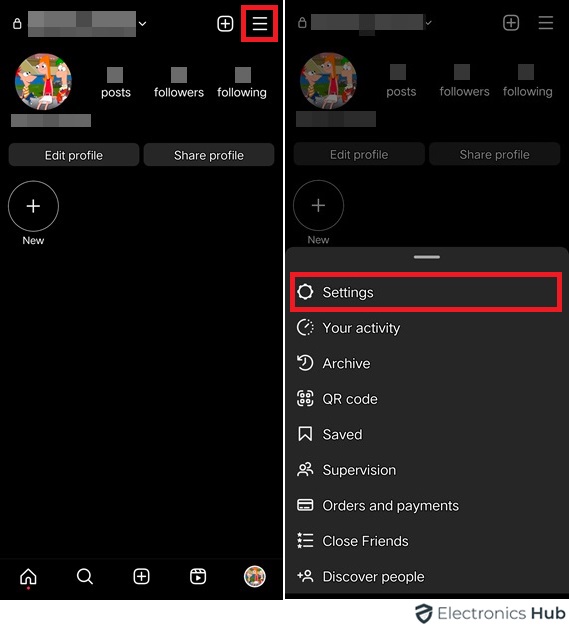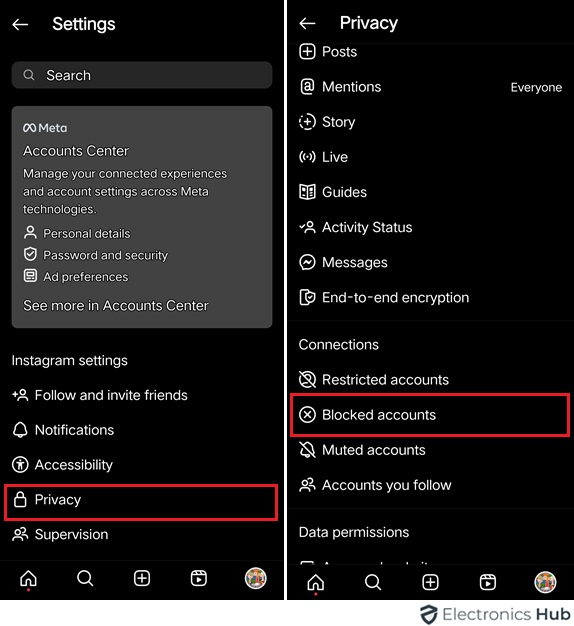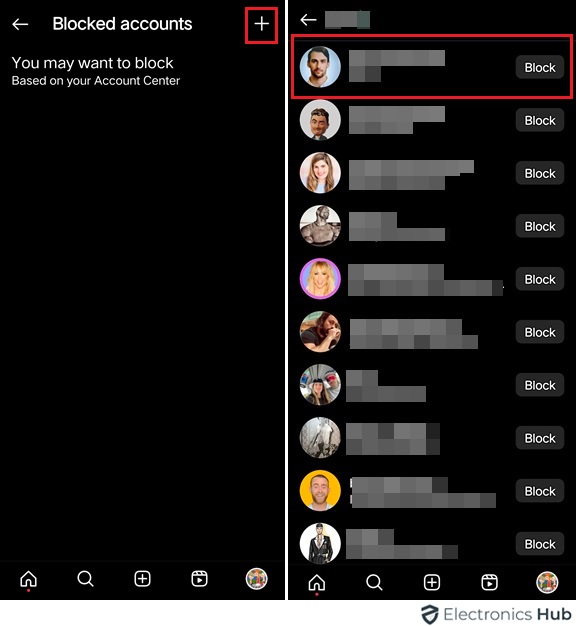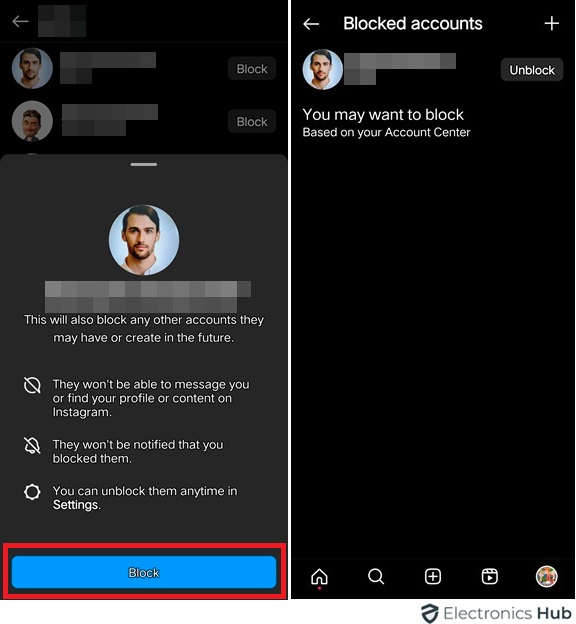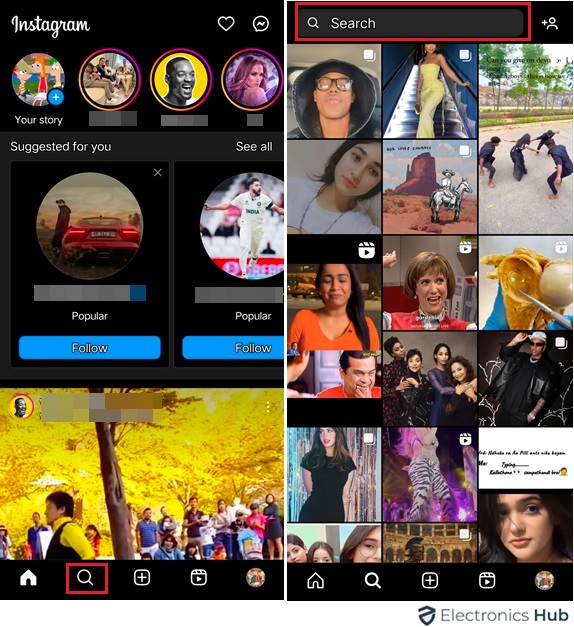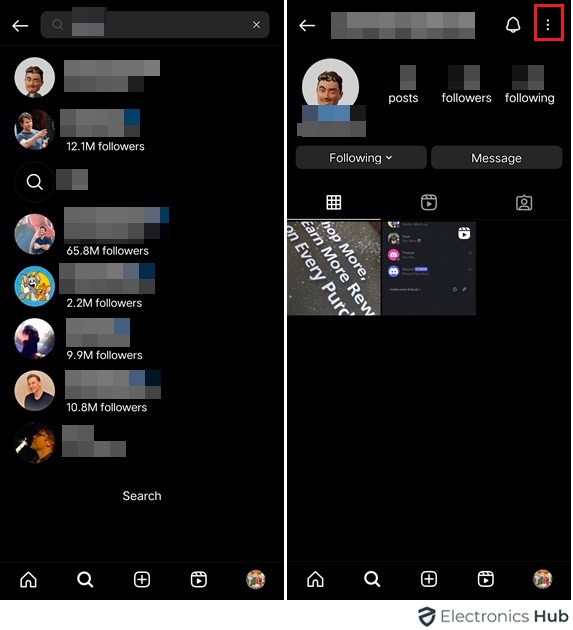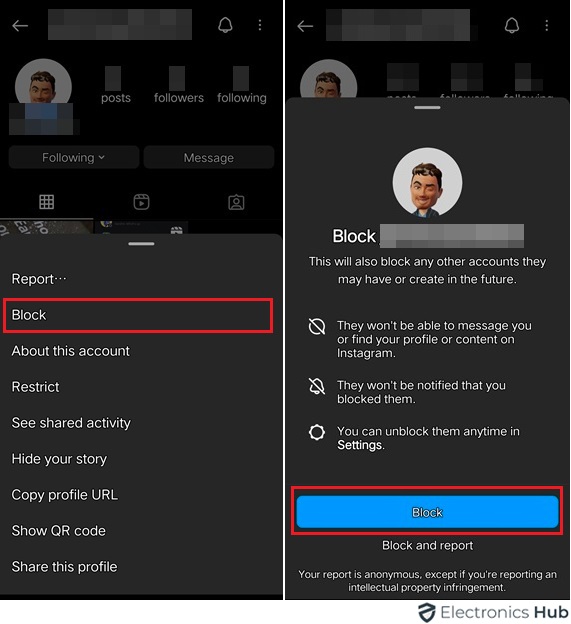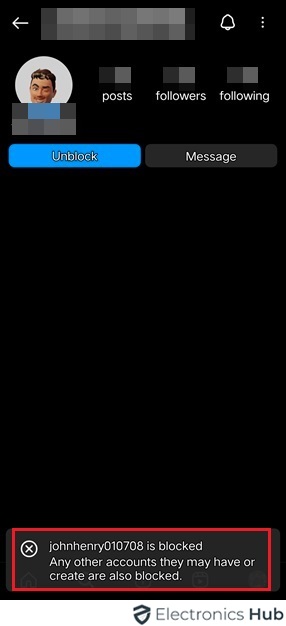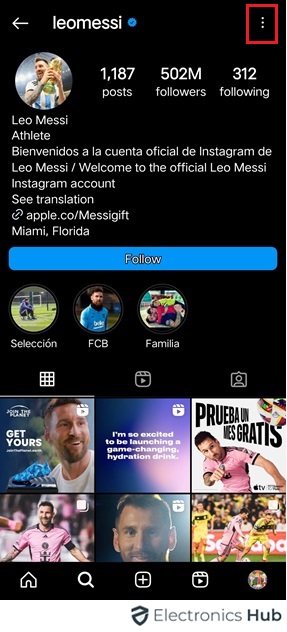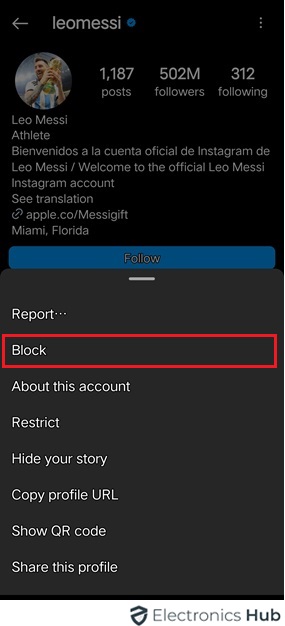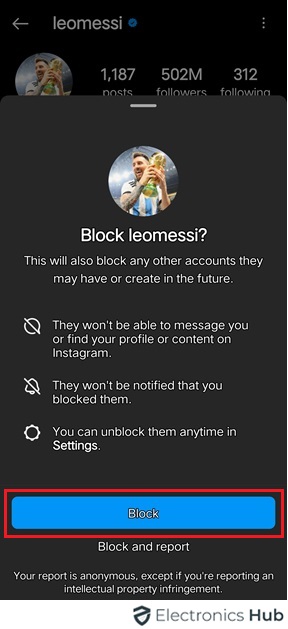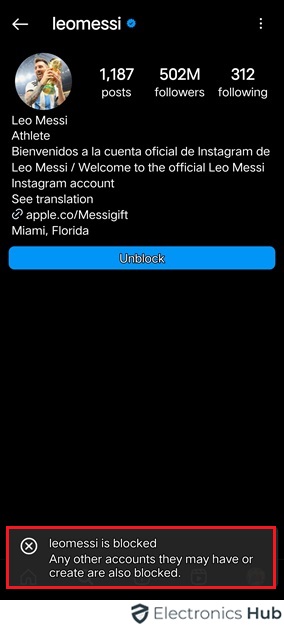Let’s face it, Instagram isn’t all sunshine and rainbows. Your feed can get a little overwhelming between spammy comments and that friend who just won’t stop posting blurry vacation pics. The good news? Instagram offers a super easy way to block those accounts messing with your vibe. In this post, we’ll show you how to block someone on Instagram, so you can get back to enjoying the content you love.
Outline
ToggleReasons To Block Someone On Instagram
Blocking someone on Instagram is a personal decision, often influenced by various factors. These may include:
1. Negativity and Harassment
- They send you rude or hateful messages.
- They bully or harass you in the comments.
- They post negativity that brings you down.
2. Unwanted Attention
- An ex who won’t leave you alone.
- Someone sending unwanted romantic or flirtatious messages.
- Someone who makes you feel uncomfortable.
3. Spam and Bots
- Accounts that constantly post irrelevant or promotional content.
- Fake accounts trying to phish you for information.
- Bots that automatically like or follow you.
4. Curating Your Feed
- Someone you used to know but don’t want to see updates from anymore.
- Someone who constantly posts content you find triggering or upsetting.
- You want to take a break from a particular person or topic.
How To Block Someone On Instagram?
1. Through App Settings
Blocking an ‘XYZ’ user on Instagram can be done easily through the platform’s settings.
Follow these simple steps:
- Open Instagram: Launch the “Instagram App” on your smartphone or tablet.
- Navigate to Profile: Tap on the “Profile Icon” in the screen’s bottom right corner to access your profile.
- Access Settings: Once on your profile, tap on the “Three Horizontal Lines” in the top right corner to open the menu. From the menu, select “Settings” at the bottom.
- Find Blocked Accounts: In the Settings menu, scroll down and select “Privacy,” then tap on “Blocked Accounts.”
- Block User: Tap on “Blocked Accounts” to open the list of users you’ve blocked. To block a new user, tap on “Add” or the “+” icon, and then search for the person you want to block.
- Confirm Block: Once you’ve found the user you wish to block, tap on their profile. Instagram will ask you to confirm the action. Confirm by tapping “Block” or “Yes” to proceed.
- Confirmation: You’ll receive a “Confirmation Message” informing you that you’ve blocked the user. They will no longer be able to interact with your account.
2. From User Profile
Alternatively, you can also block someone directly from their profile. This method is convenient if you encounter unwanted interactions while browsing through your feed or exploring Instagram.
Here’s how to block someone from their profile:
- Find the User’s Profile: Start by locating the “Profile” of the person you want to block. You can do this by searching for their “Username” using the search bar at the top of the Instagram app.
- Access Profile Options: Once you’re on the user’s profile, look for the “Three Dots” (ellipsis) in the top right corner of the screen. Tap on these dots to access the profile options menu.
- Select “Block”: From the options menu, tap on “Block” to initiate the blocking process. Instagram will prompt you to confirm your decision.
- Confirm Block: A confirmation message will appear, asking if you’re sure you want to block the user. Confirm by tapping “Block” or “Yes” to proceed.
- Blocking Complete: After confirming the block, Instagram will immediately restrict the user’s access to your profile and prevent them from interacting with your content.
Can You Block Someone Who Is Not Following You?
Certainly! On Instagram, you have the option to block someone, even if they aren’t following you. This means you can stop them from seeing your profile or interacting with your posts. It’s a handy feature for controlling who can access your content, regardless of your connection with them on the platform.
To block someone who is not following you on Instagram, follow these steps:
- Search for the User: Begin by searching for the “User’s Profile” using the search bar at the top of the Instagram app. You can enter their “Username or Full Name” to locate their profile.
- Access Profile Options: Once you’ve found the user’s profile, tap on their username to open their profile page. Next, look for the “Three Dots” (ellipsis) in the top right corner of the screen. Tap on these dots to access the profile options menu.
- Select “Block”: From the options menu, tap on “Block” to initiate the blocking process. Instagram will prompt you to confirm your decision.
- Confirm Block: A confirmation message will appear, asking if you’re sure you want to block the user. Confirm by tapping “Block” or “Yes” to proceed.
- Blocking Complete: After confirming the block, Instagram will immediately restrict the user’s access to your profile and prevent them from interacting with your content.
Block Someone On Instagram – FAQs
Ans: Your profile will still be visible to a blocked user, though they won’t see your posts, Stories, or highlights. Blocked users can still send you messages, though you won’t see them.
Ans: The main difference between blocking and restricting on Instagram lies in their effects on user interaction. When you restrict someone, they can still follow your profile and view your posts without issues. However, blocking completely prevents a user from accessing any part of your profile.
Ans: No, once you’ve blocked someone on Instagram, they cannot mention or tag you in their posts or comments. Additionally, they won’t receive notifications about your activities on the platform.
Ans: Blocking someone on Instagram does not delete existing direct messages between you and the blocked user. You can still access and delete messages manually if desired.
Ans: Blocking someone on Instagram does not remove their existing likes on your posts. However, they won’t be able to like or interact with your future posts after being blocked.
Conclusion
Blocking users on Instagram helps manage interactions and ensure a safe, positive experience. It’s useful for handling harassment, inappropriate content, or privacy issues. Knowing how to block and unblock users gives you control over your online environment. Additionally, features like privacy settings, muting, restricting, and reporting violations can improve your Instagram experience. By practicing digital etiquette and managing connections, you can shape your Instagram space according to your preferences and values.