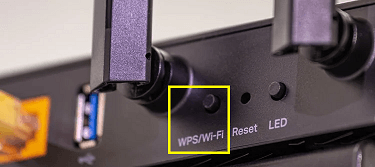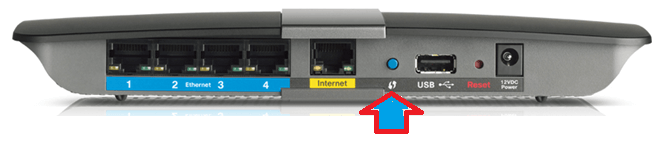You might have thought of yourself as a genius when your Wi-Fi wasn’t working. You restarted the system, and soon all your devices started working. This was just the beginning; there are various other settings in Wi-Fi that had to be taken care of to keep your Wi-Fi smoothly working and safe.
So in this article, we will discuss one of the router’s features known as WPS(Wi-Fi Protected Setup) and the function of that small button at the back of the router.
Outline
ToggleWhat is the WPS Button?
WPS is a small button placed at one end of your router, and it will be titled in bold as WPS; sometimes, this button might not be present at its position, so you might find a LED titled WPS on your router.
Any LED lights will be titled WPS, and if that LED is bright and continuous, then it means that your WPS is active. But let us move further and try to understand how does WPS works.
What Does WPS Button Do?
The first thing you are accustomed to doing when you get yourself a new Wi-Fi connection is to change the password. The system issues some strange bunch of characters as your default password, and you might wonder that this is such a strange password. In some cases, this might scare you too that the password is mentioned on the router.
Anyone with access to the router can quickly know the password to connect to the system, and once this level of security is breached, they can reach other levels too. Though you change your password first hand, what if other people came to know your password.
So in such cases, WPS comes into use. You can press the WPS button if it’s present on your router and then activate the WPS connection in your system to quickly establish a connection.
Where Is WPS Button on the Router?
This button is primarily present on the backside of the router, but it mostly depends on the model to model. In some models, this button is present on the lower edge of the router.
Whereas in some routers, there is no WPS button present. So in such routers, the users are asked to log in to their online platform, and then from there, they can activate WPS mode in their router.
The various router companies like TPLink and many more make it easier for users to connect to the mail server settings and make changes in the server passwords and PIN.
How to Connect to Wi-Fi Networks By Using WPS
- When you look at your router, you will notice various LED lights and buttons. So you have to hold the WPS button for some seconds on your router.
- Now you have to open the device’s settings you want to connect and change its setting to get discovered by other networks in the vicinity. Then you will notice that all devices got connected directly to your Wi-Fi without entering a password.
- People often face a lot of issues while connecting their external devices to the system because they have to enter the password. And each time you change the password of their router; you have to enter it again on all devices. But with the help of this beautiful feature of WPS, users can directly connect to various devices without the issue of entering the password again and again.
- Just press the WPS button in your system and stop worrying about entering the password again and again.
Is WPS Safe to Use?
A WPS connection is a safe and secure connection between the primary device and other devices, but there is an issue with the WPS network.
- We cannot enable the WPS(Wi-Fi Protected Setup) with the routers that use WEP security because they can be easily attacked with brute force. WPS network can be set up with devices that have WPS1 and WPS 2 levels of security.
- The WPS network also generates a network security pin that is primarily an 8 digit pin stored in 2 blocks of 4 characters each. And these pin characters are mostly numbers. And with the brute force technique, it becomes easier to guess such passwords. This makes the WPS system vulnerable.
A hacker with ample skills and knowledge of various brute force tools can easily guess the PIN in 8-10 hours. WPS system is an instrumental technique to connect to various devices at once, but it becomes pretty vulnerable in the condition of the Network PIN step.
Connection at the Tap of a Button
This is a handy feature that has made it easier for people to connect to a network. This feature has allowed people to create a setup of the network where they can easily connect all their devices under one connection.
Suppose you have some guests at your home and they want to use Wi-Fi so you can create a public WPS network for them and keep all your other connections differently in another private network. Now with the help of WPS, everyone is at the touch of a button.
Also Check: How To Connect My Canon Printer To Wi-fi?
Conclusion:
There are various features and options of router and Wi-Fi connection which are less known to ordinary people. And knowing these features would make your work easier and let you complete this setup with ease. But not many know about these hidden features, and therefore they are unable to access various services.
So in this article, we discussed one such feature known as WPS and also discussed how you can use this feature in your system. Hope it will clear your doubts.