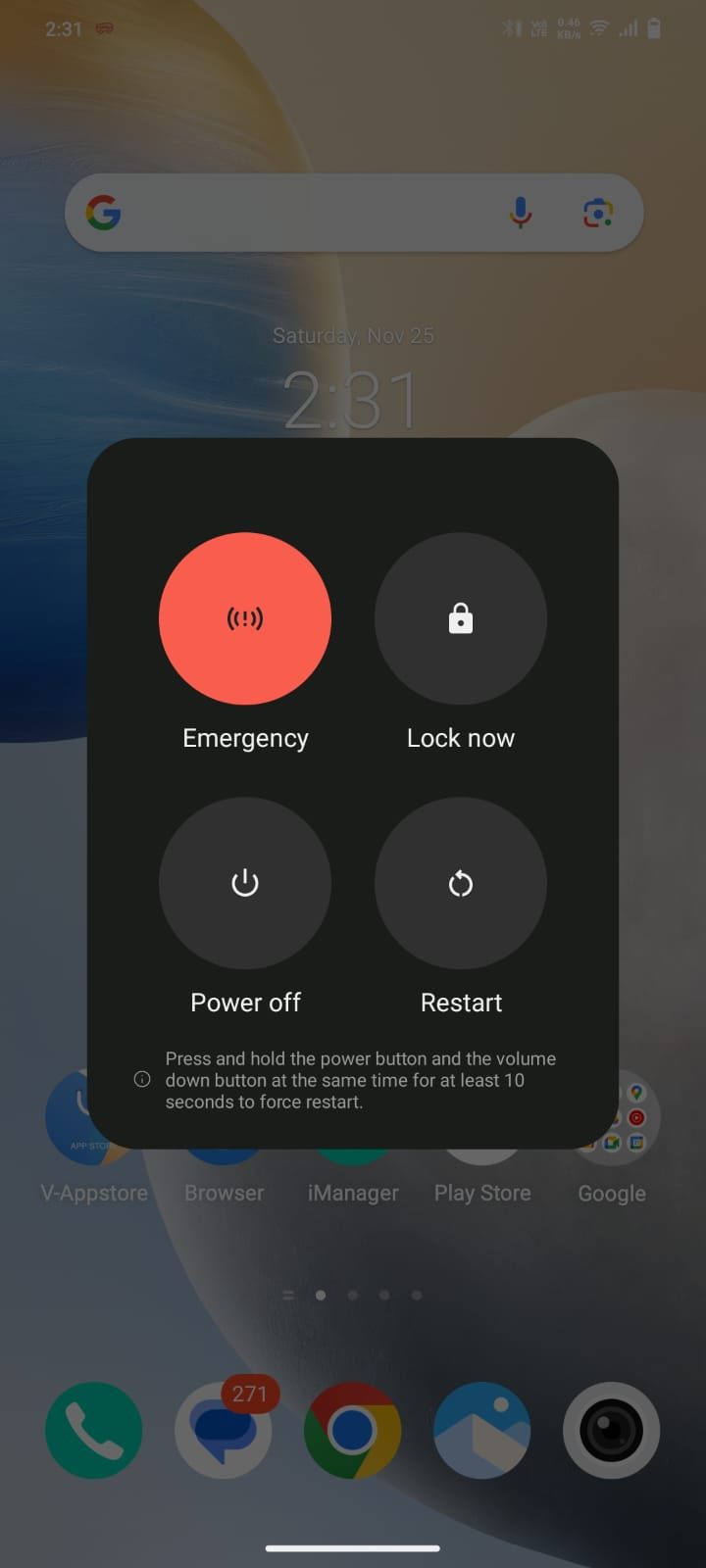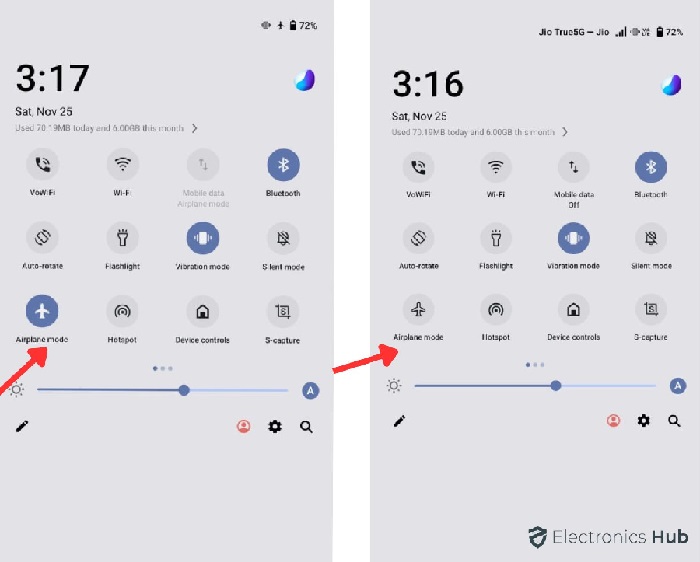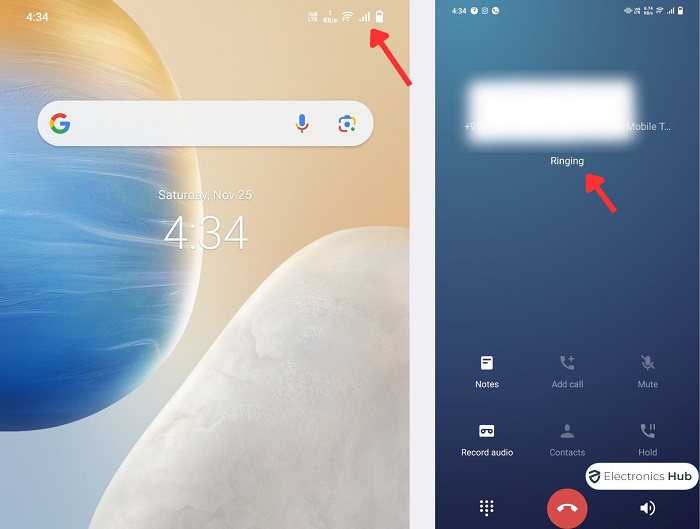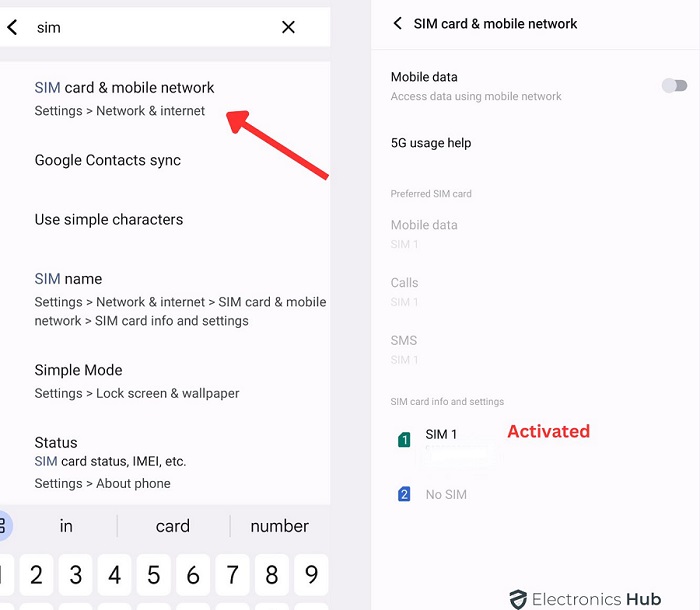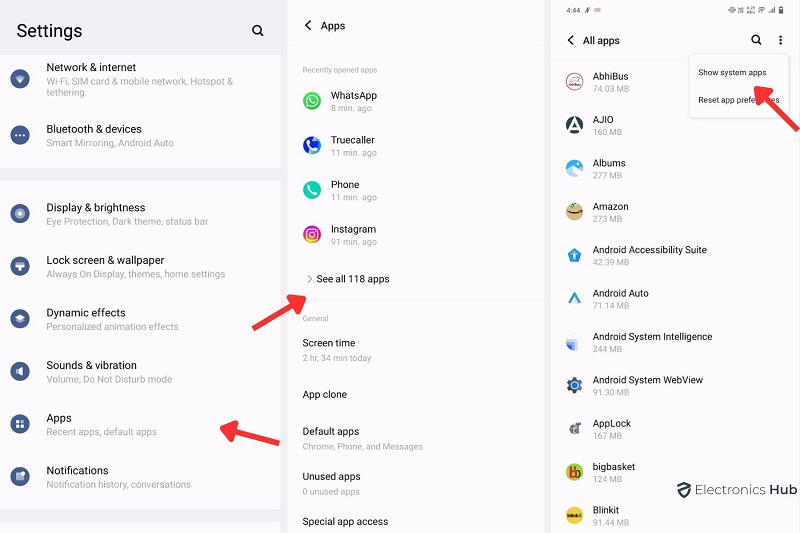If you’re getting the “SIM not provisioned MM2” error when changing SIM cards, you’re not alone. It can disrupt your phone connections and functions. Don’t worry! Check out the solutions in this article. Learn how to solve the problem now and stop it from coming back. Let’s make sure your mobile experience stays smooth and trouble-free.
Outline
ToggleWhat is SIM Not Provisioned MM 2 Error in Android?
“SIM not provisioned MM2” is an error message that typically appears on a mobile phone when the SIM card inserted in the device is not activated or provisioned properly. This message indicates that the SIM card is not registered on the mobile network, preventing the user from making calls, sending texts, or accessing mobile data.
Why Does the SIM Not Provisioned Error Show?
There are several reasons why a SIM card may show the error message “SIM not provisioned.” Some common reasons include:
- New Activation: If you’ve just obtained a new SIM card, it may not be activated or provisioned yet. You need to follow the activation process provided by your mobile carrier.
- Inactive Account: If your mobile account is inactive or suspended, the SIM card associated with that account may not be provisioned. Reactivating the account is necessary.
- Incorrect SIM Card: Using the wrong SIM card or one that is not compatible with your device or carrier can lead to provisioning issues.
- SIM Card Expired: SIM cards have a lifespan, and if yours has expired, it may not be provisioned. Typically, carriers replace expired SIM cards.
- SIM Card Damaged: Physical damage to the SIM card, such as scratches or a bent shape, can affect its functionality and prevent proper provisioning.
- Technical Glitch: Sometimes, technical issues within the mobile network or on the device itself can lead to problems with SIM card provisioning.
- Outage or Maintenance: Temporary issues on the mobile network, such as maintenance or outages, can affect the provisioning process.
- Unpaid Bills: If there are unpaid bills or issues with your account payments, your mobile carrier may deactivate or suspend your service, leading to provisioning problems.
Issues You Will Face If SIM Is Not Provisioned
If a SIM card is not provisioned or activated properly, you may encounter several issues, including:
- No Network Connection: Without proper provisioning, the SIM card won’t be able to connect to the mobile network. As a result, you won’t be able to make calls, send texts, or access mobile data services.
- Call and Message Restrictions: Un provisioned SIM cards may have restrictions on making calls or sending messages, limiting your ability to communicate using the cellular network.
- Data Services Unavailable: Mobile data services, including internet access and app usage that rely on mobile data, will not be available if the SIM card is not provisioned.
- Emergency Calls Only: In some cases, an unprovisioned SIM card might allow emergency calls only, preventing regular calls and messaging.
- SIM Card Not Detected: The device may display messages indicating that the SIM card is not detected or recognized if it is not properly provisioned.
- Roaming Issues: If you’re in a different location or country, an unprovisioned SIM card may face issues with roaming, affecting your ability to connect to local networks.
- Account Management Problems: You may not be able to manage your mobile account properly, including checking your balance, adding credit, or making changes to your plan, if the SIM card is not provisioned.
- Activation Errors: During the initial setup or activation of a new SIM card, failure to provision it correctly can lead to activation errors, preventing the SIM card from functioning as intended.
Quick Fix for SIM Not Provisioned MM2 Error
If you’re encountering the “SIM not provisioned” error, you can try the following quick steps to resolve the issue:
1. Restart Your Phone
- Press and hold the power button (located on the side or back of the phone).
- A menu should appear on the screen.
- Select “Restart” or “Reboot” from the menu.
If the option to restart is not available, you can power off the phone and then turn it back on using the power button.
2. Clean your Sim Card and Reinsert
- Find the small pinhole near the slot.
- Use a SIM ejector tool or a paperclip to gently press into the pinhole.
- The SIM card tray will pop out.
- Take out the SIM card from the tray and clean it .
- Inspect the SIM card for damage.
- Put the SIM card back into the tray or slot.
How to Clean a SIM Card?
Cleaning a SIM card is a delicate process, and it’s essential to handle it with care. Here’s a simple guide on how to clean a SIM card:
Materials Needed:
- Soft lint-free cloth
- Isopropyl alcohol (99% purity, if possible)
- Cotton swab (optional)
Steps:
- Power Off Your Phone
- Remove the SIM Card
- Inspect the SIM Card
- Dampen the lint-free cloth with a small amount of isopropyl alcohol. Ensure it’s not too wet.
- Gently Wipe the SIM Card. Use a gentle, circular motion.
- Allow the SIM card to air-dry completely before reinserting it into your phone.
- Reinsert the SIM Card
- Power On Your Phone
Note:- If there are stubborn spots or areas that are hard to reach, you can use a cotton swab lightly dampened with isopropyl alcohol.
Important Tips:
- Avoid using water or other liquids: Water can damage the SIM card. Stick to isopropyl alcohol, as it evaporates quickly and is less likely to cause damage.
Remember, if the “SIM not provisioned” issue persists after cleaning, it may be a problem with activation or the SIM card itself, and you may need to contact your mobile carrier for assistance.
3. Enable and Disable Airplane mode
Certainly, here are the steps to enable and disable Airplane mode on your phone:
- Swipe down from the top of the screen to open the Quick Settings menu
- Find and select “Airplane mode.”
- Toggle the switch or button to enable Airplane mode.
- And certainly disable in a min.
4. Check if your Sim Card Damages
Check for any damages on your SIM card by visually inspecting it. Look for the following:
- Scratches: Examine the surface of the SIM card for scratches or abrasions.
- Bent or Warped Shape: Ensure the SIM card has not been bent or warped.
- Cracks: Check for any cracks on the SIM card.
- Discoloration: Verify that the SIM card’s color is uniform without any unusual discoloration.
If you observe any of these issues, it may indicate damage to the SIM card. In such cases, consider replacing the SIM card with a new one from your mobile carrier to ensure proper functionality.
Other Solutions to Solve Sim not Provisioned MM2 Error
1. Check if sim card is activated
To check if your SIM card is activated, follow these steps:
- Power on your phone.
- Look for signal bars or an indicator on your phone’s screen.
- Make a test call or send a text message to verify connectivity.
- Navigate to your phone’s “Settings.”
- Search related to “SIM cards” or “Mobile network.”
- Check the status of the SIM card; it should show as “Activated” or similar.
2. Update Carrier Settings
To Update carrier, follow these steps:
- Open “Settings” on your phone.
- Go to “Apps and Notifications.”
- Select “See All Apps.”
- Tap the three dots and choose “Show System.”
- Find “Carrier Services” and select it.
- Go to “App details.”
- Look for an option like “Update”. Tap to update.
3. Download Android Repair Tool
- Install Android Repair Tool:
-
-
- Download and install a reputable Android repair tool on your computer. You can find various tools online, such as Dr.Fone, iMobie PhoneRescue, or others. Ensure you choose a tool from a trusted source.
-
- Click Repair Option:
-
-
- Launch the Android repair tool on your computer.
- Look for the “Repair” or “Repair Android System” option. Click on it to start the repair process.
-
- Select Correct Device Info:
-
-
- Provide the necessary information about your device, such as the brand, model, and other details. Ensure the information is accurate to proceed effectively.
-
- Next, Download Firmware Package:
-
-
- After providing device information, the repair tool will prompt you to download the firmware package. Click “Next” or a similar option to initiate the download.
-
- Begin Android Repair System:
-
- Once the firmware package is downloaded, click on “Begin Repair” or a similar button to start the Android system repair process.
Follow the on-screen instructions provided by the repair tool to complete the system repair. Keep in mind that this process may take some time, and it’s crucial to follow the steps carefully. Additionally, ensure your device is connected to the computer throughout the repair process.
4. System Update
- Open Settings.
- Navigate to “System” or “Software Update.”
- Check for updates.
- Download and install if available.
FAQs
Ans:- To reactivate a “SIM not provisioned” card, reach out to your mobile carrier’s customer support. They will guide you through the reactivation process.
Ans:- The time it takes to provision a SIM varies by carrier. Typically, it can be activated within minutes to a few hours after the initial setup.
Ans:- This message indicates that your SIM card needs activation for voice services. Contact your carrier’s customer support for assistance in completing the activation process.
Ans:- To register your SIM card on your network, insert the SIM into your phone and follow the activation steps provided by your carrier. This usually involves calling a number or accessing an online portal to complete the registration.
Ans:- Contact your mobile carrier’s customer support for personalized assistance. They can help troubleshoot and resolve persistent SIM not provisioned issues.
Conclusion
In summary, the “SIM Not Provisioned MM #2” error on Android stems from activation and provisioning issues, ranging from new SIMs, inactive accounts, to technical glitches. Consequences include communication restrictions, data unavailability, and account management problems. Quick fixes involve restarting and cleaning the SIM, while additional steps include checking for damage, verifying activation status, and updating carrier settings.
For persistent issues, utilizing an Android repair tool or contacting customer support is recommended.