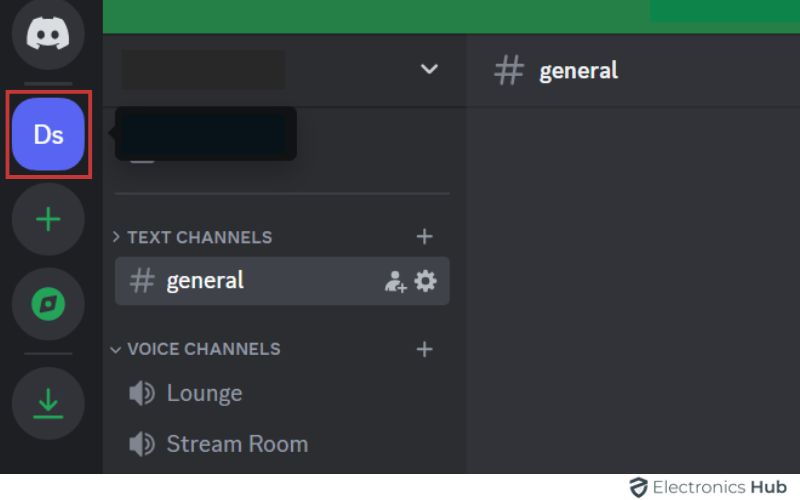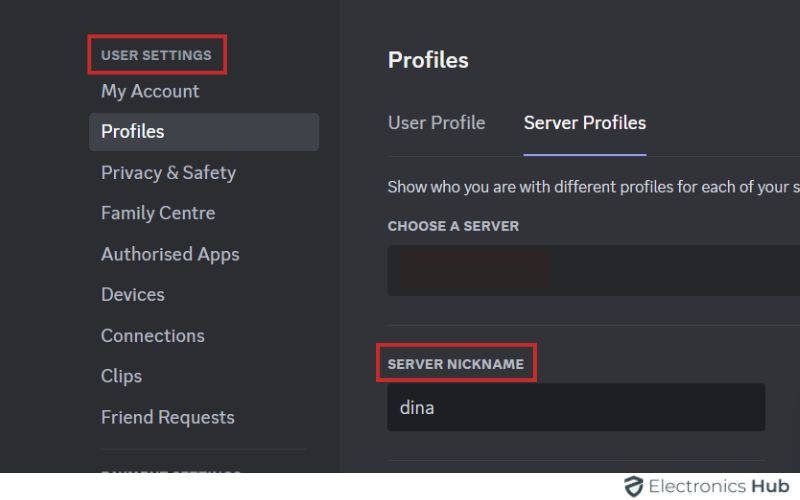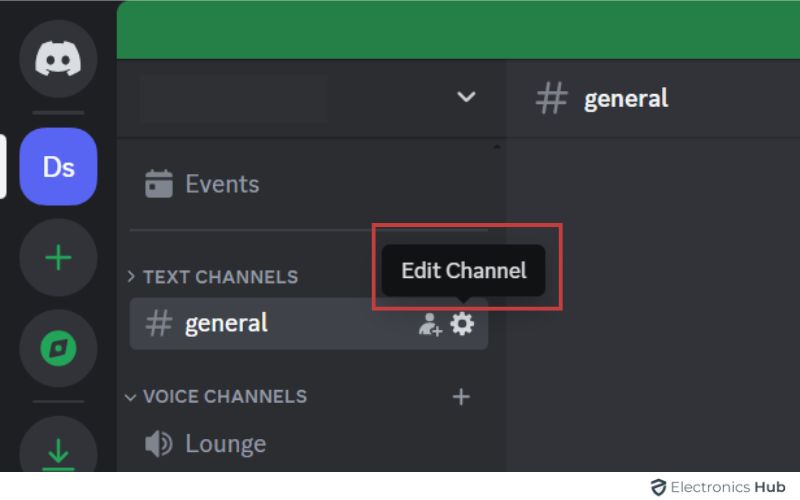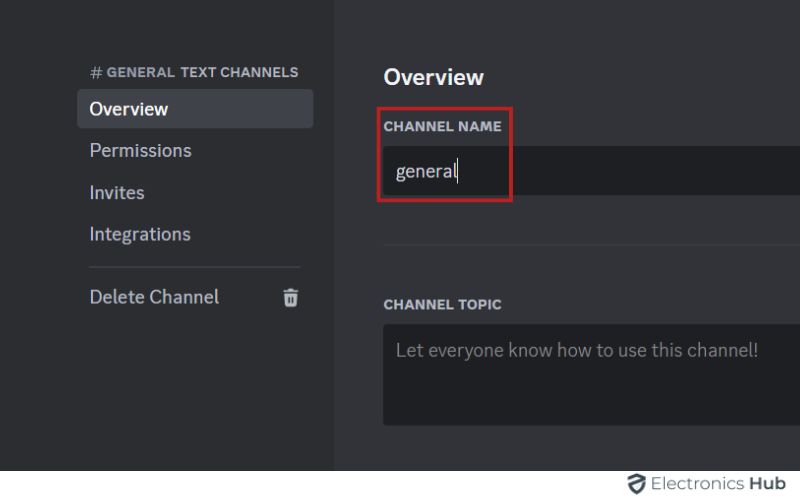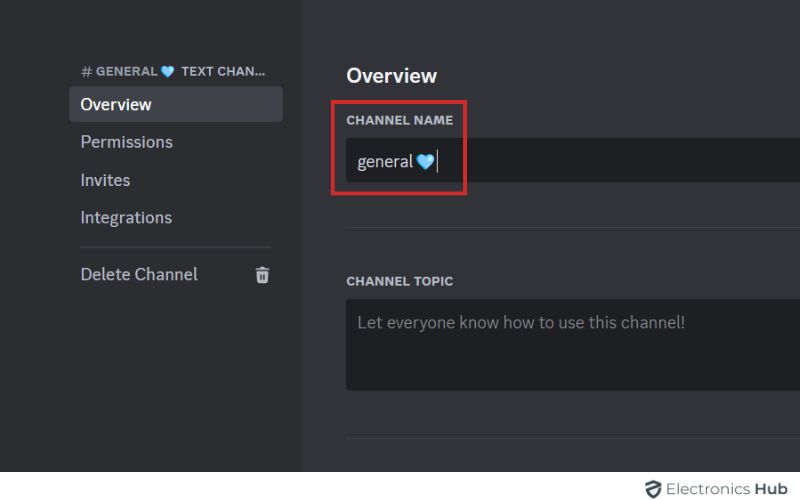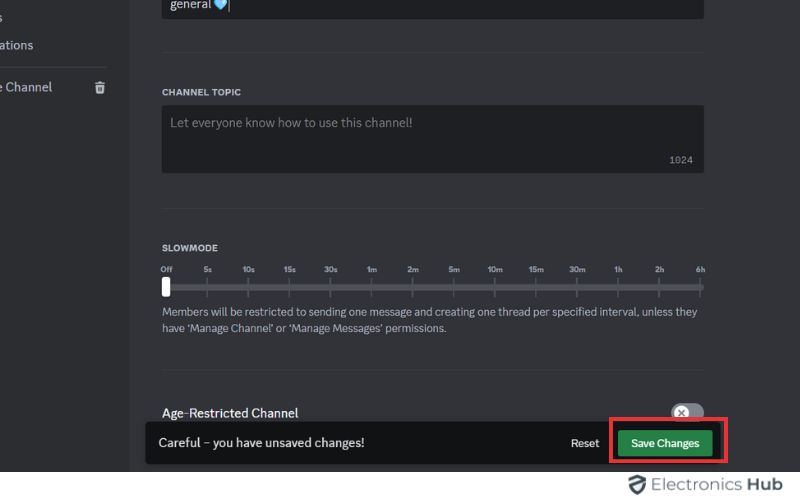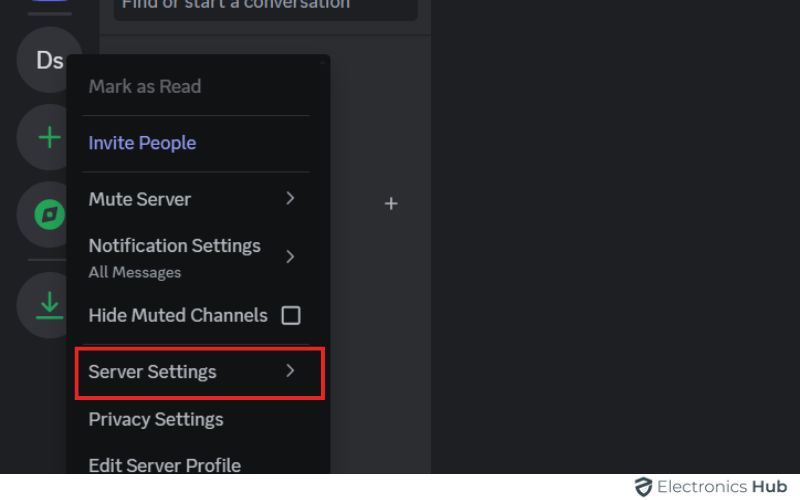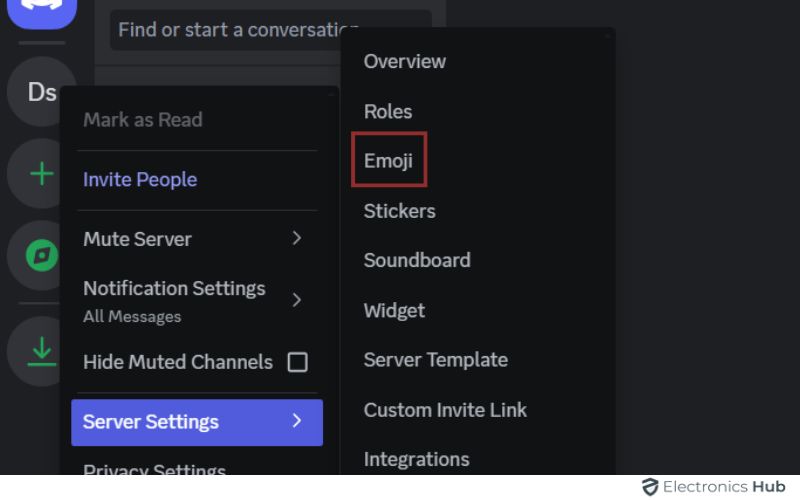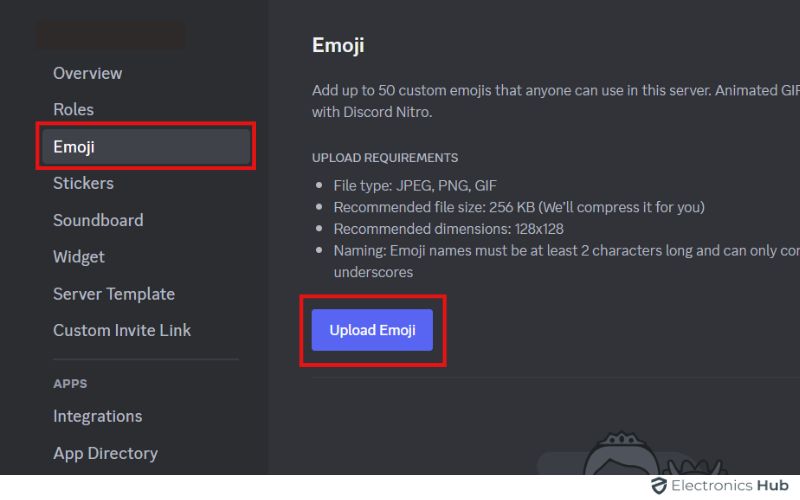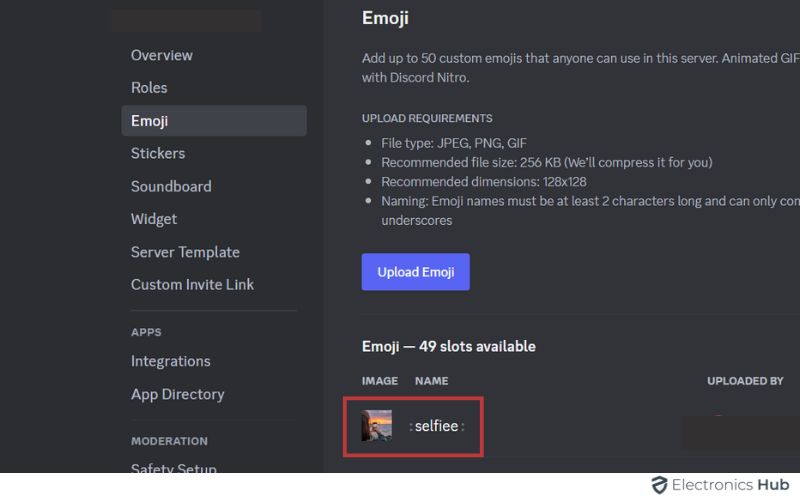Ever felt like your Discord username is a bit bland? Or maybe you just want to inject some personality into your channel names? Well, you’re in luck! Discord actually allows you to add emojis to spruce up your usernames, nicknames, and even channel names.
But hold on a sec, there’s a twist (there always is, right?). Adding emojis to your usernames and channels isn’t exactly as simple as copy-pasting. In fact, it can be a bit tricky. We’ll explore how to add emojis to your Discord name, apart from learning about adding customer emojis, etc. Keep reading.
Outline
ToggleTypes Of Discord Names
| Name | Description | Character Limits |
| Username | Main handle for your Discord account, visible across all servers. | 2-32 characters |
| Nickname | Optional name you can set for each individual server. | 2-32 characters |
| Channel Name | Name given to a specific chatroom or voice chat within a server. | 2-100 characters |
| Discriminator (not user-selectable) | Four-digit tag that appears after your username to differentiate users with the same username. | 4 digits |
| Server Name | Name of the entire Discord community itself. | 2-100 characters |
How To Add Emojis To Your Discord Username?
Currently, Discord doesn’t allow emojis in usernames. Usernames are meant for unique identification, and emojis might cause display problems across different platforms. However, you can jazz up your nickname on Discord with emojis! Here’s how:
Steps to add emojis to your Discord nickname:
Step 1: Go to the Discord server you want to change your nickname in.
Step 2: Click the server name at the top left of the screen.
Step 3: Select “User Settings” from the dropdown menu.
Step 4: Click on “My Nickname” and enter your desired nickname, including any emojis from the standard Discord set by using the format :emoji_name:.
Step 5: Click “Change Nickname” to save your changes.
While you can’t add emojis to your username, using a creative nickname with emojis is a great way to personalize your presence on Discord servers.
How To Put Emojis On a Discord Channel Name?
You can easily add emojis to your Discord channel name, whether you’re using an Android, iOS device, or PC. Here are the steps to follow:
Step 1: Select The Emoji You Want To Use
- Open your web browser and go to an emoji website. You can use a popular one like Emojipedia (https://emojipedia.org/) or any other site you prefer.
- Browse or search for the emoji you want to use. You can use the search bar on the website to find specific emojis.
- Once you find the emoji you want, click on it to view it in a larger size or in its detailed description.
- Highlight the emoji by clicking and dragging your cursor over it.
- Press “Ctrl + C” on your keyboard to copy the emoji. If you’re using a Mac, you can press “Command + C” instead.
- Now you have successfully copied the emoji from the website and can paste it wherever you like by pressing “Ctrl + V” (or “Command + V” on a Mac).
Step 2: Choose The Channel You Want To Use
- Open the Discord app or go to the Discord website and log in to your account.
- Navigate to the server where the text or voice channel you want to use is located.
- Locate the channel you want to edit in the channel list on the left side of the screen.
- Click on the channel to select it.
- Click on the “Edit Channel” option.
Step 3: Paste The Emoji
- Go to your Discord server and find the channel you want to change.
- Look for the “Edit Channel” button, usually a gear icon or three dots.
- Click on “Edit Channel” to open the settings menu.
- In the menu, find the “Overview” section at the top.
- Locate the “Channel Name” field within the “Overview” section.
- Decide if you want to add the emoji before or after the text.
- Copy the emoji you want to use.
- Paste the emoji into the “Channel Name” field.
- Click “Save Changes” at the bottom.
How To Add Custom Emojis To A Discord Server?
Follow the steps below to add your own Discord emoji to your server:
Step 1: Choose Your Desired Image
To create a Discord emoji, start by using a PNG image with a transparent background. You can pick any image you like and modify it using an online photo editing tool.
However, before choosing an image, it’s important to ensure it meets certain upload criteria:
- File Type: JPEG, PNG, GIF
- Recommended Size: 256KB
- Recommended Dimensions: 128 x 128 pixels
- Emoji Name: Must be at least 2 characters long and only include alphanumeric characters and underscores.
Step 2: Click On Emojis
- Open Discord and log in to your account.
- Look for the server where you want to add emojis in the left sidebar.
- Right-click on the server icon.
- Select “Server Settings” from the drop-down menu.
- Click on “Emojis” on the server settings page.
- You can now add emojis to the server.
Step 3: Upload The Custom Emoji
- Click on the Emoji icon to access the page for uploading emojis to Discord.
- Tap on the “Upload Emoji” button located on the page.
- Select the emoji file from your device that you want to upload.
- Double-click on the chosen picture to confirm and automatically upload it to your Discord server as an emoji.
Frequently Asked Questions
In Discord, you can use a variety of emojis in your username to add flair and personality. You can use emojis that are part of the Unicode standard, which includes a wide range of emojis such as smiley faces, animals, objects, and symbols. However, you should avoid using emojis that are offensive, inappropriate, or against Discord’s terms of service. Additionally, bemindful of the size and complexity of emojis, as excessively large or complex emojis might not display properly or could be considered spammy.
To make your own emojis on Discord, you need permission as an administrator or the “Manage Emojis” role. Once you have the rights, follow these steps:
*Click on the server’s name and go to server settings.
*Select the “Emoji” tab.
*Upload your image. Make sure it fits Discord’s size and format rules.
*Give it a name. This is how you’ll call the emoji in chat.
*Save it. Your custom emoji is now ready to use by typing its name surrounded by colons (:). Enjoy adding your personal touch to your Discord server!
Yes, Discord allows users to customize their usernames with a variety of emojis, including animated ones. Adding animated emojis to your name can add flair and personality to your profile, making it stand out in chats and servers. To use animated emojis, simply copy the emoji’s code and paste it into your Discord name field. Keep in mind that while animated emojis can enhance your username, it’s essential to use them appropriately and in moderation to maintain readability and respect within Discord communities.
Yes, Discord allows users to change their usernames whenever they want, so if you decide you no longer want emojis in your name, you can simply edit your username in your account settings. Just navigate to your user settings, click on “Edit” next to your username, remove the emojis, and then save your changes.
Conclusion
Adding emojis to your Discord name is a simple yet enjoyable way to make your online identity unique. You can easily do this by adjusting your username settings in Discord. Emojis allow you to show off your personality, interests, or current feelings alongside your text. Whether it’s a smiley face, your favorite animal, or a symbol of a hobby, emojis bring charm and individuality to your username, making it stand out in the diverse world of Discord servers.