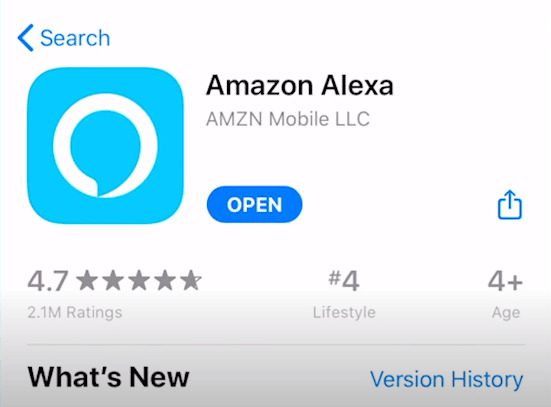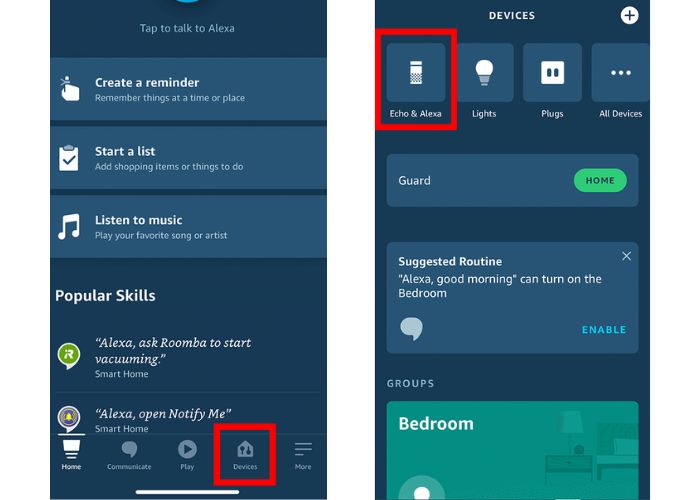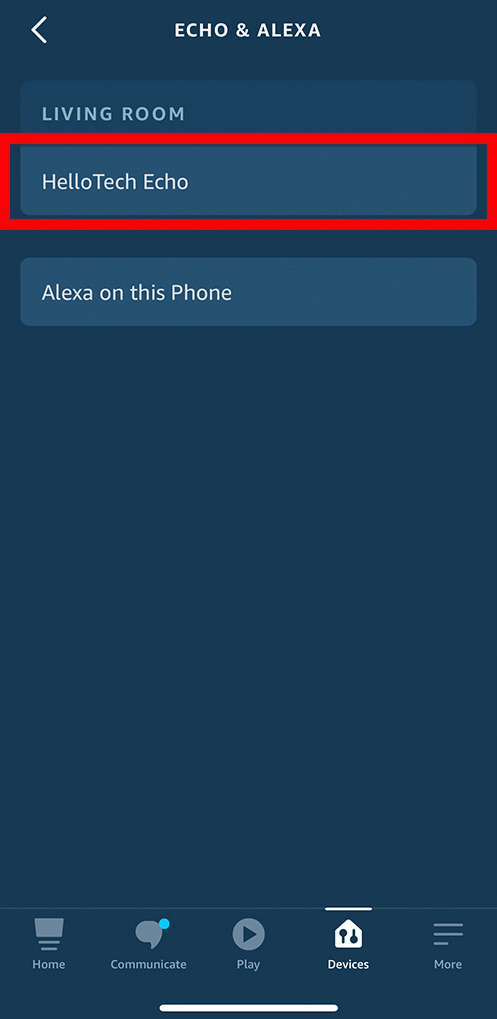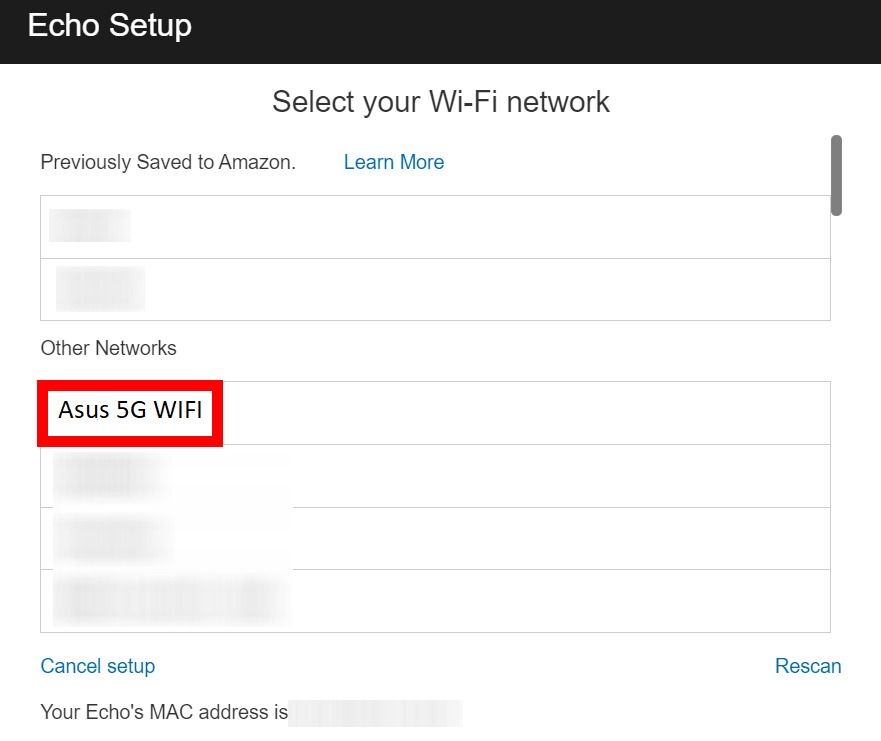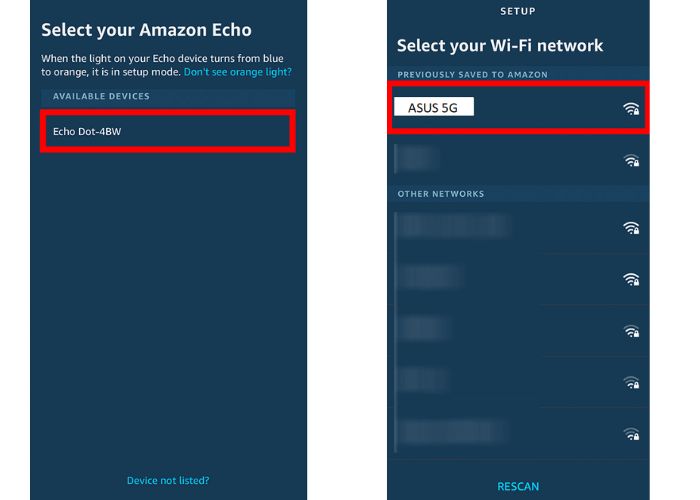Have you moved to a new place, changed your internet provider, or simply need to connect your Alexa device to a different Wi-Fi network? Don’t worry, switching your Alexa’s Wi-Fi is a breeze! This blog post will walk you through the simple steps of updating your Alexa’s connection, ensuring it stays connected and responsive. Whether you’re a tech wiz or a complete beginner, this guide will have you back in control of your smart speaker in no time.
Outline
ToggleDoes Alexa Need Wi-Fi?
To keep it simple, yes. Alexa requires a Wi-Fi connection to perform its functions. Without Wi-Fi, Alexa cannot access the internet or perform tasks such as answering questions, playing music, controlling smart home devices, or providing updates on weather and news. A stable Wi-Fi connection ensures smooth communication between Alexa-enabled devices and Amazon’s servers, enabling seamless operation.
Therefore, having a reliable Wi-Fi network is essential for the optimal performance of Alexa. In the next section, you’ll learn how to change or connect your Alexa to Wi-Fi.
How To Connect Or Change Alexa To A New Wi-Fi Network?
To connect or change your Alexa device to a new Wi-Fi network, you’ll need to use the Alexa app on your smartphone or tablet. Make sure you have the Amazon Alexa app installed. If not, download it from the Google Play Store or the Apple Store and follow these steps:
- Open the Alexa app on your smartphone or tablet.
- Tap the devices icon at the bottom right.
- Select “Echo and Alexa” from the menu.
- Choose your Alexa device. If it’s not shown, go to Devices and select “All Devices.” If it’s still not there, you may need to reset it.
- Tap “Status” to see the current Wi-Fi network.
- In the Wi-Fi network section, tap “Change.”
- Confirm that your device is plugged in and showing an orange light.
- Put your Echo device into Setup mode by pressing and holding the Action button for about 15-20 seconds. For devices without a round button, press and hold Volume down and Microphone off for 20 seconds.
- Once in Setup mode, select your device or choose “Device not listed.”
- Select the Wi-Fi network you wish to connect your Alexa device to.
- Input the password for the selected Wi-Fi network.
- Allow the Alexa device some time to establish the connection to the new Wi-Fi network. Once connected, your device is ready for use.
What If Alexa Won’t Connect To Wi-Fi?
Sometimes, even when we try our best, Alexa might have trouble connecting to Wi-Fi. If that happens, here are some steps you can follow to fix the problem.
- Check Wi-Fi network: Ensure that your Wi-Fi network is working properly and that other devices can connect to it.
- Restart Alexa: Try restarting your Alexa device by unplugging it from the power source, waiting for a few seconds, and then plugging it back in.
- Restart router: Restart your router by unplugging it from the power source, waiting for a few seconds, and then plugging it back in.
- Check network settings: Make sure that your Alexa device is within range of your Wi-Fi network and that there are no obstacles blocking the signal.
- Forget Wi-Fi network: In the Alexa app, go to the device settings for your Alexa device, select the Wi-Fi network, and then select “Forget This Network.” Reconnect your Alexa device to the Wi-Fi network.
- Reset Alexa: If none of the above steps work, you may need to reset your Alexa device to its factory settings. To do this, press and hold the Action button (a circle) for about 25 seconds until the light ring on your Alexa device turns orange. Follow the on-screen instructions in the Alexa app to set up your device again.
Change Wi-Fi On Alexa – FAQs
Ans: If your Alexa device fails to connect to the new Wi-Fi network, ensure that you’ve correctly entered the network credentials. Additionally, check the Wi-Fi signal strength and proximity to the router. Restarting the device and repeating the setup process might also help.
Ans: No, Alexa devices heavily rely on a stable Wi-Fi connection for most of their functionalities. While some limited features like setting alarms might work without Wi-Fi, the majority of Alexa’s capabilities require an internet connection.
Ans: Yes, when you change the Wi-Fi network on your Alexa device, it will essentially reset the connection settings. You’ll need to reconnect it to your new Wi-Fi network and reconfigure any device-specific settings.
Ans: If your Alexa device doesn’t appear, try resetting it. Press and hold the Action button (the circle) for about 15-20 seconds to reset, and then proceed with the connection steps.
Conclusion
In summary, switching or linking your Alexa gadget to a different Wi-Fi network is easy. Just follow a few simple steps outlined in this guide. By doing so, you can swiftly update your Alexa device’s Wi-Fi settings and keep using it to its fullest.