The digital art trend has become one of the main artistic trends of recent times. With so many apps available now to edit and create digital art, you can always get your hands on something reliable to show your artistic trait.
Many Chromebook users have a misconception that there are not enough apps for Chromebook to create digital art. But, like any other myth, the reality is quite different. In reality, you will find different digital drawing apps for Chromebook that allow you to create stunning art, including sketches, three-dimensional art, etc.
Most of these apps also come with offline access and offer the tools needed to create your artwork. Here are the top fourteen drawing apps for Chromebook users. If you are a proud owner of Chromebook, you might find a useful tool here to create digital artwork.
Outline
ToggleTop 14 Drawing Apps for Chromebook
1. Sketchbook by Autodesk

The touch screen latency is very minimum, and you can draw for hours without app crashes or software issues. It also has a proper full-screen mode with a large canvas for creating art without any issues. You can also store the created artwork and retrieve it for future use.
Features
- A good toolbar that offers you a panel with all the It can be resized as per your preference.
- A quick access brush palette with all the brushes of different textures and design
- A wide range of pencils with fluid and soft strokes for drawing.
- A dedicated airbrush that creates a stunning effect
- A marker that is ideal for drawing. It is like real markers and does not allow you to put bright colours over dark ones.
- A chisel tip pen for calligraphy enthusiasts
- A ballpoint pen and a felt-tip pen, and an inking pen
- Different types of paint brushes for blending and adding colours
- Types of pastel colours and textures
- Features like smear, contrast etc
- Brush Puck to adjust the brush design and length
- Hard and soft eraser with different texture
- Layer editing with background removal
- Colour editor to with saturation tool, hue ring, sliders, swatches etc
- Other tools like symmetry colour Puck, perspective guides, text layer etc.
Pros
- A wide range of brushes, pencils, pens and tools
- No latency problem
- Ideal for both pro creators and matures
- Offers offline support
- Allows you to scan your paper artwork and create digital versions for these
- Palm rejection
Cons
- It requires android app support to work properly.
- The subscription plan may be expensive for
2. Adobe Illustrator Draw / Adobe Photoshop Sketch
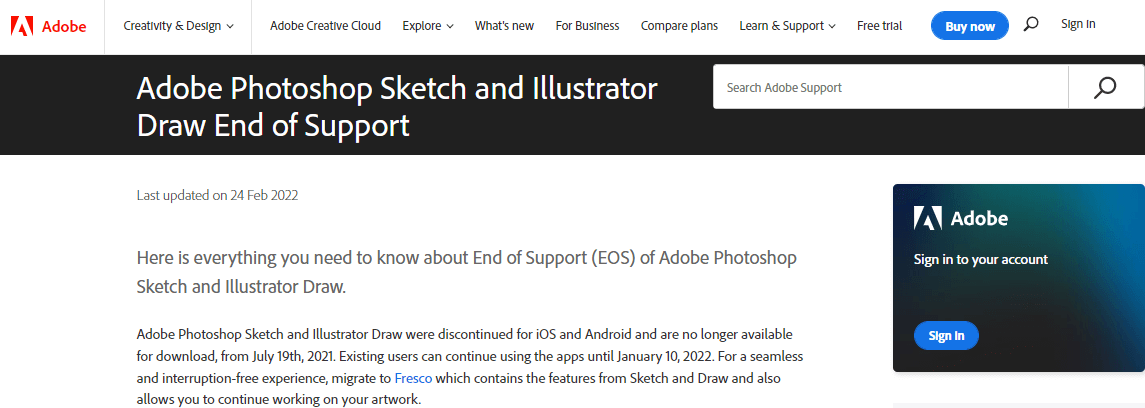
One of the best features of these tools is that they support a mouse, keyboard and even the touch screen. There are also multiple tools you can use to create layered paintings.
Both of these apps do not have any input lag or latency issues. Hence, you can create drawings freely without any worries.
Features
- A large collection of digital brush sets, including live brushes, raster brushes and vector brushes that allow you to blend colours and use watercolour or oil paint texture for a natural look
- Allows you to create on the go with new vector tools.
- Shape tool panel with fill, erase, selection and mask tools
- Vector tools for enhanced 3D effect
- The in-app learning panel allows you to communicate with other creators and learn new techniques.
Pros
- No input lag
- A wide range of tools, including brushes and pens, to help you to draw
- Layer creation support
- On-the-go quick editing facility
- Support tilt mode drawing
Cons
- UI elements require more improvement
- Needs play store support
3. Sumopaint
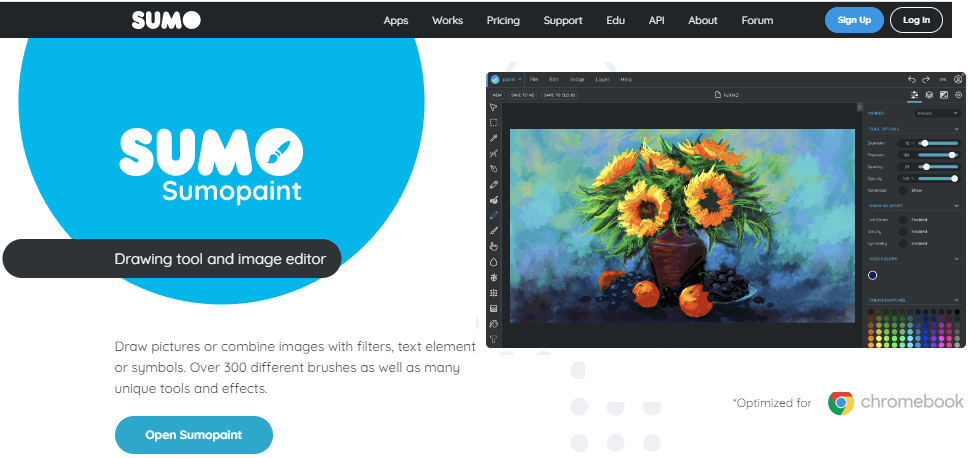
The best part? It is available for free. It is also available offline, and you can continue drawing even when you are offline.
Features
- Line tools
- Clone and blur tool
- Text box
- Smudge and gradient fill tool
- 300 different styles of brushes, pens, pencils, sketch pens etc. in a dedicated tool panel
- Different brush effects and styles for different styles of drawing
- Allows you to join different images to create a new art
Pros
- Offers pixel editing and free image editors
- Layering tools to create pro filters for images
- Web-based tools
- 300 different styles of brushes
- You can use the tool offline also
Cons
- It is not available on PlayStore
- Palm rejection is not available
4. Aggie.io
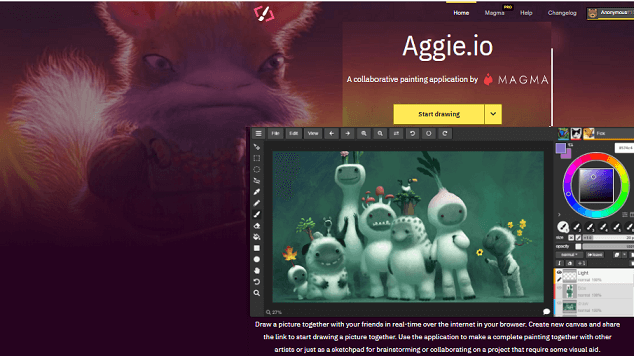
Like many other digital art apps, Aggoe.io also offers a wonderful range of tools, including brushes, pencils, pens, and erasers, to assist you in the drawing. On top of that, this web-based tool does not come with latency issues and works without a hitch.
Features
- A live cursor preview that allows you to draw better
- Textured brushes with different options like rough, rougher, thick rough, pencil, soft pencil, splotchy texture
- A bolt-on voice chat mechanism that allows you to communicate while collaborating
- A multi-board panel for switching between different canvases whole drawing
Pros
- A wide range of tools to create digital art
- Web-based application
- Allows you to collaborate with others
- Voice- chat mechanism during group art collaboration
- Allows you to create animation using an imported GIF file/
Cons
- The art storage option is only available for the Pro version
- A commercial license is only available for Pro subscribers
- Palm rejection is unavailable
- You need to buy the premium version to utilise all the advanced
5. Infinite Painter

With Infinite Painter, you can fully utilise the canvas as the app offers free panning on each side. The touch sensor is also responsive and works wonderfully.
On top of that, this app offers more than a hundred different brushes, and you can also create new brushes to adjust your painting style. It is ideal for both painting and sketching.
Features
- Allows you to divide the canvas into layers with 12 present sizes and a customisation option
- 48 custom textured for the canvas
- SRGB Gamma correction in 64-bit colour support
- 170-plus brushes, including 40-plus legacy brushes. The brushes are divided into sixteen categories, and you can also create different brush textures per your
- 25 colour blending modes
- a diverse range of drawing tools including pen, lazy, ellipse, lines, shapes, pattern fills etc
- Five adjustable perspective guides
- Advanced editing tools including magic wand, colour range, lasso etc.
- More than 40 preset filters. All of these filters can be applied in different layers.
- Transform tools including rotate, distort, flip, skew, wrap etc
- Dockable colour palette
Pros
- Supports keyboard shortcuts
- Allows you to paint with a stylus and fingers
- You can import JPG or PNG images to create digital art
- Supports twelve different language
- A wide range of brushes, textures and other editing tools are available.
Cons
- Requires PlayStore support
- You may need to purchase some advanced tools
6. ibis Paint X

Features
- More than 15000 brushes with different textures(oil brushes, watercolour brushes, felt tip pens, air brushes, fan brushes, pencils, hard and soft pastels, crayons, stamps, flat brushes, felt tip pens etc. You can also adjust the brush thickness and opacity or brush angle
- 1300 fonts for text
- 46 screen tones
- 27 blending modes for drawing
- 5300 materials, including editing and drawing tools
- A dedicated ruler tab with features like stabilising rulers, symmetry rulers etc
- Ibis Paint X has a dedicated manga creation toolbar with vertical and horizontal panels, font selection, text functions and pen strokes
- You can clip images for future creation
- Soft and smooth blending mode for layered paintings
Pros
- Allows you to add unlimited layers and customise each layer
- Advanced manga creation option for comic artists and mangakas with 800 fonts
- Thousands of brush options and more than 70 filter options
- Most tools are available free of cost
Cons
- The wide range of tools might make the app overwhelming for
7. Concepts

Features
- Infinite canvas with 120Hz rendering and live smoothing option
- Vector-based strokes with tilt, velocity and Azimuth support
- A wide range of brushes, including markers, airbrushes, ink pens, pencils, watercolour brushes, hard and soft masks, vector erasers etc.
- Concepts offer a COPIC Colour wheel and allow you to create custom palettes during a drawing.
- It also offers a tap-and-hold feature for selecting new colours
- The app offers infinite layers with automatic layering and even allows you to use grid and background layers for your paintings
- You can import PNG and JPG files to create new digital art
Pros
- Offers dark mode for both galleries ands canvas during drawing
- Supports both stylus and finger drawing
- Offers palm rejection
- Multi-touch gestures during drawing
- Has multiple tilts and pressure modes to offer you sketching precision
- Supports infinite canvas
- A wide range of brushes
Cons
- You may need to get used to the methods to use each tool for illustration.
8. ArtFlow

On top of that, it comes with tilt support to control the width of the canvas while illustrating. You get a good selection of tools to help you draw, including a few editing tools.
Features
- You get more than fifty brushes, including pencils and a smudge tool
- You can use seven to sixteen layers(depending on the model of your Chromebook) for your illustrations
- ArtFlow offers pressure-sensitive pen support for accurate drawing and a realistic feel. On top of that, the pressure stimulation for touches makes drawing more enjoyable
- You can adjust the saturation, HSV and brightness of each colour you use
- There are ten different blending modes and multiple options to control the opacity
- You can customise brush flow and fade colour
- ArtFlow allows you to import images in PNG, JPEG or PSD format for editing and to create new projects.
- Layering is available for imported files, including photos
- Unlimited undo and redo option(pro users only)
Pros
- A good choice for novice digital creators
- Offers infinite canvas with tilt support
- A diverse selection of brushes and tools
Cons
- The free version only offers ten basic tools, two layers, and six undo options.
- The gallery has single banner ads from time to time
- The interface often gets multiple bugs
9. Sketchpad
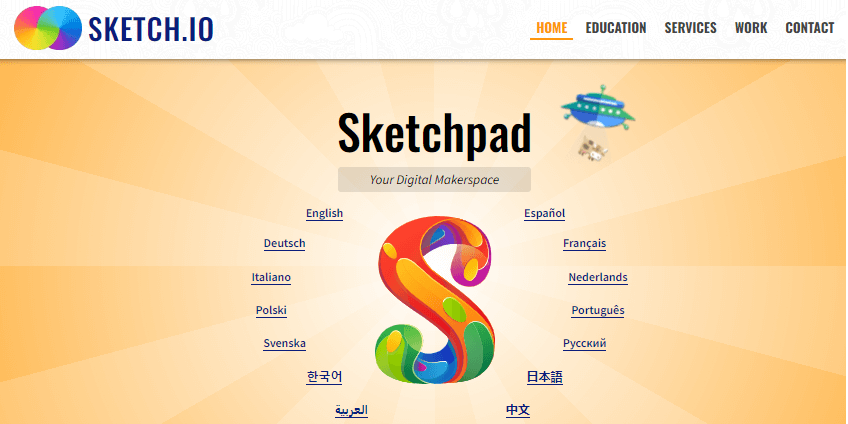
It has everything you need- multiple brush modes, blending layer feature, colour palette and picker. On top of that, it also offers vector drawing.
Features
- Eighteen different brush types, including tile, mirror, pencil, calligraphy, crayon etc
- You can choose from 5000+ clip arts and vector images to create your own artwork.
- Fourteen customisable shapes with gradients and patterns. You can paint directly inside the shapes to keep the painting neat and clean.
- There are more than 800 fonts to create calligraphy art with customised patterns, gradients and colour options.
Pros
- Good interface
- Offers offline support
- Multiple brush effets
- A few vector-based tools
- Quite stabilised
- Ideal for novice artists
Cons
- The method of using the tools may confuse first-time users.
10. Boxy SVG

Its clean UI makes the whole experience easier as there are no unnecessary toolbars and menus to confuse you. Even though it is a Linux app, you do not need Linux support to work on it.
Features
- On canvas editing, painting
- Allows you to export JPEG, WebP, PNG, PDF and HTML5 files to create your own illustration.
- BoxyAVG is integrated with Pixabay for free stock photos, and you can use all those photos to create new digital art.
- The chromium-based US is quite effective and stable
- An intuitive canvas that helps you to draw effortlessly
- Has more than 100 keyboard shortcuts for commands
Pros
- Good for SVG file editing
- Intuitive and clean UI for beginners
- Offers numerous keyboard shortcuts\
- Offers offline support
Cons
- The free plan is not that effective for illustration. You need to pay $9.99 per year to access all premium features.
11. Krita

You will fall in love with its features. Krita is widely popular among artists and allows you to create manga/comics and detailed illustrations with its wide range of tools.
Features
- More than 100 brushes include flow opacity, pencils, opacity, felt pen, sketch pen, paint brushes, oil paint brushes, watercolour brushes, stamps, airbrushes, felt pens, hard pencils etc.
- It also has a wide selection of erasers(large, small, soft,)
- A brush stabiliser to smoothen out the shaky hand strokes’ You can choose from three different
- Dynamic brush to add drag and mass for comics
- You can also import brushes and textures for free to create better illustrations.
- Nine customisable brush engines, including shape engine, particle engine, filter engine and smudge engine etc
- Built-in vector tools for the creation of comic panels, bubble text boxes, and other shapes
- Wrap-around mode for creating seamless patterns and textures in an image
- Offers layer management with vector tools
- Full-colour management with LCMS and OpenColor for better colour space management
Pros
- Supports PSD files
- Offers HDR painting
- Pro-grade desktop painting tool
- Offers complex illustrations, including comic creation
- It is available for free of cost and is an open-source platform.
Cons
- You need to install Linux and Flatpak to use Krita.
12. Inkscape
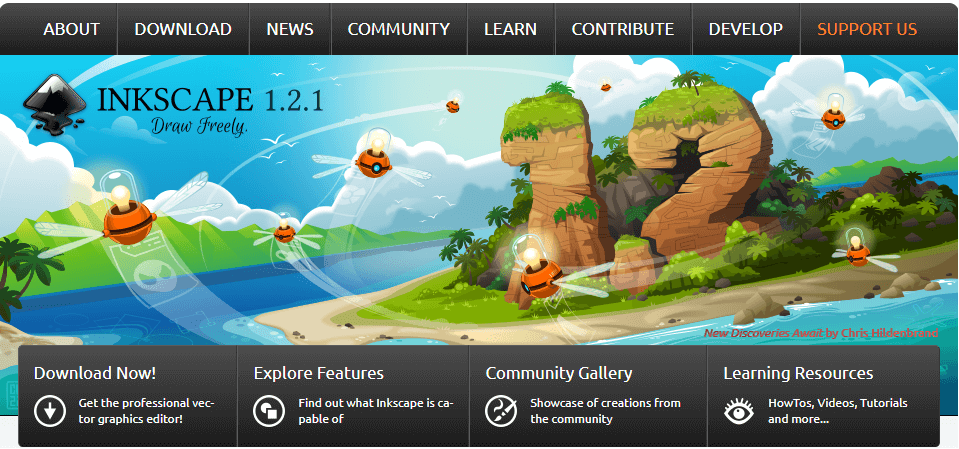
Its advanced features offer you greater control over the brush when creating complex and detailed illustrations, including logos or comic arts.
Features
- Multiple drawing tools, including freehand pencils, pen, and calligraphy. Brush tools
- Shape tools including rectangles, circles, segments, arcs, stars, polygons, and ellipses
- Allows you to rotate and scale or skew images and shapes
- You can group objects to create a temporary layer and even ungroup them. Layering is also available
- Offers colour selection through CMS, colour wheel, HSL, RGB etc.
- Has an interactive colour tool
- Vector for patter filled and dashed strokes
- Supports multi-line texts
- Font with line spacing, letter spacing customisation
- Alpha transparent display with drag feature
- Supports SVG format, SDF, EPS etc
Pros
- A desktop-grade program with p[ro grade tools
- Ideal for detailed and complex illustrations, including banners and logos
Cons
- You need to install Linux on Chromebook
- The app consumes quite a large space
13. Gravit

The best part about Gravity is that it is properly designed for only Chromebooks
Features
- Enhanced tooltip for better control during the illustration
- Clean and user-friendly UI
- Non-destructive editing
- Supports touch-enabled devices also and support stylus devices like the Apple pencil
- Runs on the internet and offline both
- Has smart shapes, including ellipses, stars, rectangles, polygons
- You can use the Shift modifier key to create perfectly straight lines
- Offers unique background fills with multiple effects
- A versatile pointer tool
Pros
- Good for logos, banners and vector drawing
- Rooster drawing is available
- Ideal for Pro artists
Cons
- It May require a learning
14. Chrome Canvas

Your Chromebook may come pre-installed with it. If not, you can download it. It is a simple app with basic brushes and features that will help you to learn to paint.
Features
- A toolbar with basic drawing tools like marker, chalk, pencil, pen and erasers
- Has a dedicated colour palette that you can customise
- Allows you to create digital art by exporting PNG files
Pros
- Ideal for children and those with basic or no drawing knowledge
- Easy UI
- Basic tools from digital art
- Offline support
Cons
- Only a few drawing tools
Conclusion:
Creating your digital art with Chromebook is now fun and more exciting with so many available tools. With so many options, you can easily transform your Chromebook into a digital canvas and create amazing artwork. All of these tools are selected by our expert panel after research. You can choose any of these fourteen tools per your preference and artistic needs.


2 Responses
Great list. I had already put ‘sketchbook’ on my chromebook but it didn’t look like that one.. I’ve played around with it a few times. Chrome canvas was pre installed .. yes, very basic. Lol. I found a few from here I’m going to look into that I hadn’t yet.. so thanks for the descriptive info helped alot! 😀
Hi Andrea. I too, am on the lookout for a drawing program and don’t really have a clue where to start. Please may I ask whether you have managed to find one that you are happy with and would recommend? Thanks 😊